Facebook Messenger ads launched back in 2017, but many business owners still don’t know how to use them. This gives savvy marketers an opportunity to differentiate themselves from other advertisers on Facebook.
In this guide, we will take a look at the pros and cons of Facebook Messenger ads, how they work, and the best practices to follow when running them.
 Table of contents:
Table of contents:
What are Facebook Messenger ads?
Also known as click-to-messenger ads, these ads are Facebook posts that direct people to open a conversation in the Facebook Messenger app. You can also create click-to-messenger ads for Instagram or WhatsApp.
This is a great way to meet people where they are. Of Facebook’s 2.4 billion monthly active users [1], 98% of them are using Facebook on mobile [2]. And those users account for 94% of Facebook’s ad revenue [3]. If you want to reach people who are receptive to your ads, targeting app users is already a great strategy. Using Facebook Messenger ads to do it is an even better strategy.
These ads become even more impressive when you factor in the ability to create click-to-messenger ads for other apps in the Facebook family. After all, Instagram has one billion monthly users [4] and WhatsApp has two billion users [5]. In other words, if someone has a smartphone, they’re probably registered with at least one of these apps.
How to create a Facebook Messenger ad
The first thing to do is decide what app you want to build the ad for. This will determine where you place the ad:
- Ads that click to Facebook Messenger can be placed on Facebook, Instagram, and Messenger itself
- Ads that open Instagram messaging can only be placed on Instagram
- Click-to-messenger ads directed to WhatsApp can be placed on Facebook and Instagram
Each of these platforms provides a different experience and appeals to different demographics, so you’ll want to tailor your ad content to the platform you’ve chosen. You also want to make sure that the ad fits with your overall marketing strategy for the platform in question.
The best practices for click-to-messenger ads are largely the same, but the technical experience of ad creation will differ based on the platform you’re using. For the purposes of this article, I’m going to focus on how to make a click-to-messenger ad for placement on Facebook.
You can do this in a few simple steps:
1. Go to the Facebook Ads Manager
The “Promote” area of your Facebook business page is great, but to create a click-to-messenger ad, you’ll need to go to the Facebook Ads Manager. This is a specialized tool where you can view, manage, and create campaigns. You can reach this by going to https://facebook.com/ads/manager.

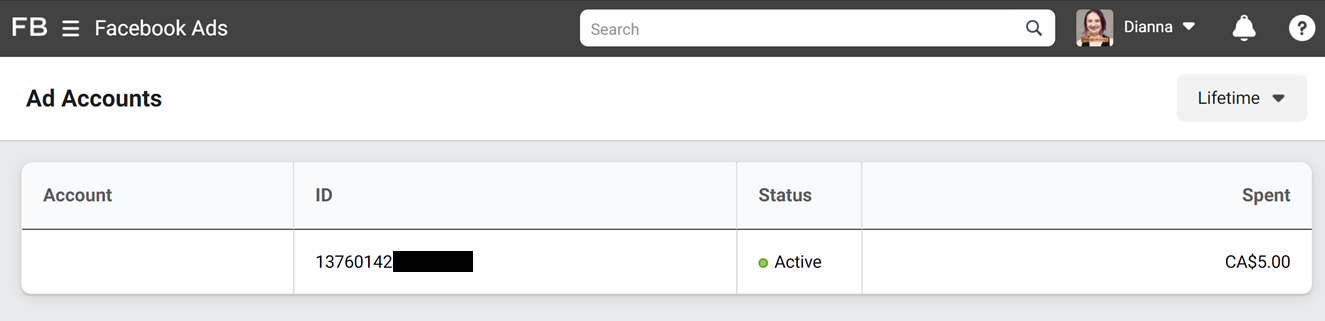
Click on the “Facebook Ads” link in the top bar. This will open a dropdown menu with a variety of action options. Select “Ads Manager”.
2. Select your objective
On the next page, click the green “Create” button.


This will open a box asking you to choose a campaign objective. Since we’re creating a click-to-messenger ad, I’m going to select “Messages”.
3. Name your campaign
Once you’ve selected an objective, you’ll be asked to name your campaign. You can also place the ad into an existing ad set (a group of ads that share certain characteristics).
This step is optional, but ad names and sets make it much easier to track multiple campaigns.
Click “Continue” to open the campaign editor.

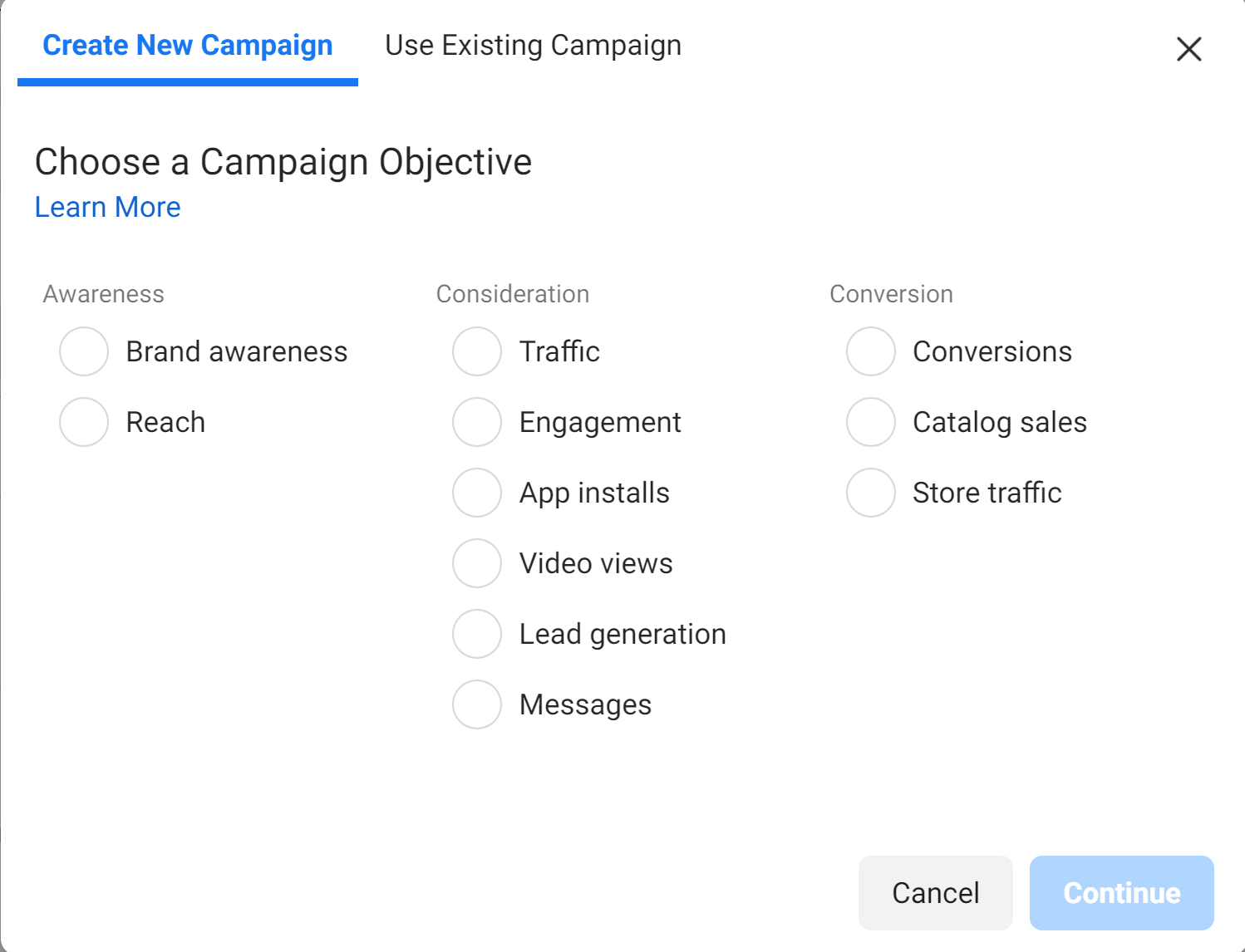
4. Enter basic ad information
The campaign editor will open with one ad set and one new ad ready for customization. Click the “New Ad” link in the primary sidebar to reach the ad configuration page.

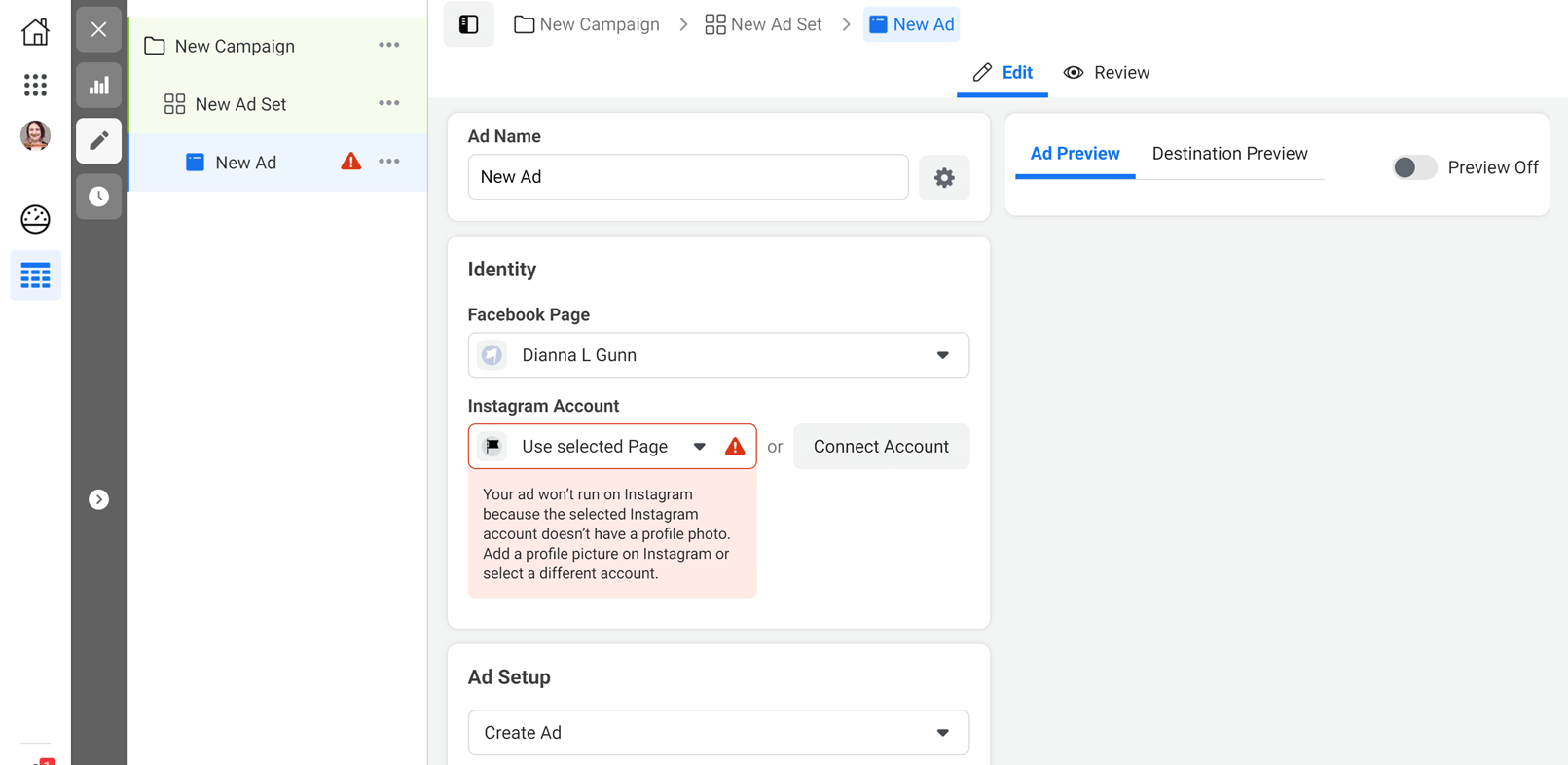
The first section of this page requires you to enter some basic information: the ad name, the Facebook page and/or Instagram account you want to place the ad on, and how you want the ad to display. You can choose to publish an ad with a single picture/video or a carousel ad.
5. Add the creative assets
The next section of the page lets you upload media and enter ad copy. You can also use the Video Creation Kit to turn existing images into a slideshow or video.

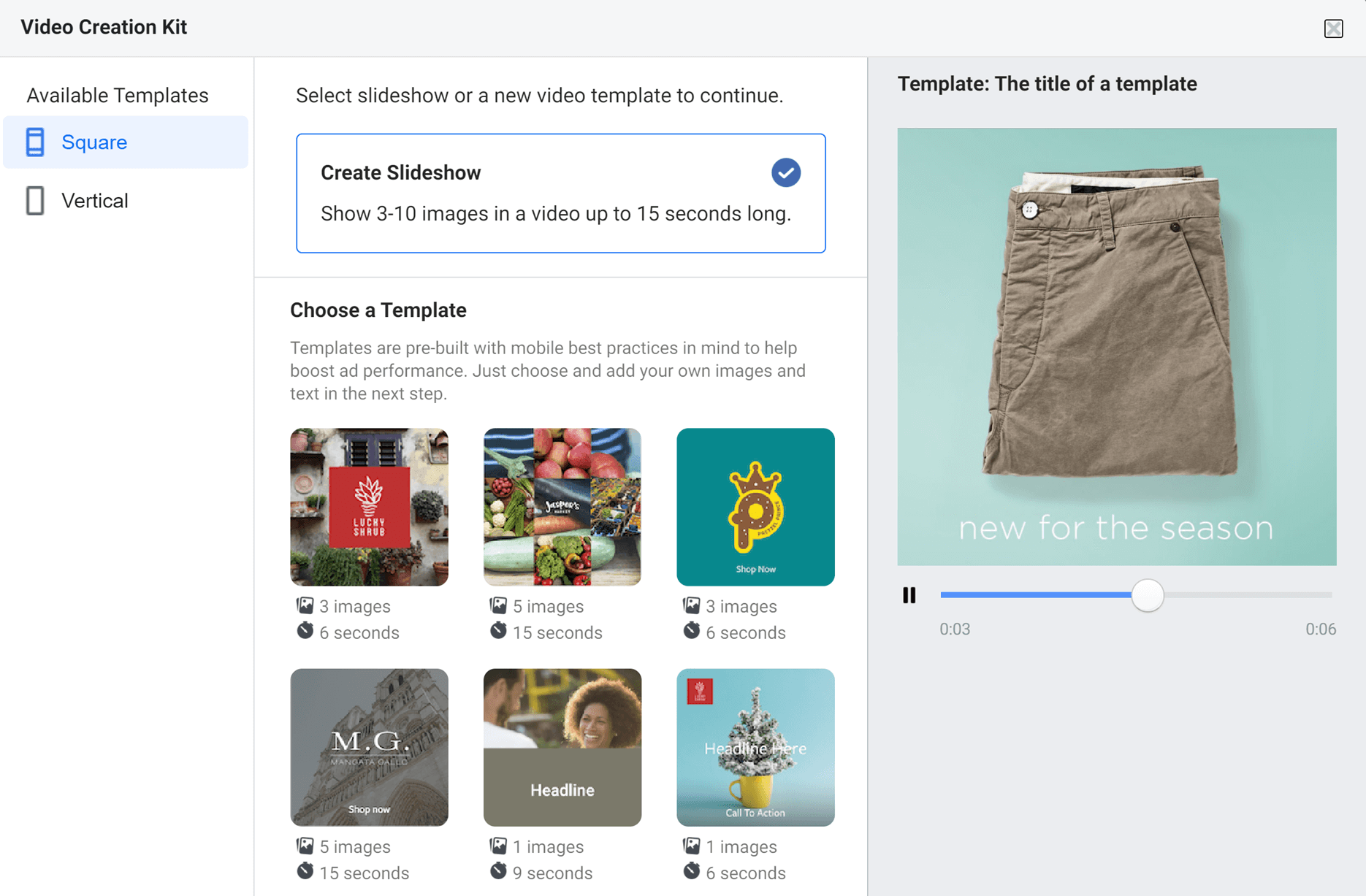
Next, you’ll be asked to enter a headline and select your call to action.
Click-to-messenger ads are automatically set to say “Send Message”, but Facebook also lets you choose the following calls to action:
- Shop now
- Sign up
- Apply now
- Book now
- Contact us
- Get quote
- Learn more

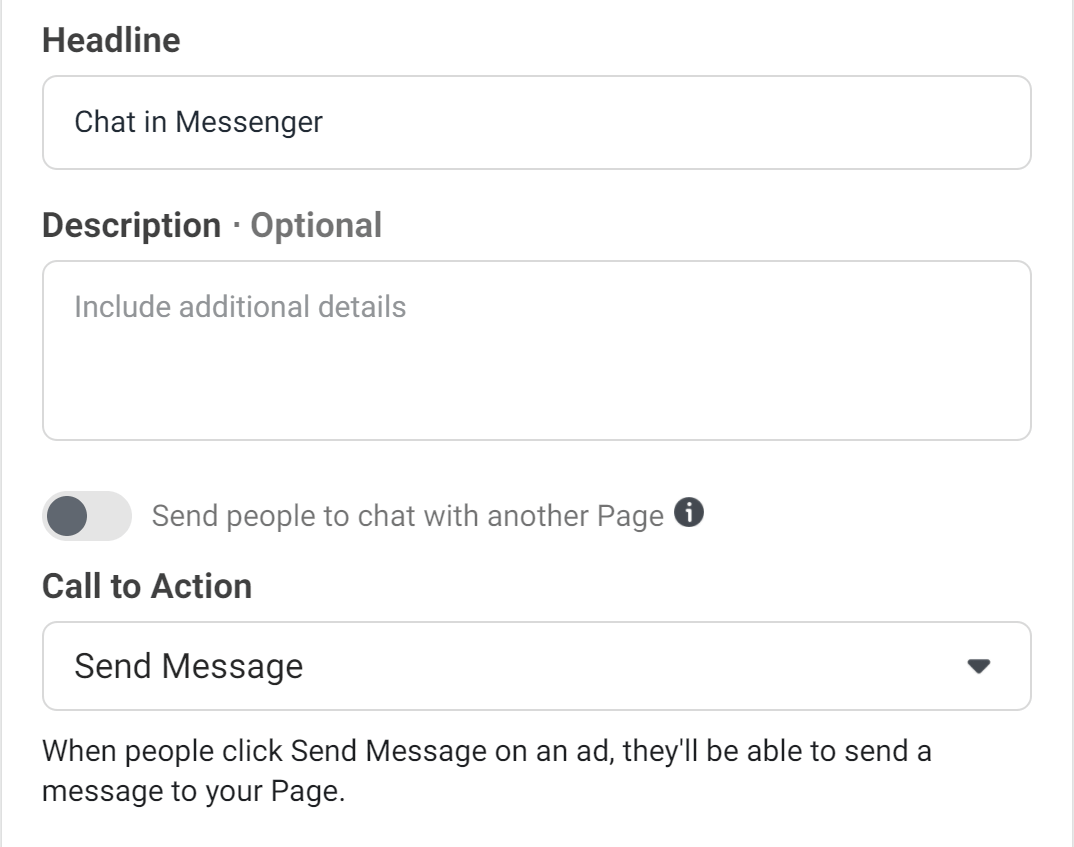
6. Create a message template
Further down the page, you’ll be asked to create an automated message to send to people who click on the ad. The Facebook ads manager has existing templates built for specific goals:
- Start conversations – This template lets you give people a set of prompts to tap on in order to start conversations with your business.
- Generate leads – This template lets you ask questions about your customers’ location, gender, email address, and more. You can also use this to automatically disqualify low-quality leads.
There’s also an “Advanced Setup” option, which lets you customize the chat using JSON code:

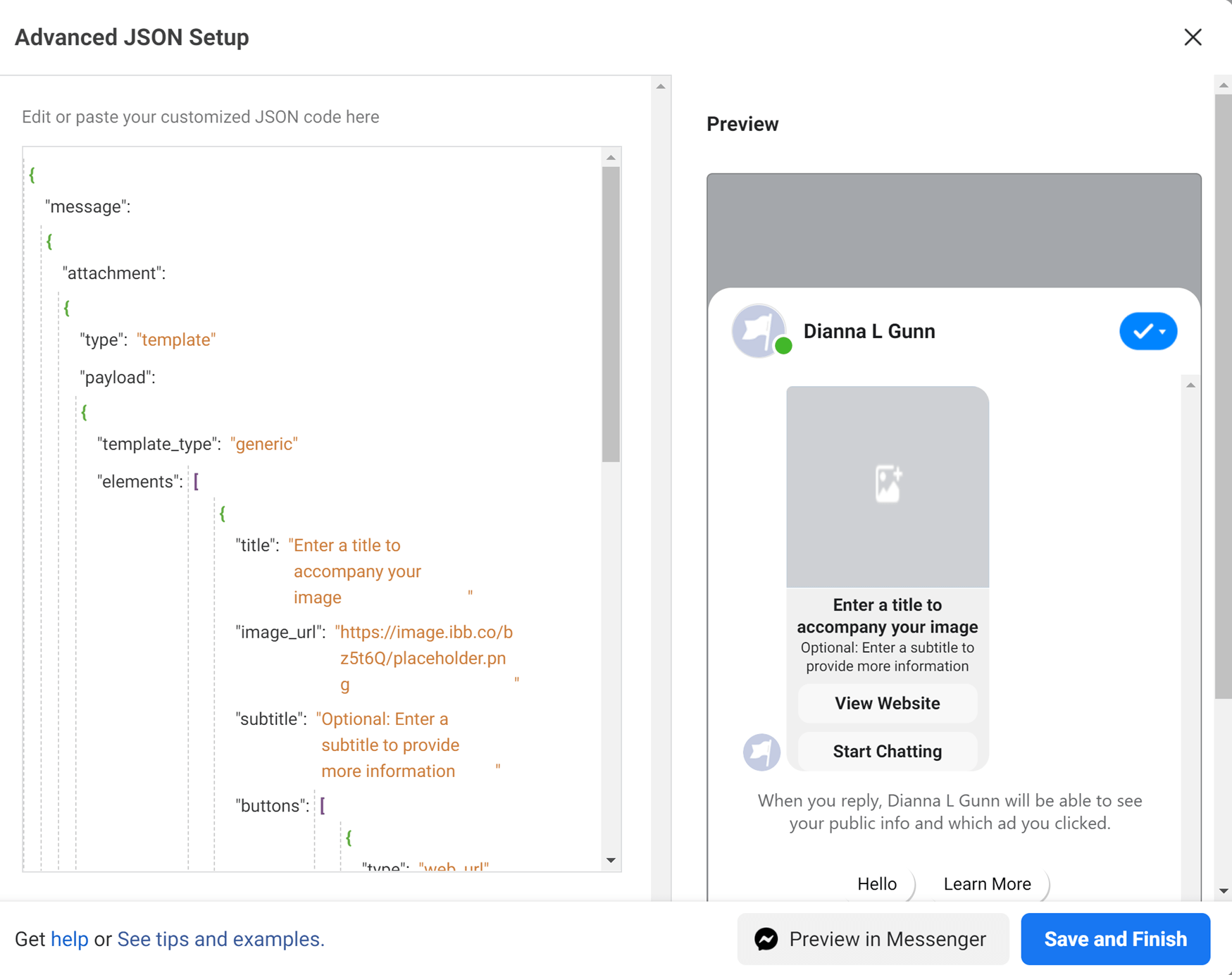
The template editor also lets you view what the chat will look like for the customer.
7. Enable tracking
The final thing you’ll need to do is enable tracking by connecting the ad to your Facebook Pixel. You can also add URL parameters.

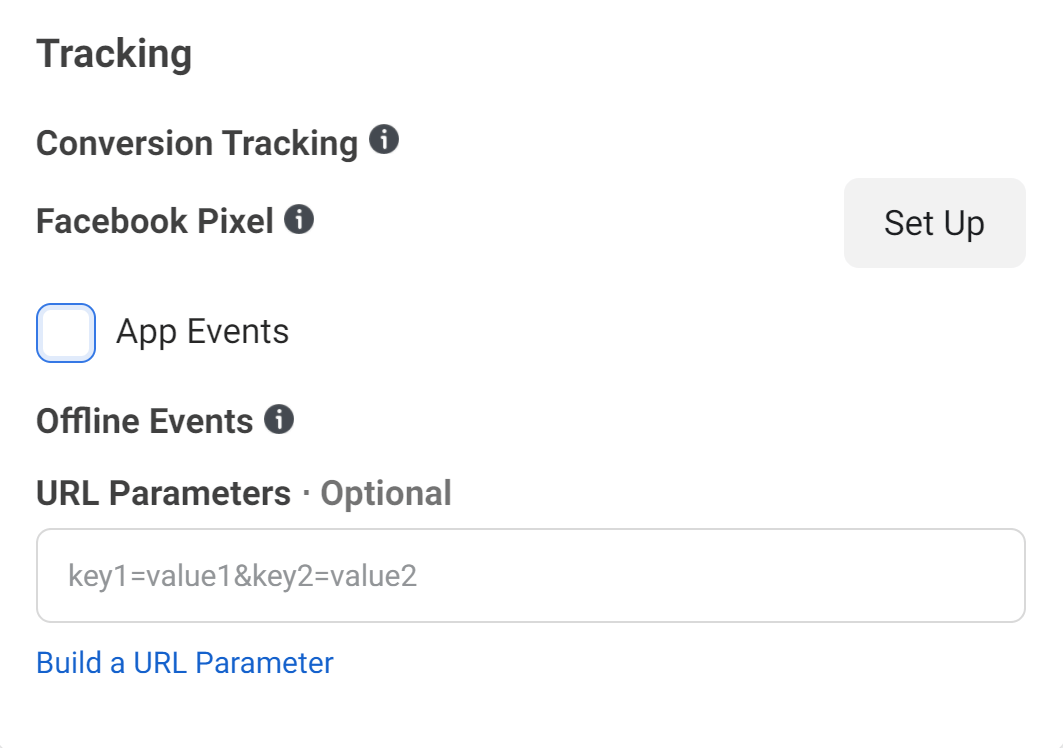
8. Review and publish
Finally, review all of the information and settings you’ve entered to make sure everything is correct. The Facebook Ads Manager will also display a preview of the ad and let you know if there are any errors that will interfere with publishing the ad.
When you’re satisfied with all of these things, click the green “Publish” button at the bottom of the page.
Best practices for click-to-messenger ads
There are several strategies you can use to increase the effectiveness of your Facebook Messenger ads:
1. Write your headline to complement your call to action
Most types of content place the headline at the top. Ads in the Facebook feed, however, show the headline at the bottom, next to the call to action. You can see what this will look like in the placement preview area (see next image).
This means two things. First, your headline must be short. More than three or four words, and your headline will get cut off partway.
Second, your headline should relate to your call to action. For example, if your goal is to start conversations and you choose the “contact us” call to action, you might use a headline like “Ask your questions now”.

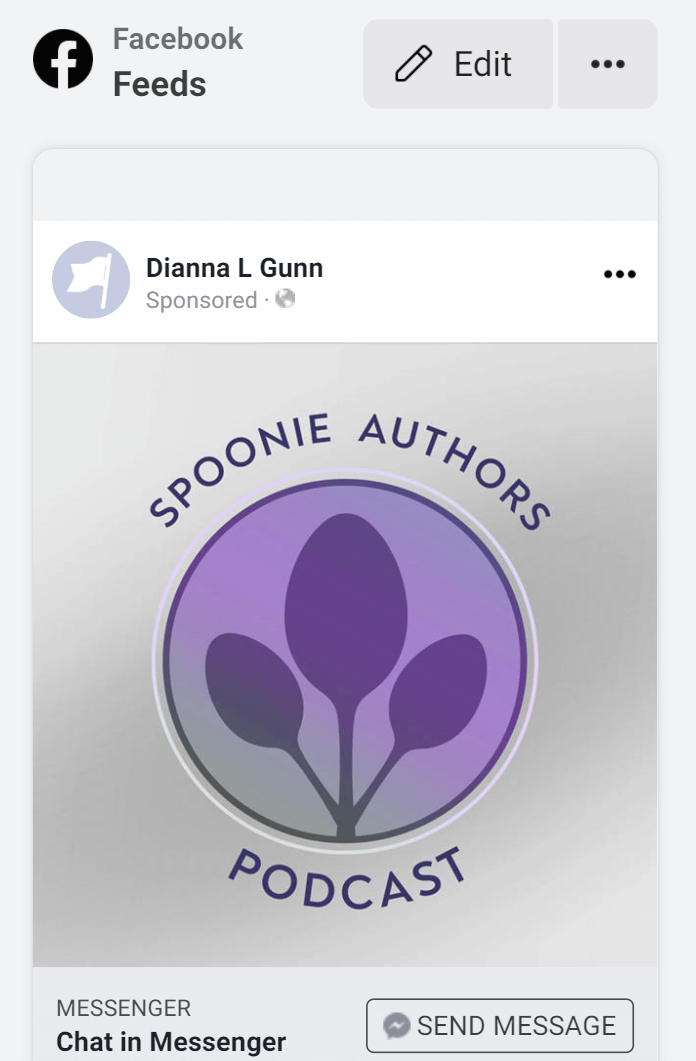
2. Emphasize high-quality media
Facebook is primarily a visual medium, especially on Mobile. Some areas, like Facebook Stories, are entirely visual. They won’t display the text you write in the “Primary Text” area of the ad editor, and the headline will be displayed in small, hard-to-read text (see next image).
This makes it essential to publish only the highest quality images and videos with your ad. Take the time to plan every shot and choose clear, relevant imagery. If you need some guidance, check out our guides to social media graphic design and creating social media videos.
If you’re not confident in your graphics or video skills, consider outsourcing using a service like Fiverr.

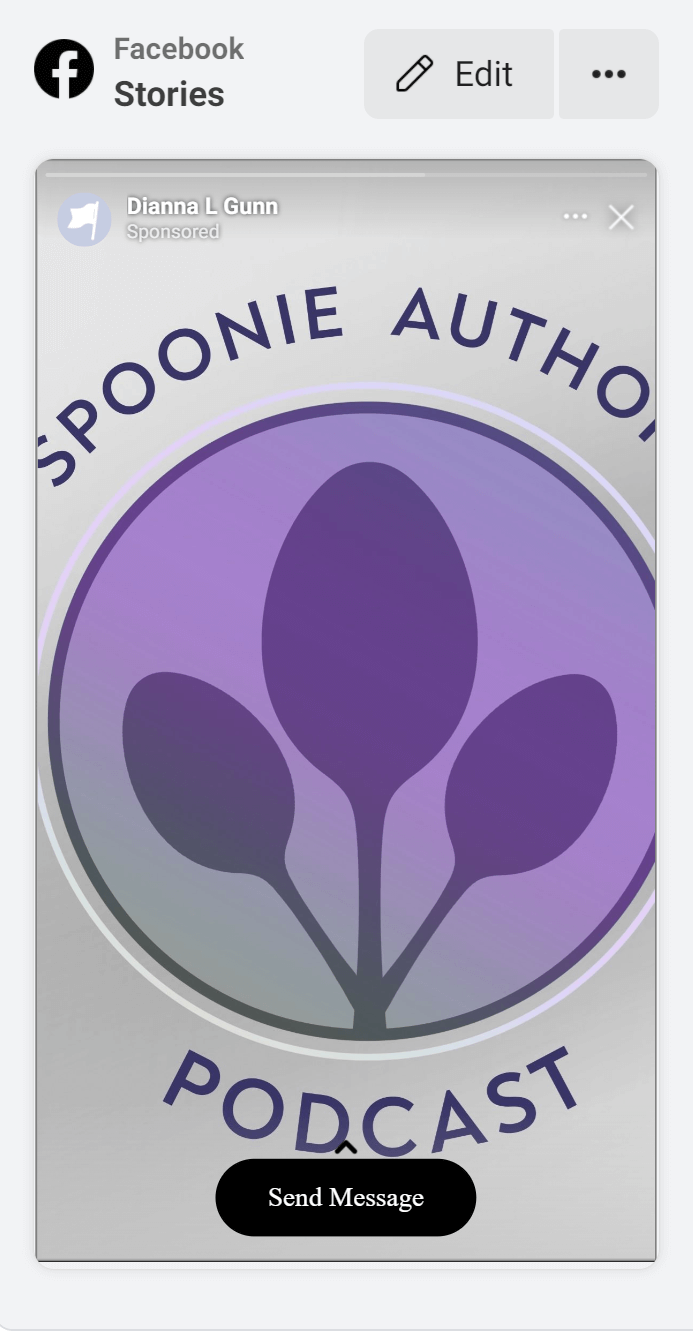
3. Write concise, compelling copy
There’s no maximum length for Facebook ad copy, but any time you’re expecting people to read on their phones, you want to keep what they’re reading brief. Large blocks of text are unattractive and can be difficult to read on small screens.
This means you need to make your point fast. Limit yourself to 1-2 short sentences and focus on the benefit your business provides to customers.
You also want to note that the “Primary Text” will only be displayed in certain ad placements. Namely, the text will appear above your image in the Facebook feed. It will not appear in Facebook Stories or Search. If your text is absolutely essential to the viewers’ understanding of your ad, find a way to incorporate it into your visual media.
4. Create a journey
Most Facebook ads are simple: they funnel users to your website, eCommerce store, or newsletter. The rest of the customer journey happens away from Facebook.
Facebook Messenger ads, on the other hand, create a customer journey through the Messenger app.
You need to consider every step of this journey. Do you want the person contacting you to find out more about your brand? Do you want to find out more about potential customers? How can you make the experience welcoming to them while also emerging them in your brand style?
Use these tips to build a successful customer journey with your Facebook Messenger ad:
Use these tips to build a successful customer journey with your Facebook Messenger ad:
- Automate as many messages as Facebook will allow; you want to avoid having to manually answer questions. You don’t want to spend your whole workday answering Facebook messages if the ad does well.
- Keep questions and answers short and clear.
- Avoid using complicated language.
- Make sure that every message invites leads to participate in another interaction with your brand. You want to minimize opportunities for their minds to wander.
- Keep your tone conversational. Facebook is, after all, a platform for human interaction before it is anything else.
- Use the automated messenger conversation to direct people to specific areas of your website or store based on their actions.
Last but certainly not least, understand your audience and focus your customer journey on their interests, needs, and desires.
5. Use Facebook Messenger ads in tandem with a Facebook chatbot
A Facebook chatbot is an automated system that responds to the messages people send your business when you’re not at your computer. You can also program them to appear when somebody first goes to your Facebook page, encouraging interaction from the get-go.
Facebook chatbots are essential marketing tools for two reasons. First, click-to-messenger ads only let you automate a small number of messages. When you connect a chatbot to your ad, you have the opportunity to give customers more options for interaction and longer customer journeys.
Second, a chatbot lets you automate customer service and marketing for people who message you from your Facebook page. Most people expect businesses to respond to social media messages within 24 hours. A chatbot makes it possible to do this without being tethered to your Messenger or hiring extensive customer service.
The good news is that you don’t need to understand code to build a Facebook chatbot. There are several companies that offer code-free chatbot builders. They are all just one Google search away.
Final thoughts
Facebook Messenger ads are an effective way to meet potential leads where they are and establish relationships with new customers. You can even adapt these ads for use as click-to-messenger campaigns for Instagram or WhatsApp.
To ensure the success of your campaign, remember to follow some best practices:
 Connect your headline to your call-to-action
Connect your headline to your call-to-action Emphasize high quality visuals
Emphasize high quality visuals Write concise, compelling ad copy; if the copy is essential to your ad, incorporate it in the pictures or video associated with your ad to ensure that it’s visible in all placements
Write concise, compelling ad copy; if the copy is essential to your ad, incorporate it in the pictures or video associated with your ad to ensure that it’s visible in all placements Create a customer journey within Messenger
Create a customer journey within Messenger Use a chatbot to give customers more options for interaction
Use a chatbot to give customers more options for interaction
And, as always, remember to track your data so you can improve future campaigns.
How do you plan to use Facebook Messenger ads? Let us know in the comments section below!
[1] https://newsroom.fb.com/company-info/
[2] https://www.statista.com/statistics/377808/distribution-of-facebook-users-by-device/
[3] https://s21.q4cdn.com/399680738/files/doc_financials/2019/Q2/FB-Q2-2019-Earnings-Release.pdf
[4] https://techcrunch.com/2018/06/20/instagram-1-billion-users/
[5] https://www.theverge.com/2020/2/12/21134652/whatsapp-2-billion-monthly-active-users-encryption-facebook
The post Facebook Messenger Ads: A Beginner’s Guide for 2021 appeared first on Revive Social.
