With higher numbers of people and brands using Instagram than ever before, knowing how to advertise on Instagram successfully is becoming an important skill. In this Instagram ads guide, we will look step-by-step at how to create and run ads on Instagram.
- Create an Instagram Business Account and connect it to your Facebook page
- Use Facebook Ads Manager to create Instagram ads
- Promote an Instagram post through the Instagram app
- Monitor your ad’s analytics
How to create an #Instagram advertising campaign: a step-by-step guide #socialmediamarketing
Click To Tweet
By the time you have finished reading, you will have a thorough understanding of how to advertise on Instagram.
Instagram ad success stories
Over 500 million people worldwide are accessing their Instagram accounts daily. This makes Instagram a key platform to advertise on. But don’t take our word for it. Here are just a few of the recent Instagram ad success stories:
- Maybelline – Using Instagram ads, Maybelline reached over two million people during a four-month campaign, which had a 86% lower cost per reach compared to TV ads.
- Gymshark – UK company Gymshark ran a two-week campaign that reached 16.4 million people. During this campaign, 40% of their total online purchases came from Instagram.
- Tiket.com – This travel company used Instagram Stories to reach over 26 million, and drive over 239,000 app installs.
- Samsung – Tech giant Samsung used Instagram ads to create awareness of the new Samsung Galaxy A 2017. The results showed 22.8 million people were reached through this campaign, with a 7-point lift in brand preference.
Evidently, Instagram ads can prove very successful. So let’s look now at how to advertise on Instagram, and create ads that can make an impact:
Getting started with Instagram ads
To advertise on Instagram, you will need to turn your Instagram profile into an Instagram business account. You will also need to connect that account to your Facebook business page. There are two main ways to do this:
1. Convert an Instagram profile into a business account using the Instagram app
- Log into Instagram on a mobile device.
- Click on the Settings icon and then select Switch to Business Profile from the drop-down options.
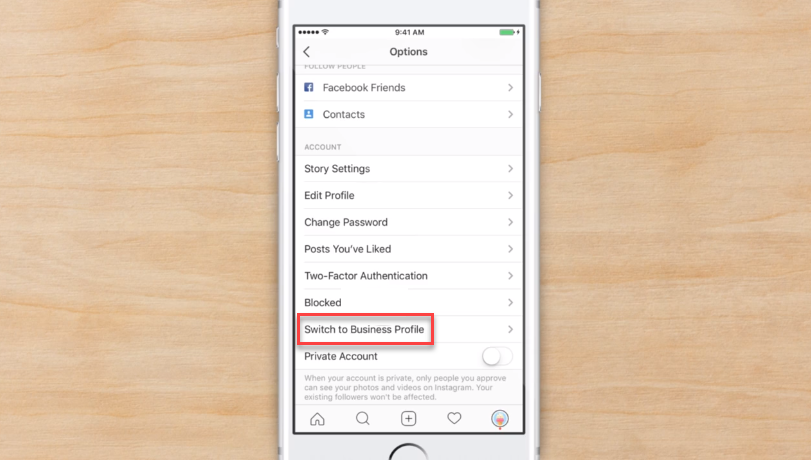
- You will now be asked to connect your Instagram account with your Facebook page.
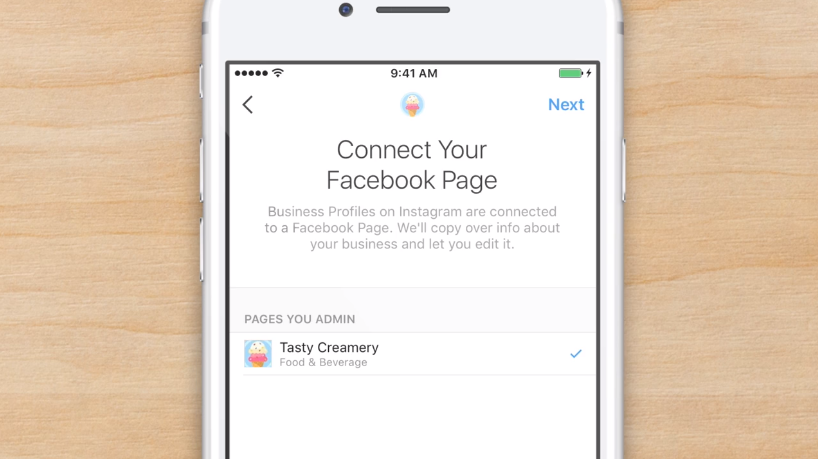
- Provide a contact email, phone number or address, enabling your followers to contact you directly.
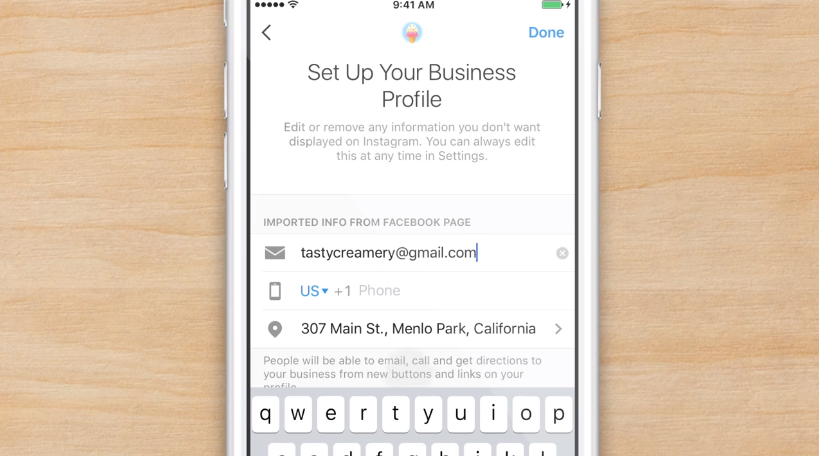
Once you have completed the process, your Instagram account will have been automatically transferred to a business account. Your contact information will be displayed on your profile page, and you will have the option of promoting posts, creating ads, and viewing follower insights.
2. Convert your Instagram profile into a business account via your Facebook page:
- Log into Facebook and open your Facebook page.
- Select Settings from the top right corner.
- Then click on Instagram from the menu on the left-hand side of the page.
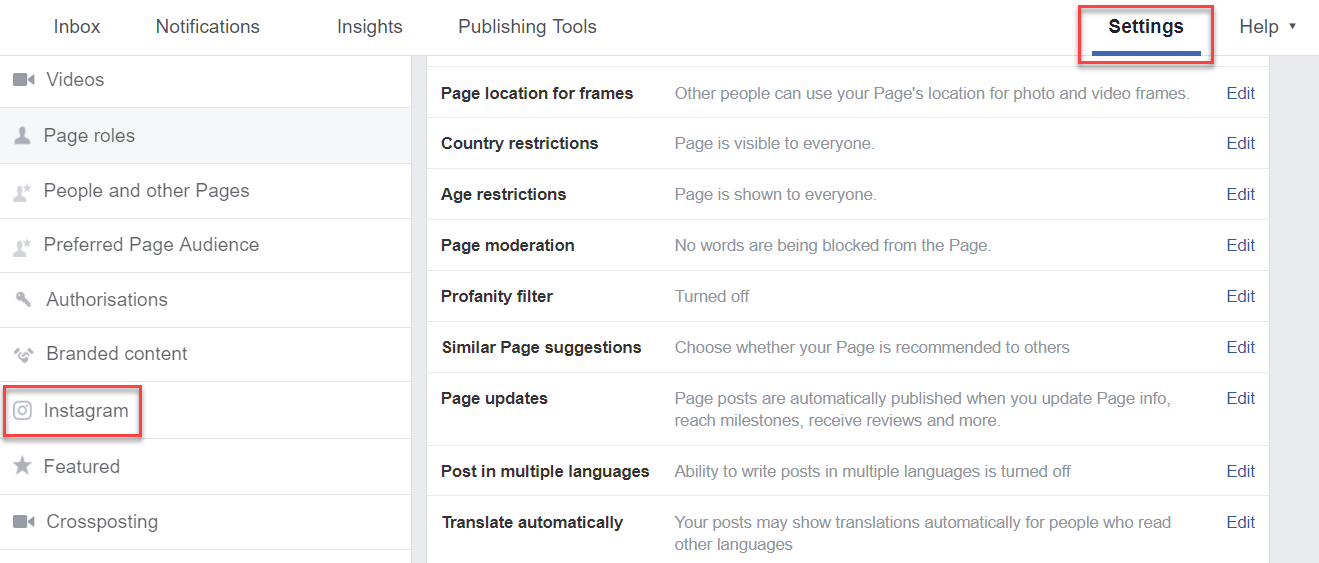
- Select Log In to connect your Instagram profile to your facebook page.

- As before, you will be asked to provide contact information, which will be displayed on your Instagram profile.
- Your Instagram account will now be upgraded to business and connected with Facebook.
Apart from being able to create and run Instagram ads, other benefits of having a business Instagram account include a range of business features and Instagram Insights. Next, we will consider how to use the Facebook Ads Manager to advertise on Instagram.
Facebook Ads Manager
Instagram adverts can be created in the Facebook Ads Manager, or on the Instagram app (covered later on in this article). Facebook Ads Manager is a powerful tool and enables you to create Instagram ads from scratch in the same way as you would create Facebook ads. It also provides many more customization and design options than the Instagram app and is an all-around more thorough tool.
To open the Facebook Ads Manager, log into Facebook, and select Create Ads from the drop-down menu.
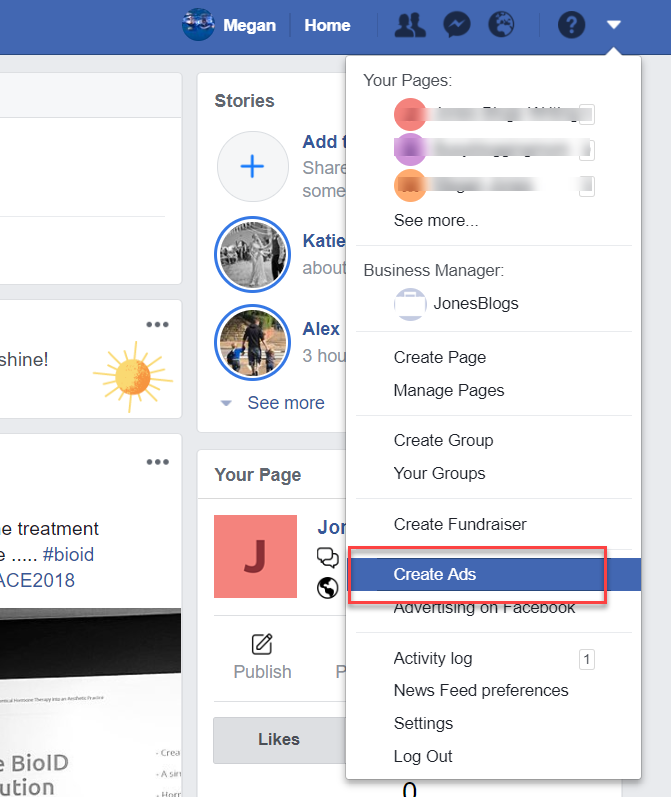
Once the Ads Manager has opened, select Create New Campaign. You can then choose to either create your ad via Guided Creation or Quick Creation. In this article, we will discuss the Guided Creation route, which is best for those who are new to Facebook and Instagram ad creation.

Let’s take a look at the Guided Creation process.
1. Choose an objective
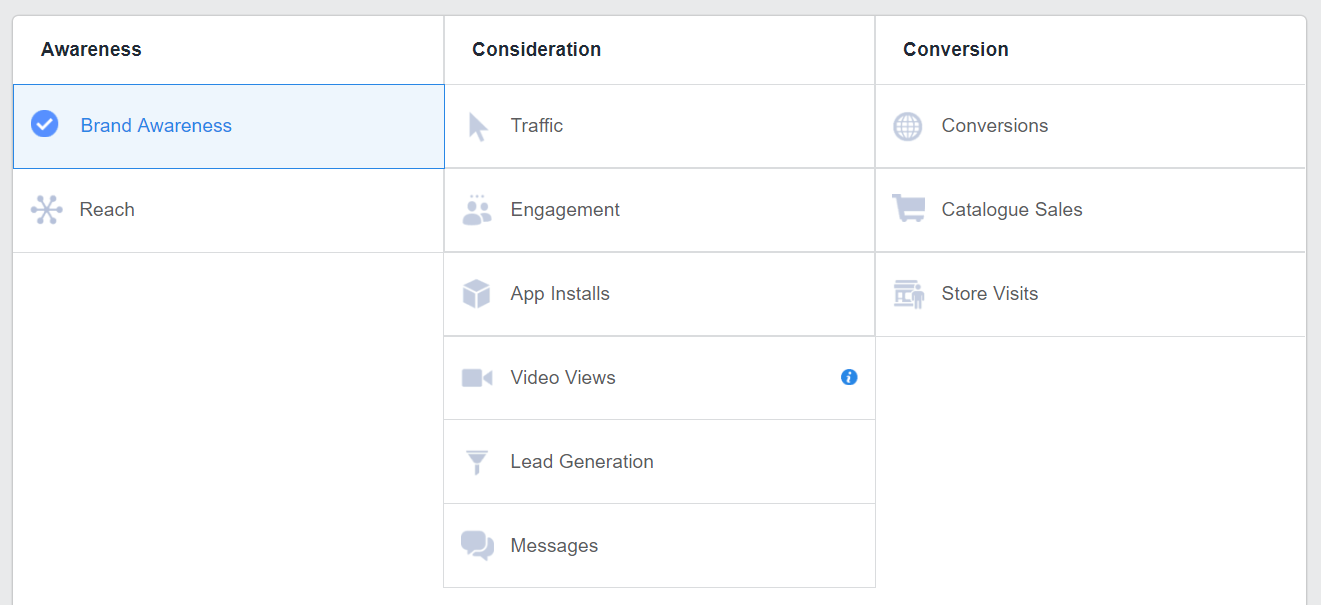
The first step in creating an Instagram ad in Facebook Ad Manager is to choose an objective. Objectives are grouped into three categories:
- Awareness – These are objectives that generate interest in your business, product, app, or service. Objectives include Brand Awareness and Reach.
- Consideration – Get people thinking about your business, and make potential customers more aware of what you offer. Objectives include Website Clicks and Video Views.
- Conversion – Encourage people who have shown an interest in your business to visit your shop, make a purchase, or install an app. Objectives include Website Conversions and Mobile App Installs.
The objective you select will depend on what you want your ads to achieve. Therefore, think carefully about your ad aims, and then choose the objective that will help you achieve these results. For this article, I have chosen the objective Brand Awareness.
2. Set up an ad account
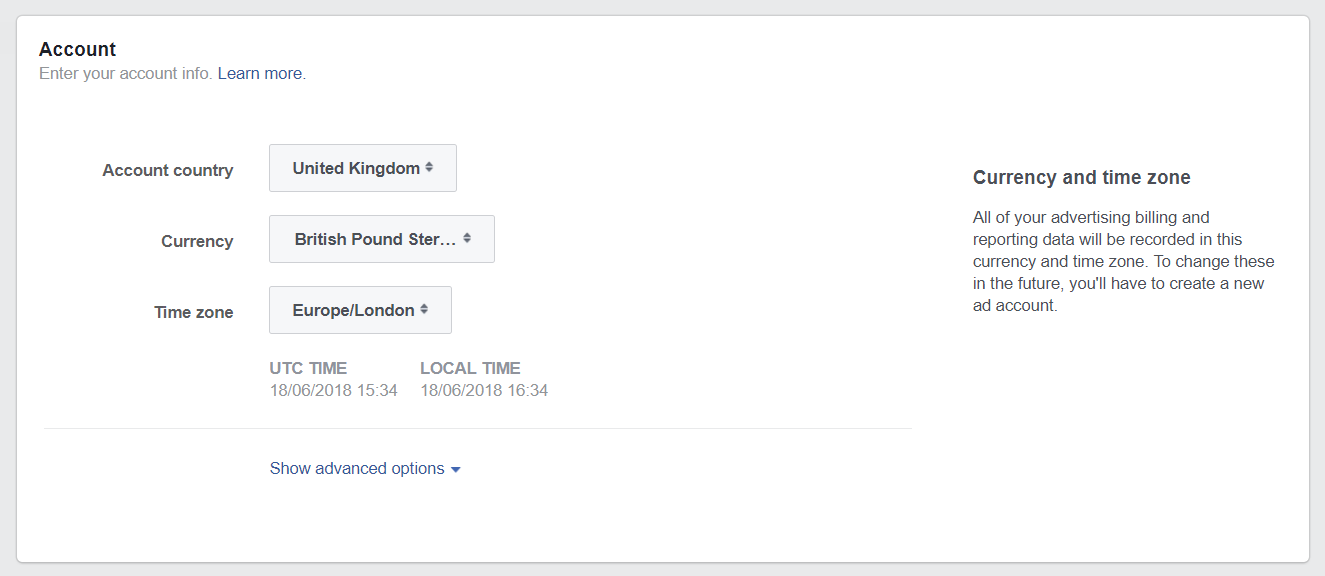
After choosing an objective, the next step is to set up an ad account. This is a quick and easy process where you will need to select the correct country, currency and time zone for your account.
3. Select your audience
Selecting the right audience for your Instagram ads is an important step in the ad creation process. Facebook provides numerous targeting options. Consequently, you can engineer your ads to be shown to a defined target audience – those who are most likely to convert against your ad goals. So, let’s take a look at the targeting options:
- Custom Audiences – Create a specific audience to display your ads too, based on email addresses or phone numbers of customers or collected leads.
- Locations – Target people based on their location, from whole countries to local towns.
- Demographics – Select your audience based on age, gender or language.
- Detailed Targeting – Sort your audience based on demographics, behaviors, and interests. This will help you reach new individuals who already have an interest in your niche. You can also exclude groups of people based on the same criteria, ensuring you aren’t wasting money by displaying ads to people who aren’t your target audience.
- Connections – You can select to reach people who have a connection to a Facebook page, app, or event. Remarking in this way will help you reach your key audience and keep your brand at the forefront of their mind.
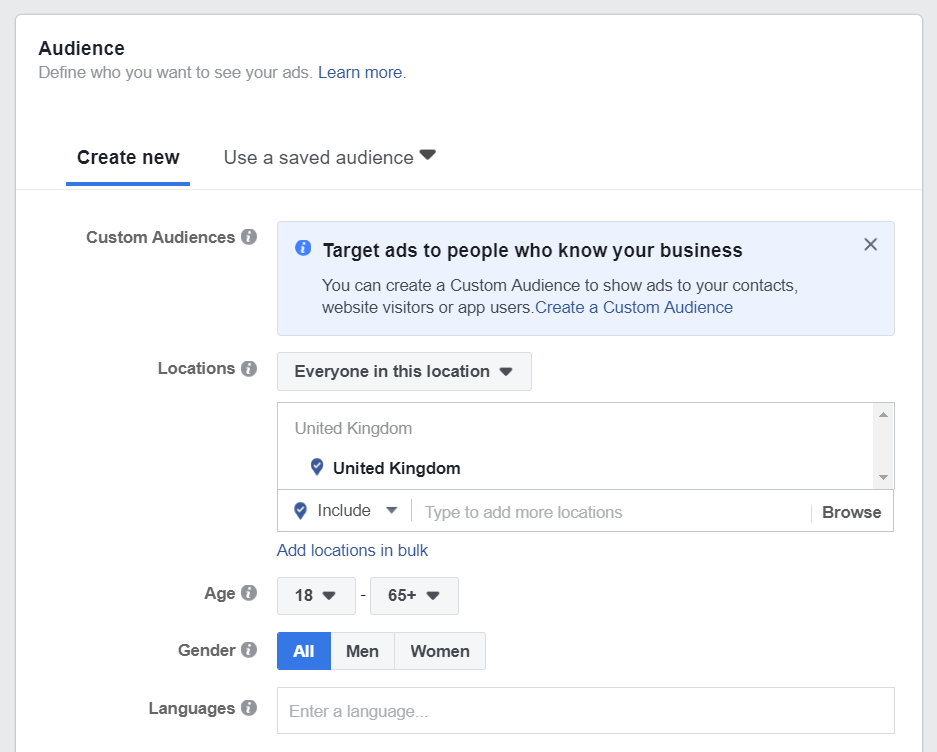
Once you are happy with your targeting settings, click Save Audience.
4. Customize ad placement
Ad Placement provides two options – Automatic Placements and Edit Placements. Although automatic placements are recommended, if you only want to display your ads on Instagram, you will need to select Edit Placements.
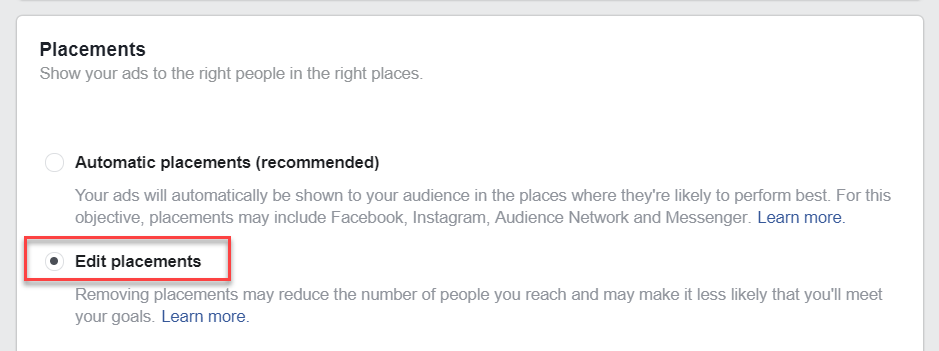
Now, scroll down and under Platforms, deselect Facebook, Audience Network, and Messenger. Here you can also decide whether you want your ads shown in Instagram Stories or just in Instagram News Feeds.
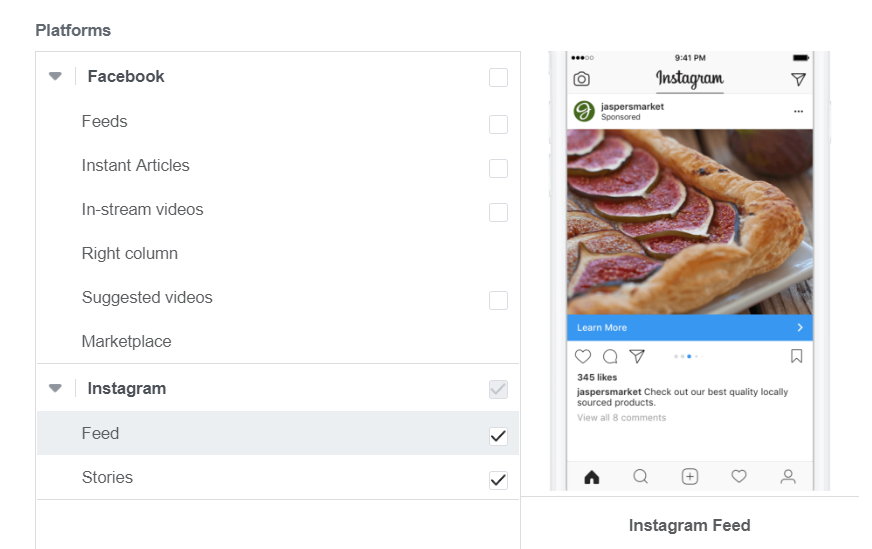
5. Determine your budget and schedule
Under Budget and Schedule, you can select a Daily or Lifetime budget. This allows you to choose how much you would like to pay per day, or over the lifetime of your ad campaign.
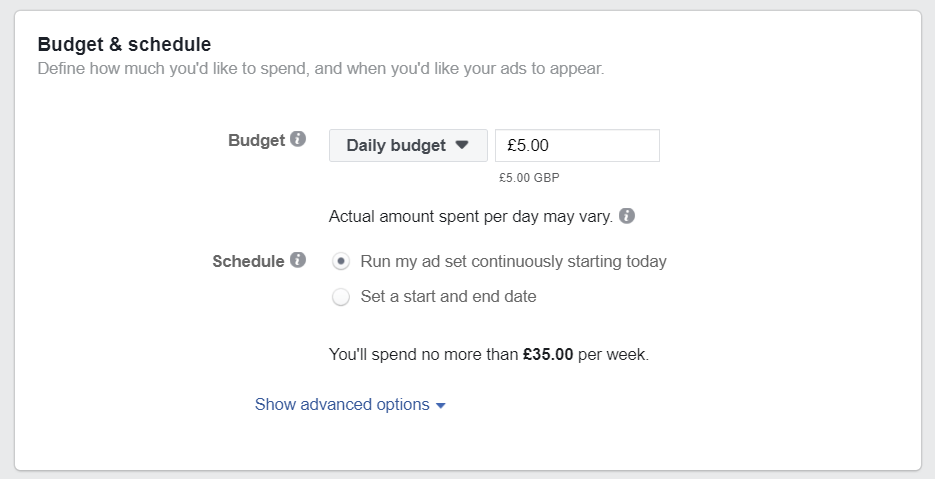
You can also select a start and end date for your campaign (recommended) or just run it continuously.
6. Create your ad
It is now time to create your ad. First of all, choose to Create a New Ad, or use an Existing Ad. (For this article, we have selected to create a new ad). You will then need to complete the Ad Identity, where you need to choose the appropriate Facebook page and Instagram account. (If you are yet to connect your Instagram account to your Facebook page you can also do it here).
Next, you will need to select the Format of your ad. Let’s take a look at the choices…
- Single Image Ad – Make an impact with one clear, eye-catching photo.
- Single Video Ad – Grab viewers attention with an immersive video. Videos can be up to 60 seconds long in a landscape or square format.
- Carousel Ad – Display two or more scrollable images or videos in your ad, giving your campaign an extra layer of depth.
- Slideshow Ad – Create a looping video with up to 10 images to help your ad stand out from the crowd.
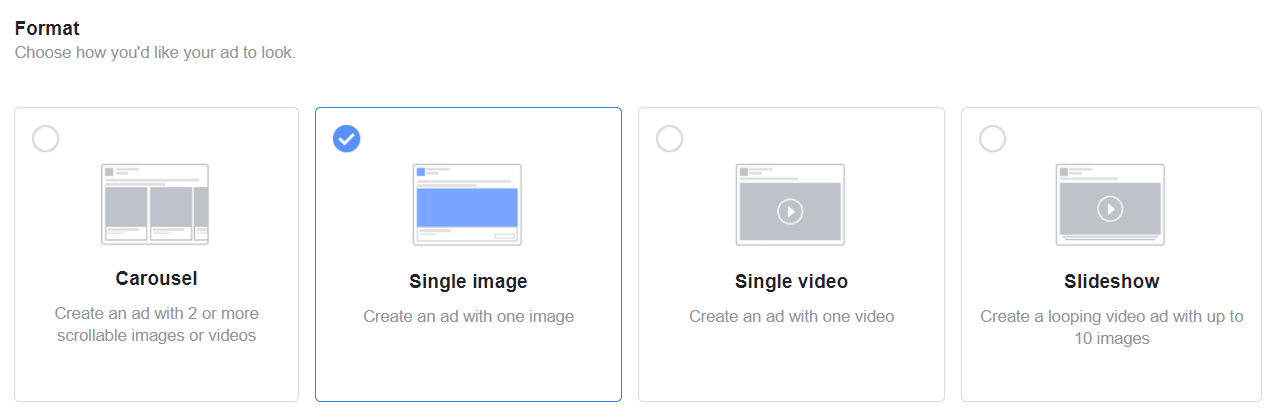
Choose the format that will best represent your advert goals, and appeal to your target audience. It is also important to note that different ad formats support different call-to-action buttons. (A call-to-action button can be added to your Instagram ad and is discussed next).
7. Customize your ad
After you have selected the appropriate ad format (for this article I have chosen Single Image) you will need to further customize your ad. You can do this in a variety of ways.
(Depending on which ad objective and format you select, the customization options displayed may slightly differ).
- Upload an Image – Select an image from your Facebook or Instagram accounts, upload an image, or choose from the stock images provided.
- Write the Text – Think carefully about the message you would like displayed on your ad. Make sure it represents your brand and supports the objective of the ad.
- Add a Website URL – Add your website’s URL, or a link to the web page you would like viewers to visit.
- Select a Call-to-Action – Choose the appropriate call-to-action that best supports your ad goals.
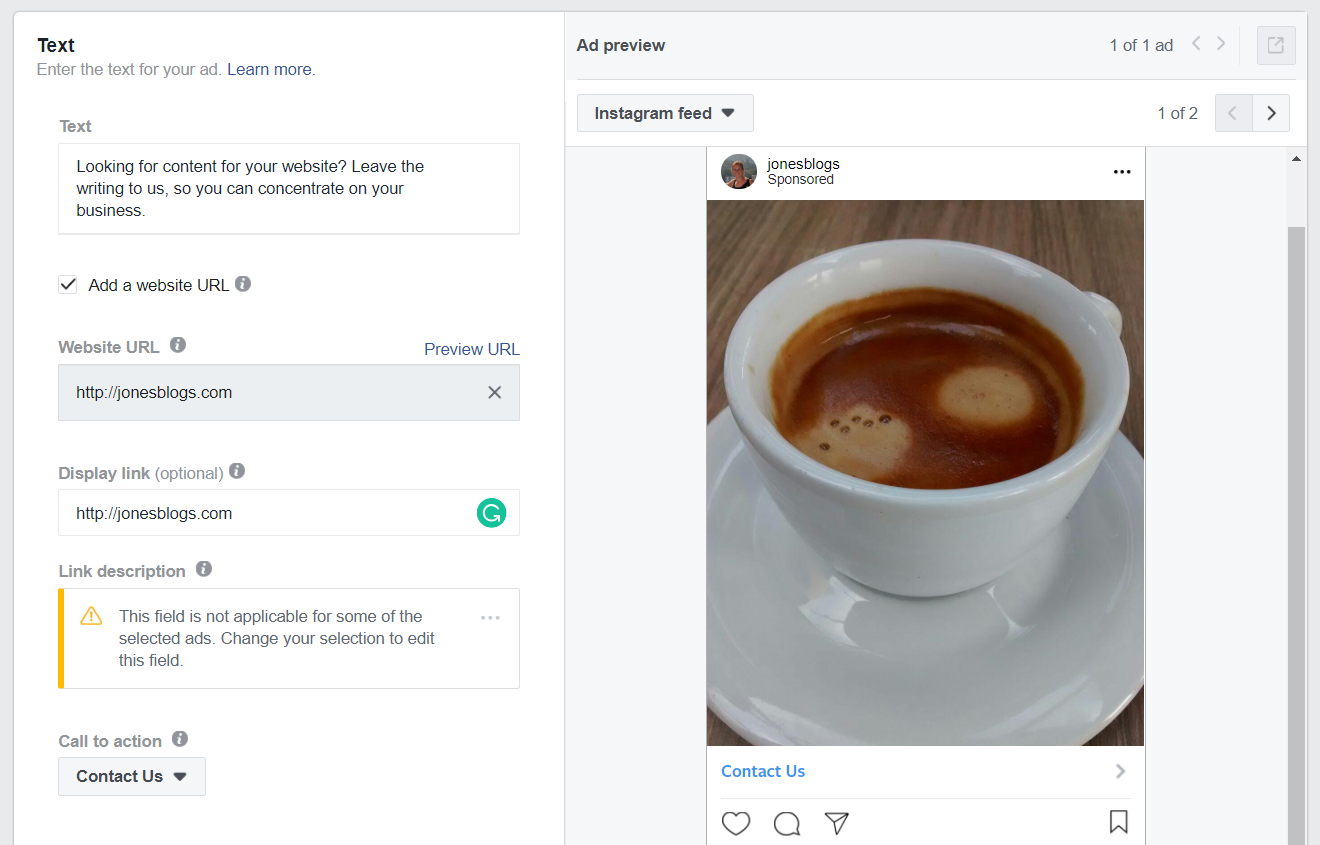
You can preview your ad as you make the customizations on the right side of the screen under Ad Preview. Here you can also select whether you want your ad displayed in Instagram Feeds or Instagram Stories.
Once you are happy with your ad, select Review to check your campaign settings. Then, when you are ready, click Confirm to run your ad.
How to advertise on Instagram using the Instagram app
Another way to advertise on Instagram is to use the Instagram app. This app provides an easier, however a less advanced, way to set up and run Instagram ads. Through the Instagram app, you have the option of promoting an existing post, but you cannot create new ads. Let’s find out how to do this:
- Sign into the Instagram app and select the post you would like to promote.
- Click on Promote, found below the post’s image.
- Customize the settings for your promoted post – these include Audience, Budget, and Duration.
- Once you have completed the ad details, click Promote.
Your ad will start running after it has been reviewed and then approved. Keep in mind that although his process generally takes about 60 minutes, it can take longer.
Monitor your ad’s performance
Tracking the performance of your Instagram ad is a crucial task. Monitoring ad analytics will tell you if your ad is achieving its goals, and therefore, whether you are receiving a return on investment (ROI).
If you created your ad in Facebook Ads Manager, shortly after your ads begin running performance metrics will be available within the Manager. Here you will be able to view metrics at campaign, ad set, and ad level, which will help you to understand how all aspects of your ad are performing.
For promoted posts, metrics can be viewed through the Instagram app. Simply open the app and then select View Insights. Here you can track results like reach, impressions, and conversions, as well as viewing how much of your budget has been spent.
Final thoughts on how to advertise on Instagram
Have you got any questions on how to advertise on Instagram? If so, please ask away in the comments below!
The post How to Advertise on Instagram: A Step-by-Step Guide appeared first on Revive Social.