Wondering how you can post to Instagram from Mac or PC?
Instagram’s 1 billion active users make it more popular than social rivals Twitter, Snapchat, and Pinterest. However, there’s always been one drawback — Instagram started as a mobile photo-sharing app and, to this day, the desktop version does not allow you to post to Instagram from Mac or PC.
Which is no big deal when you are sharing pictures of your latest meal or cuddling your cats. Besides, you can still like, comment, and search.
But what if you want to use your Photoshop skills on a photo you took on your phone before you post to Instagram from Mac or PC? Or if you take pictures with your digital camera? Or if you want to schedule several Instagram posts for the next week?
Luckily, there are quite a few workarounds if you want to post to Instagram from Mac or PC, which is what we are going to cover today!
8 Ways to post to Instagram from Mac or PC
Instagram is most often used on mobile devices and posting from your phone is a breeze. But, if you want to do more than like, comment, and scroll your feed, you will need to use a workaround to use Instagram on your Mac or PC.
Luckily, there are multiple ways to work around this drawback. Below, we dig into all the methods you can use to post to Instagram from your Mac or PC, including a super easy hack, our favorite scheduling tools, and other third-party apps.
Post to Instagram from Mac or PC by changing your browser’s user agent
This is by far the most straightforward workaround. It doesn’t require any coding knowledge, but you will see some behind the scenes stuff in your browser. Don’t worry, you can’t mess anything up if you follow the instructions below.
First, what is a user agent? The user agent string tells a website what device and browser you are using to view the site. For example, a site might simplify the navigation bar if you are on a mobile device. Or, in Instagram’s case, it might make it so you can’t post from a desktop!
By changing the user agent to mobile, you can “trick” Instagram into letting you post from a Mac or PC device. Here is how to do it.
On Safari (Mac users only):
- Open Safari and log in to Instagram as usual.
- Click Preferences on your Safari menu.
- Tap Advanced then check the box for Show Develop Menu.
- Close the Advanced tab, then look for the Develop menu in Safari. It should be right next to “Window”.
- Pull down the Develop menu, then click User Agent
- You will see a list of other User Agents, choose iPad or iPhone; any model will work.
- Close the menu; now you will see the upload option on Instagram (the little + icon in the center of the screen).
To get out of this, refresh the page and your view should go back to normal. Otherwise, close the Develop menu.
For Chrome on a Mac:
- Open Chrome and log in to Instagram as normal.
- Click on the View menu, then select Developer.
- Choose Developer Tools.
- Tap the “more” icon (three vertical dots).
- Select More Tools then Network Conditions.
- Choose User agent, then unselect the Select Automatically option.
- Choose a mobile device from the list of User Agents. Any iPhone or iPad option should work.
Now you should be able to upload pictures directly to Instagram from your Mac device.
If you are on a PC, here is how to do it on Chrome:
- Open Chrome and log in to Instagram as usual.
- Select the three vertical dots icon in the upper right corner of the browser.
- Choose More Tools then Developer tools. A window with a bunch of code in it will open.
- In the toolbar of the new menu, look for the icon that looks like a tablet and a mobile phone:

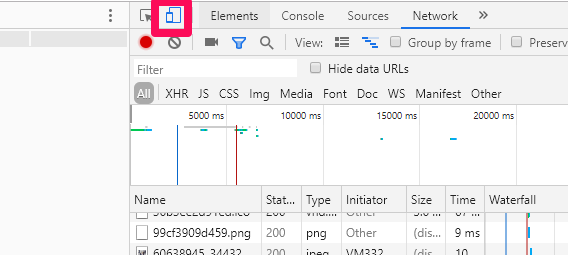
- Tap this icon, and you are good to go.
- If the upload button doesn’t show up right away, refresh your browser.
When you are done, close the developer tools window, and your view will go back to normal.
Post to Instagram using an Instagram scheduling tool
You can also post to Instagram from a Mac or PC using an Instagram scheduling tool. These tools also offer tons of other features, such as the ability to rearrange your posts, themed filters, the ability to mass upload images, analytics, and more.
Here are a few of my favorite Instagram planning tools that make it easy to post to Instagram from Mac or PC.
Plann

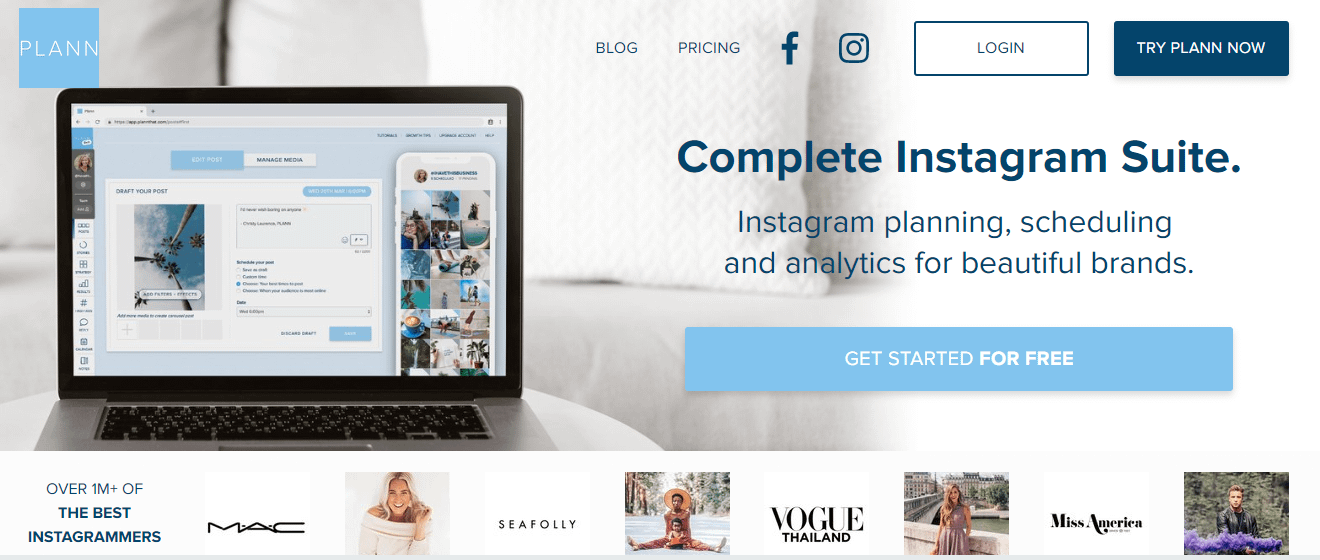
This powerful Instagram planning and scheduling tool is chock full of features. It is designed with advanced Instagram users in mind and offers a ton of features for the price.
Individuals can use the free plan, which allows you to post up to 120 photos a month, or you can upgrade to the Power User plan, with unlimited uploads, collections, and access to more tools.
Features of the paid versions of Plann include:
- Drag and drop feed editor.
- Unlimited uploads of photos and videos.
- Tools to make reposting easier.
- Access to a stock image library.
- The ability to upload from multiple sources, including Google Photo and Dropbox.
- Access to a proprietary photo editor.
- The ability to schedule Stories.
- Strategy and analytic tools.
One feature that really stands out with Plann is the ability to schedule Stories. These time-sensitive posts are incredibly popular on Instagram right now, and the ability to schedule these from your computer is a huge plus.
Later

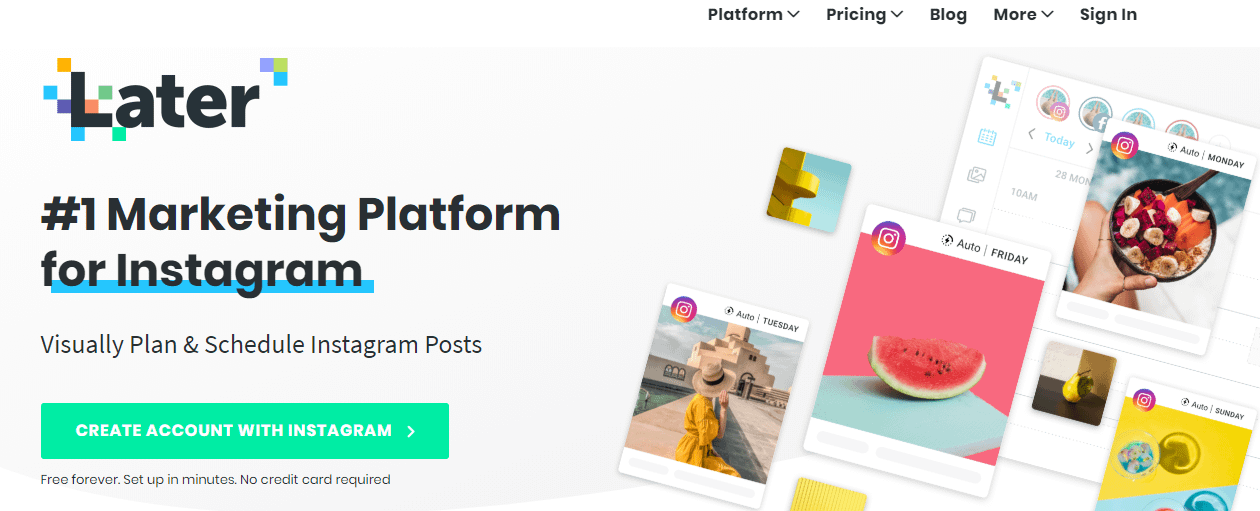
Formerly called Latergramme, Later is a cloud-based platform that allows you to manage, plan, and schedule Instagram content. Their base plan is totally free, and it allows users to manage more than just Instagram. You can also schedule up to 30 posts each on Twitter, Facebook, and Pinterest.
For access to more features, you will need to pony up between $9 and $50 a month, depending on your usage. (Note the $50 a month plan is intended for marketing agencies, so if you are a single business, you will pay much less.)
So, what do you get with Later? In addition to the ability to plan and post to Instagram from your Mac or PC, you can:
- Post up to 100 posts per month to each of the following platforms: Instagram, Twitter, Facebook, and Pinterest.
- Use the drag-and-drop calendar to easily move posts around.
- Preview your feed to see how everything will look live.
- Use the media library to keep all your content (including user generated content!) in one, easy to search location.
- Schedule photos, videos, multi-photos, and even Instagram Stories.
- Gain access to a wide range of media and photos.
- Access to a robust suite of analytics tools on higher-paid platform.
If you only want to post to Instagram from Mac or PC, you can easily use the free version of Later. But, if you are looking for a way to take your Instagram game to the next level, then Later has you covered.
Sked Social (Formerly Schedugram)

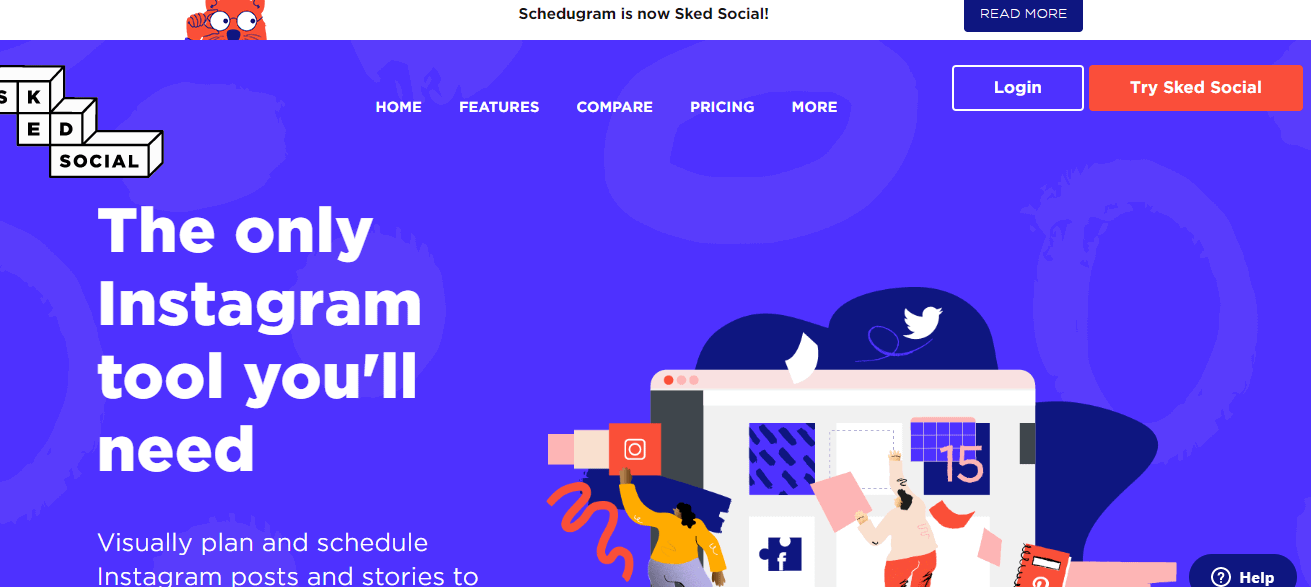
The challenge with many Instagram tools is they were built for platforms like Facebook, then added on the ability to schedule Instagram as an afterthought. As a result, those tools failed to create an Instagram scheduler that considers the visual aspect of Instagram.
Sked Social did the opposite! They started as an Instagram-specific tool and now let you schedule to Facebook and Twitter as well. As a result, they offer features other tools don’t.
Plans for Sked Social start at $25 a month, which is slightly higher than other options, however, they have a lot to offer for the price. For businesses with multiple team members who need collaboration tools, Sked is a solid choice.
Features include:
- Ability to schedule posts for Instagram, Facebook, and Twitter.
- Unlimited users.
- Workflow approvals (for higher plans).
- Schedule video, photos, or Instagram stories.
- Tag locations and other users.
- Product tagging and shoppable posts (Marketer plan and up).
- Integrate with Regram.
- Image editor.
- Drag and drop calendar overview.
- Two-factor authentication.
- 24/7 customer support.
- One on one training.
Sked also offers a free 7-day trial, so you can see if it is worth the cost before diving into a subscription.
How to Post to Instagram from Mac or PC Using a Third-Party Tool
What if you need a few features but don’t need a full scheduling tool? There are several third-party apps designed to make it simple to post to Instagram from your Mac or PC device. Here are my top picks.
Uplet

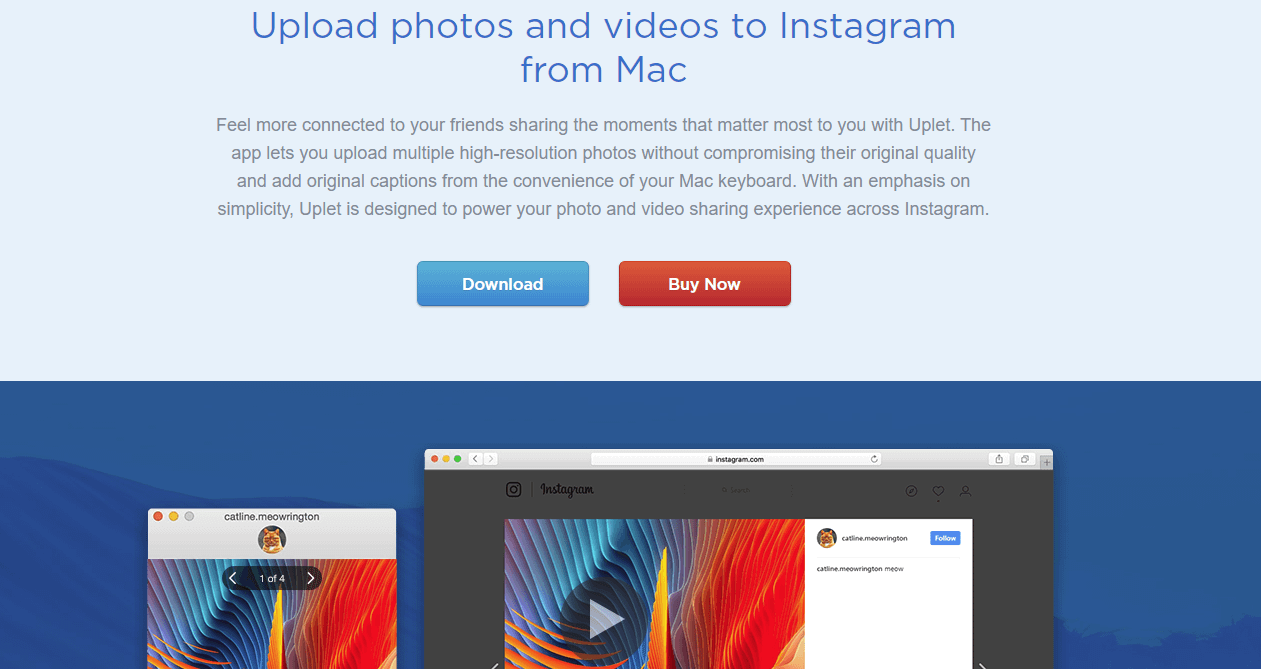
This simple app is currently only available Mac. (A Windows version is in the making.) With Uplet, you can upload multiple pictures all at once, edit, add captions, and even upload videos.
The app costs just under $20, but it is not a subscription, you own the software outright. (At the time of print, they also offer half-off discount if you are migrating from a similar software!)
If you are looking for simplicity, Uplet is the way to go to post to Instagram from Mac or PC.
Deskgram


This is one of the more full-featured Instagram uploaders. It is available for both PC and Mac for just $2.99 a month. With Deskgram, you can upload videos, images, tag people, like, comment, search hashtags, and even add filters.
The monthly fee is a slight downside, but the cost is much less than full-fledged scheduling tools. So, if you don’t quite want to invest in a full scheduling tool, then Deskgram is a fantastic option if you want to post to Instagram from Mac or PC.
Vivaldi

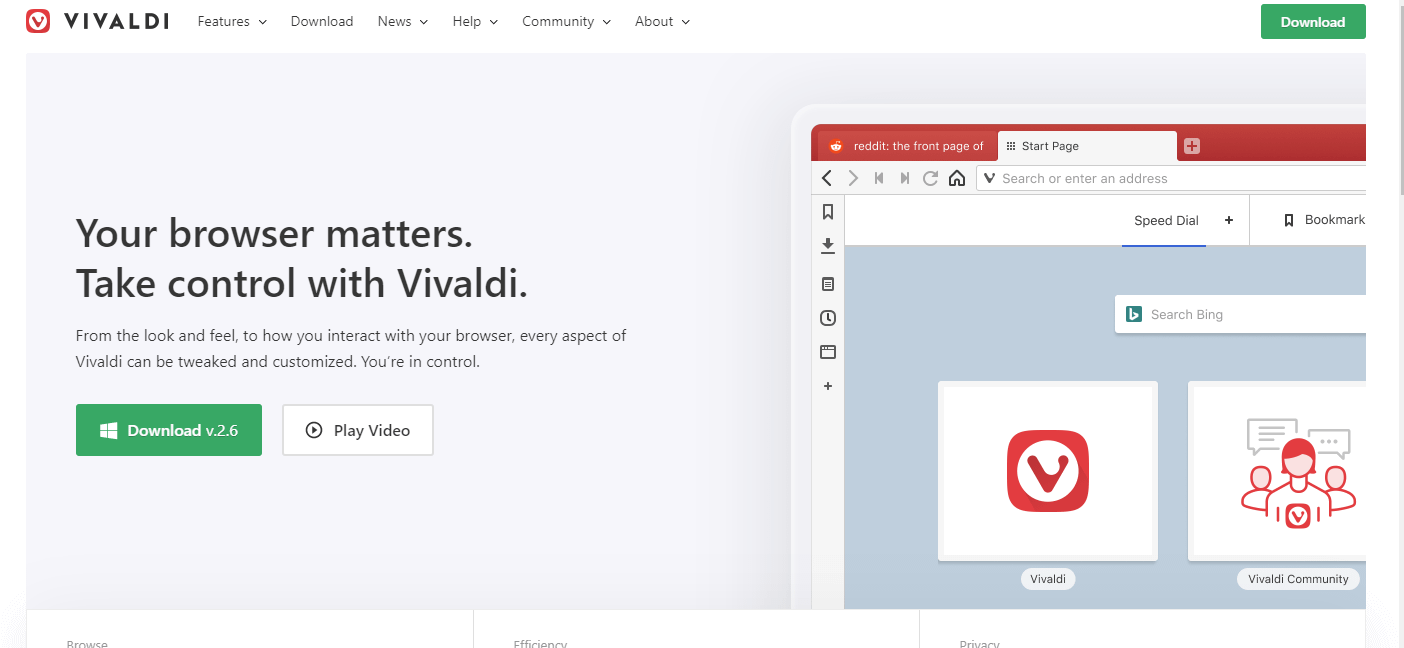
Vivaldi is actually not an Instagram posting tool; it is a cross-platform browser designed to allow internet users to completely customize their internet experience. It does, however, allow you to post to Instagram from your computer!
Using Vivaldi, you can customize nearly every aspect of your browser, including the location of tabs, privacy settings, size and location of UI elements, build custom shortcuts, and much more. It is a really powerful tool that also lets you post to Instagram from Mac or PC.
Flume

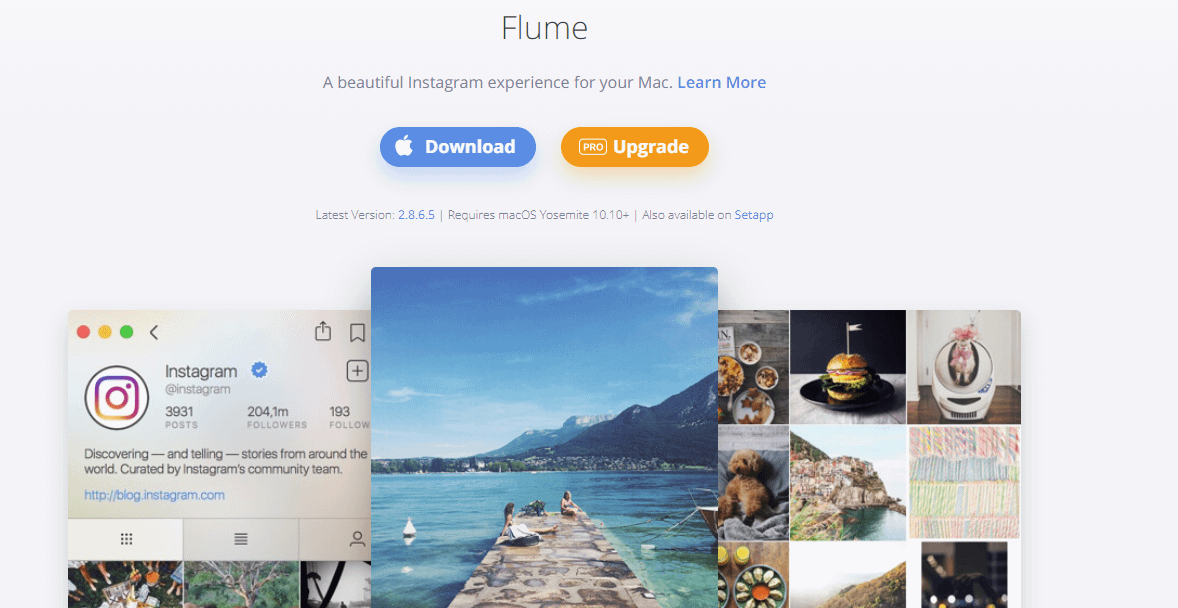
This Mac-only app is perfect for teams who manage their Instagram presence with input from multiple people. Flume was designed with Mac users in mind, so the gestures and options will feel very familiar.
Using Flume, you can edit, upload, search, see activity, direct message other users, view insights, translate languages, and manage multiple accounts all at once.
The free version of Flume won’t let you upload posts, so you will need to spend the $20 to get the Pro account if that is your goal. Keep in mind, this is a one-time purchase not a subscription service, so you won’t have to keep paying for the service!
Bonus: Post to Instagram directly from your WordPress site
Our very own Revive Old Post plugin now offers integration with Buffer, making it possible for you to automatically share images from your WordPress site to your Instagram account. You can also use ROP to automate sharing of WordPress articles on Twitter, Facebook, and LinnkedIn.
Final thoughts on how to post to Instagram from Mac or PC
There’s no question that Instagram is a powerhouse for businesses large and small. It allows you to connect with customers in a way that was never possible before. Today, you can share behind the scenes content, showcase your personality, and interact with other users on a personal level right on Instagram.
However, most business owners and employees work from their laptop. Using a mobile device disrupts the workflow process and can make it harder to share high-quality images and videos. No longer! Using one of the solutions above, you can post, edit, like, comment, and even tag other users right from your computer.
Building an active, engaged Instagram following has never been easier.
Do you want to post to Instagram directly from your laptop? Use one of these solutions #SocialMediaMarketing
Click To Tweet
The post How to Post to Instagram from Mac and PC appeared first on Revive Social.