Running an event is strangely nerve-wracking. What if no one shows up? Will you be able to cover the costs with your ticket sales? Fret not, because we’re here to not only show you how to sell tickets on Facebook but how to improve your sales throughout the process.
The advantages of creating events on Facebook are many. First of all, Facebook has over 2 billion users. There’s no better place to get the word out. Secondly, users are rather familiar with the event system on Facebook. It’s easy to RSVP, view information, and see who else is going. So, why not let them buy tickets as well?
If you keep reading you’ll learn about the most efficient way to sell tickets on Facebook, with a step-by-step tutorial for getting Eventbrite configured on your event page. We’ll also talk about how to market your event and boost ticket sales in the process.
Keep reading to learn more about how to sell tickets on Facebook.
How to sell tickets on Facebook to your next event
For this process, we’ll be utilizing the Eventbrite ticket sales platform and connecting it to Facebook. This way, your followers can make ticket purchases directly from Facebook.
Before getting started, it’s important to know that there are some requirements that make you eligible for adding Eventbrite to Facebook. In short, the event needs to be live and offering either paid or free tickets. The entire list of eligibility requirments is shown below:
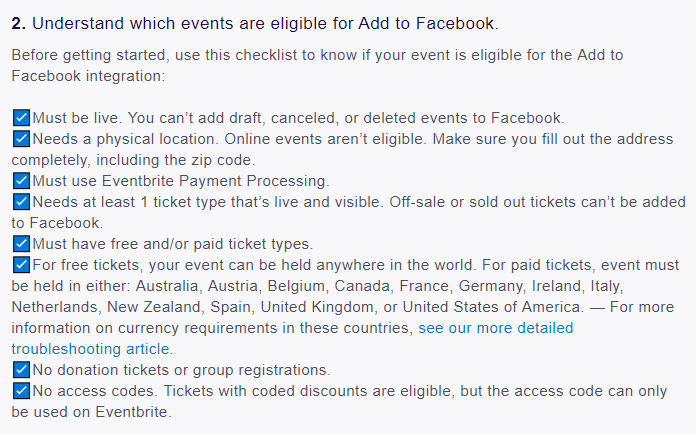
In addition, you should already have a live Facebook page for your business or organization. The great part about this process below is that you don’t have to create the event through Facebook–it’s all done through Eventbrite.
Step 1: Create an event on Eventbrite
Go to the Eventbrite homepage and click on the Create Event item in the menu.
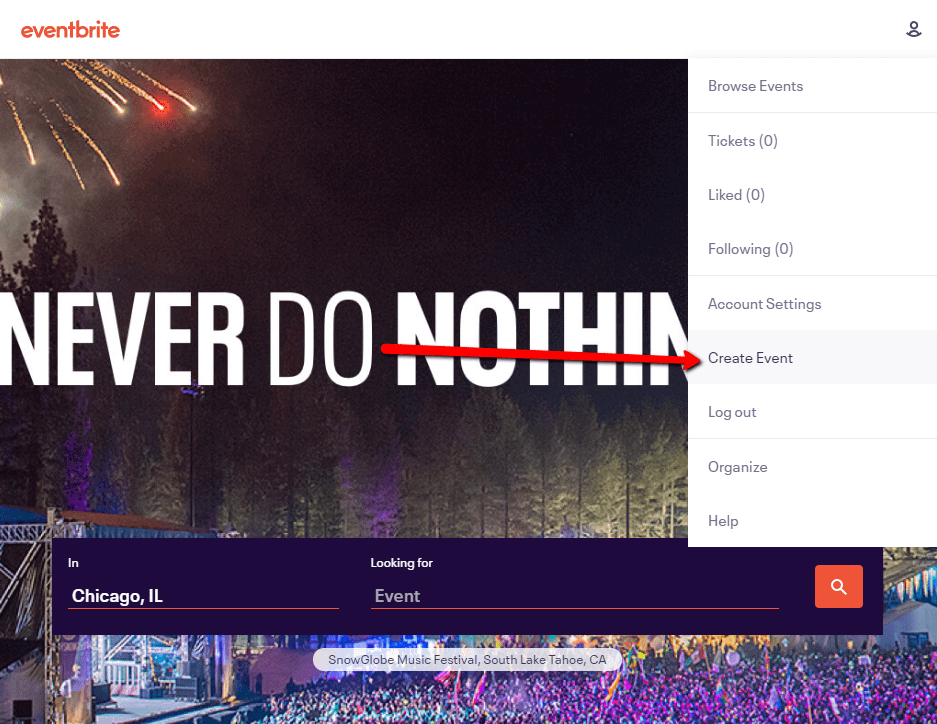
Eventbrite first asks you to log in or create an account. After that, you must select a payment processing package for your event. This doesn’t require a credit card, but Eventbrite takes a fee whenever a ticket is sold. The Essentials plan works for pushing events to Facebook, but some organizations might need some of the extra features in the Professional plan.
Once you decide on your plan, click on the Get Started Free button.
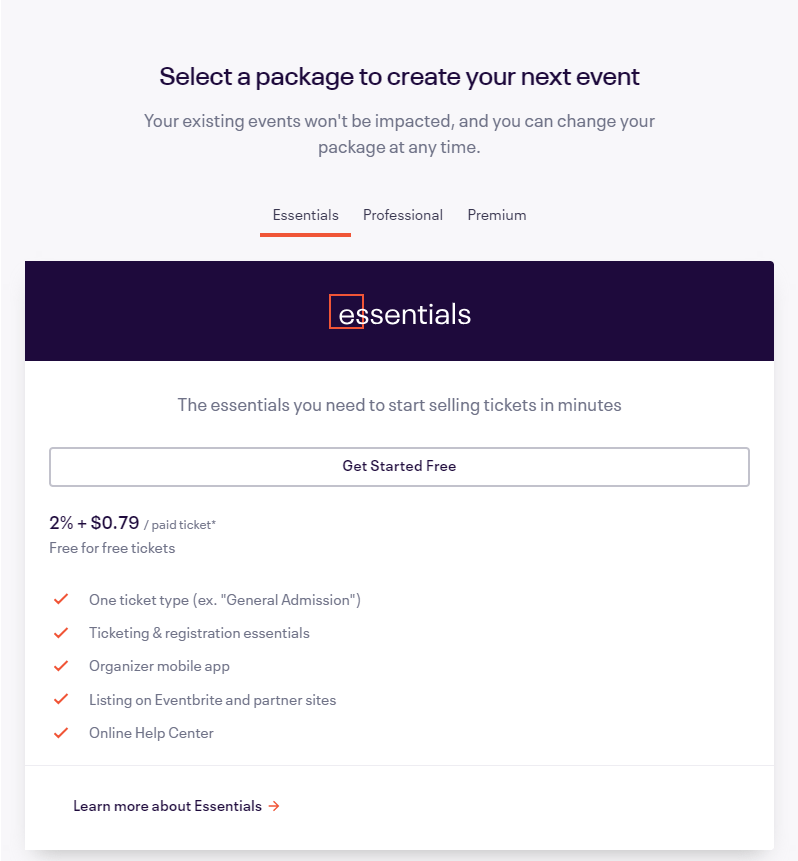
This reveals the event creation page where you can type in all of the details for your upcoming engagement.
Most of the fields are required, and all of this information is the same that gets pushed to your Facebook event.
Fill in your event title, location, start and end date and time, and upload an event image to appeal to your users.
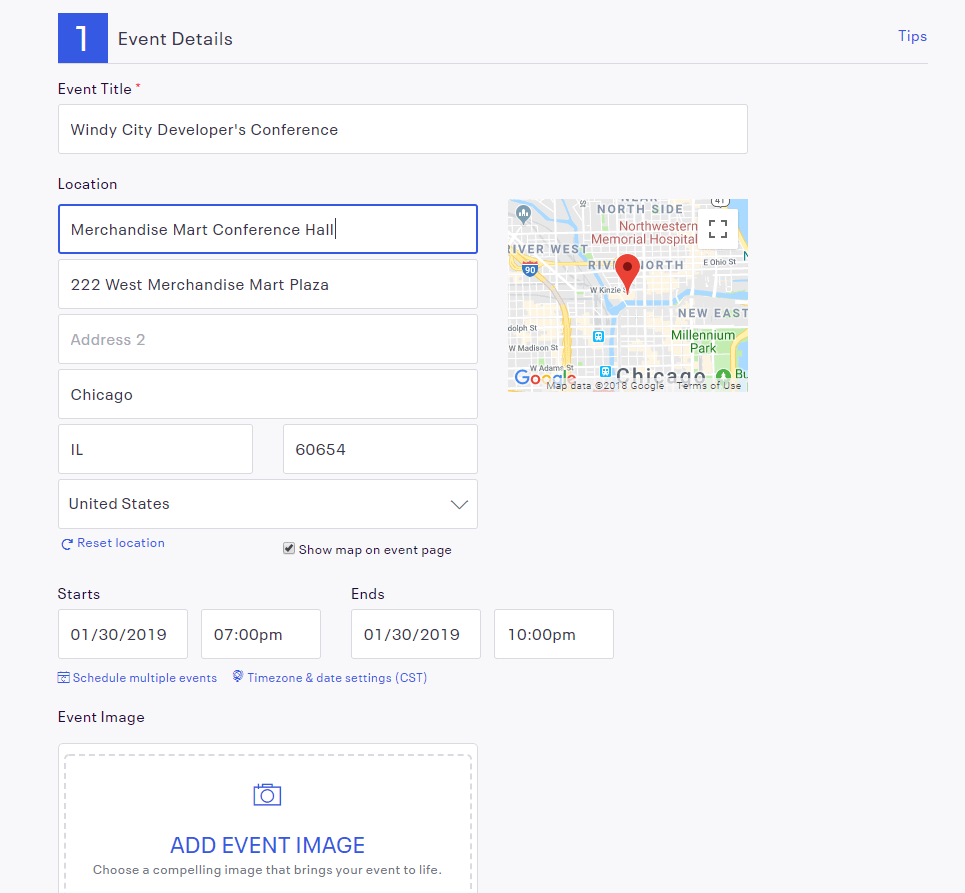
Step 2: Create your tickets
Scroll down the page to view an area called “Create Tickets.” You have the option to go with a free ticket, paid ticket, or donation. Free and paid tickets can be sold on Facebook, but donations are not allowed for this process.
Choose the one that makes the most sense for your event. You can also specify if you would like to have reserved seating.
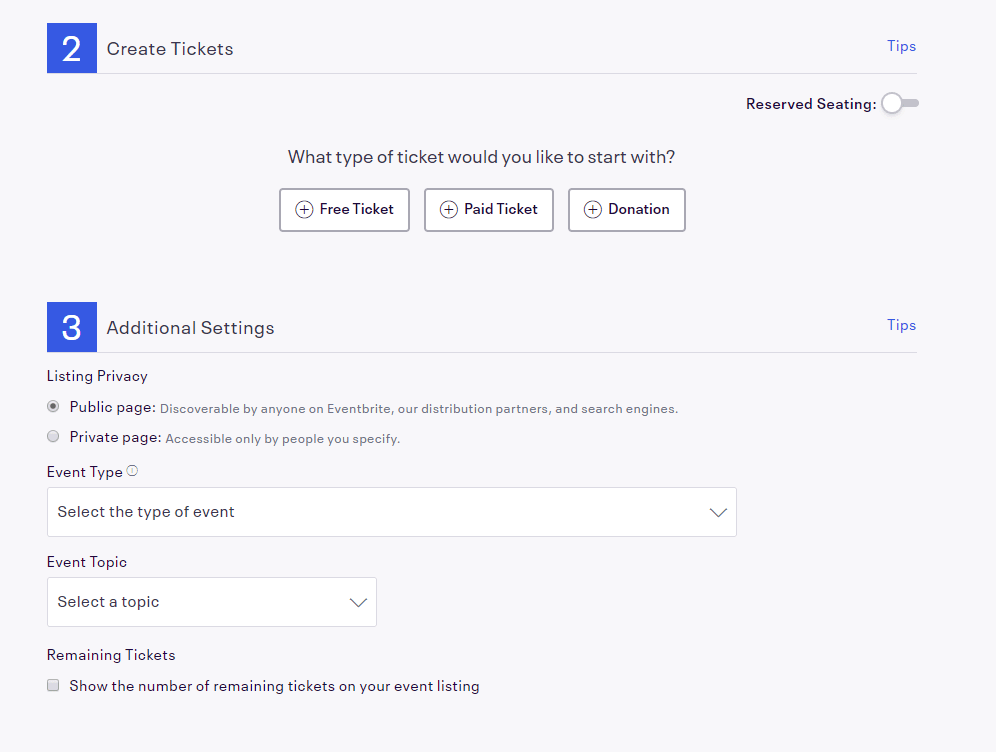
Keep in mind that when you create a ticket you can give each ticket a name and quantity. A pricing field is also available if you plan on selling tickets for the event.
The Essentials plan only allows for one type of ticket. If you would like to sell an unlimited number of ticket types, upgrade to the Professional plan.
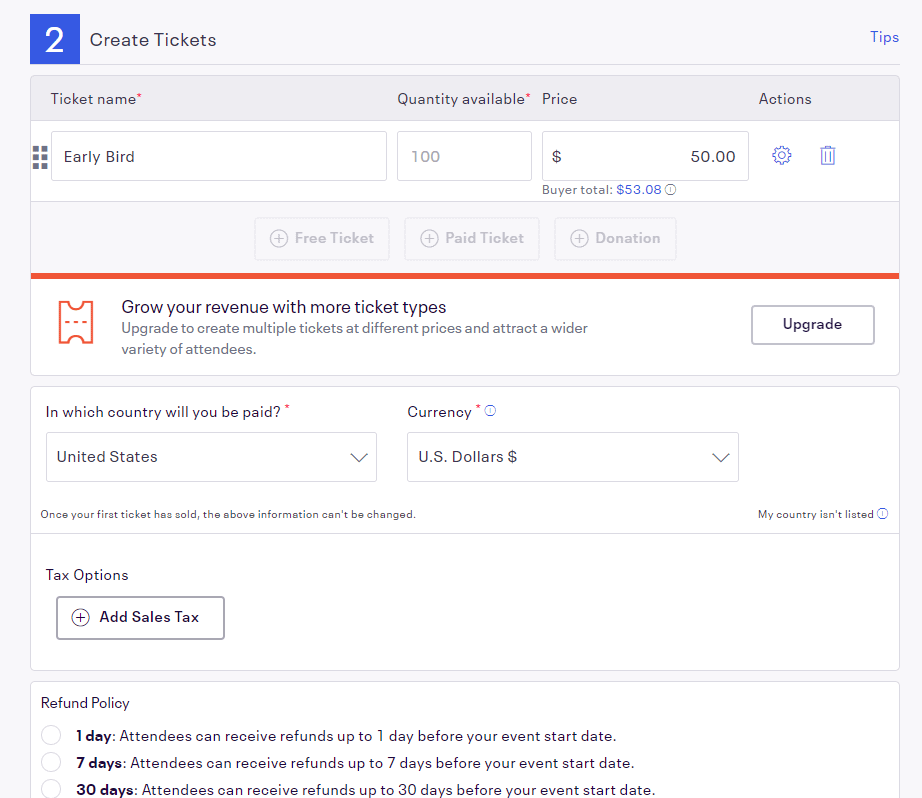
After that, mark if you’d like a public or private event, select the event type, and choose the event topic. There’s also a checkbox to show the number of remaining tickets on the event page.
After you’ve completely customized your tickets, click on the Make Your Event Live button. 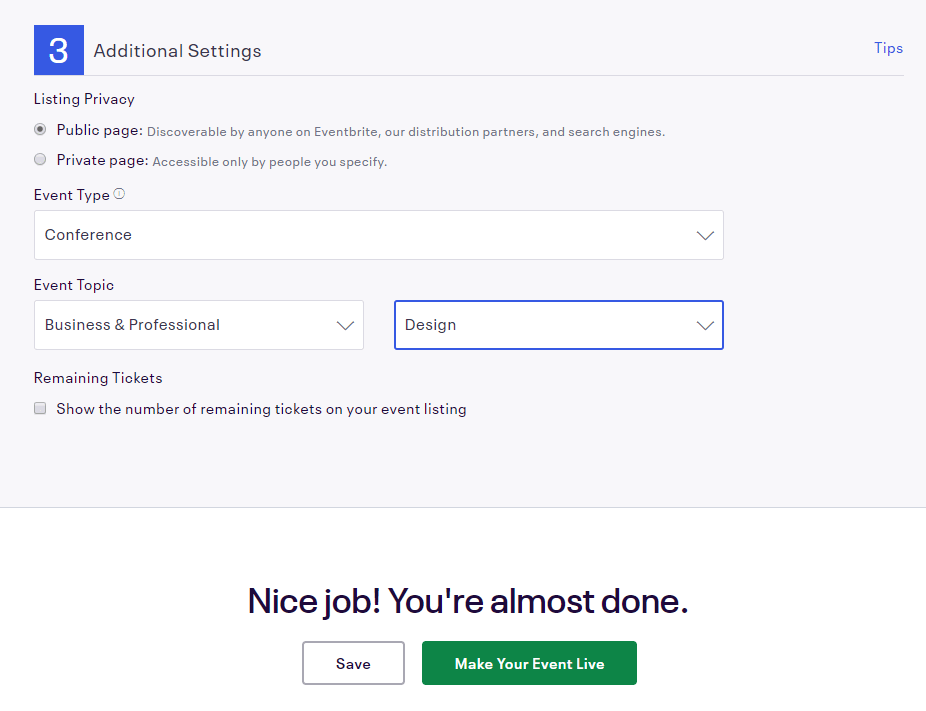
Step 3: Add your event to Facebook
You have the option to view your public Eventbrite page, but your best bet is to go along with the Facebook popup that shows up. Click on the Next button to proceed.
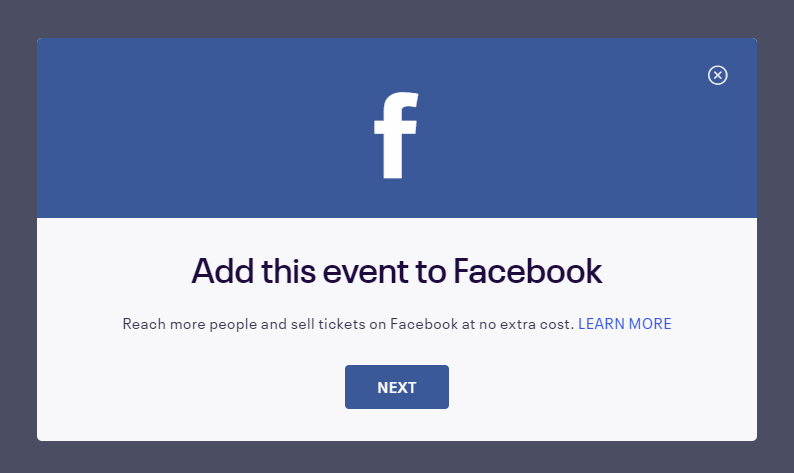
Eventbrite shows you the steps it’s going to walk you through, but you can immediately click on the Connect to Facebook button. This opens Facebook and tries to link Eventbrite with your personal profile. It’s necessary to accept this integration in order to move on.
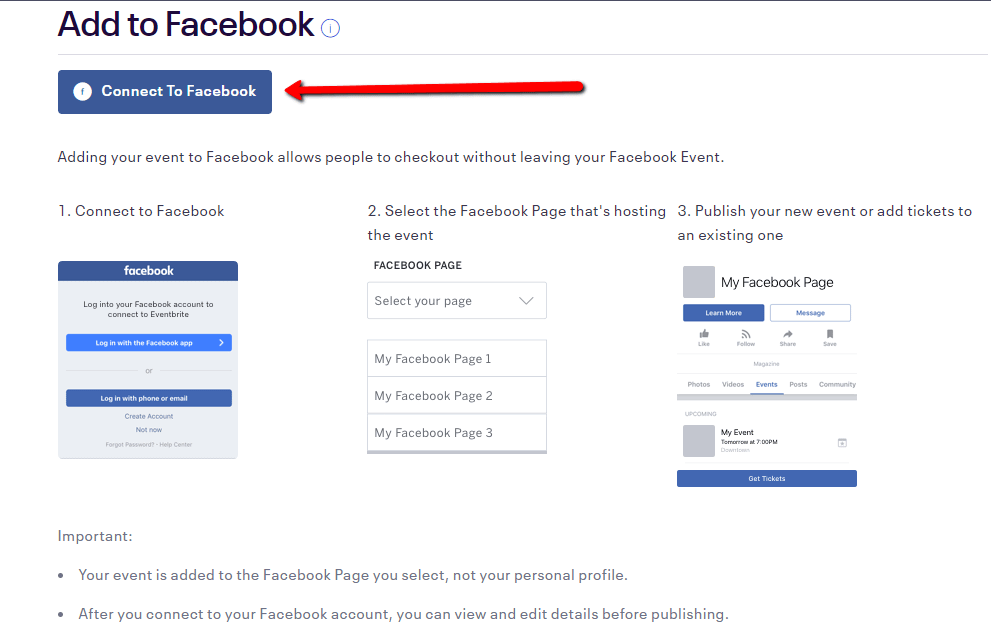
Step 4: Link your Facebook page
After linking to your personal Facebook page, you should be brought back to Eventbrite. This page is all about configuring which parts of your event you would like to push to Facebook.
I figure most people will be fine with what was created in the previous steps, but it is important to indicate the Facebook page you would like to sell tickets on. This would be your business or organization’s page, not your personal one.
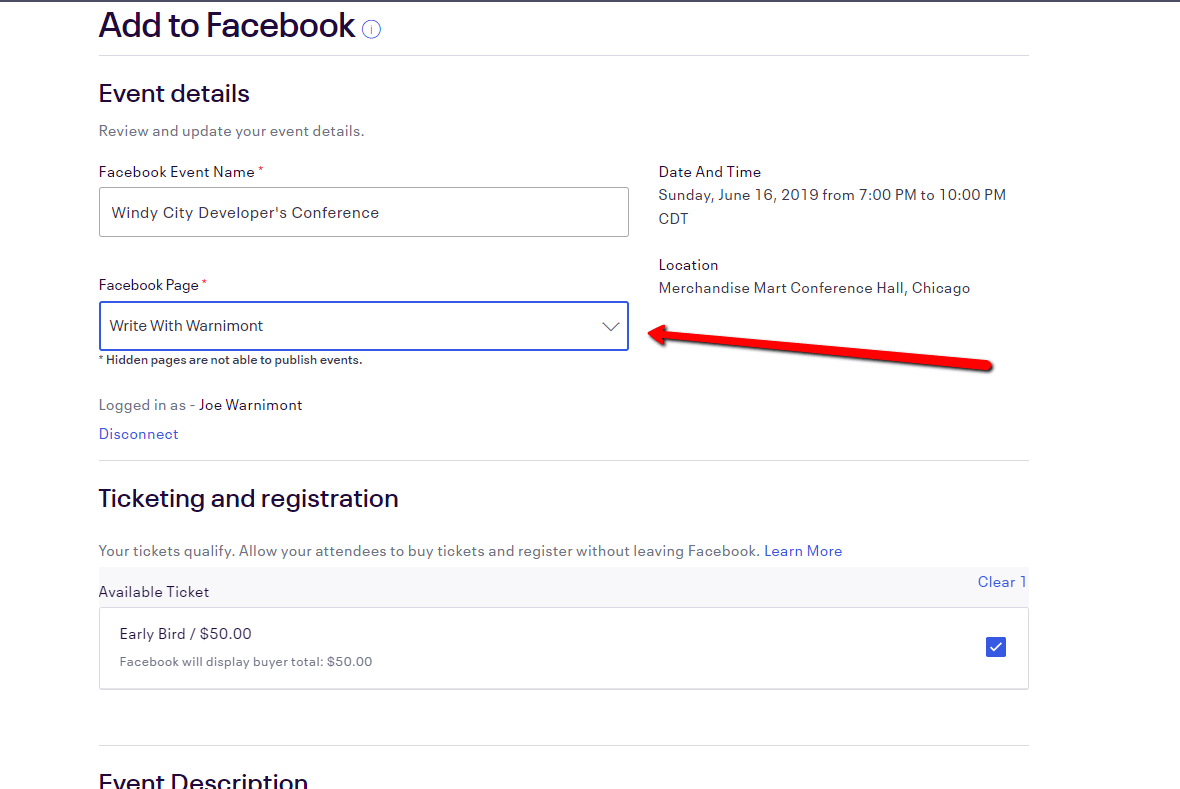
Check the box to agree to the privacy policy. Then, click on the Add to Facebook button.
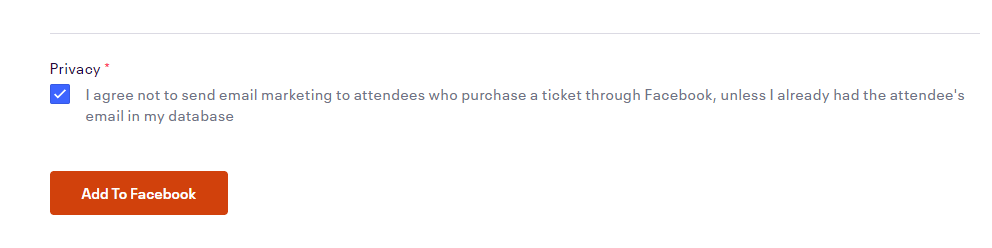
Step 5: View the event and sell tickets on Facebook
The final step on Eventbrite is like a confirmation page for your event. Click on the Facebook event link to see your new event on Facebook. This is nice because it’s already linked to that Facebook page of your choosing.
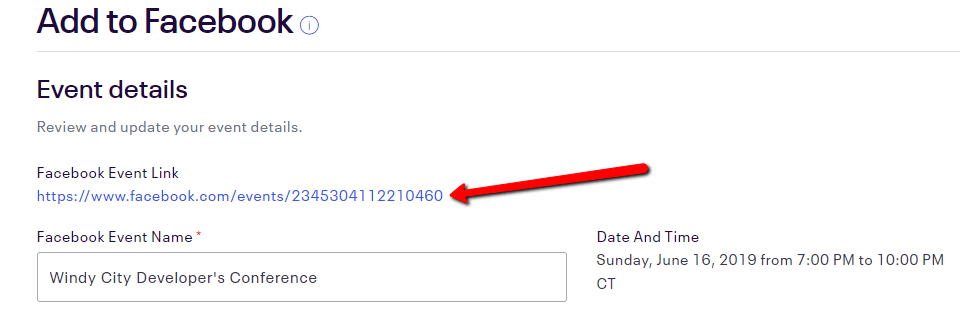
Now anyone who comes to your Facebook page sees the event and all of the details you have shared. If you’d like to add more information, feel free to edit them on Facebook. Any changes to ticket details must be adjusted on Eventbrite.
As you can see in the screenshot below, the ticket options and pricing are shown towards the top of the event Facebook event page. Users have the option to click on the Get Tickets button if they’re interested.
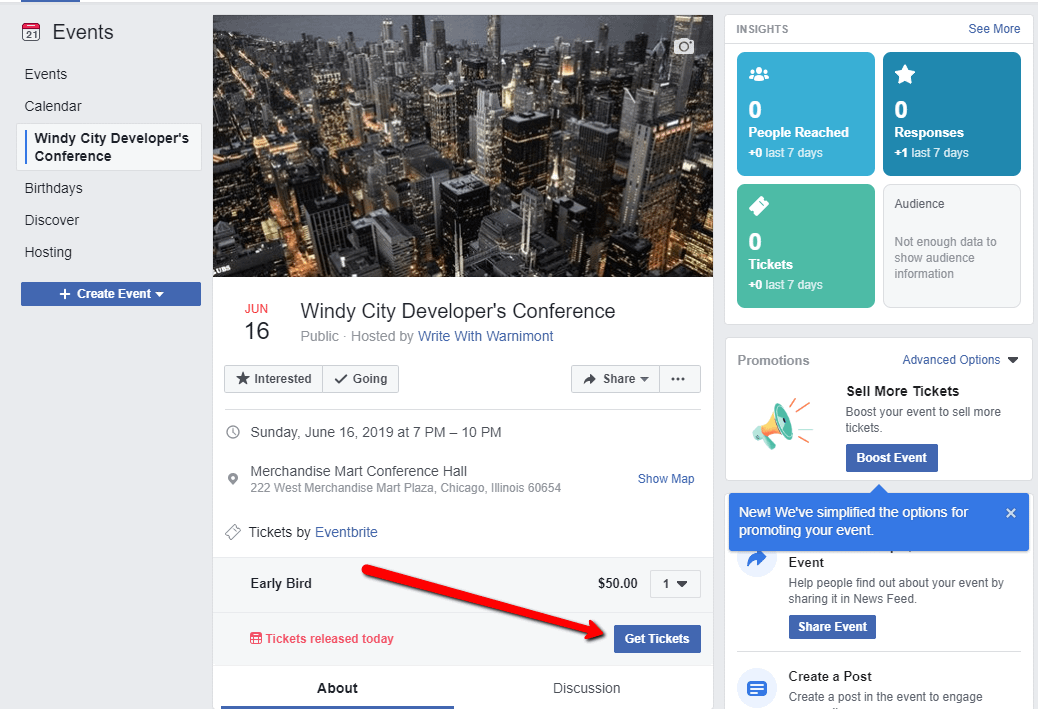
Lastly, a payment processing window appears where people can type in credit card information or connect to PayPal. The payments are collected through Facebook and placed into your Eventbrite account. You can then see how many sales have been made inside of Facebook or Eventbrite.
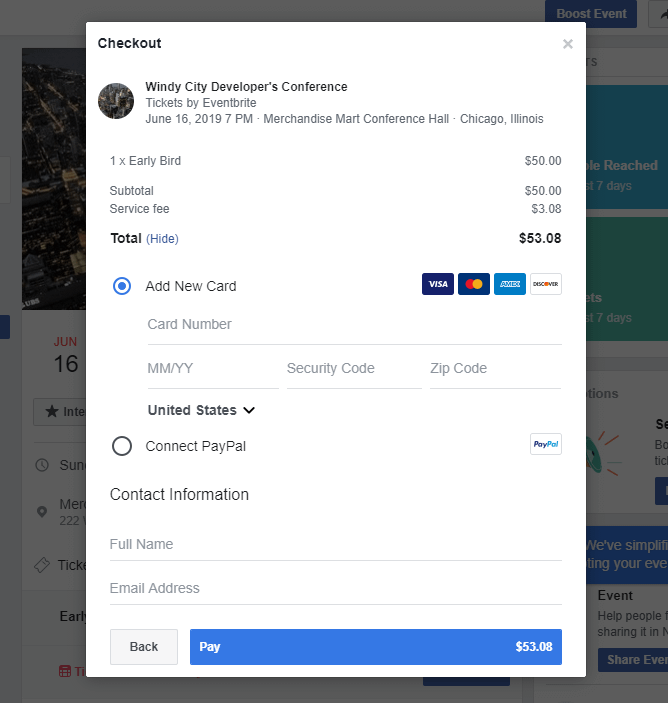
One more step: Don’t forget to set your payment options
Where is all the money going? Good question. Although your event is already live, you’ll want to make sure your payment processing is in order.
Go back to Eventbrite and click on Manage Events. Select the event you would like to manage.
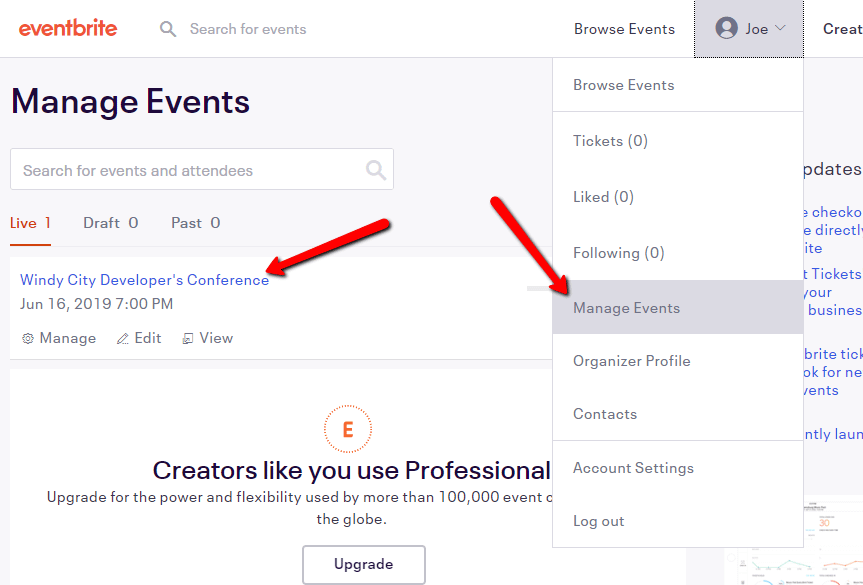
There are a few links on this page that ask you to confirm your payment options. Click on one of them.
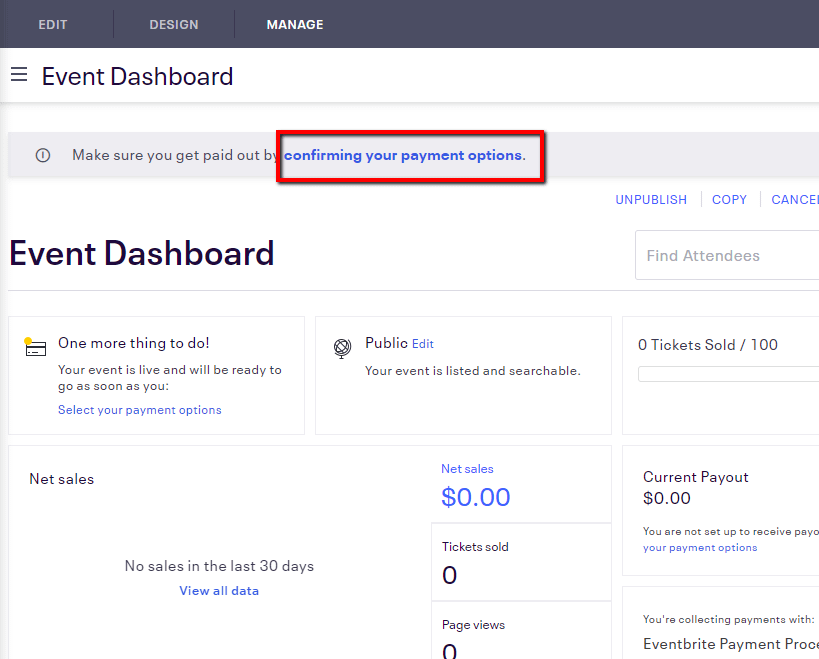
Select the Add Payout Method button, then type in all of the details for your bank account. Alternatively, you can switch to PayPal and have all of the funds go there.
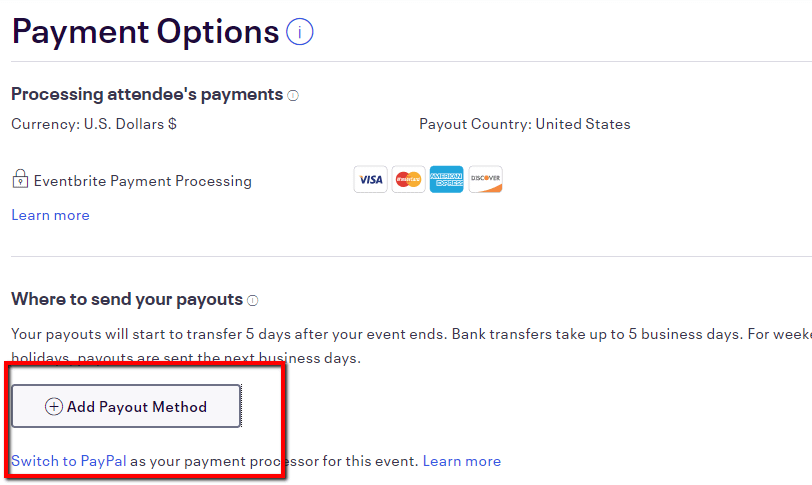
Marketing tips for selling more tickets on Facebook
It’s one thing to configure the system to sell tickets on Facebook. It’s a completely different animal once we start talking about marketing to improve your ticket sales.
So, we want to walk you through some best practices and tips to make sure your event is packed!
1. Take advantage of your current followers
If you already have followers, let them know about the upcoming event! Facebook automatically shares this information on their timelines, but you also want to have the event showing on your page’s timeline. This way, it’s displayed at the top of your page for new visitors, and current users see it on their own feed a second time.
To do this, go to Events on your Facebook page. Click on the More drop-down and click Share Event.
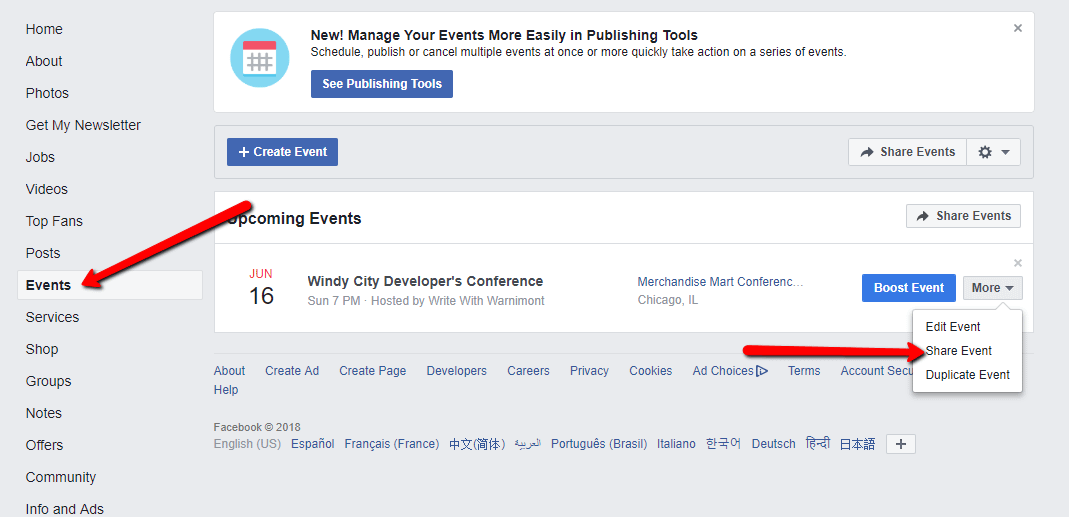
Fill in a little announcement in the description and click on Post.
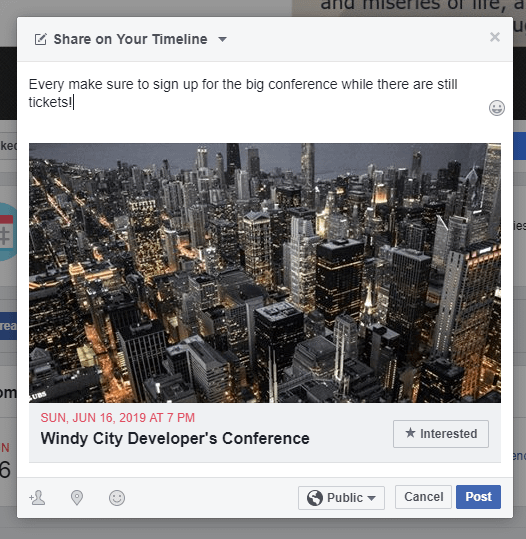
2. Separate your tickets to reward those who buy early
Creating urgency is a powerful sales tool, especially when trying to sell tickets on Facebook. If customers think that they’ll miss out on an early bird discount, they may just buy a ticket for your event earlier than usual.
Remember, the Professional plan from Eventbrite is required to have multiple ticket types, so it’s best to go with that plan to show differences in pricing.
3. Hold a competition or raffle
This is an interesting tactic that incentivizes users to share your event with other people.
Essentially, you would create a contest or raffle, and award the winner with a pair of tickets to the event (assuming your event is paid).
There’s a myriad of ways to run a social sharing raffle or contest on Facebook. You could do it the old fashioned way with a standard Facebook post, or use a tool like Wishpond (Wishpond also has a solid guide on following Facebook’s Raffle rules).
Rafflecopter is also a popular solution for online raffles–and it offers a Facebook integration.
4. Utilize Facebook Ads
At this point, you’ve only marketed to users who currently follow your Facebook page. But what about those who may not follow you but would still be interested in the event?
That’s where the power of Facebook Ads comes into play. It allows for a budget of your choosing, and you can decide which location and types of people see your ad.
To start an event ad, go to the Facebook event page, and click on Boost Event.
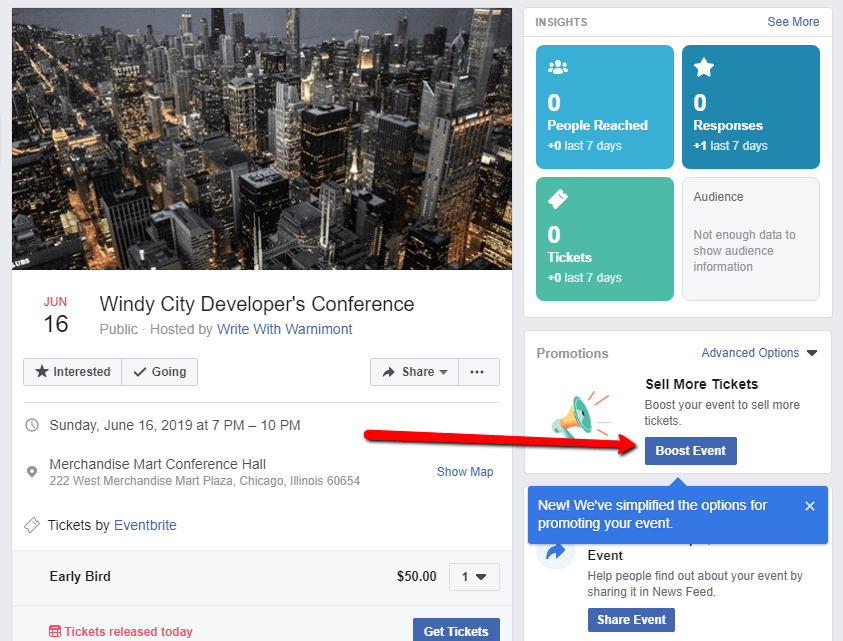
This brings up the Ad Manager, which asks you to design the ad and specify targeted marketing. Make sure you have the Sell Ticket box checked.
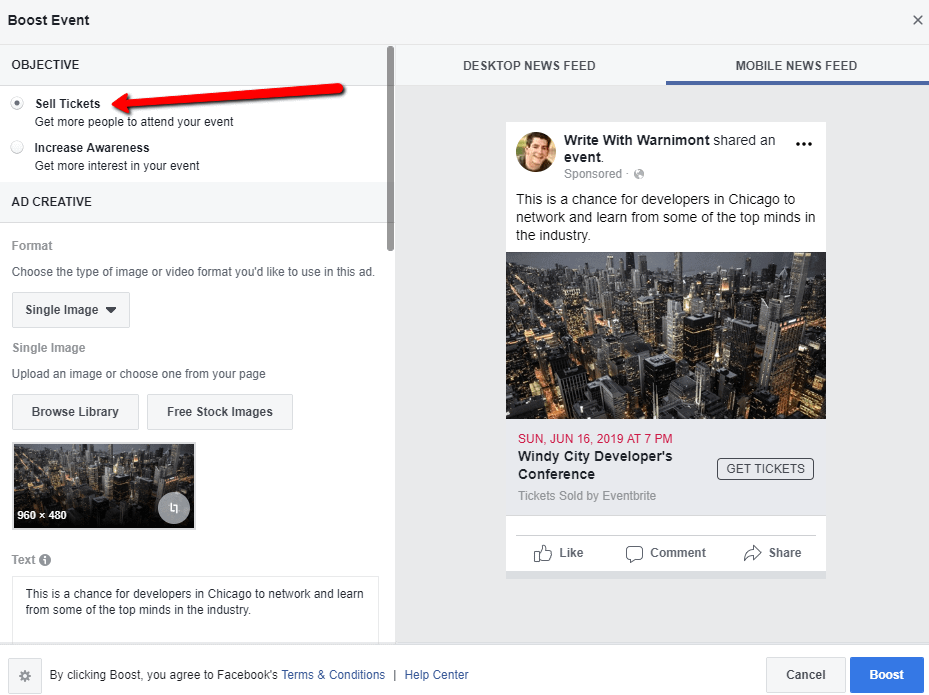
The rest of the settings are based on your own needs, but make sure you check out the target marketing settings (for things like locations and interests).
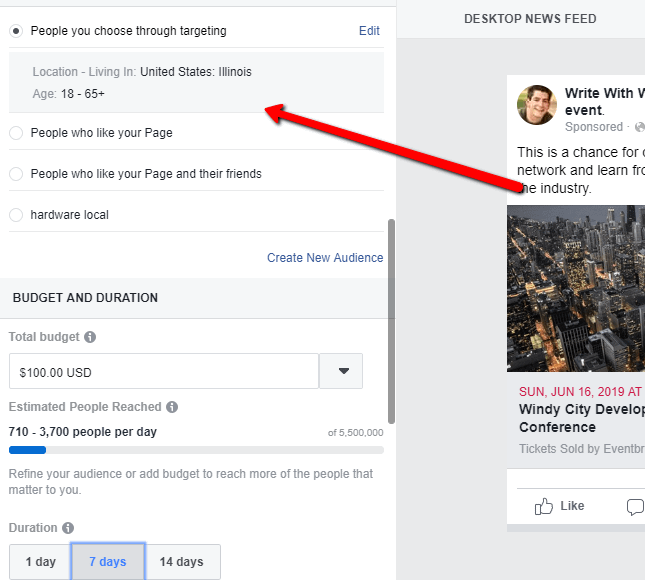
5. Measure and optimize your marketing with Facebook Pixel
A Facebook Pixel is a simple tracking item that you can link to many other apps such as Eventbrite. It’s kind of like Google Analytics, but for Facebook–and it’s essential for understanding how effective your current marketing tactics are doing.
In order to create a Pixel, go to the Business Manager Settings area in the Facebook Ads Manager. Go to Data Sources > Pixels.
![]()
Click on the Add button to create your Pixel.
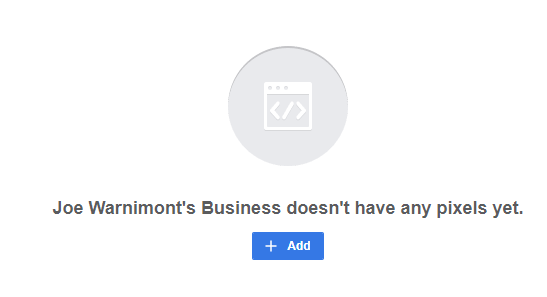
Fill in a name for your own reference and paste in your website’s URL if you would like. That’s not necessary for linking to Eventbrite, but it might prove helpful for your website. Click on the Create button.
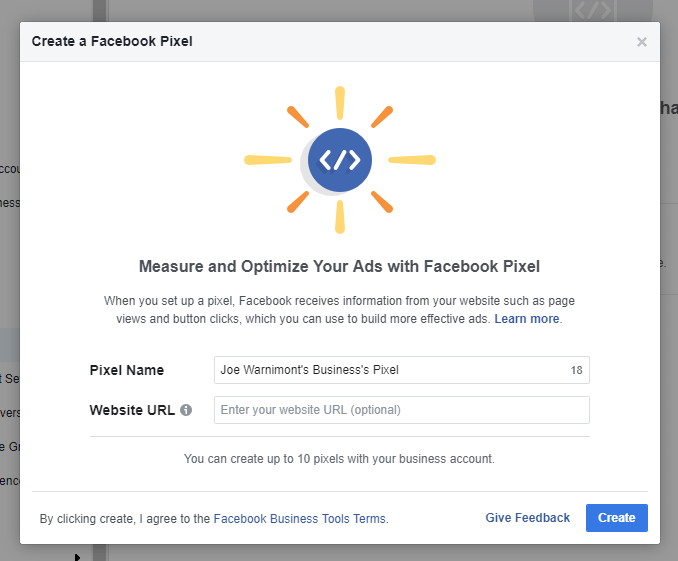
Facebook then asks if you would like to add code to your website. Skip this step and jump back to your Business Manager Settings. Go back to Data Sources > Pixels. You can find the Pixel ID under the name of your Pixel, as seen in the screenshot below. Copy this number to your clipboard.
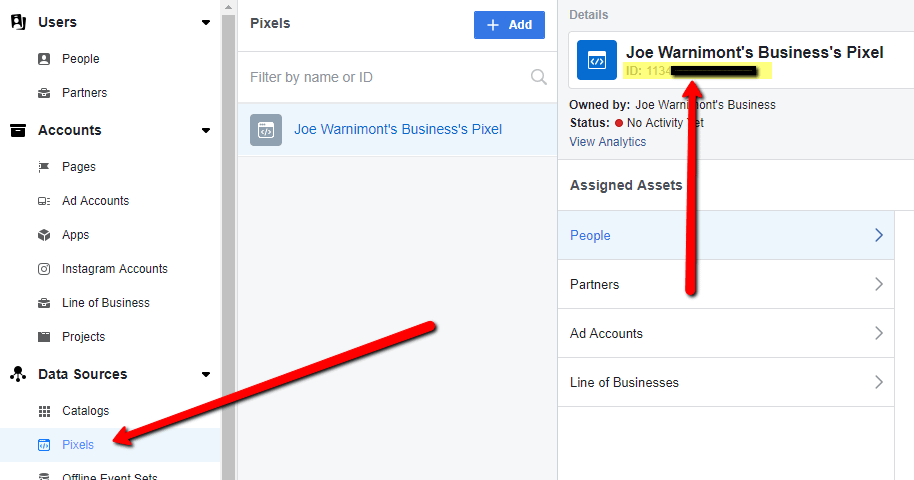
Go back to the Eventbrite page for your event. Click on Manage > Analyze > Tracking Pixels.
![]()
Choose the Facebook Pixel option.
![]()
Paste the Pixel ID into the field that asks for it. Click Save.
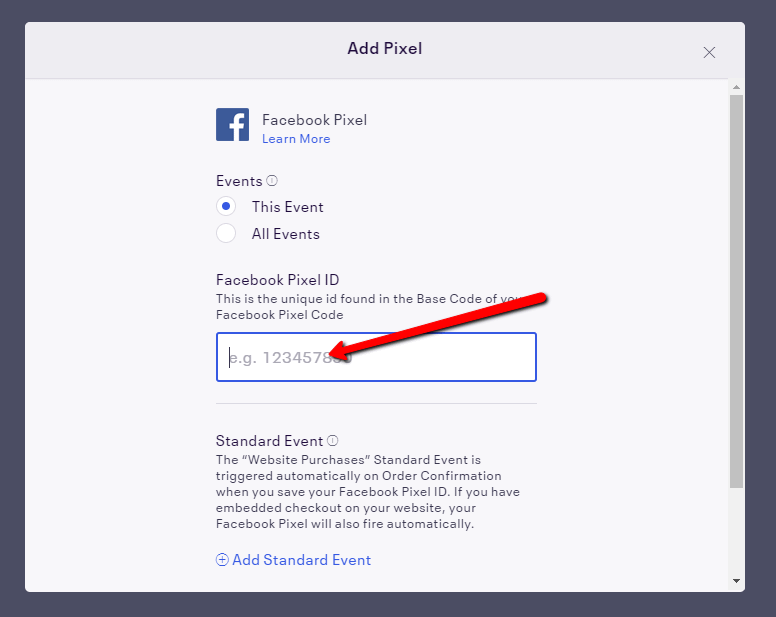
There’s a lot more that goes into Facebook Pixel (like if you want to link it to your website or connect it to your ads,) so if you would like to learn more, Facebook has a detailed guide.
6. Share the event URL through other marketing outlets
Do you have an email newsletter? Is your organization active on other social media networks? You might even consider marketing an event on Google or with a print ad. Regardless of your options, your Facebook event link is the key to getting more signups from these outlets.
All you need to do is copy the Facebook event URL and include it into those marketing materials.
Are you ready to sell tickets on Facebook?
Do you plan to sell tickets on Facebook? Have questions about the process? Let us know in the comments section below!
The post How to Sell Tickets on Facebook to Your Next Event appeared first on Revive Social.