LinkedIn probably isn’t the first platform you think of when you hear the term “live streaming”. YouTube, Twitch, and even Facebook are more established as live streaming platforms. But LinkedIn live streaming can be one of the most effective ways to market your services.
This guide will explain how live streaming works on LinkedIn, give you some ideas for live-streamed content, and help you prepare your first event.
What is LinkedIn Live?

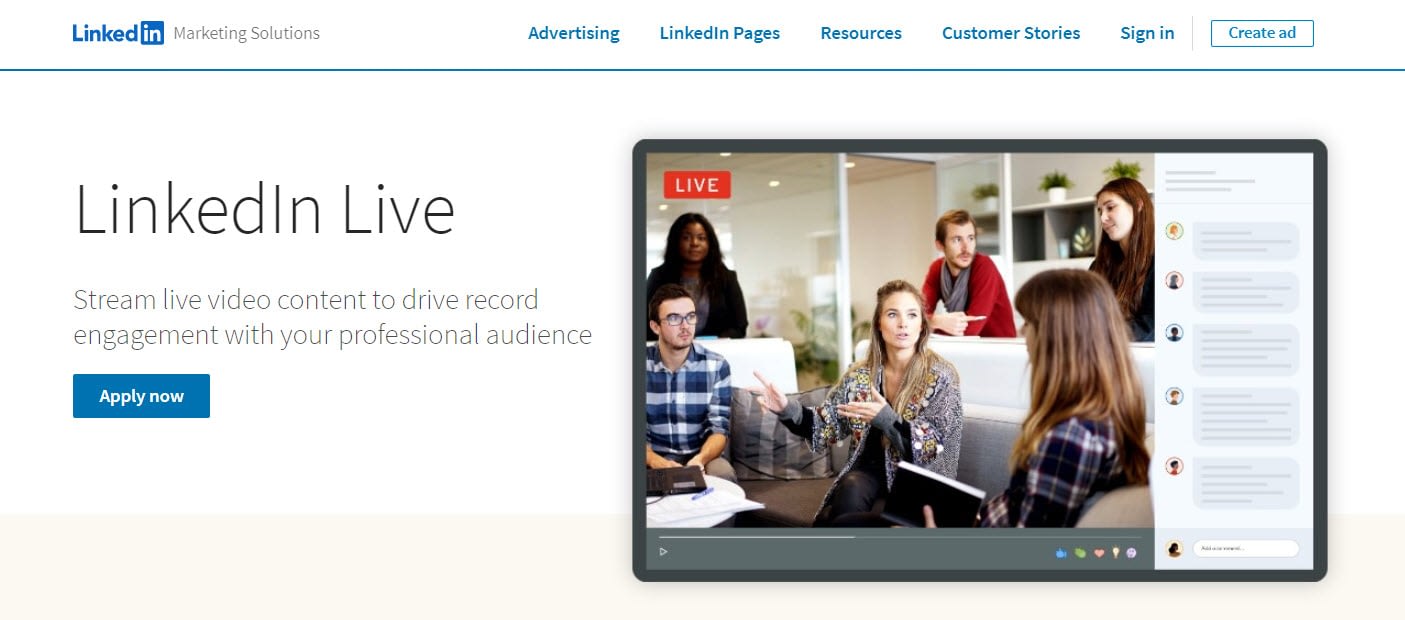
LinkedIn Live is the feature on LinkedIn that lets organizations broadcast live content to their networks. The video is displayed in real-time, similar to that of Facebook Live.
Therefore, LinkedIn Live streaming simply refers to the act of running your own live show on LinkedIn.
Live streaming often results in a more authentic, homemade experience, giving your network a peek into the inner workings of your organization and showing your knowledge on certain topics.
Not to mention, there’s an unparalleled opportunity for engagement when revealing your face and voice to a world that often relies on text-based messaging to communicate.
How to get started with LinkedIn live streaming
As of right now, LinkedIn Live is only available for those who apply. This helps LinkedIn ensure that the broadcasted content is consistent and of the highest quality.
Step 1: Apply to use LinkedIn Live
Go to the application page to send in your information. From our experience, it’s not difficult to get accepted, as long as you have a general outline of how you plan on using the LinkedIn Live service.
You receive an email after applying. Users with consistent LinkedIn posting are said to be at an advantage. The reply time varies, but anything longer than six months means you’ve been placed on the waitlist. Some users report quick approvals like under 24 hours.

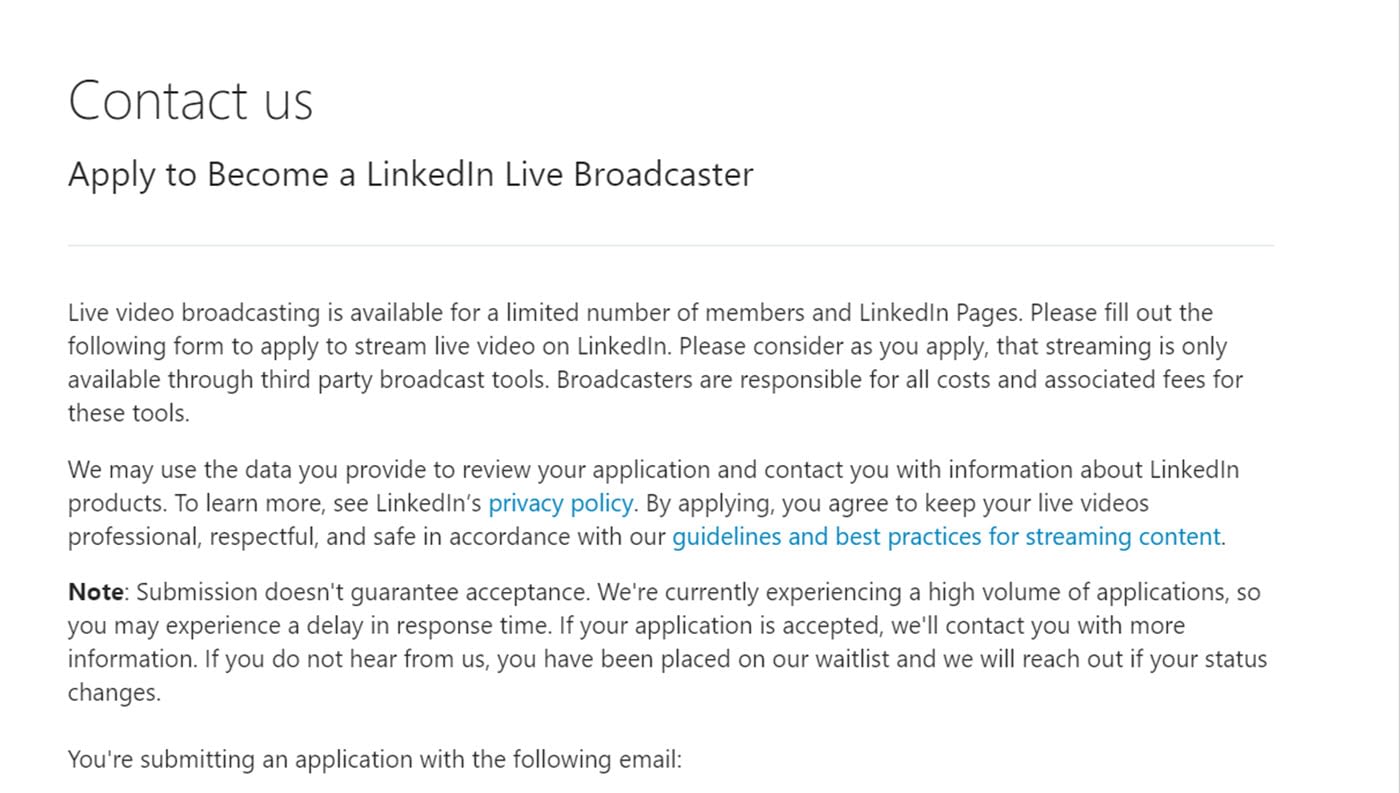
Step 2: Get a third-party broadcasting tool

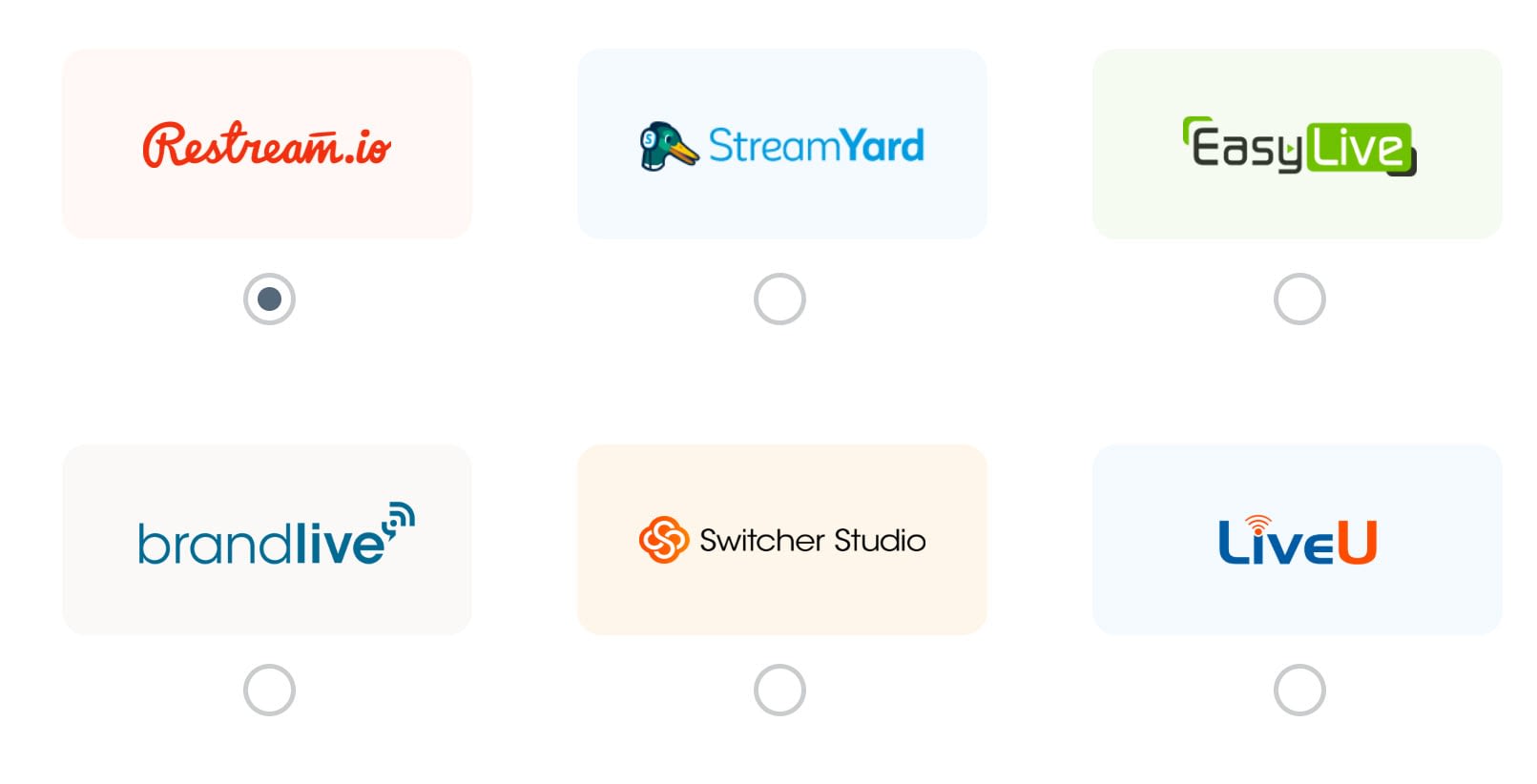
LinkedIn lacks a broadcast creation tool to go along with its distribution feature called LinkedIn Live.
Therefore, it’s required to sign up for a third-party broadcasting tool. A growing list of integrations are available, but we’ve tested the following options to ensure a smooth configuration process:
Whichever tool you select, it’s also necessary to authenticate your LinkedIn account through that service. Each supported service has its own authentication directions. For instance, Restream outlines how to connect a LinkedIn account to the service in a YouTube video.
Step 3: Start the live stream

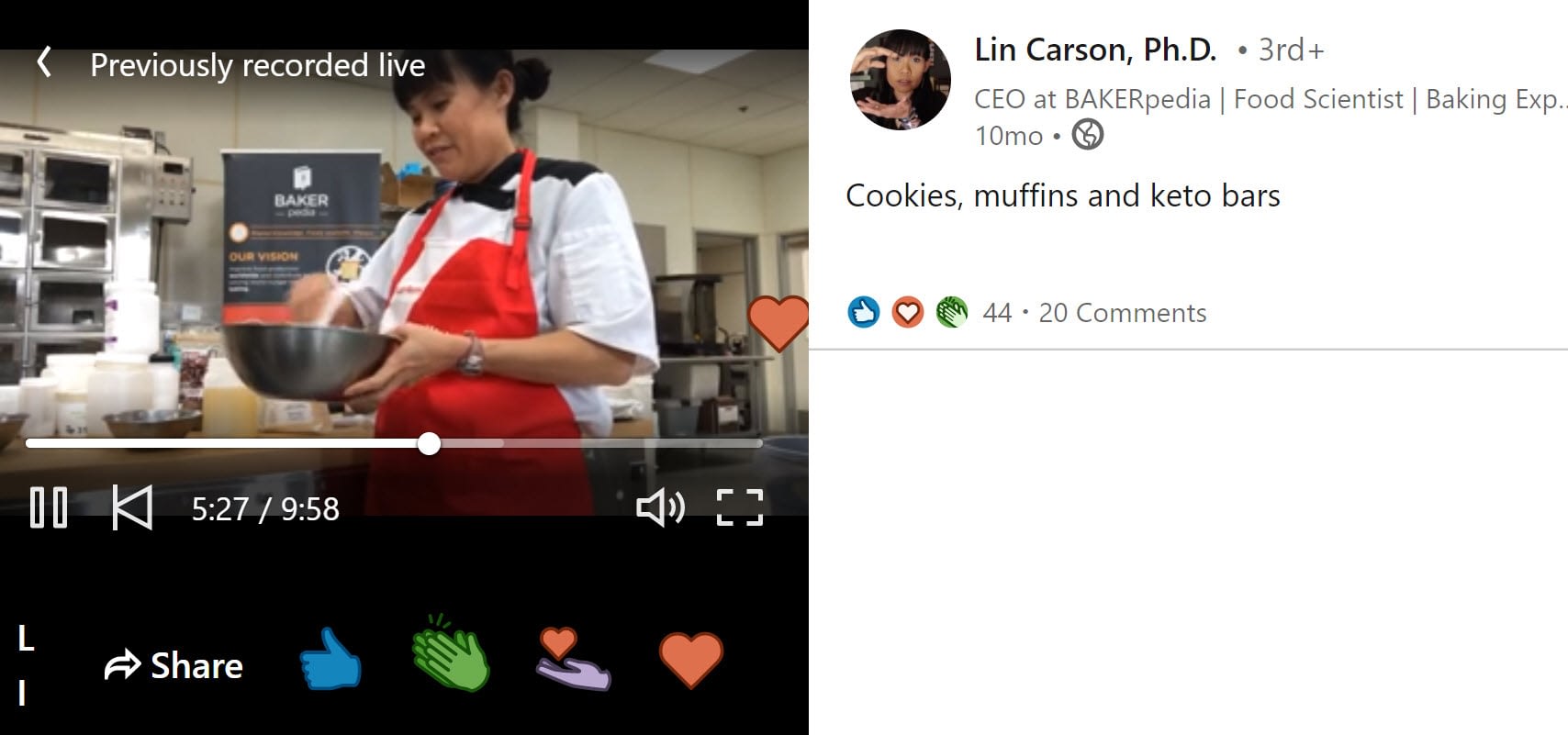
We encourage you to read the “best practices” section below prior to launching your first live video. Live videos are often a little less formal than recorded ones, but there’s also a decent amount of preparation that goes into them.
Yet, once you’ve read those best practices, all you have to do is click on the Broadcast button on your third-party streaming tool.
Tips for this step:
- Wait until you’re approved for LinkedIn Live to link your third-party broadcaster.
- Put the broadcaster and LinkedIn apps on the devices you plan on using.
- Test out the interfaces beforehand to see how the video will look.
- Not every third-party broadcaster app is the same, so the buttons may have different words or be located in varying places.
Step 4: End the LinkedIn live streaming

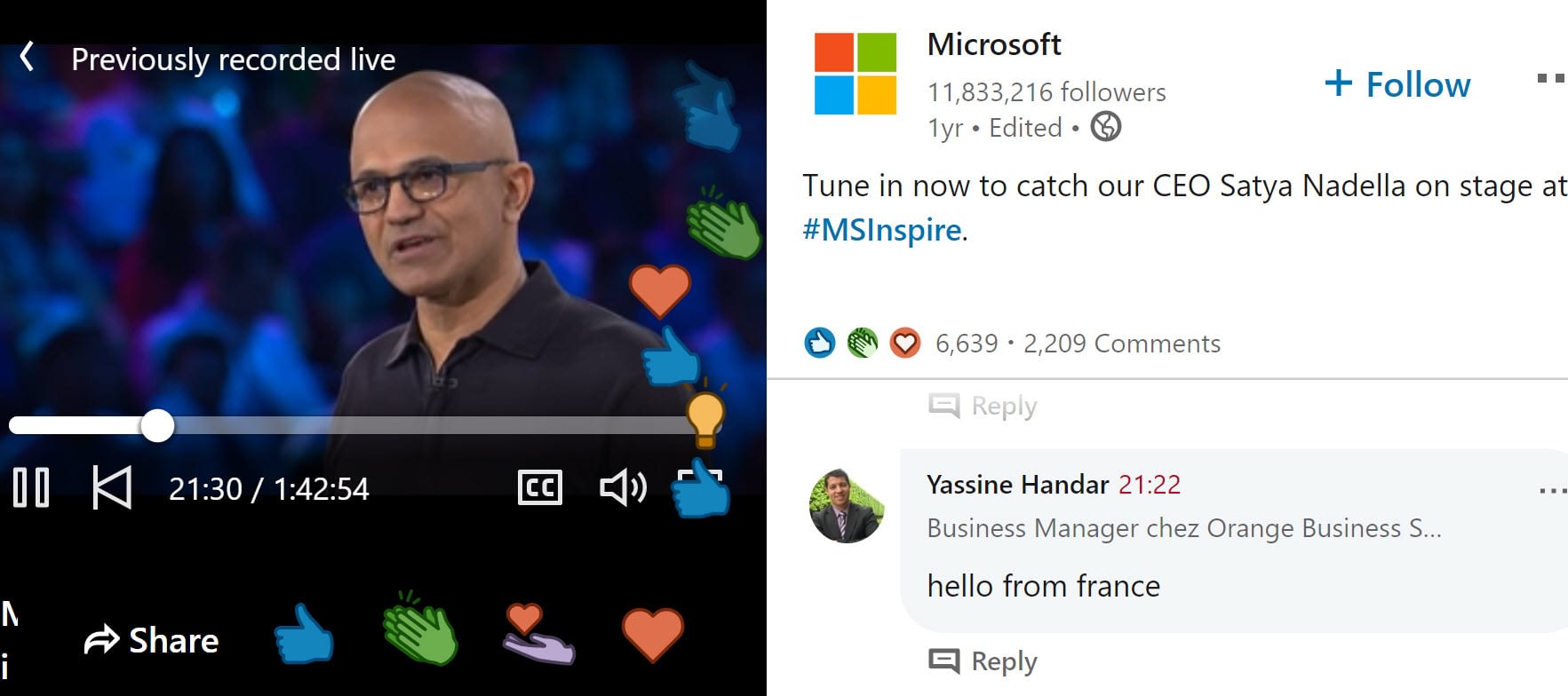
Click the button that ends the broadcast in your third-party app. Again, the buttons vary based on your broadcasting app.
LinkedIn will then process the video and ask you to share it on your feed. This way, anyone who missed the live performance receives a chance to watch it later.
As a reminder, don’t forget to acknowledge the comments! You don’t have to answer all of them, but it’s a good practice to have a friend read the best ones for you to answer at the end.

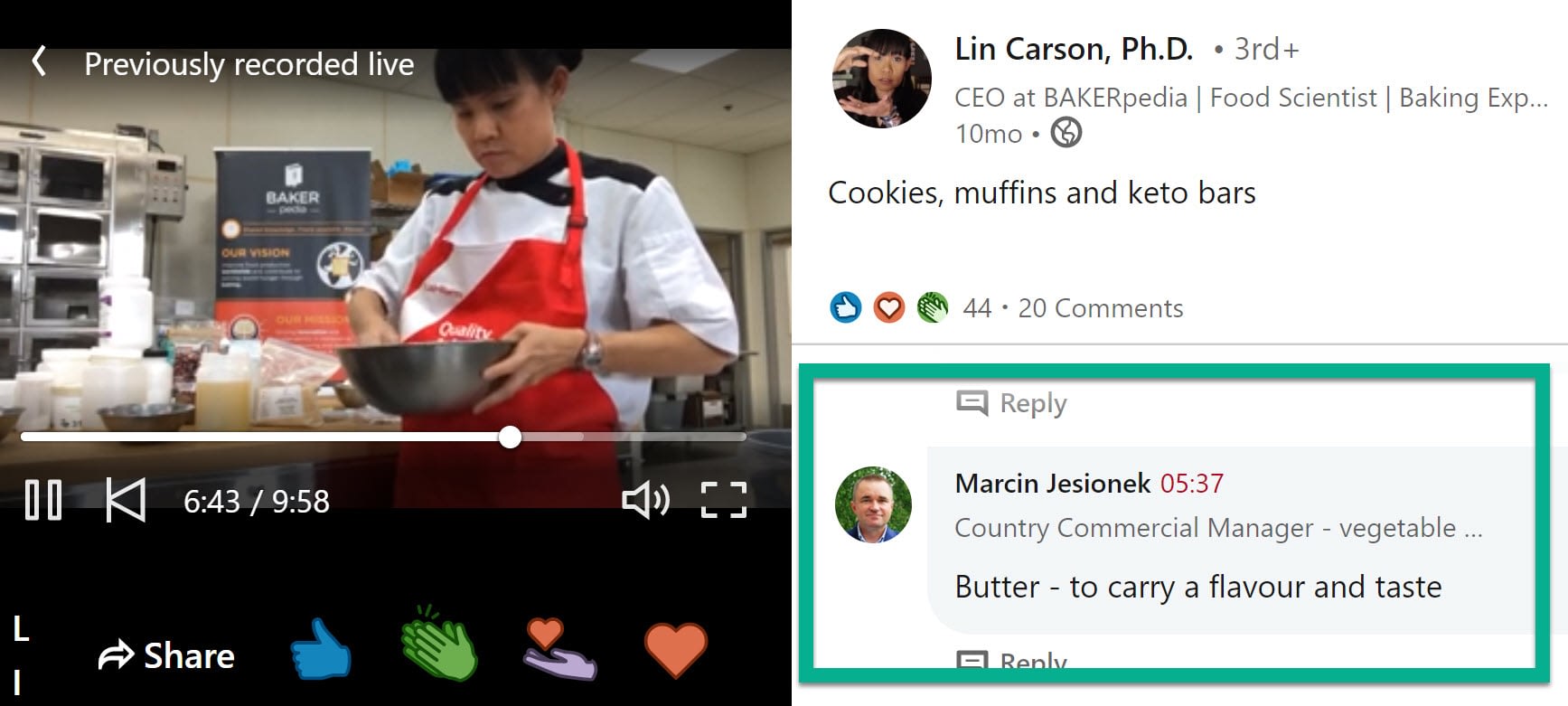
Adding a live stream to a LinkedIn Event
A common way to utilize live streaming is to add the broadcast to a LinkedIn Event.
Many people feel like this is the only way to go, considering it gives you the opportunity to build a page about the live streaming event and promote the date prior to it being released.
To combine events with live streams, go to your LinkedIn homepage feed. Locate the Events tab, then click on the “+” button.

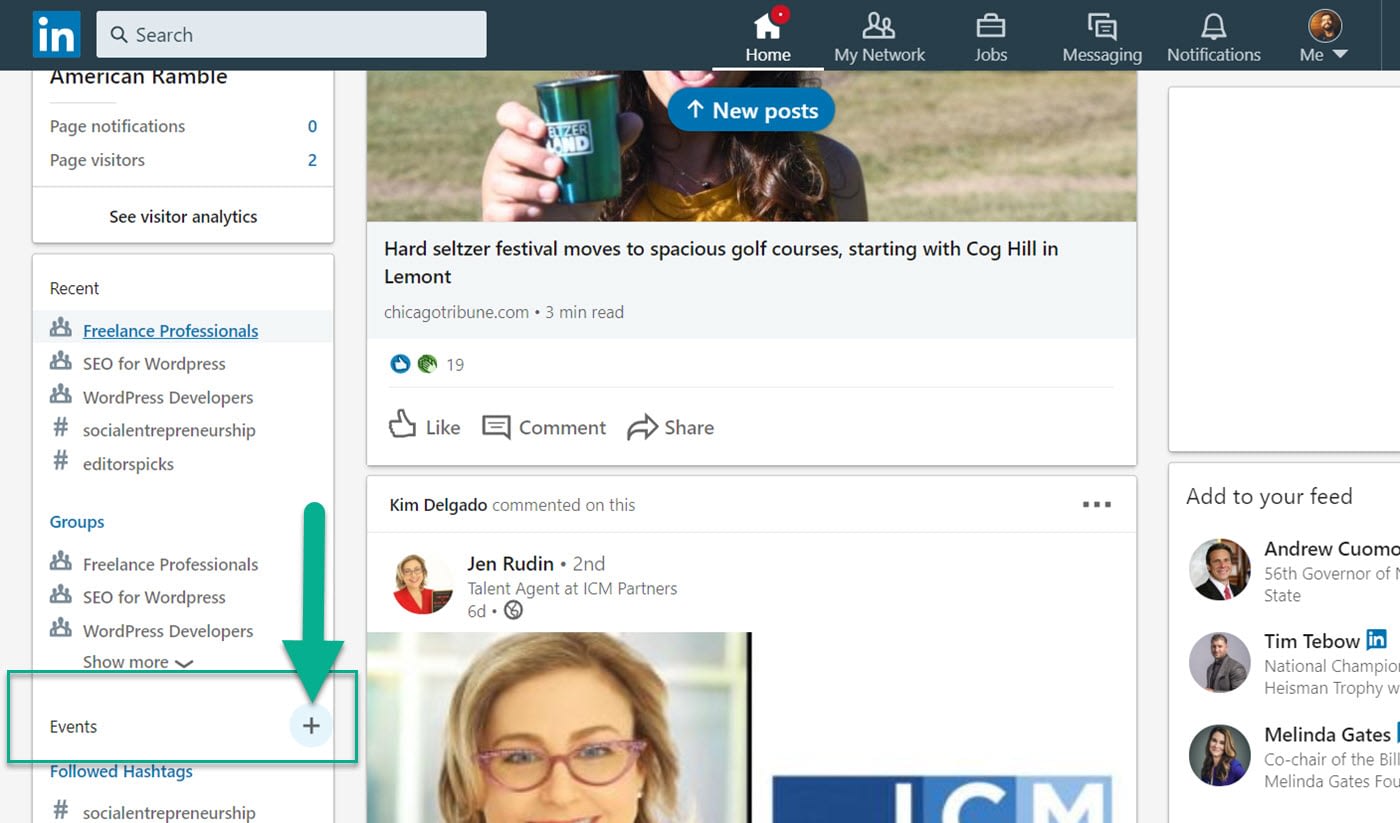
The popup asks you to create an event.
Upload a logo and banner image that reflects the subject of your event and live broadcast. Type in an event name, and choose an organizer. You can use either a personal or business page as the organizer. The same goes for running your live streaming videos.

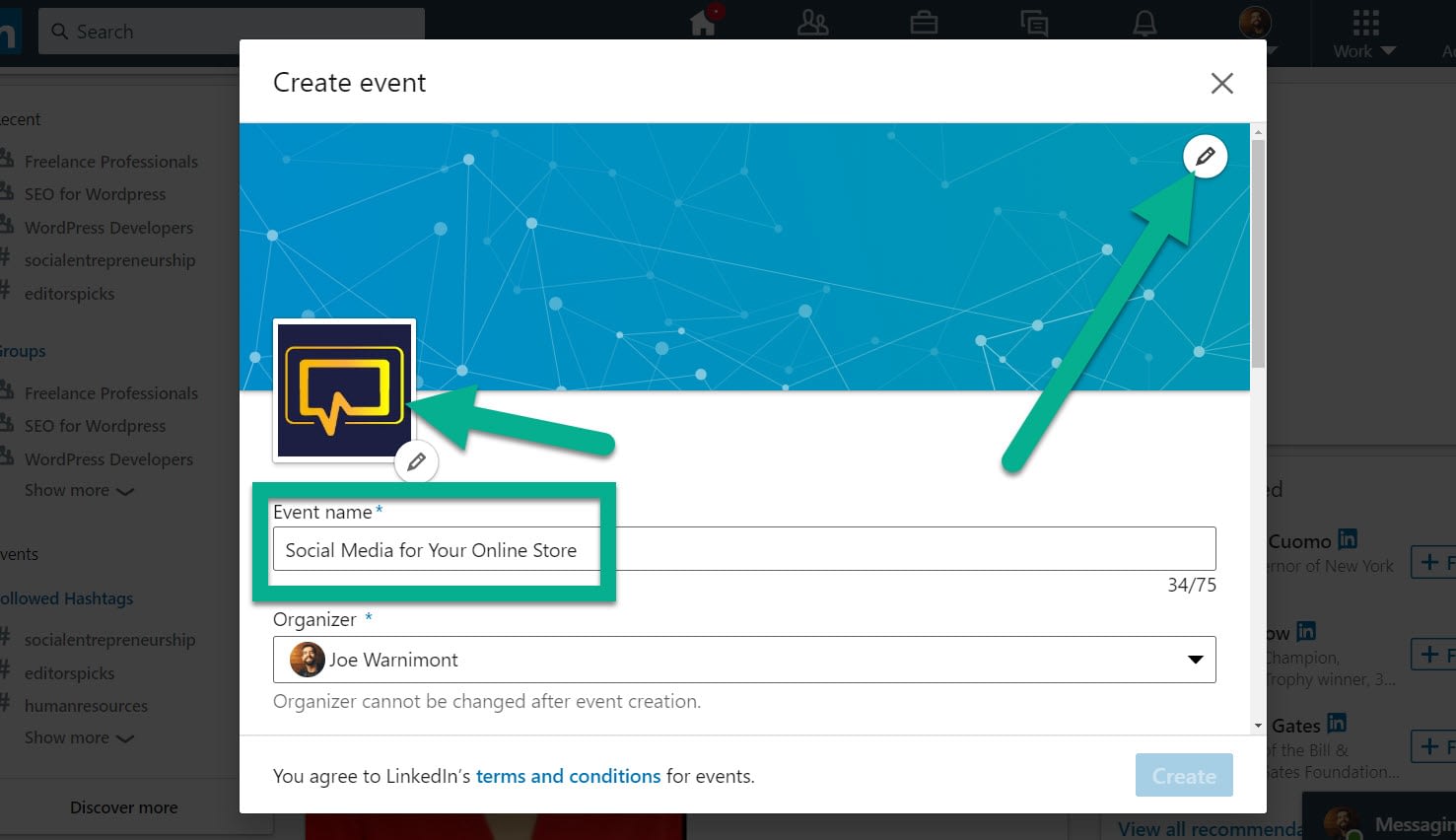
The most important field for the event is the Broadcast Link. You are more than welcome to run the live stream from another webinar or social platform. If that’s the case, paste in the URL so that the LinkedIn Event shows the accurate video feed.
If using LinkedIn Live and a connected, third-party broadcaster, there’s no need to include the URL. Your invitees get alerted of the live stream when you launch it.
Some other settings to configure include:
- The date and time of the LinkedIn Live streaming event.
- The timezone.
- A description to entice others to watch.
- An optional link to a ticketing website (this is more for in-person events, but could be used for online courses or webinars).

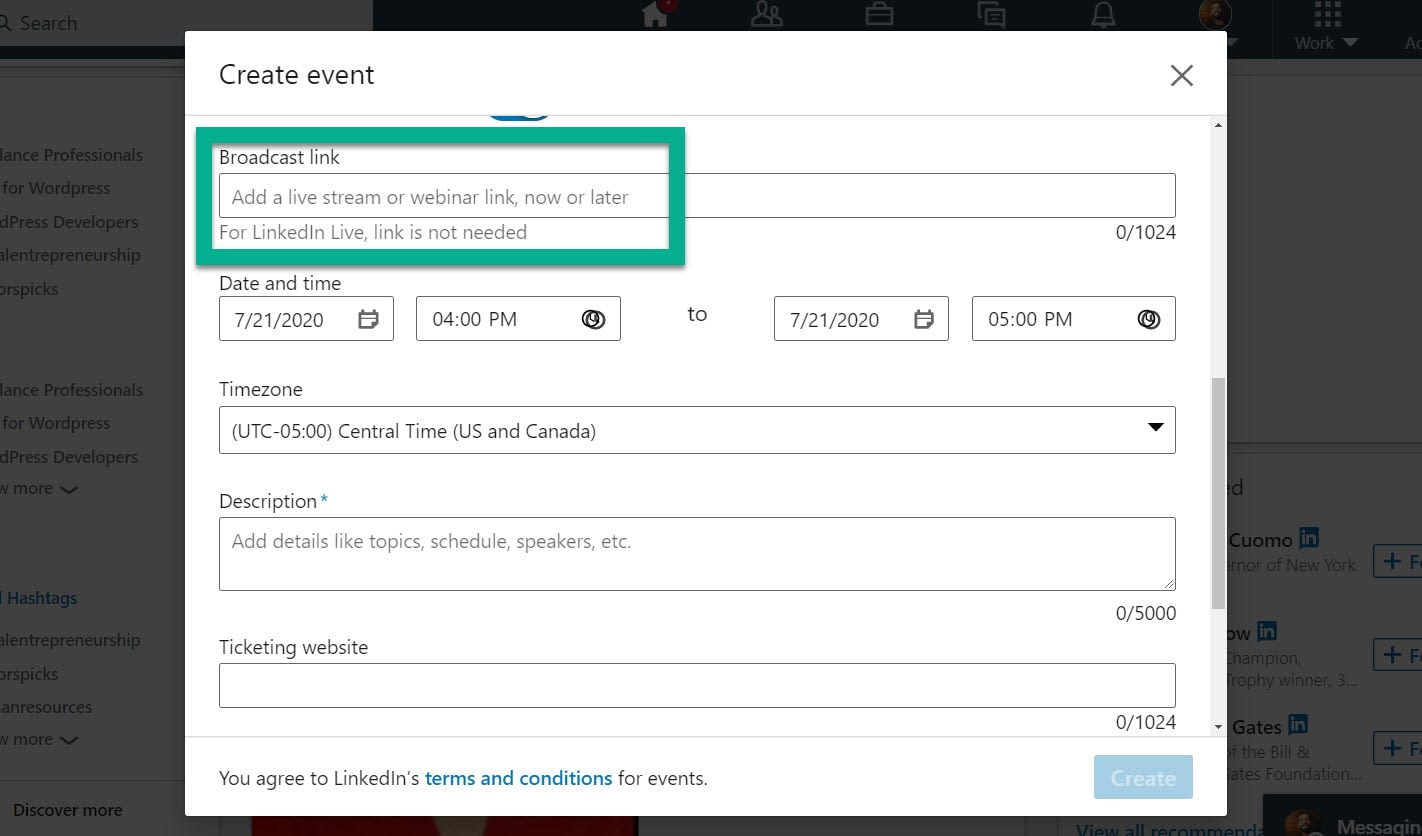
Set the event visibility to public or private. A public event means anyone is able to attend. A private event requires an invitation or admin approval to see the page.
You can also let people invite their own connections.
Click the Create button to finish making your event.

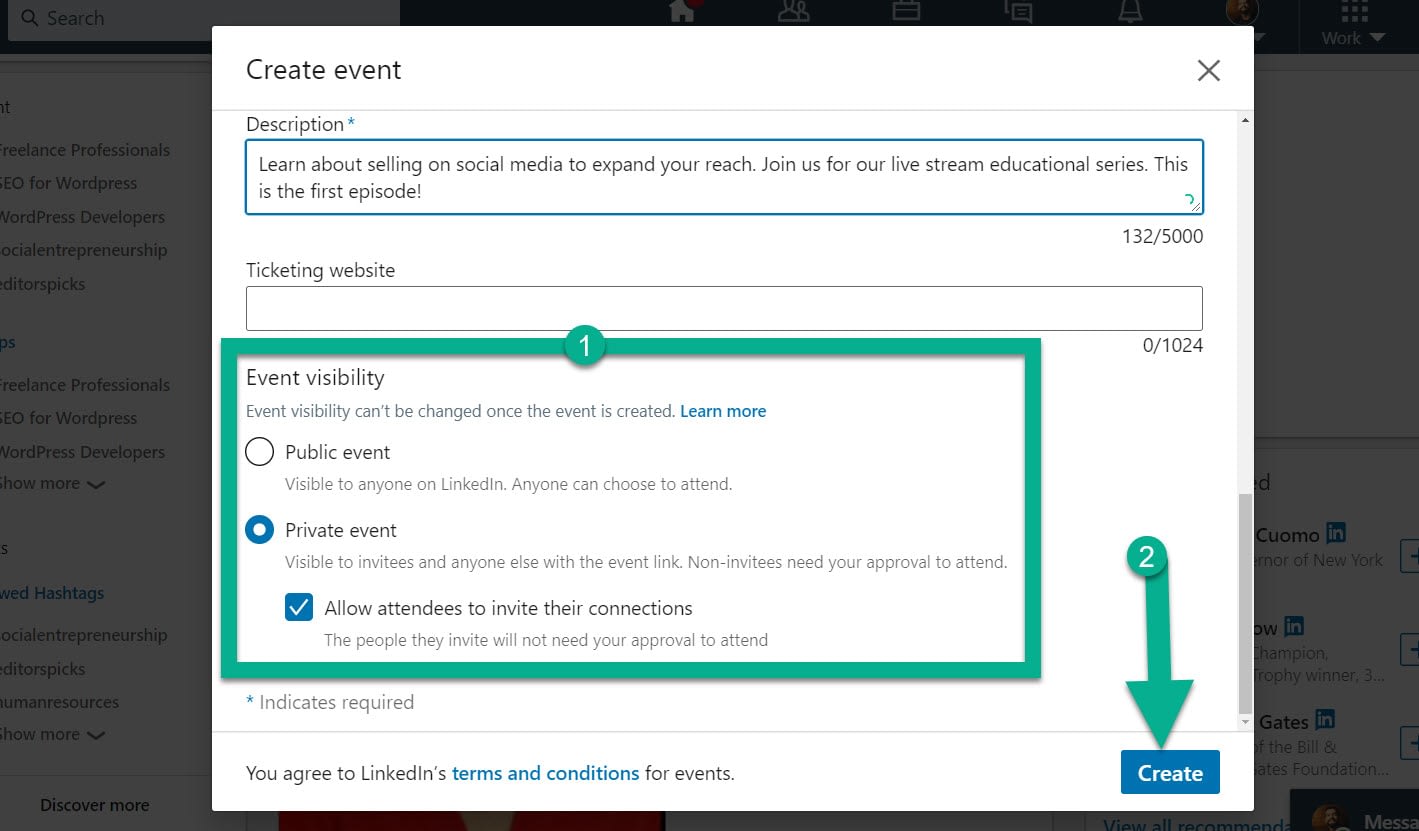
Although it’s not required, LinkedIn reveals a standard LinkedIn post for you to announce your new event and explain the live broadcast.
Feel free to adjust the default text and share it with the people you want to attend.

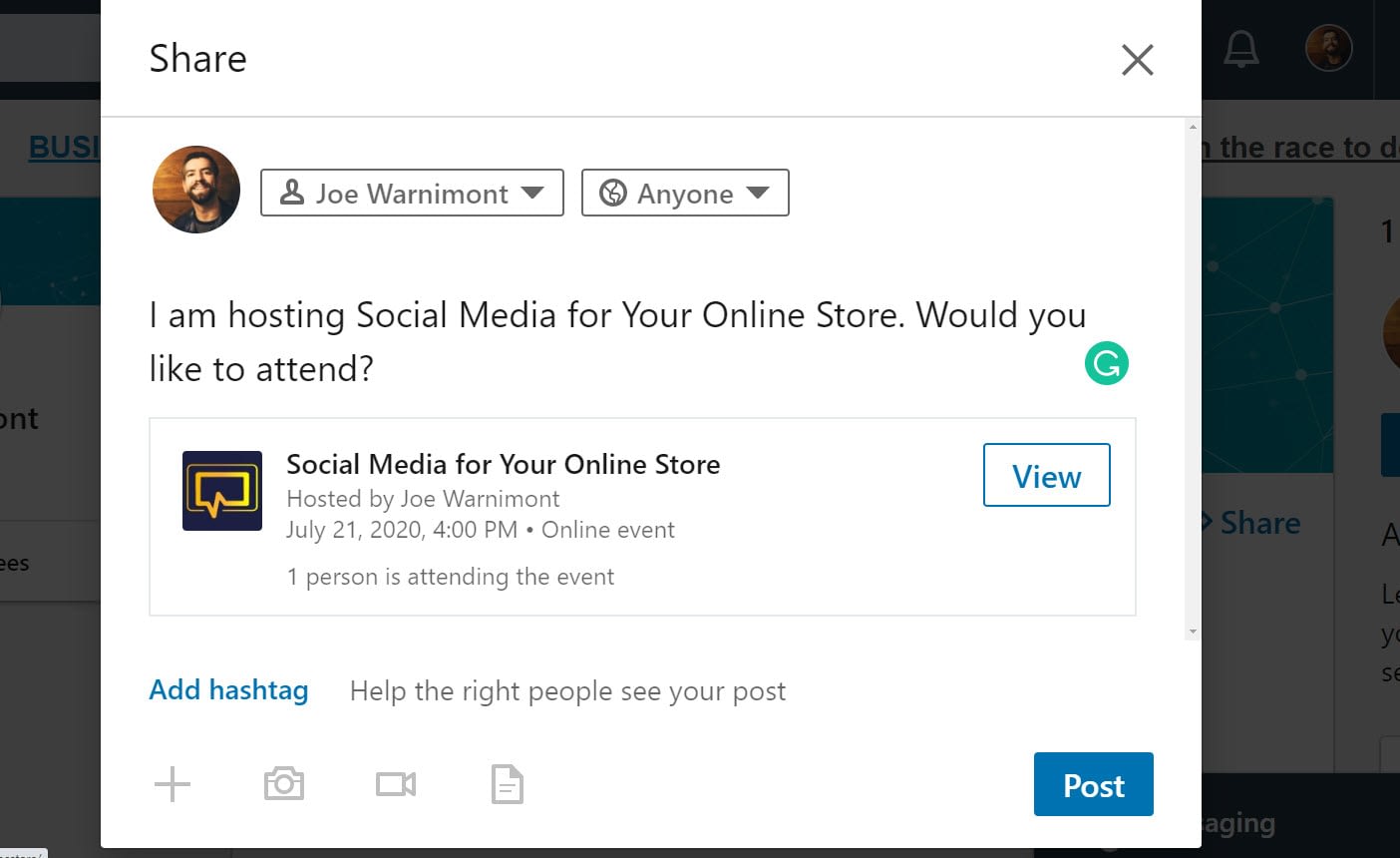
There’s also a button to Invite Connections on the primary event page.


After that, the LinkedIn Event serves as a webpage for that live stream. You still must launch your third-party broadcaster app and have it connected to LinkedIn for the broadcast to proceed and begin the video at the correct time.
Best practices for LinkedIn live streaming
LinkedIn live streaming is simple enough when it’s all configured. However, there are rules and best practices to ensure that you get accepted to the LinkedIn Live program, and for making your live video broadcasts look professional.
Best practices to get accepted to LinkedIn Live
- Display valuable content on your LinkedIn page prior to applying. Some people may already have consistent activity, but others should consider posting daily or weekly for a month or two. LinkedIn states that past content creators have an advantage and may get pushed to the front of the line.
- Avoid blatant promotional videos.
- Some users state that applying with a LinkedIn Page makes it easier to get accepted than with a Member account. This isn’t verified, but LinkedIn may believe that individuals are less likely to create professional content when compared to brands.
- Fill out the application with as much detail as you can.
- Share live streams you’ve done on other platforms to show your expertise.
- In your application, outline a handful of topics and approaches you’ll have for your own live streams.
Best practices for LinkedIn Live streaming videos
- Select relevant topics that are unique enough to gain traction. Test out regular LinkedIn posts and consider converting them into your own live streams if they show potential with shares, likes, and comments.
- Think about your audience prior to launching a live stream. Should you only share the stream with people in one or two groups? Is it appropriate for the public, or would you rather select every single user to invite?
- Set a schedule and stick to it. LinkedIn has made it clear that along with high-quality content, it wants consistent posters. This not only builds your brand, but it gives your connections a way to remember that your next show is coming on the same day every week.
- Give yourself time to promote the live stream and event. Send out a message on all of your platforms, including an email newsletter, social sites, and your website. Consider options on LinkedIn like regular posts, advertisements, and group discussions. Cross-promotion is key.
- Utilize hashtags and tag guest speakers to expand your marketing of the event on LinkedIn.
- Write a great description that captures audience attention within the first two lines. Use this across all platforms when marketing the live stream beforehand.
- Rehearse your video several times before going live. A live show seems nerve-wracking at first, but reading through a script and rehearsing in the exact environment you plan on streaming in is ideal.
- Use two devices, one for recording and the other for answering comments.
- Ask a friend to manage the comments and read them to you at designated times. Avoid cutting yourself off from the main topic by trying to squeeze in real-time questions.
- LinkedIn recommends making 10 to 15-minute videos. This approach is to prevent overly long videos and to provide a broadcast platform with content that is long enough to be considered in-depth. In short, LinkedIn doesn’t see minute-long videos as that useful for real conversation.
- Repeat the topic on a regular basis. If you’re changing topics, be sure to remind viewers what’s being talked about at that time. It’s easy to daze off and end up wondering what the heck is going on in a video.
- Include a call to action that urges viewers to do more after the video. State this in the video, whether it’s for people to share the video, sign up for a course, or check out a new product.
- Remove heavily branded videos, long “introduction” screens, and unprofessional content. LinkedIn doesn’t like any of these.
- Don’t sell or promote products throughout the entire video. Although it’s okay to mention a call to action, this shouldn’t dominate the stream. LinkedIn is trying hard to make LinkedIn Live more educational and not an advertisement network.
Ideas for LinkedIn Live content
Streaming the right content makes a difference as to whether or not LinkedIn users will find your ideas worth consuming.
Overall, LinkedIn Live content aligns with the types of content put forth by business podcasters.
Here are a few suggestions.
Go behind the scenes with your organization
From showing how your factory works to highlighting how your company is responding to a current event, LinkedIn live streaming is a great way to give your network an inside look.

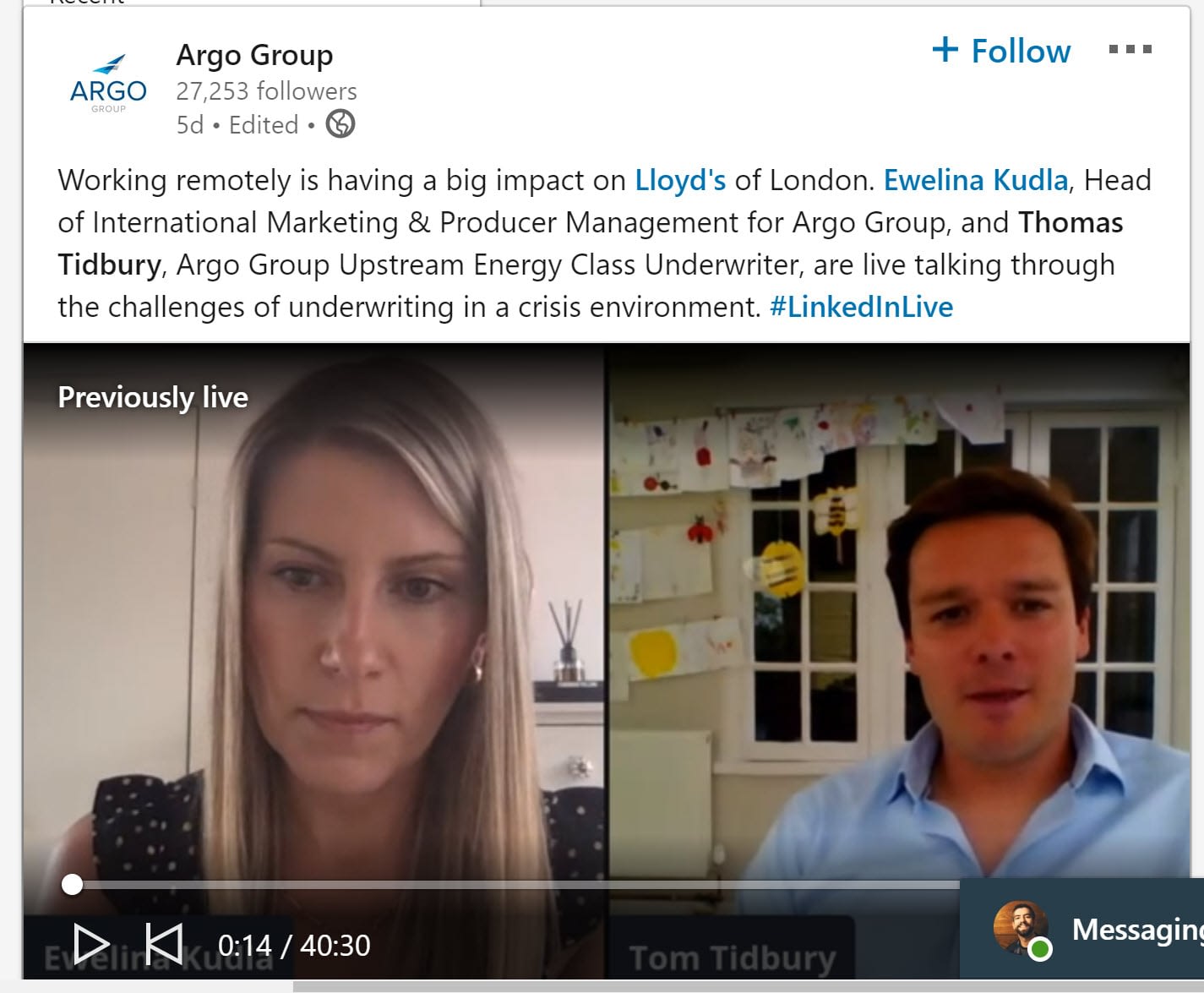
Review a case study on your industry
Case studies, articles, or current news about your industry are excellent for talking about in any video, particularly live-format videos with multiple speakers.
The following example explores questions that arise from new trends in parenting and education.

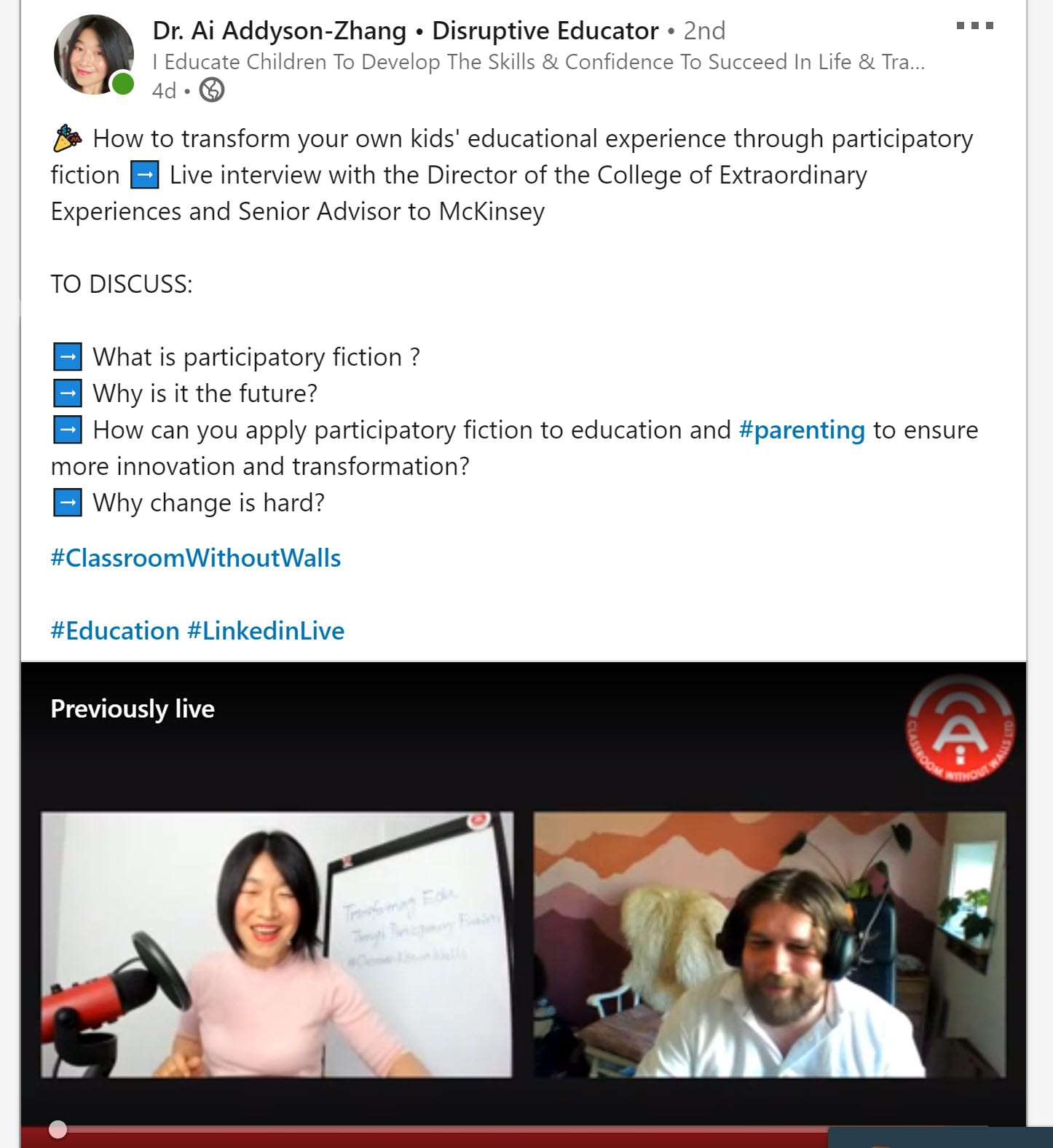
Host a question and answer video
Q&A live streams work wonders because you often don’t need someone else to interview.
We also like them at the end of more tutorial or interview-based streams.

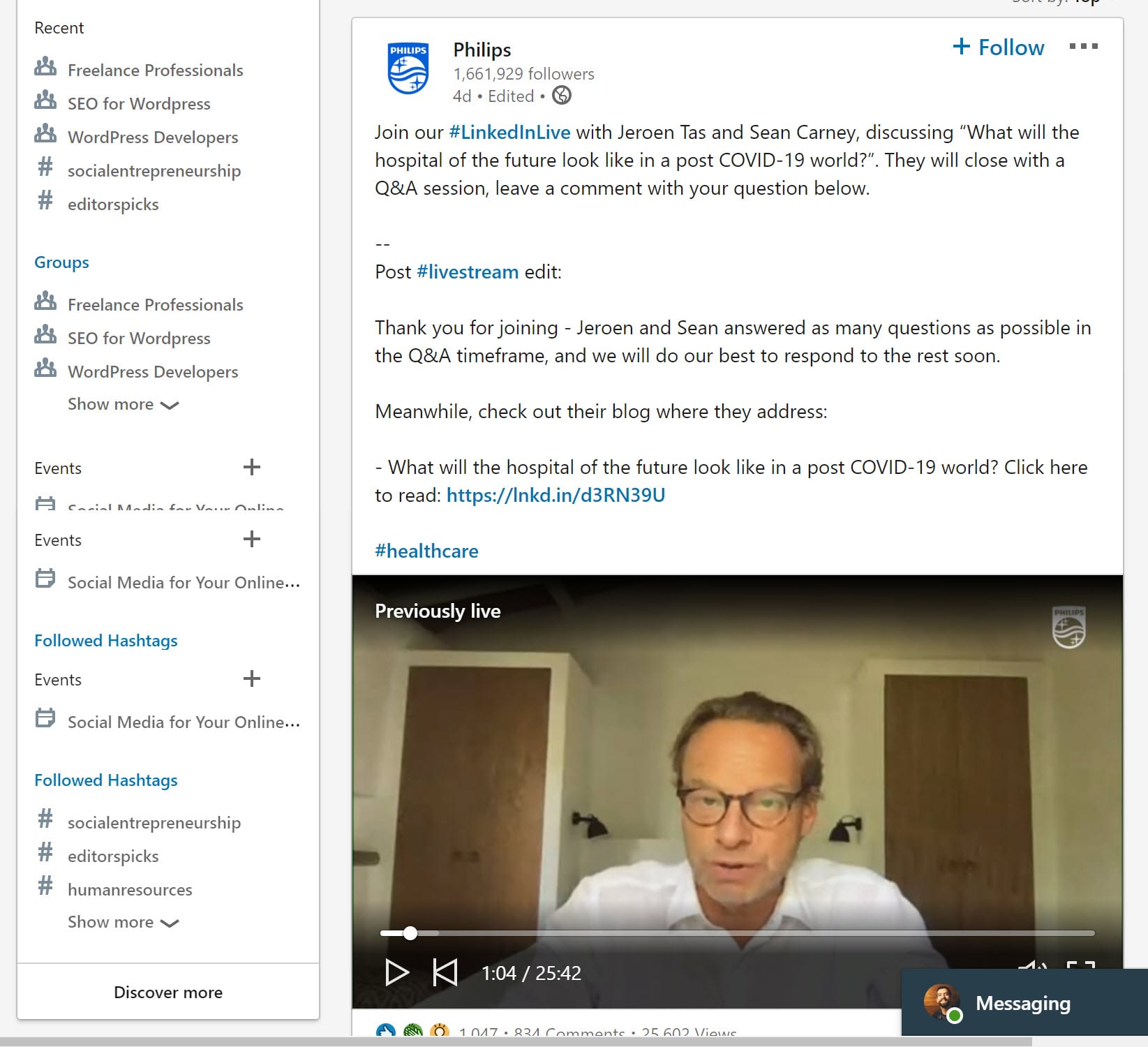
Interview a knowledgeable person
Interviews are popular for podcasts, live streams, and just about every media format.

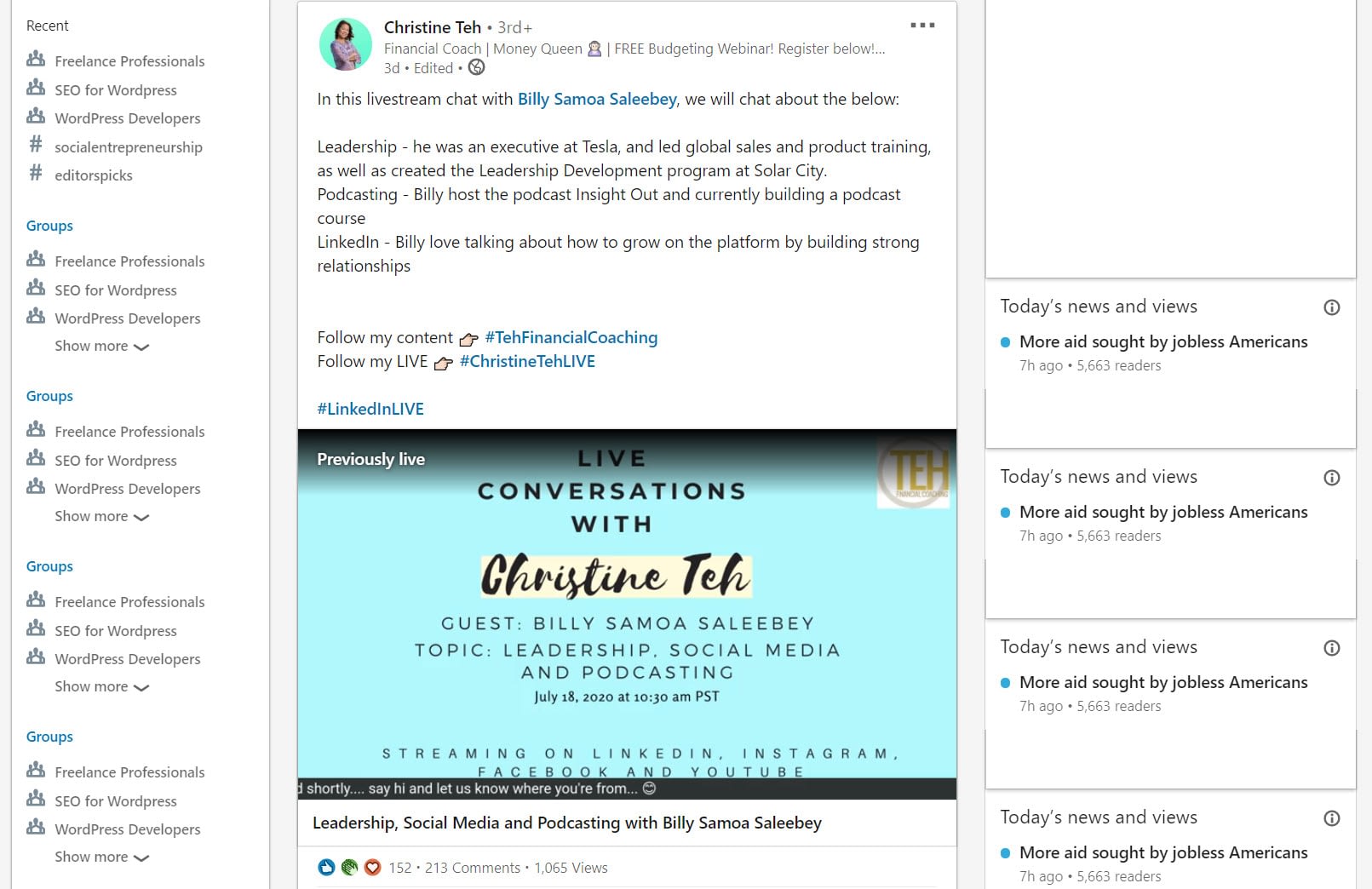
LinkedIn serves you well for organizing your interviews, since you can contact potential candidates, then utilize the platform to run the interview and promote.

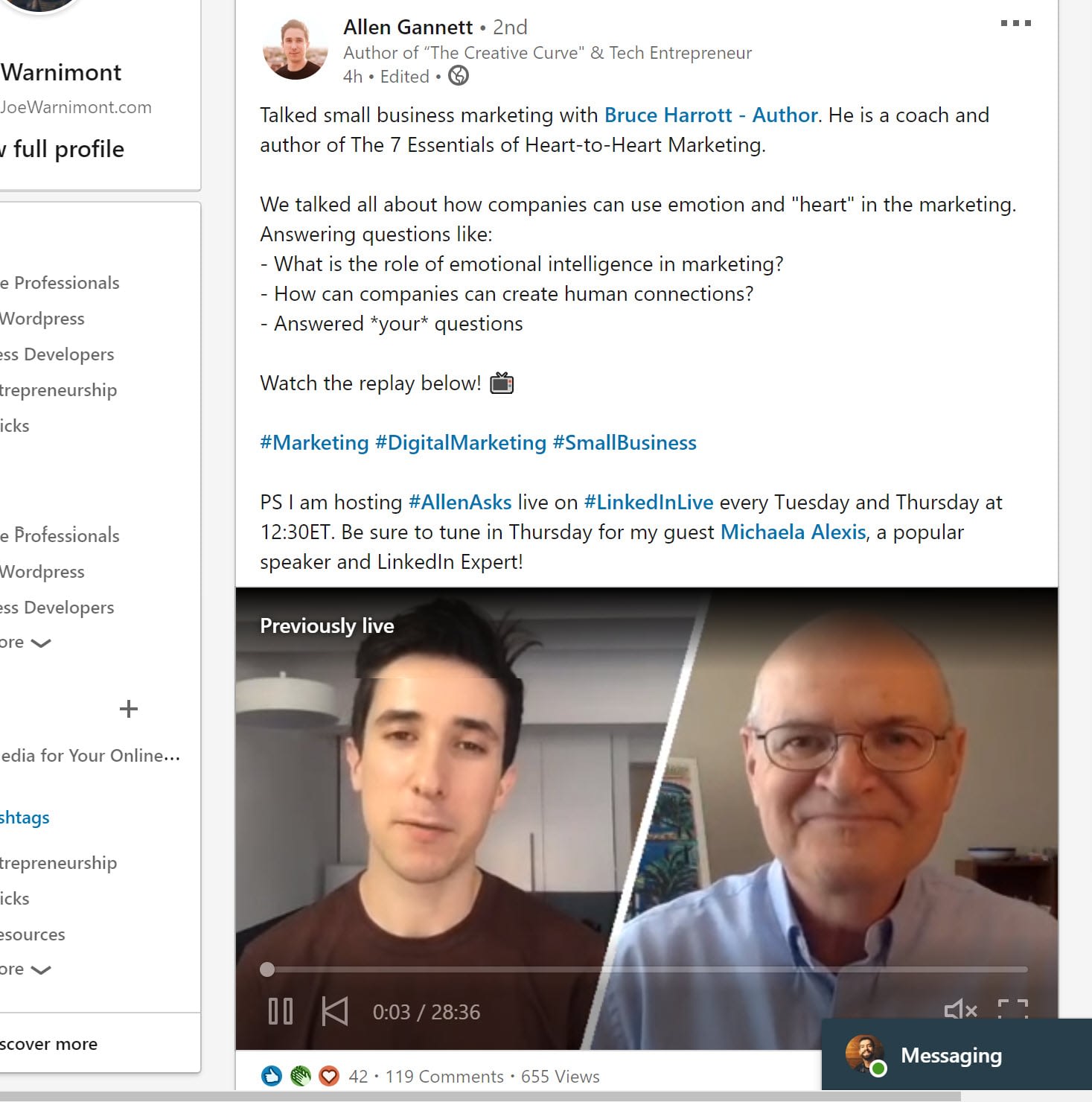
Share big news
Are you hiring? Did your company land a job? Use LinkedIn Live to cover a related informational topic, then use that as a launching point for your news. For instance, a video Q&A is intriguing for potential candidates as opposed to only announcing a new job listing. The LinkedIn Live platform is made for education and less for one-minute video announcements.

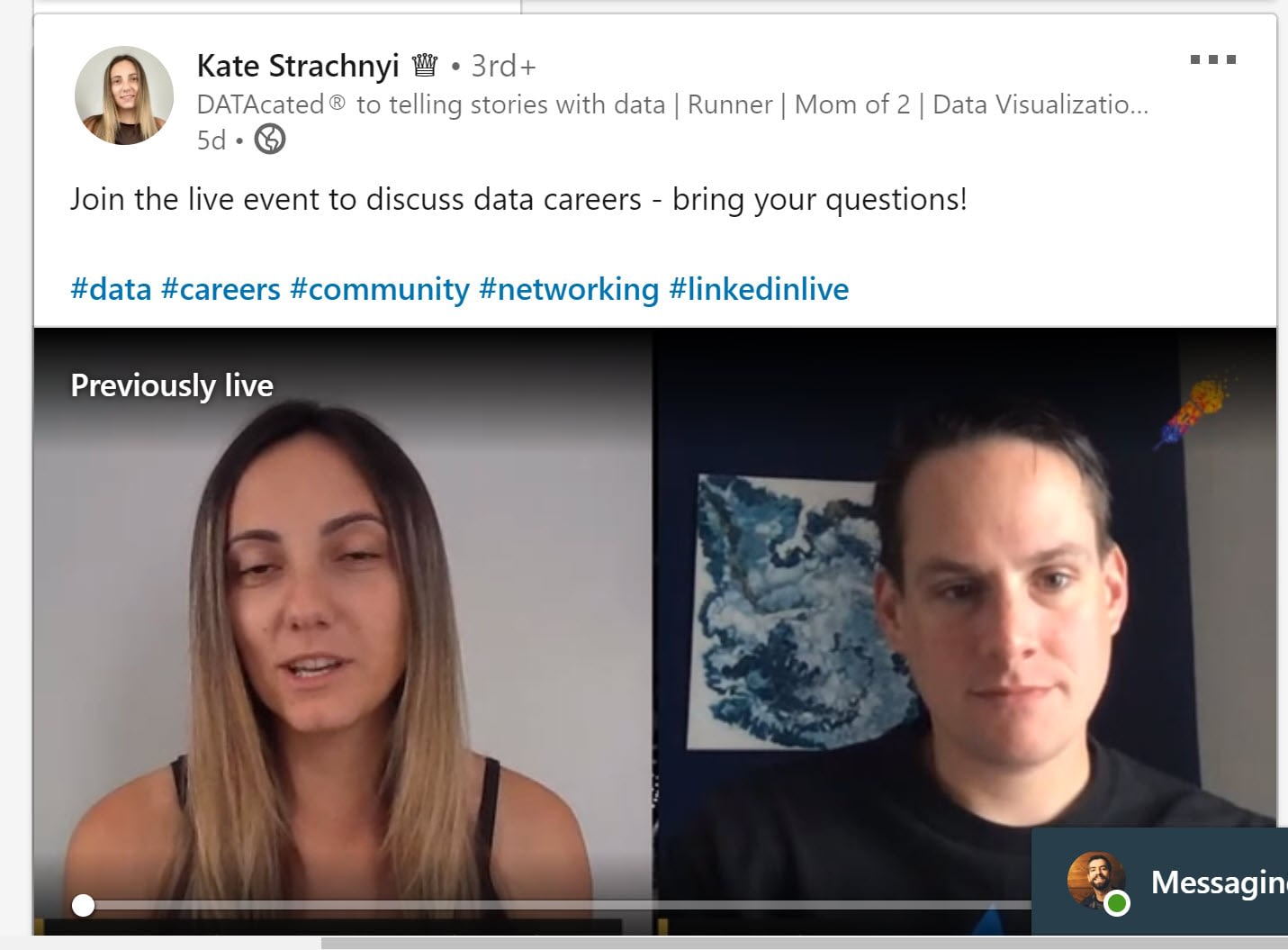
Post a review or demo of a new product or service
LinkedIn states that it wants you to minimize promotional content in LinkedIn Live videos. However, that doesn’t mean you can’t take a tutorial-oriented angle and promote a new product or service at the end.
For instance, the following photographer hosts a live discussion on new 3D technology, with a mention of his photography membership at the end.

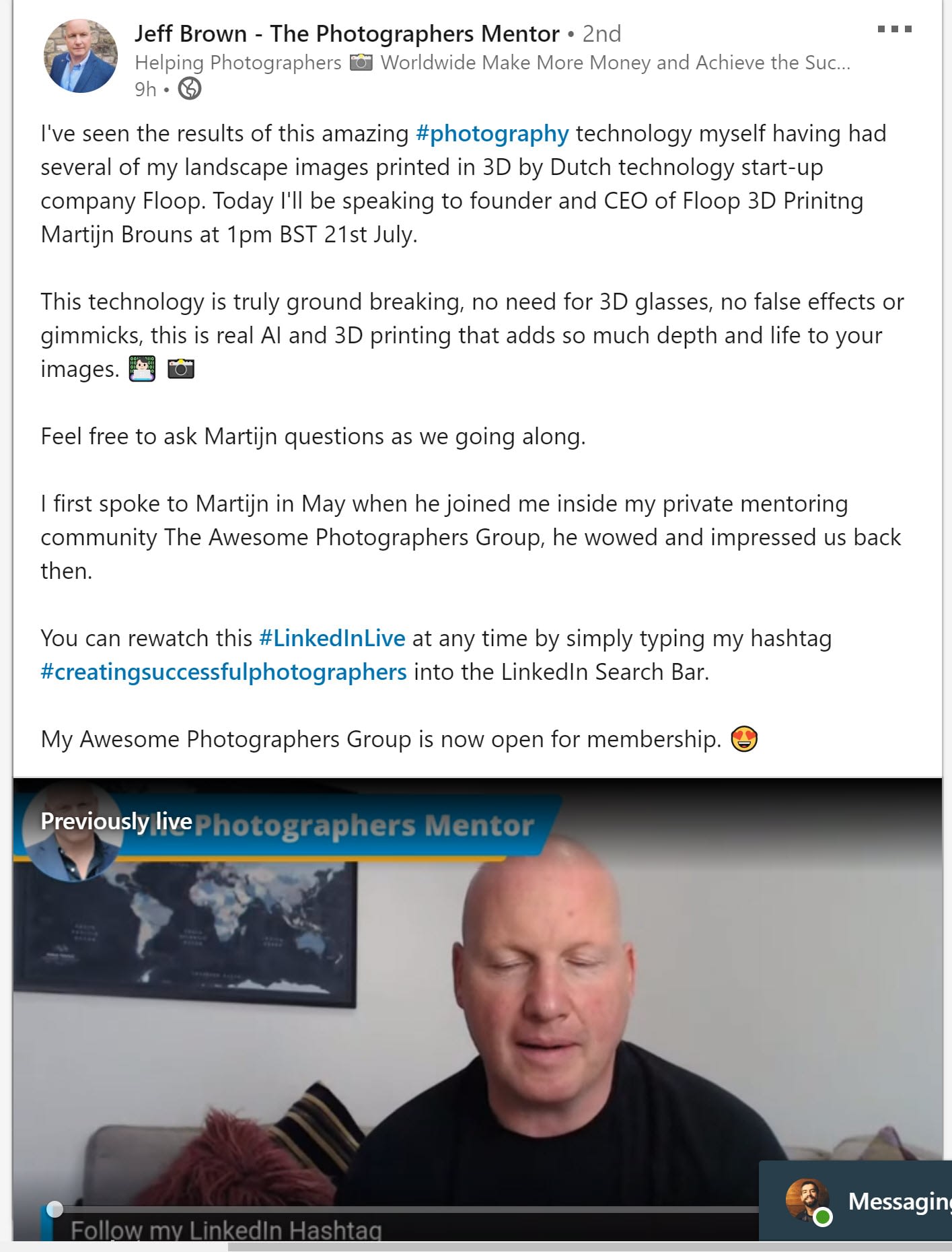
Host an online event or seminar
Who needs to pay for a conference room or event center when you can loop multiple people into an online conference?

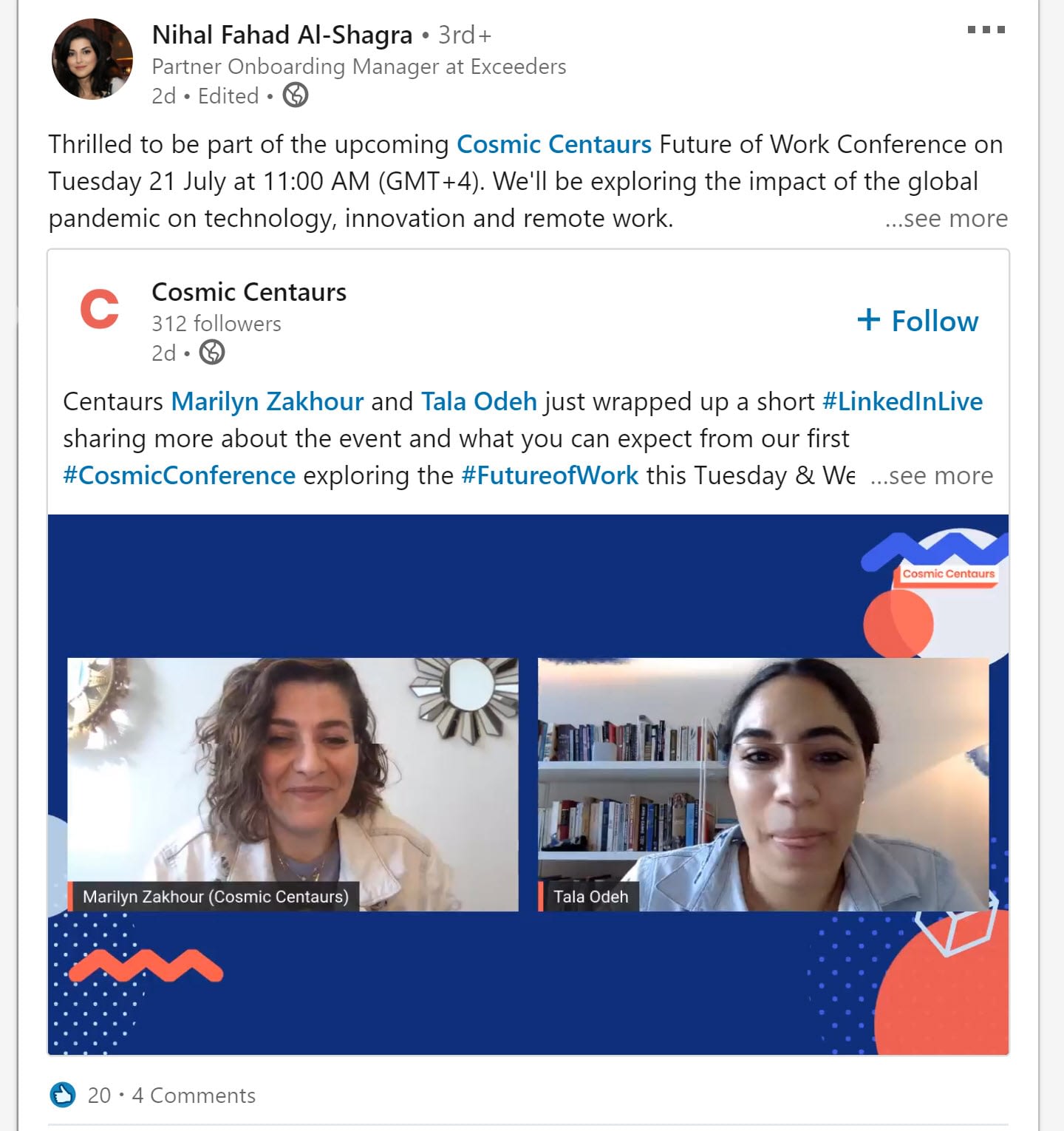
Events are perfect for LinkedIn live streaming, seeing as how you can highlight multiple experts, talk about new trends, and ask for questions at the end.

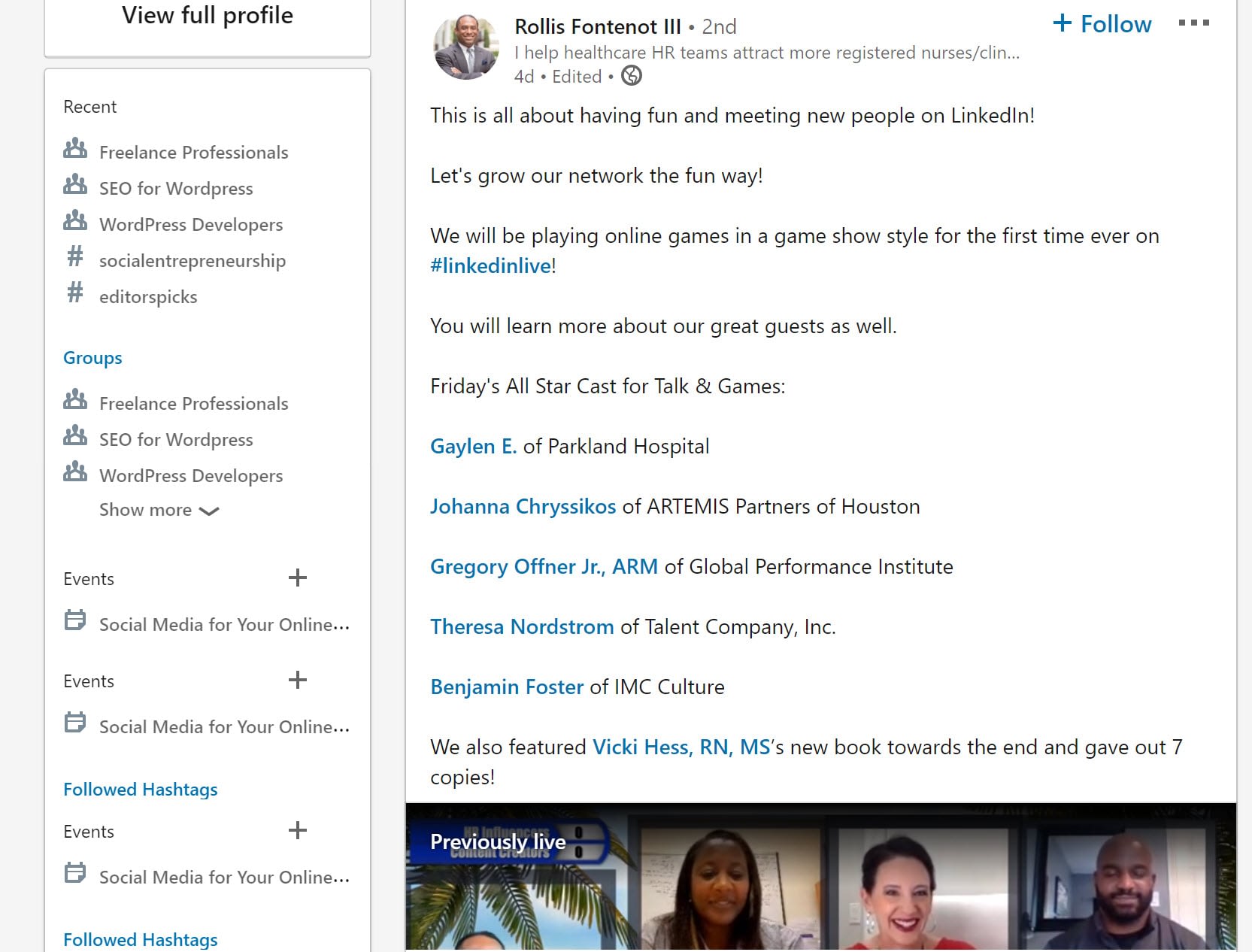
Any questions on how to start a LinkedIn Live streaming event?
LinkedIn Live is in a weird position right now. It’s not as user-friendly as Facebook Live (since LinkedIn has an application process and requires a third-party app,) but LinkedIn Live is known for its high-quality content and ability to match brands with the right people. Facebook Live has knowledgeable conversations as well, but it’s cluttered with personal posts from anyone who wants to turn on their camera and ramble.
Overall, we’re excited to see Linked Live grow as a suitable streaming tool on LinkedIn. The feature is gaining traction and you can easily search the #linkedinlive hashtag to get inspiration from other brands.
Have any questions about LinkedIn livestreaming? Ask away in the comments section!
The post LinkedIn Live Streaming: Beginner’s Guide on How to Do It appeared first on Revive Social.