Wondering how to save Instagram videos?
Instagram is one of the fastest changing social media platforms in 2020. From Instagram Stories to shoppable posts to the new creator profiles, the platform is not holding back on adding new exciting features to keep users and creators engaged. And now, users can easily save their favorite videos on Instagram so they can rewatch them at any time.
But first, why would you even need to save an Instagram video?
What is the point of saving Instagram videos?
Saving Instagram videos stores videos you love in a collection you so you can go back and view them any time you like, rather than having to search through your feed or the poster’s posts. Videos shared as posts and IGTV videos are incredibly easy to save in just a few taps. Stories videos, which are designed to expire after 24 hours, can also be saved but this requires using a third-party app.
Maybe you saw a great tutorial for a brand new workout move you want to try? Or a funny cat video you want to watch when you need a smile? Or maybe your kid found a video that makes them belly laugh every time they watch it?
No worries, you can save those videos and look back whenever the mood strikes.
And, you can save videos from any device and any format — including Instagram stories, IGTV, posts, and DM.
Does Instagram notify the poster that I saved their video?
No, according to Instagram, only you can see what posts or videos you save. Business account users can see how many unique users save their posts or videos — however, they can’t see exactly who saved their posts, only that they were saved.
How to save Instagram videos on your iPhone
From cooking tips and work out videos to #whatcouldgowrong videos, Instagram is full of funny, thoughtful, informative, and often save-worthy videos.
So, how do you make sure those amazing videos are right where you want them?
If you, like many users, access Instagram via an iPhone, here is how to save an Instagram video:
- Go to the video you want to save
- Find the bookmark shaped icon in the bottom right corner of the video
- Tap the bookmark icon
- Name the collection you want to add the video to
- You’re done!
As you can see, it’s incredibly easy to save videos on Instagram! When you are ready to view your saved videos, just head to your profile, then tap the hamburger menu in the upper right corner. You will see a list of options:

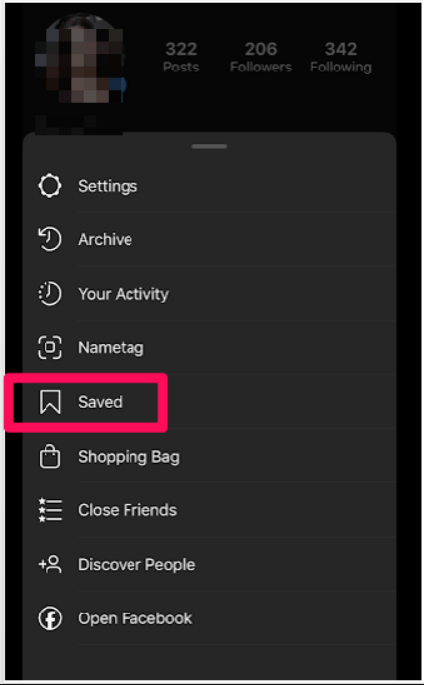
Select Saved, and you will be able to view all the videos (and posts) you have saved.
That is all there is to it! But, what if you aren’t an iPhone user? No worries, I’ve got you covered.
How to save Instagram videos on your computer
Are you a desktop computer user? If you prefer the feel of a real computer to view the world’s most popular photo-sharing app, you are not alone. Although most people use a mobile device, brands, social media managers, and people at work are all likely to view Instagram from a desktop or laptop computer.
And while some features are limited for Instagram on desktop, saving videos is not!
You can still save Instagram videos from your computer so you can go back and watch your favorite videos instead of, you know, working.
Here is how to save Instagram videos from your computer:
- Login to instagram.com
- When you see a video you want to save, tap the bookmark icon in the post
- Add the video to a collection, if you like, and you are good to go!
- Find the video you want to save on IGTV
- Tap the bookmark icon in the bottom right corner of the video
- The video will be saved to your collection
- Login to Instagram
- Search for the user’s profile who posted the video you want to save.
- Tap the IGTV icon:
- When you find a video you want to save, tap the bookmark icon in the bottom right corner of the video. This will save the video to your collection — but you will need internet access to rewatch the video.
- Tap the three dots in the upper right corner of the video, then select Copy Link
- Go to the Save IGTV website
- Paste your link
- Press the Download Now button
- Go to your Instagram profile
- Tap Story Highlights below your username
- Tap the + symbol
- Scroll through your recent stories and choose which ones you would like to add to a Highlight
- Tap Next
- If you want to select a cover photo for your highlight, select Edit Cover, then choose the new image
- Name your Highlight
- Tap Add or Done (iPhone versus Android, respectively)

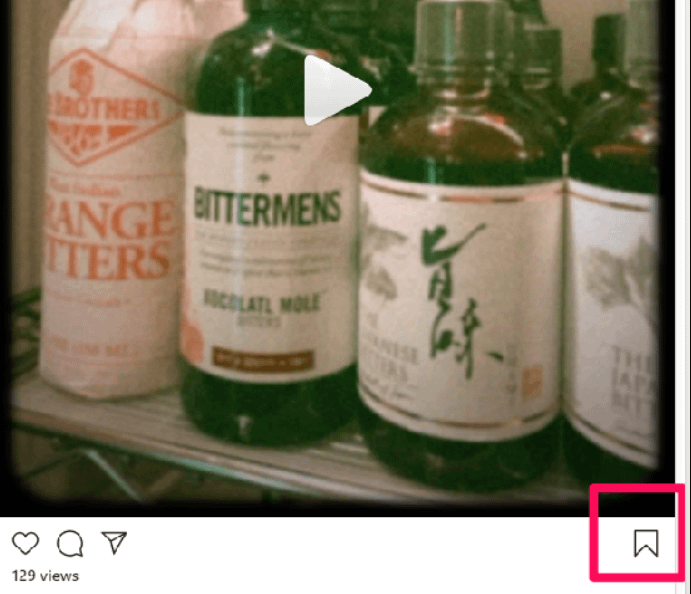
To view your saved Instagram videos from your computer, go to your Instagram profile and look for this menu, located right above your posts:

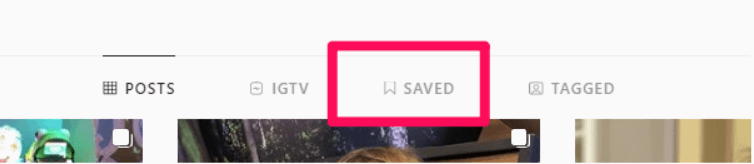
Click Save, and you will be able to see all the videos and posts you have saved from all over Instagram.
How do you save Instagram videos from a Mac computer?
The process to save a video on a Mac is exactly the same as it is on a Windows computer; simply tap the bookmark icon next to the video you want to save. To view your saved videos or posts, go to your profile and tap the bookmark icon above your posts.
How to save Instagram videos from IGTV on a mobile phone
IGTV is a standalone app, but also functions as a service within Instagram. The feature, which was launched in 2018, allows users to share much longer video clips — up to 60 minutes of videos when they are uploaded from a desktop or laptop computer. Users can also create “channels,” which function much like YouTube channels and allow users to add an IGTV tab to their Instagram profile.
Find a great video on IGTV that you want to save? Here’s how to do it:
Now, you can come back and watch your favorite IGTV videos at any time from your Instagram profile.
How to save Instagram Videos from IGTV on a computer
As I mentioned above, IGTV allows users to post much longer videos. If the video you want to save is longer, you might want to download the video so you can watch it offline. In that case, try saving the video to your desktop or laptop computer.
There are two ways to save an IGTV video from your computer:

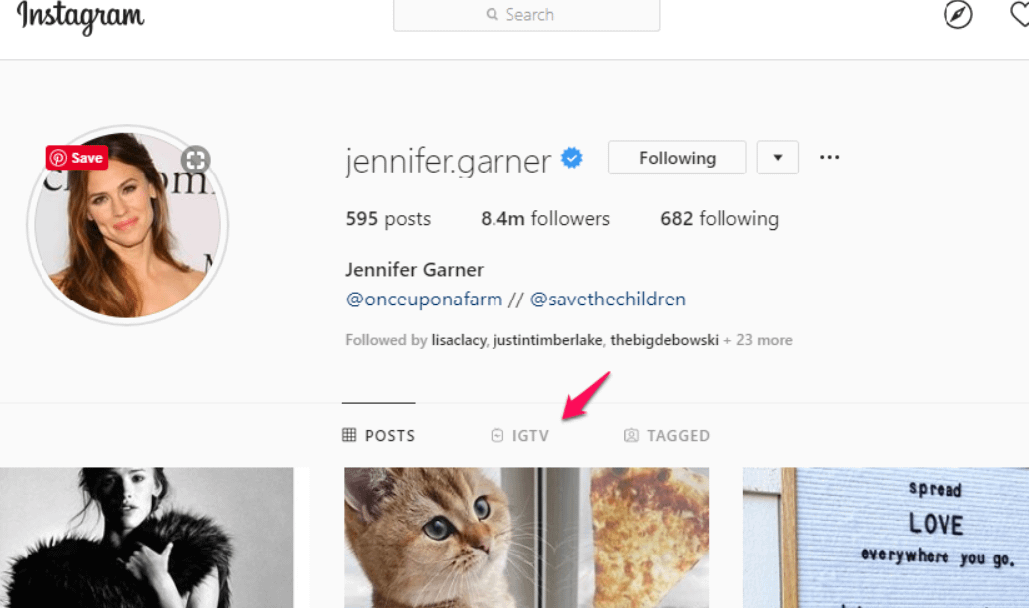
But, what if you want to download the video to your computer? In that case, once you navigate to the video you want to save, follow these steps:
The video will be downloaded to your computer, allowing you to watch the video even if you don’t have internet access. Keep in mind that copyright laws apply to Instagram videos, so make sure to ask for permission before resharing content you download.
How to save Instagram videos from Instagram Stories
Instagram Stories are time-sensitive posts that appear at the top of users’ feeds in the Instagram app. You can use a ton of fun features to make your Instagram stories engaging, including adding polls, stickers, your location, and even music. Nearly 500 million users use Instagram Stories every day.
If you, as the poster, want to save your own Instagram videos from Stories, you can choose to add them as Story Highlights, which show up below your bio information on your profile:

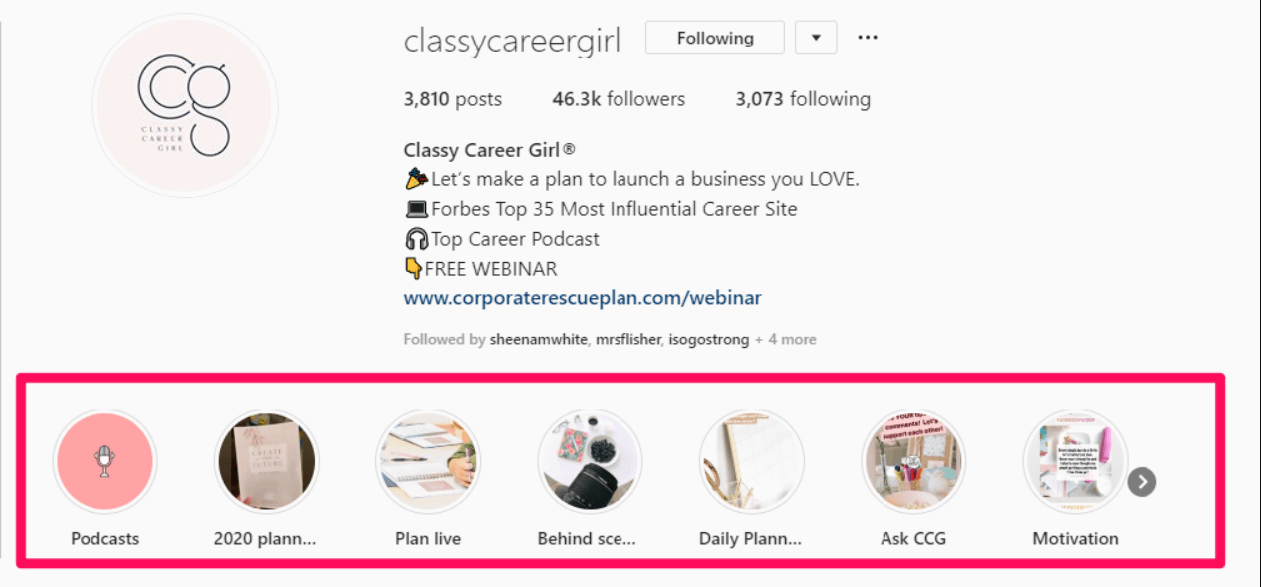
Here is how to save your own Instagram story videos as a Story Highlight:
Now, your favorite stories are displayed on your Instagram profile all the time. Highlights can be incredibly useful for brands to share and categorize content, such as a giveaway promotion, work out videos versus healthy recipes, or showcase new product photos.
Can you save other users’ Instagram Stories videos?
Yes, though the process is a bit more complex. Keep in mind, the entire point of Instagram stories is that they disappear after 24 hours, so it makes sense that Instagram doesn’t want to make it easy to save those videos.
However, if you want to save another user’s videos, you have a few options:
- Use the screen record feature on your iPhone
- Use the screen record feature on your Android device
- Use a third-party app like StorySaver or IG Downloader.
- Wait to see if the users add the story to their Story Highlights and watch the video there
How to save Instagram videoes rhrough direct messages
What if the video you want to save isn’t posted on Instagram at all, but rather sent to you through Instagram’s chat service, aka by direct message?
If that is the case, you have several options.
The simplest method for mobile device users to save DM videos is using the download feature directly in Instagram direct message.
Here is how it works:
- Go to the DM video you want to save
- Tap and hold on the video
- Two options will appear: Save and Report.
- Tap Save and the video will save to your phone’s camera roll
You can also use the screen record feature on your mobile device. This will save it to your camera roll so you can access the video at any time. This can result in low-quality videos, however.
Can another user tell when I save an Instagram DM video?
There have been some rumors that Instagram will notify the other party anytime you save a DM video, but this does not seem to be the case today. However, Instagram DOES notify the other user if you screenshot a disappearing message, but not for regular chats or videos. (Keep in mind, you can only receive disappearing messages from Instagram users you follow or approve to message you.)
Save Instagram videos and watch them again and again!
With that in mind, Instagram makes it easy to access your favorite Instagram videos using their bookmark feature. However, if you prefer to download another user’s Instagram video, you will need to use a third-party app.
The post How to Save Instagram Videos from Posts, Stories, Highlights, and IGTV appeared first on Revive Social.