Google logs your business information automatically. Yet, there’s more to uncover and a multitude of opportunities when it comes to connecting with customers through Google. That’s why it’s essential to learn how to use Google My Business – the business directory and customer outreach platform from Google – in order to interact with site visitors and nurture potential leads.
 Table of contents:
Table of contents:
- What’s the point of a Google My Business page?
- How to use Google My Business to connect with more customers
- How to make and verify a Google My Business page
What’s the point of a Google My Business page?
Google My Business listings show up on many Google searches. If you run a company, it potentially has a page. You may wonder, what’s the point of managing that page if it’s already there? I don’t have any extra time to handle a new website or social network.
You must make time.
Not only does Google My Business unlock all sorts of options for marketing to your customers, but it provides insights on where those users come from.
The Insights panel serves as a small taste of what to expect.
As you can see, the following business can discover where Google searches come from, and where they can improve – whether that’s through direct business name searches, discovery tools, and branded keywords.

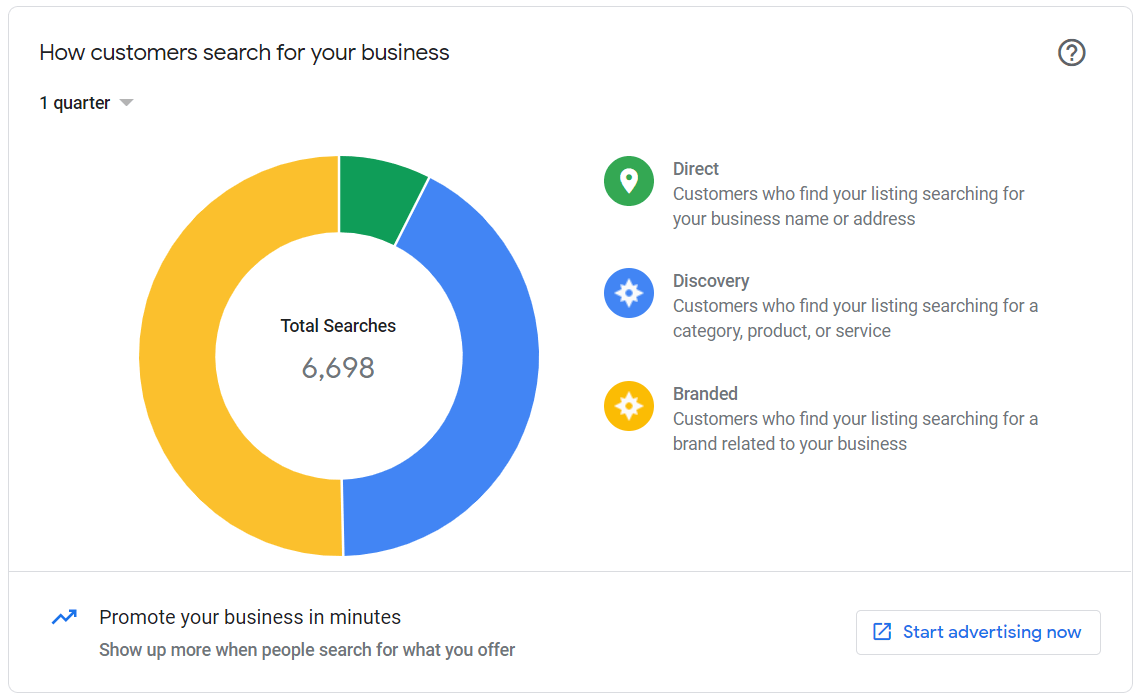
You’re also able to figure out which customers visit your website, request directions, and call you.

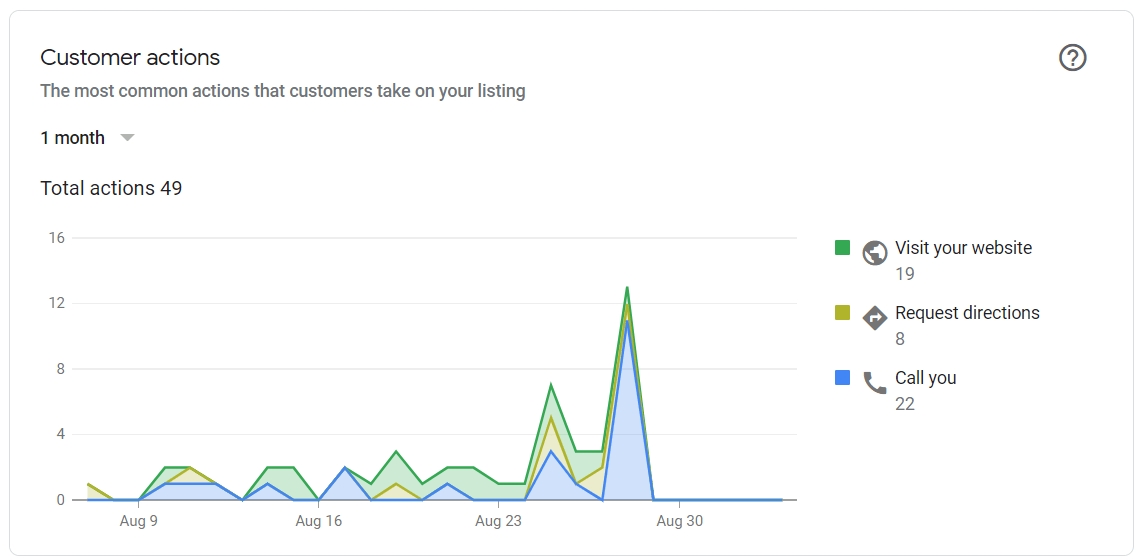
Along with advertisements, posts, and various other discovery options, Google My Business boasts a strong foothold in the internet infrastructure, making it almost essential to run a business and find success in the process.
If anything, simply filling out your entire profile provides passive business leads for those who stumble upon your page by searching keywords or finding your photos.
How to use Google My Business to connect with more customers
For those who don’t already have a Google My Business Page – or it’s not claimed yet – walk through the section at the bottom of this article to sign up.
Once you’ve claimed and verified your page, you may wonder if there’s anything else to complete. That’s a big yes.
In my experience, little tweaks, additions, and somewhat consistent activity can make your search results skyrocket and makes for a rather exciting experience.
So, keep reading to learn more about the best ways to use Google My Business to expand your customer reach.
Fill out every detail of your profile and give it a slight keyword optimization
Some business owners take the easy route and fill out the profile and leave it at that.
There’s nothing wrong with this approach. Even though the real benefits come from our tips after the profile creation, having an up-to-date, accurate, visual Google My Business page serves as a passive marketing tool.
To begin, go to the Home dashboard of the business you want to edit.
We want to complete every one of these pages. Google often walks you through the steps and provides a percentage indicating profile completion.
Some fields include:
- Business name.
- Business hours.
- Photos.
- Videos.
- Company bios.
- Product and service offerings.
Each tab on the left contains bits of information to complete. Begin with the Info tab.


The Info tab showcases various editable fields that should all be completed.
Start with the name of your business and its business categories. Google suggests categories based on your keyword searches. These are essential for showing up in relevant search results.
Type in your company address, service areas, store hours, and contact information. You can even add product listings to sell directly through Google. The final section shows your Google Business links. You may have to connect those, but in general, all you’ll need to do is click on the Search and Maps buttons to test them.

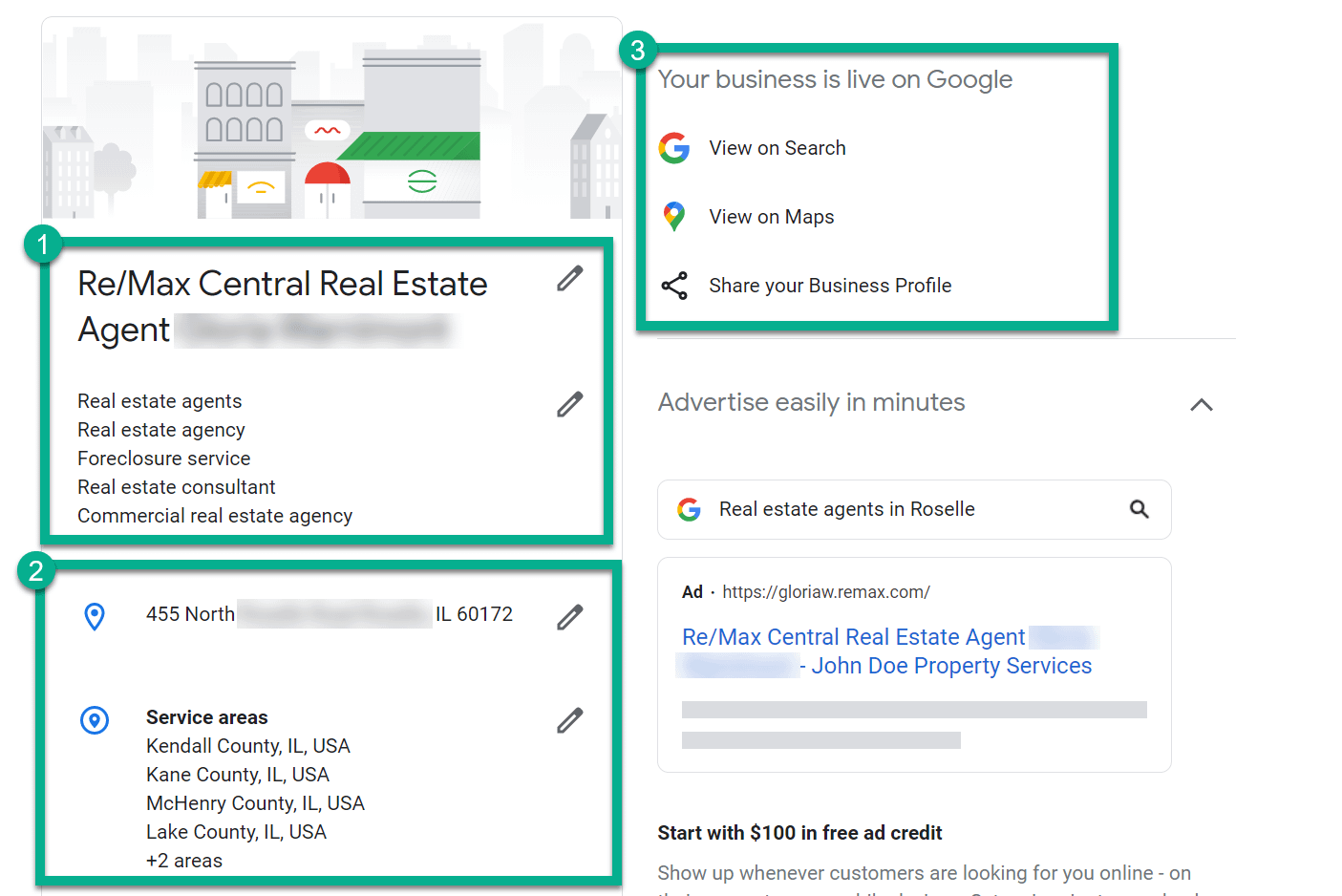
Continue by marking your business hours, phone number, website, and appointment links.

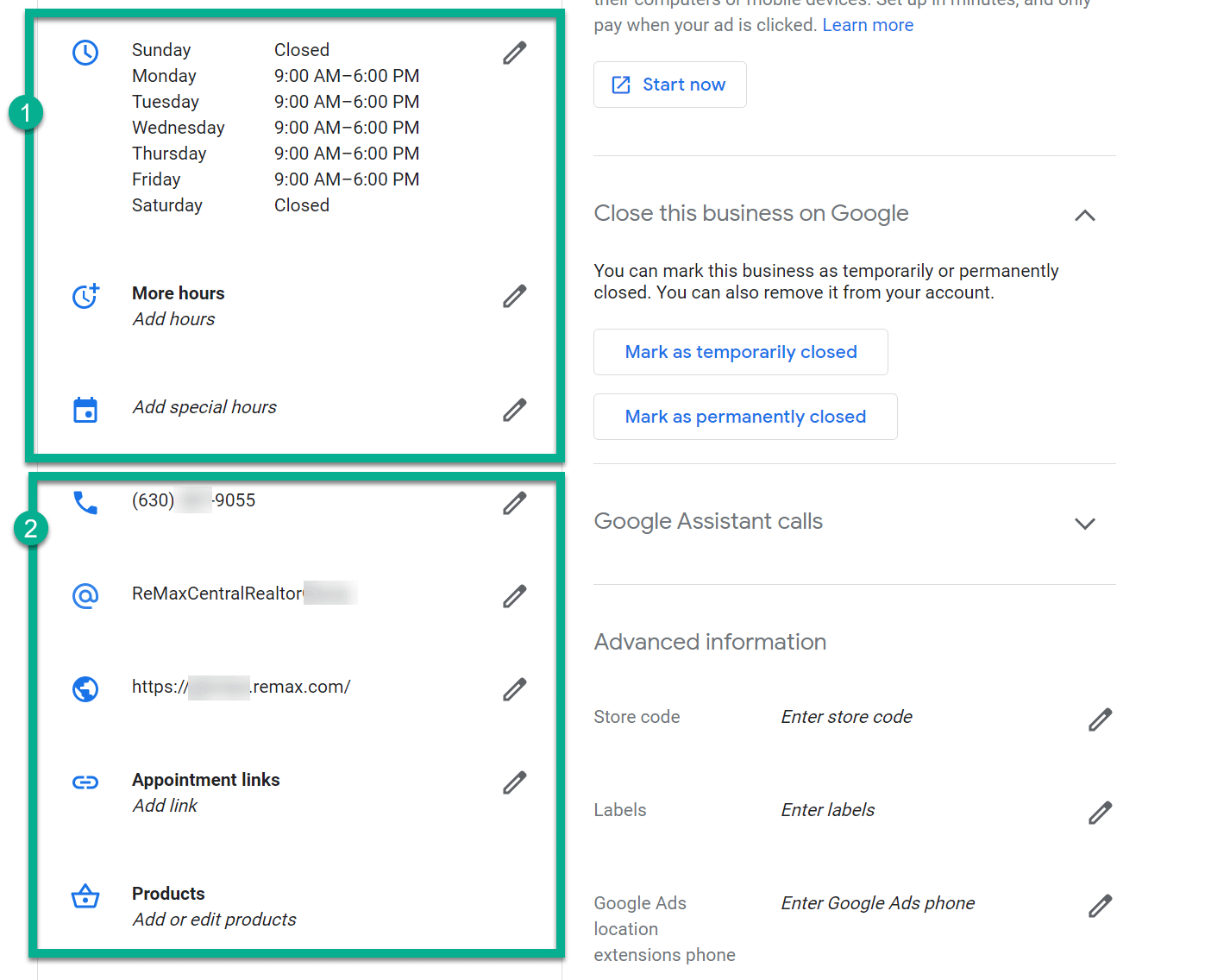
Scroll down the page and select the types of services offered by your business. Again, Google uses these categories and keywords to present you to potential customers. Type in highlights, such as women-led, black-owned, or veteran-led businesses.

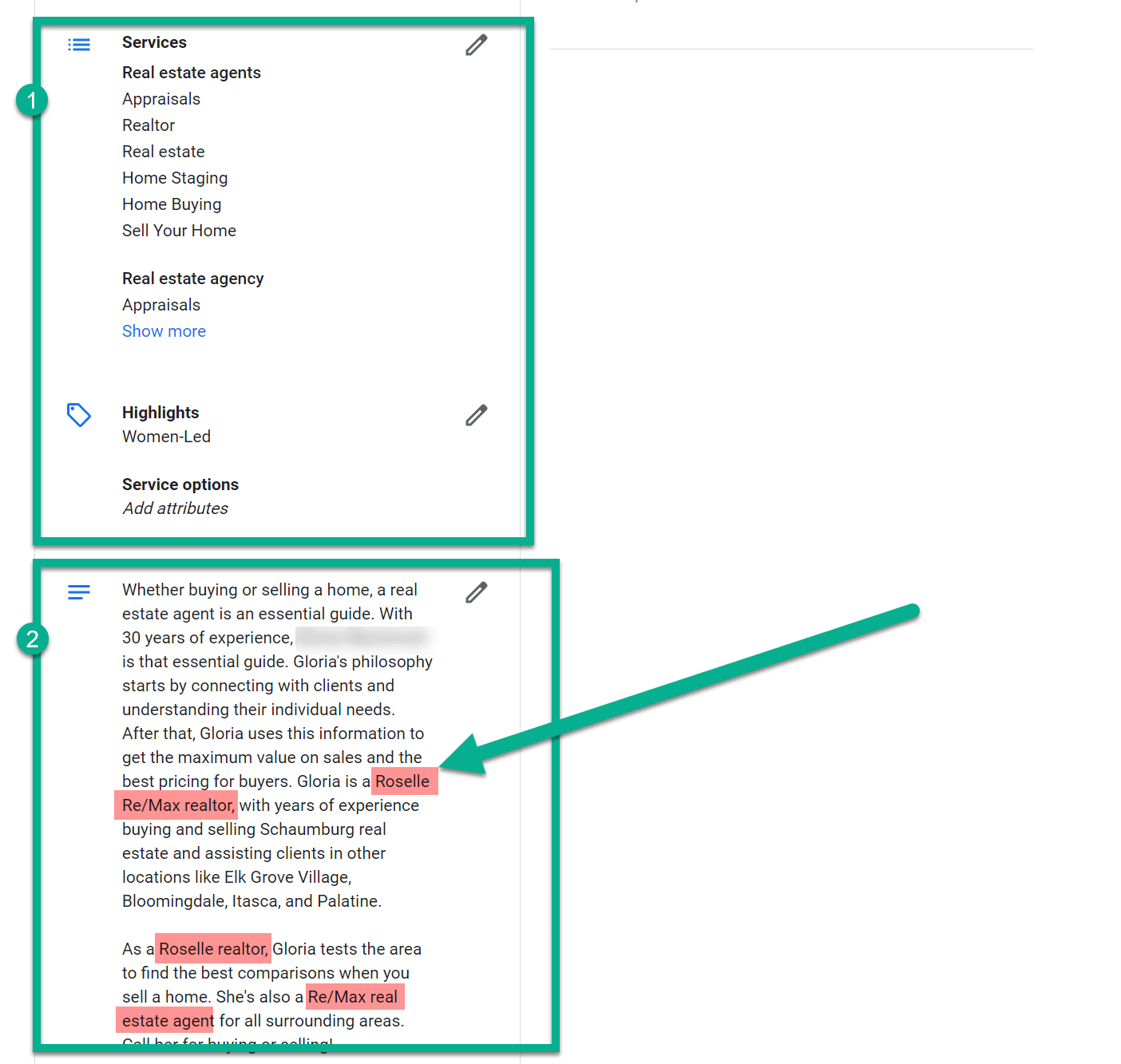
The only other part to fill in right now is the Services tab. The Services area asks for detailed information about your services offered, many of which are recommended for you. You may notice a trend of identifying words that describe your business. That’s how Google functions and it’s the primary way people find you online!

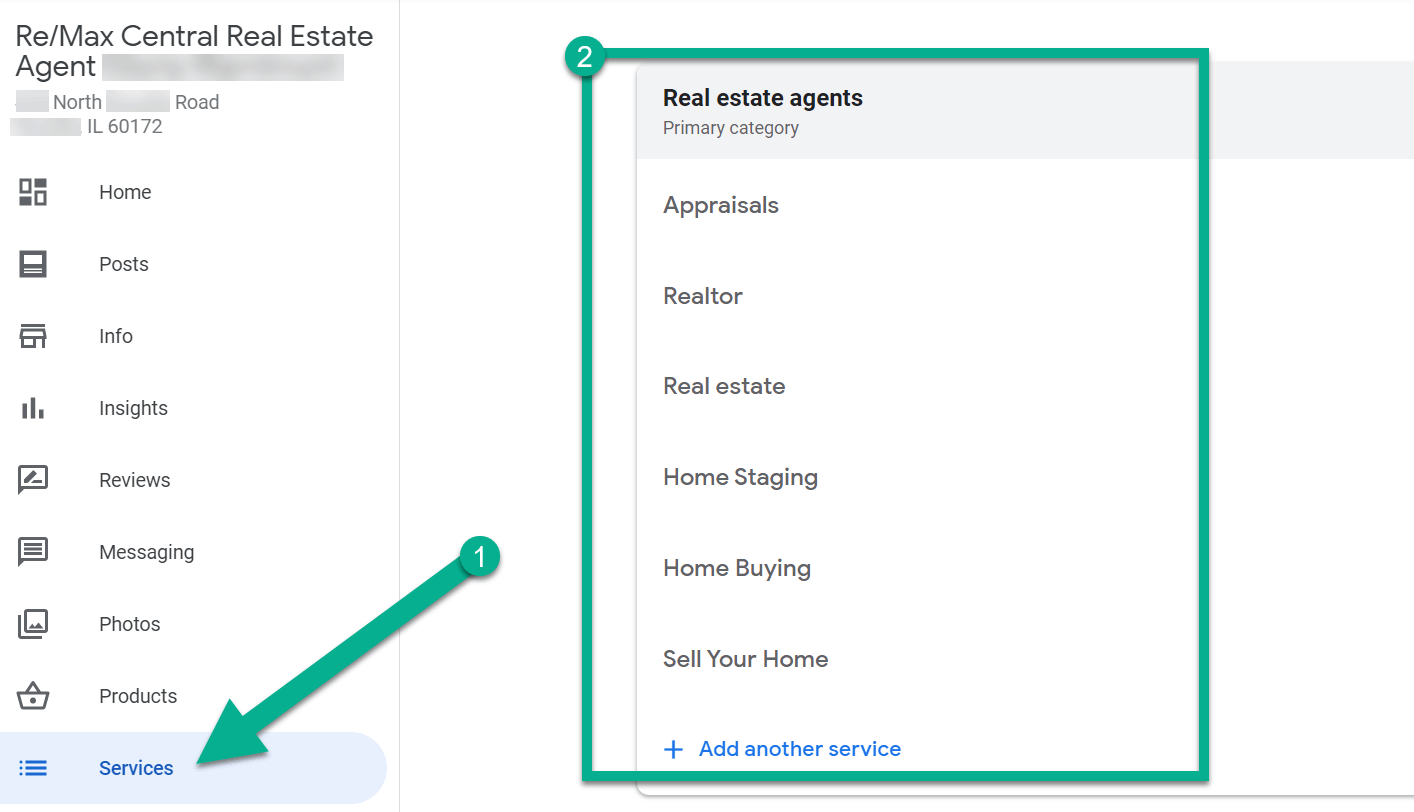
There’s plenty more to finish on your profile, but those are the main informational elements.
Start posting relevant photos
How’s a photo going to make you stand out on Google? You’d be surprised.
I can only take from my anecdotal evidence – from clients and my own business pages – but whenever we add photos, there’s a significant spike in search results – and it remains high.
These photos have metadata, so people discover your images through the Google Images search, serving as another way to boost client leads.
Over the past quarter, a real estate client of mine received almost 7,000 photo views. That’s more hits than they got in organic search during the same time period!

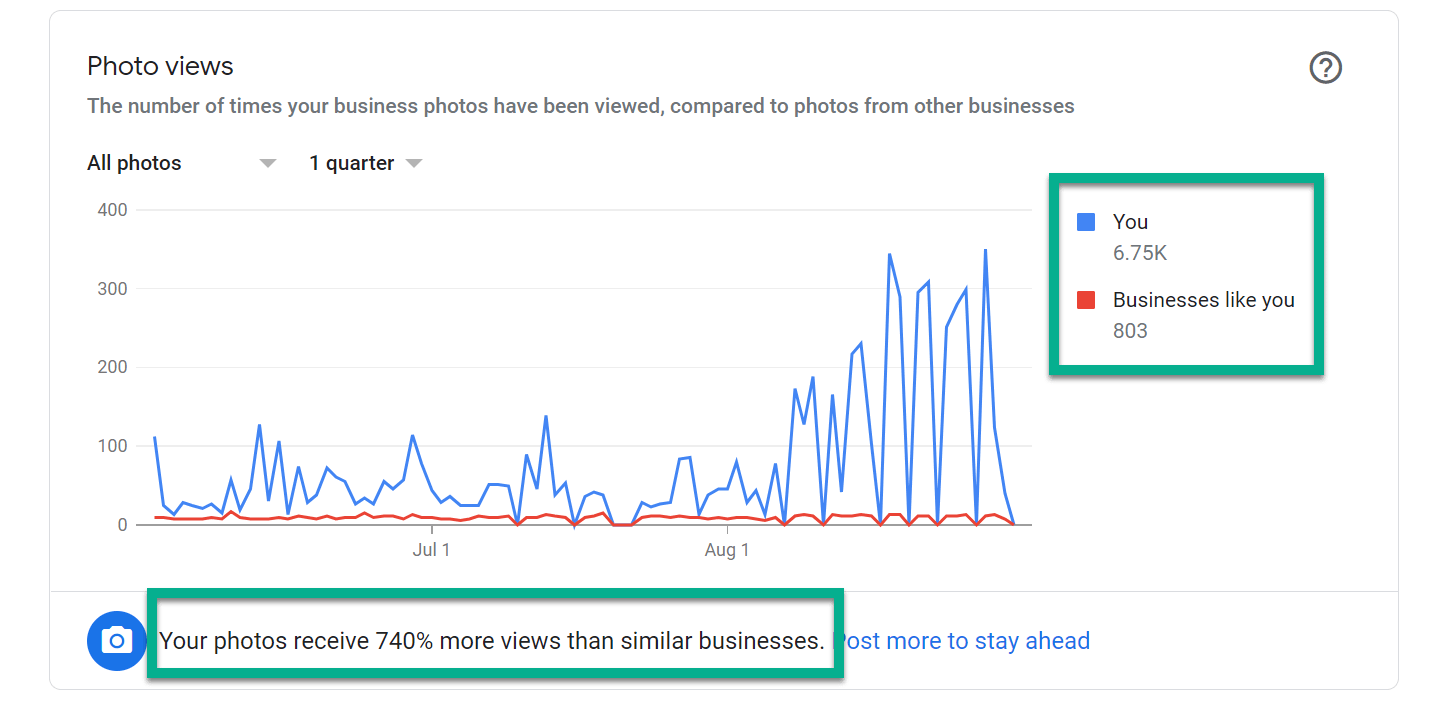
Again, I can only use my own experience to rave about sharing photos, but it also makes sense that Google would push this feature since it wants to remain a top source for photo searching.
Therefore, click the Photos tab and add a Cover and Logo. That’s the bare minimum.
Include elements of your business or promotional banners in the cover photos. For the logo, add your logo. Alternative businesses may opt for something else, like a headshot for real estate agents.

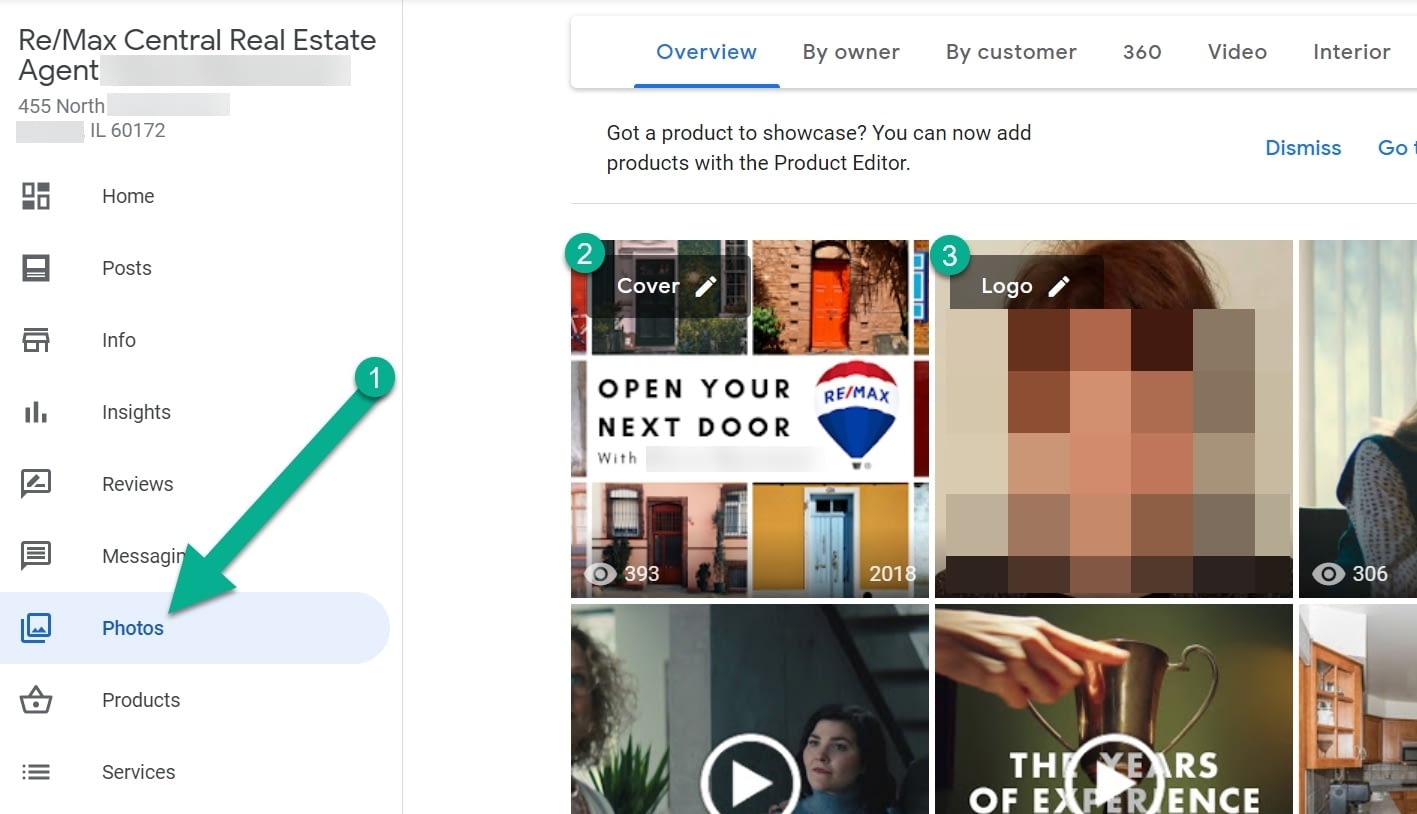
To upload more photos, click the blue “+” sign.

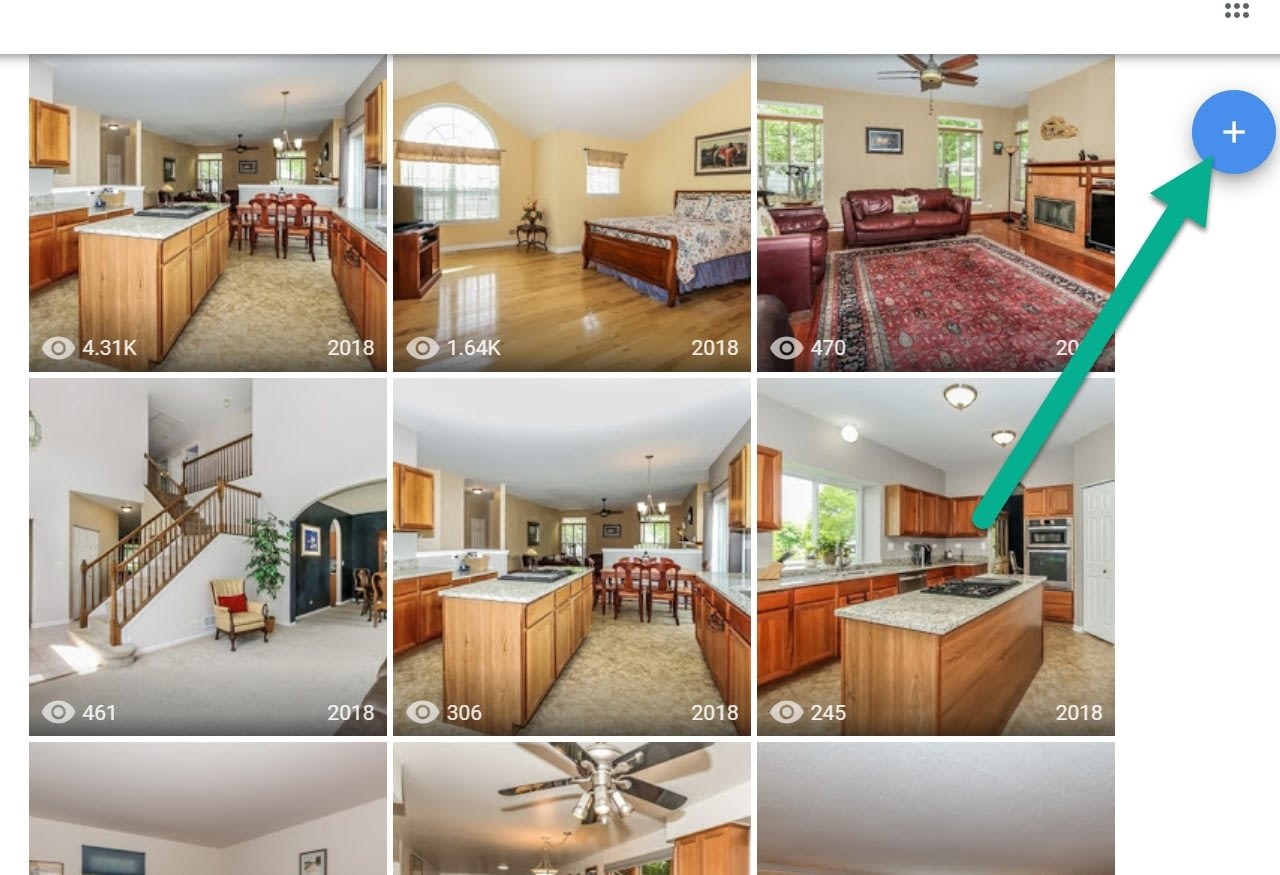
The top menu displays guidance buttons for uploading photos. For instance, you can upload images as the owner and allow images from customers. We highly recommend completing as many categories as possible, from the interior of your business to the exterior and videos, even if it’s a ten-second clip of you walking around the facility.

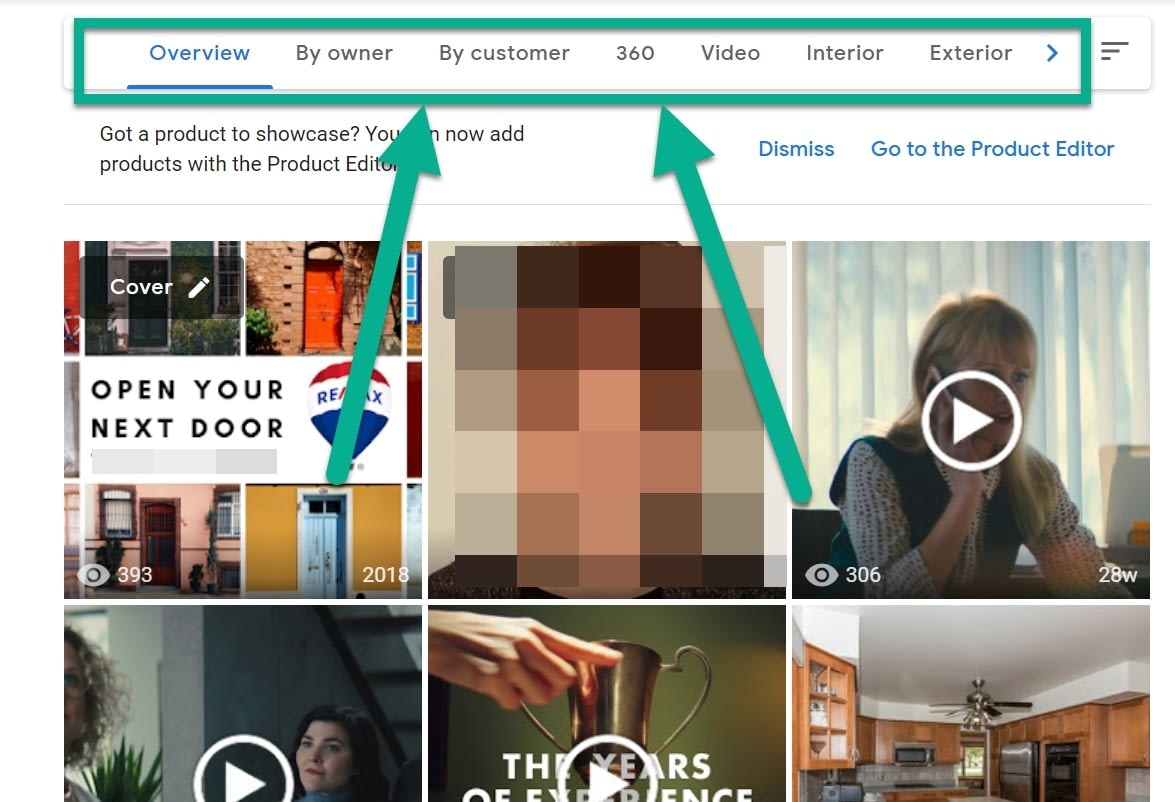
It’s different for all businesses. A real estate agent would post interior images of houses on the market.

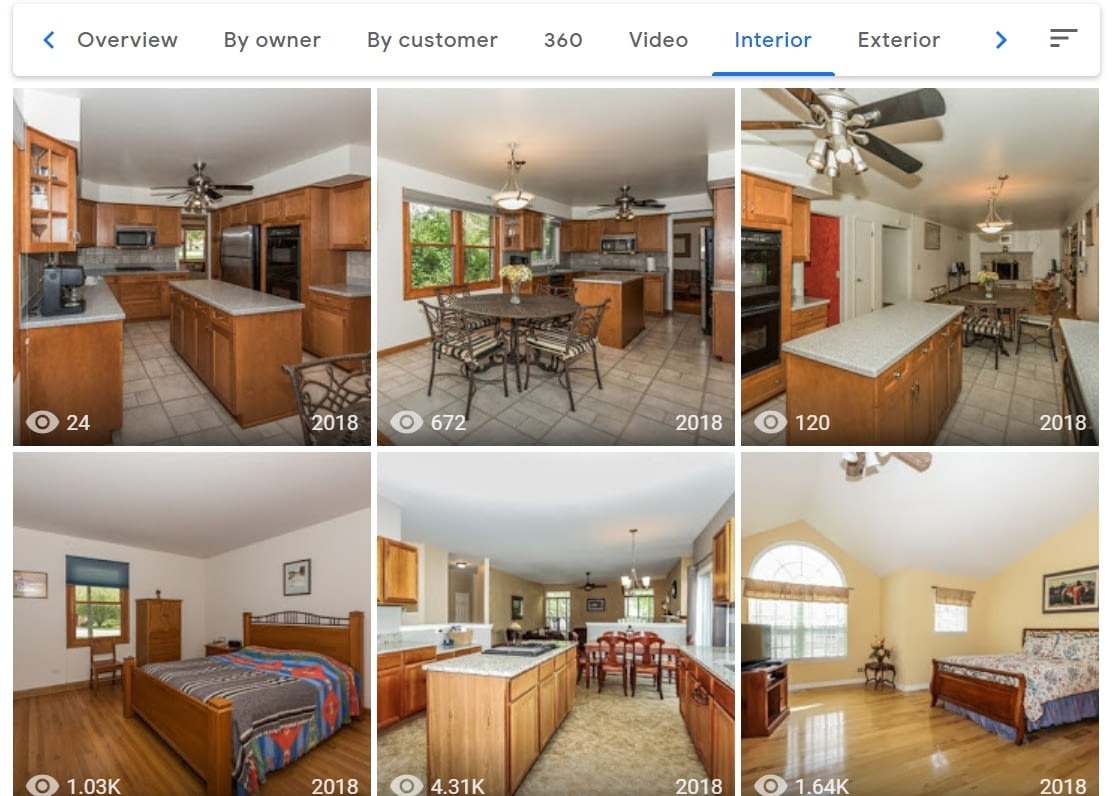
Exteriors include the outside pictures from those homes. As you may have assumed, a retail store or restaurant simply uploads photos of the one, or multiple, locations.
 Tip: Don’t ever feel like you’re taking too many photos. Hit every aspect of your business, from the clean bathrooms to the detailed table clothes or the food menu and the sidewalk coming up to the business. You can see that each photo gets hundreds, if not thousands, of views apiece. They all serve a purpose and lead people to your business.
Tip: Don’t ever feel like you’re taking too many photos. Hit every aspect of your business, from the clean bathrooms to the detailed table clothes or the food menu and the sidewalk coming up to the business. You can see that each photo gets hundreds, if not thousands, of views apiece. They all serve a purpose and lead people to your business.

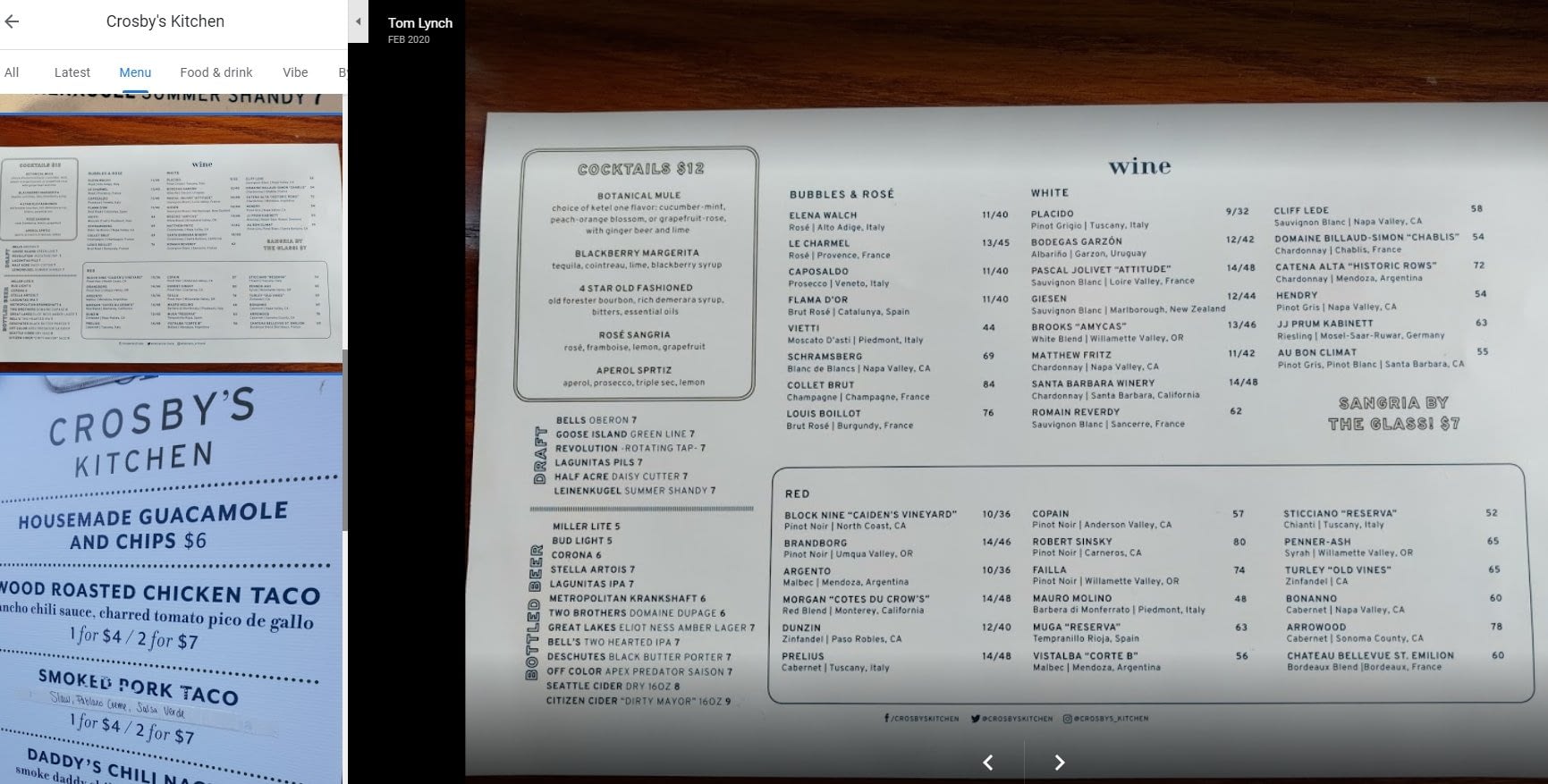
I find that many small businesses skip over the video tab.
Please don’t do that.
Videos also receive hundreds of search hits, and it’s so easy to make a video by grabbing your phone and giving a tour of your restaurant or clothing store.

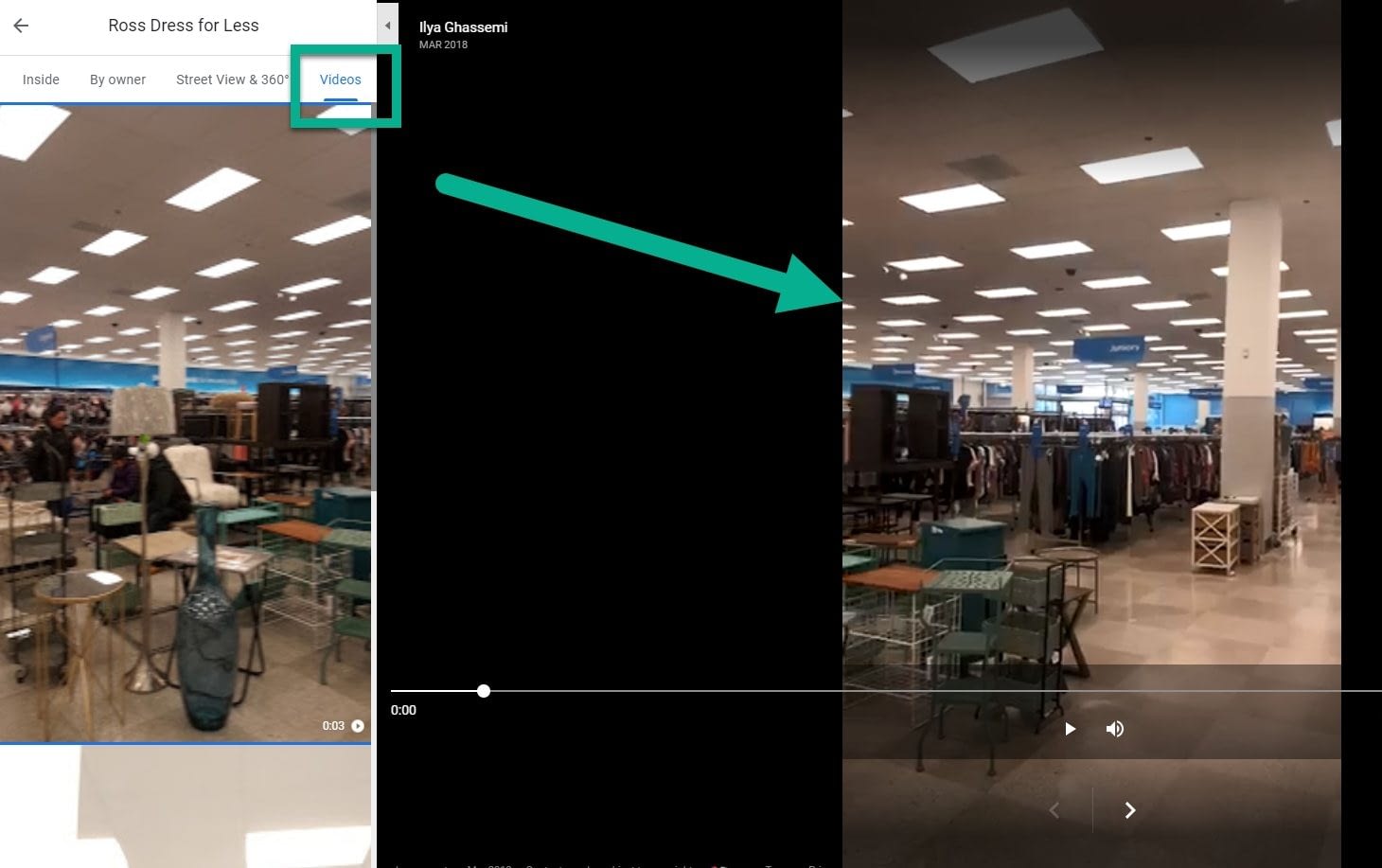
Provide an interview-style video where you talk about your real estate or medical experience.
I usually use a tool called InVideo to rapidly design professional-looking promotional videos. Many other free options exist as well.

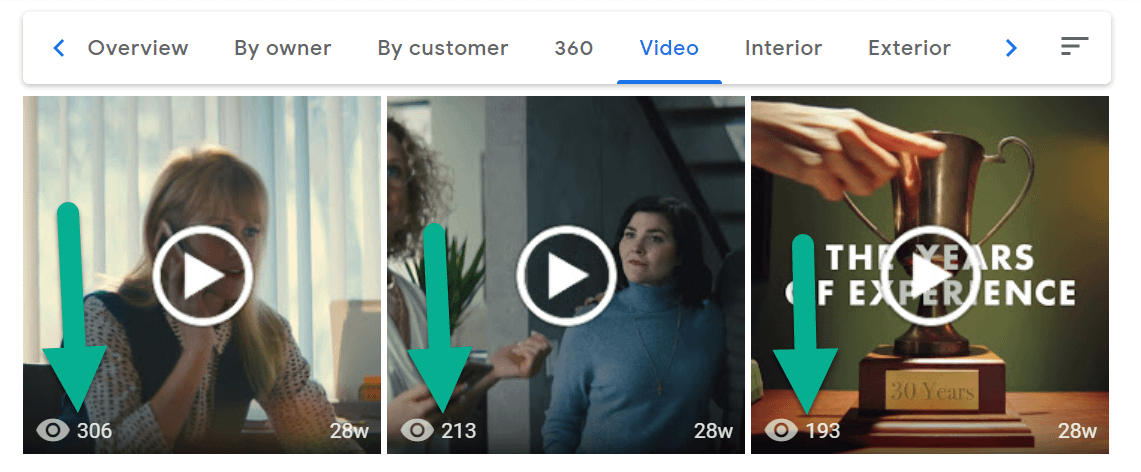
Use posts for things like news, promos, and insider information
Posts function as a mix between social media, a blog, and an interactive system for coupons and events.
It’s a beneficial practice to post on Google with offers, updates, tips, and events. You can even share information about products to prompt purchases.
To do so, go to the Posts tab.

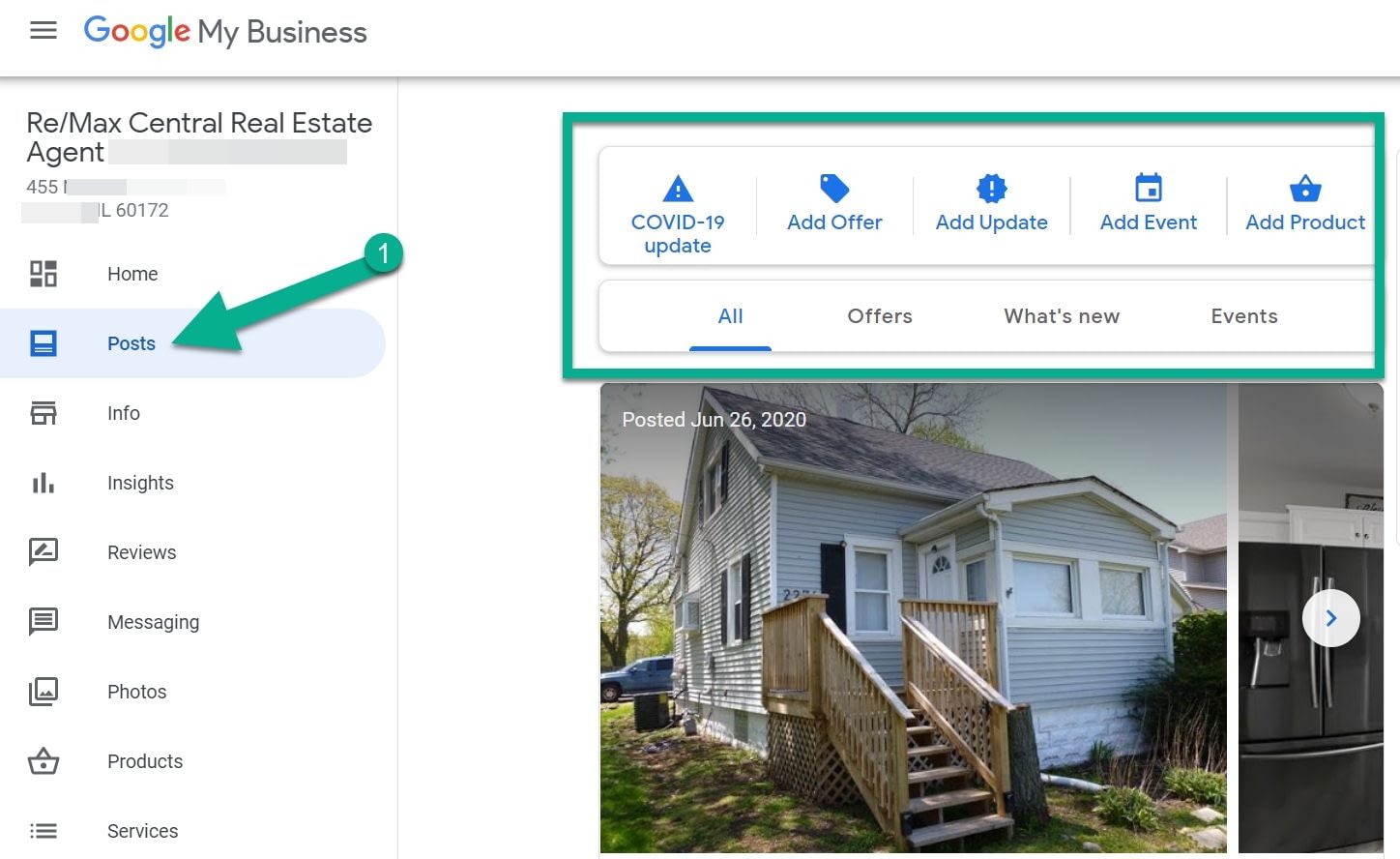
Whatever recent events happen at your business, make it a practice to share the information on Google My Business.
For example, I’ve been known to share details on real estate open houses for my clients. These get anywhere from 30 to 100 views, which isn’t bad considering the content takes a few minutes to copy and paste.

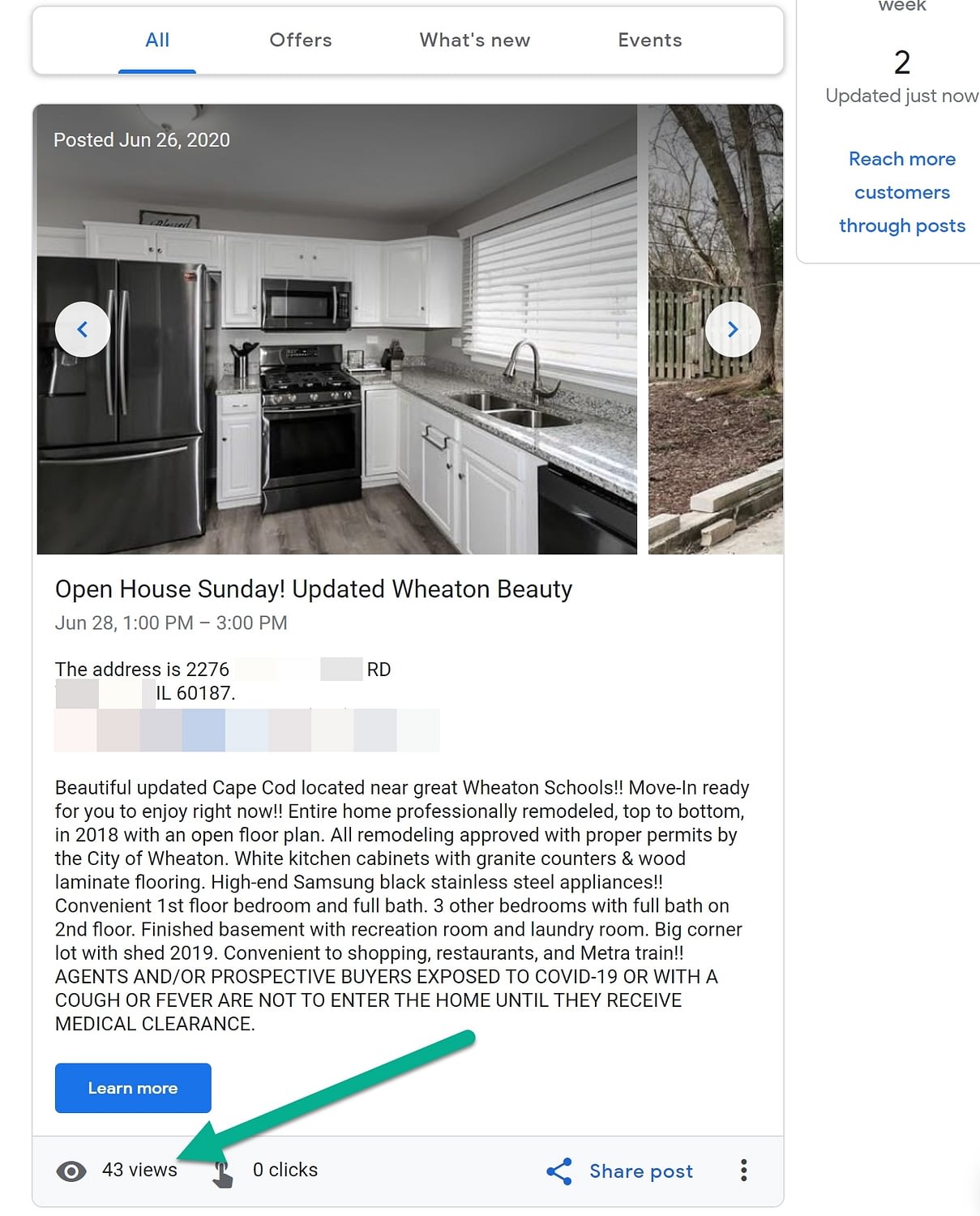
Each post shows in search results for your Google My Business page.
What’s great is that you can choose posts like offers and coupons, new information about your business, events, and products.

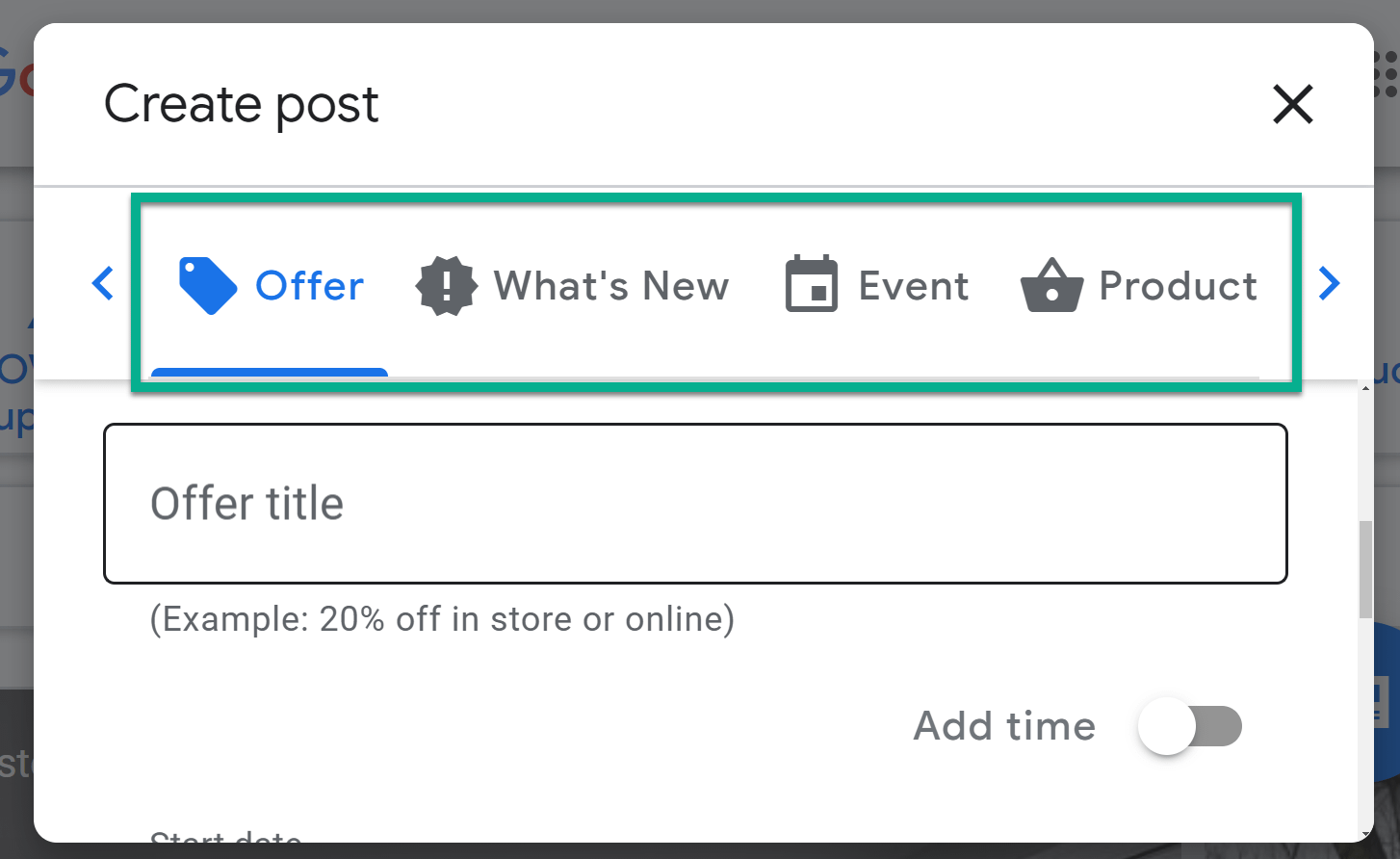
Create opportunities to ask for Google My Business reviews
Google Reviews boost your potential to show up in search engine results. They also make you look good when compared to the competition.
How do you go about getting reviews from customers?
- Get your Google Reviews link.
- Place the link on all business communications.
- Insert a call to action.
The Google Reviews link can be found by going to Info > View on Maps.

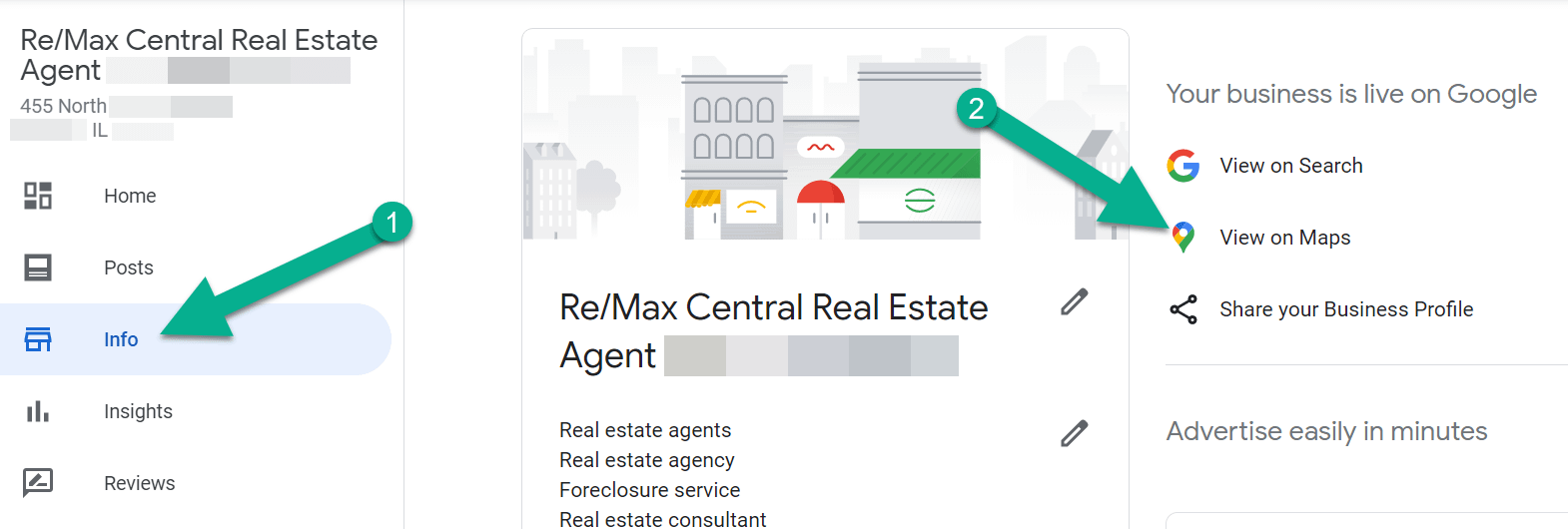
On the Maps Business page, scroll down to click See All Reviews.

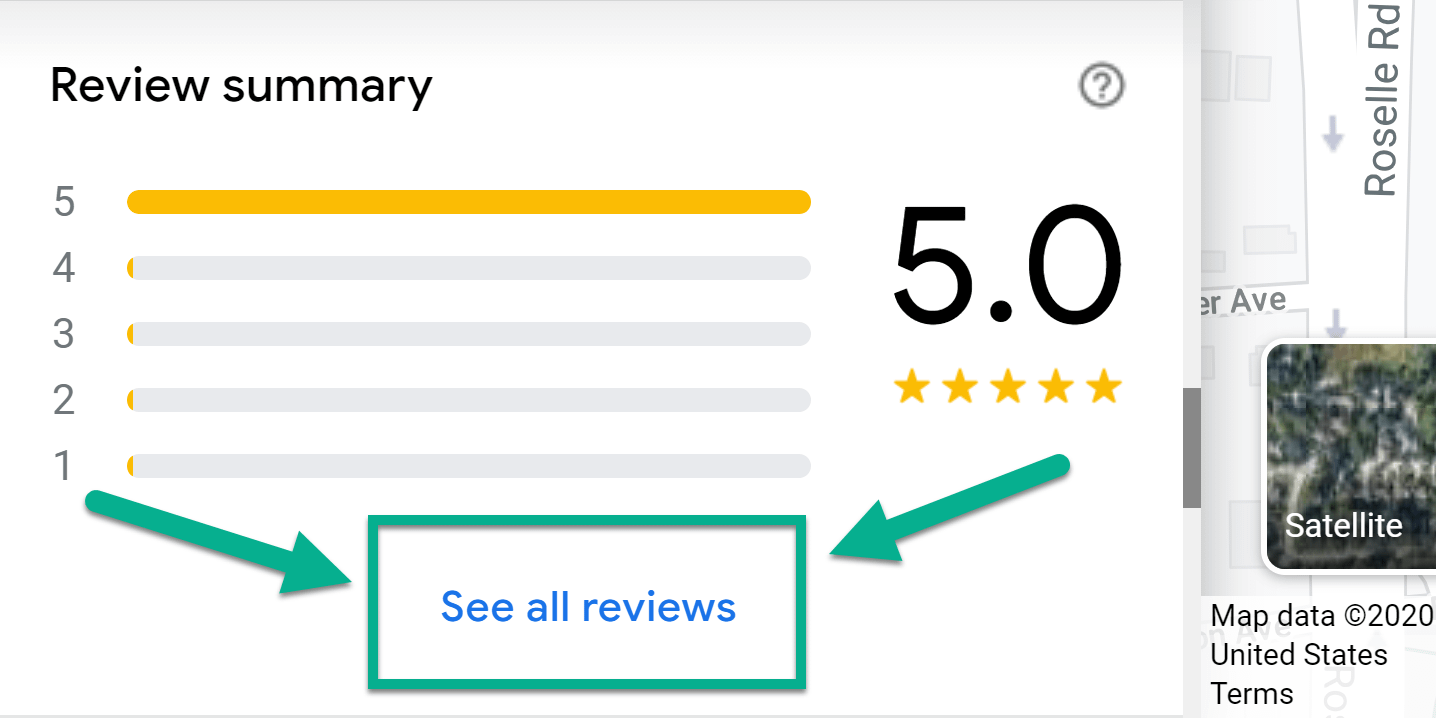
Then, click Write A Review.

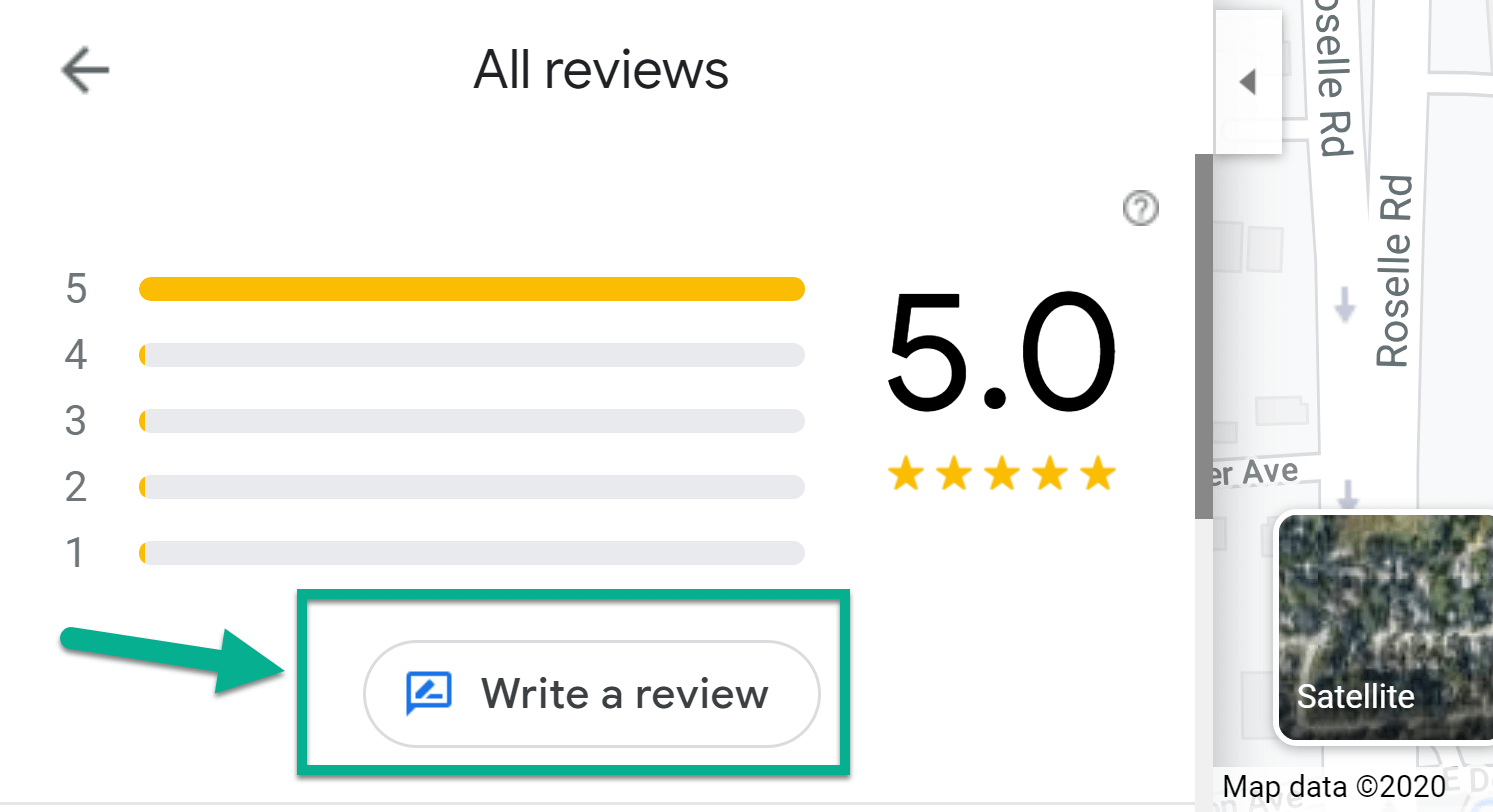
Copy the URL of this page, as it’s where we want to direct customers when linking to your review section.

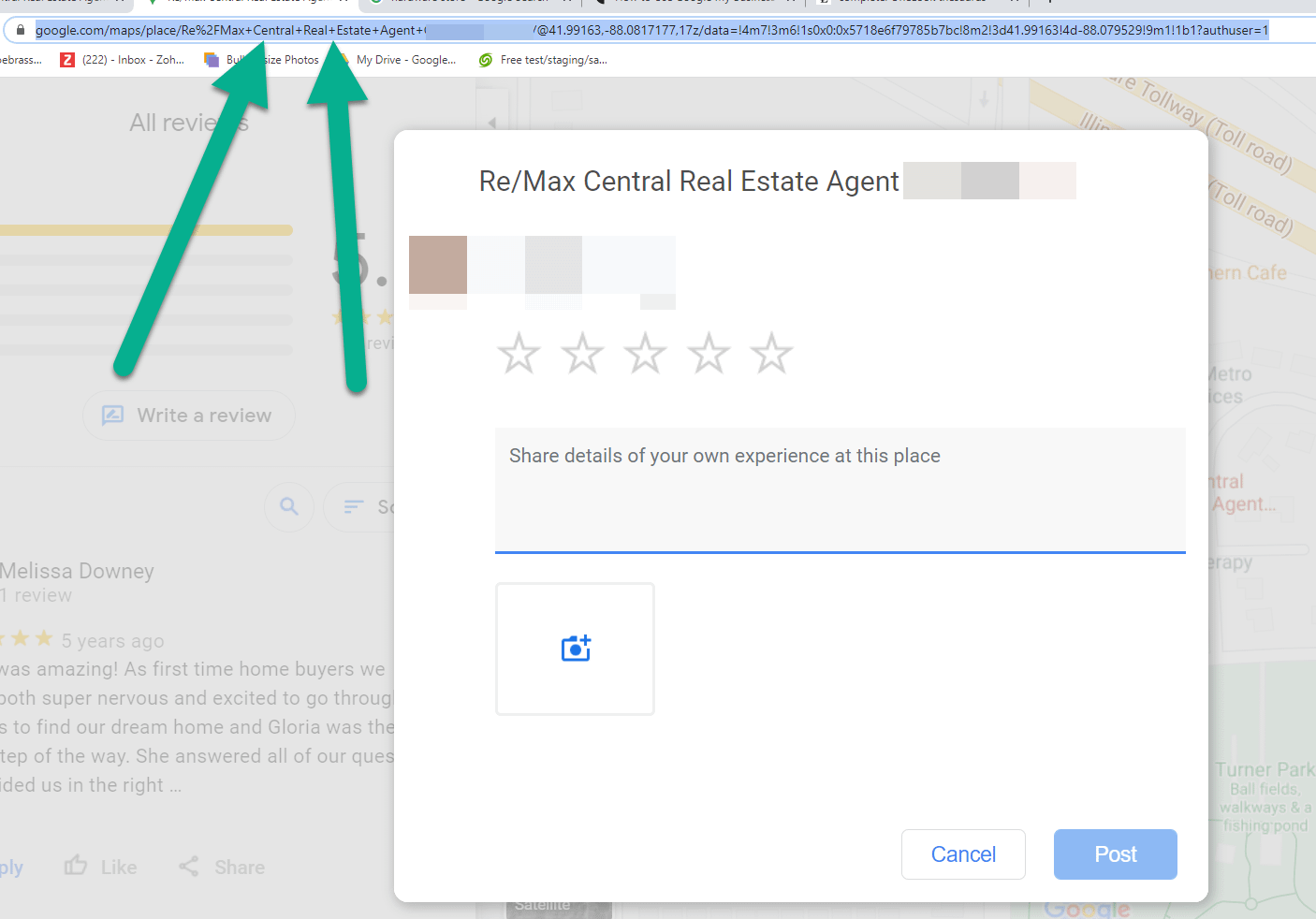
Where should you place that link?
It entirely depends on how you communicate with customers, but here are some solid ideas (sometimes you won’t be using a link, but rather a written or verbal call to action):
- In your email signature
- In social media posts
- In email newsletters
- As a widget on your website
- Within blog posts
- On business cards, menus, letterheads, and other physical papers
- Mention your Google page at events or client meetings, saying you’d appreciate a review if they found your services helpful
I include calls to action for Zillow and Google reviews for every email newsletter I send out for real estate clients.
I’ve also configured canned Gmail messages for those agents to send to clients who recently sold or bought a home.

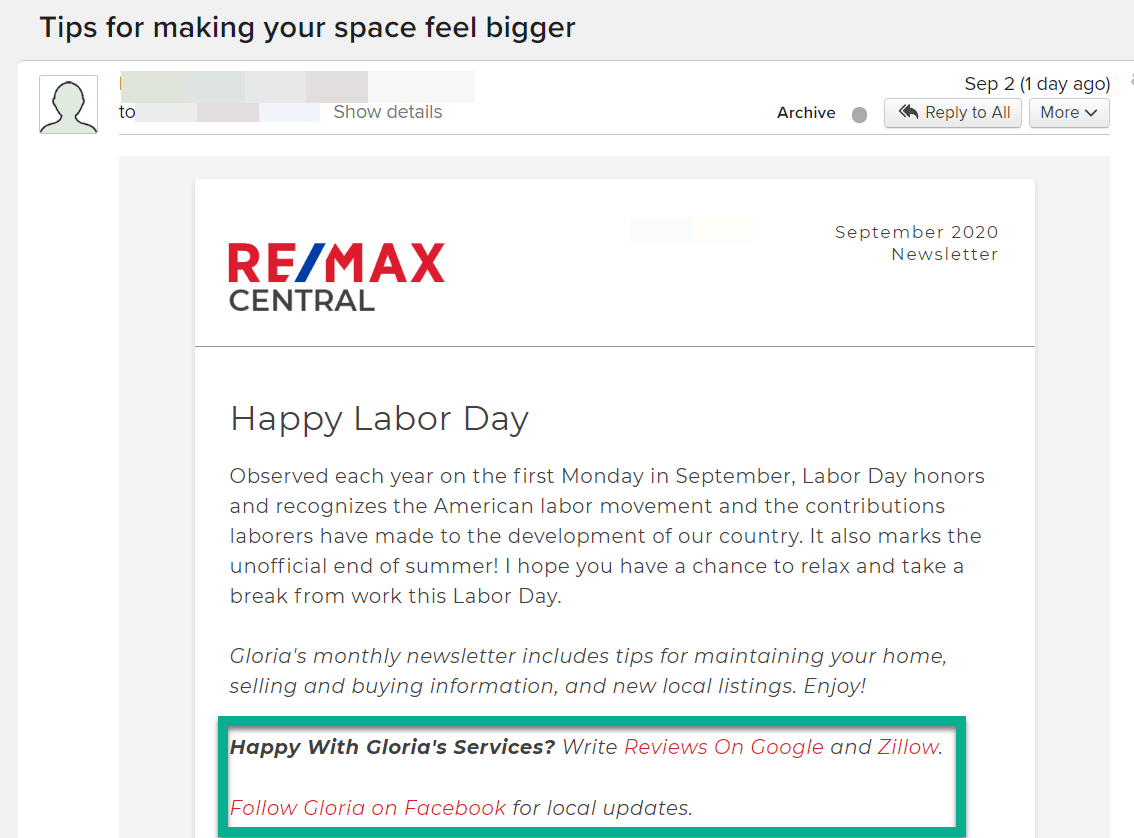
Make an effort to respond to reviews, both good and bad
Reviews either make you feel wonderful or terrible. Regardless of the emotions they create, responding to reviews in a professional manner shows that you’re willing to rectify problems with customers and thank those who appreciate your services.
A review reply could bring one of those customers back to your store, and others who see the reviews may just like that you’re so communicative to all reviewers.

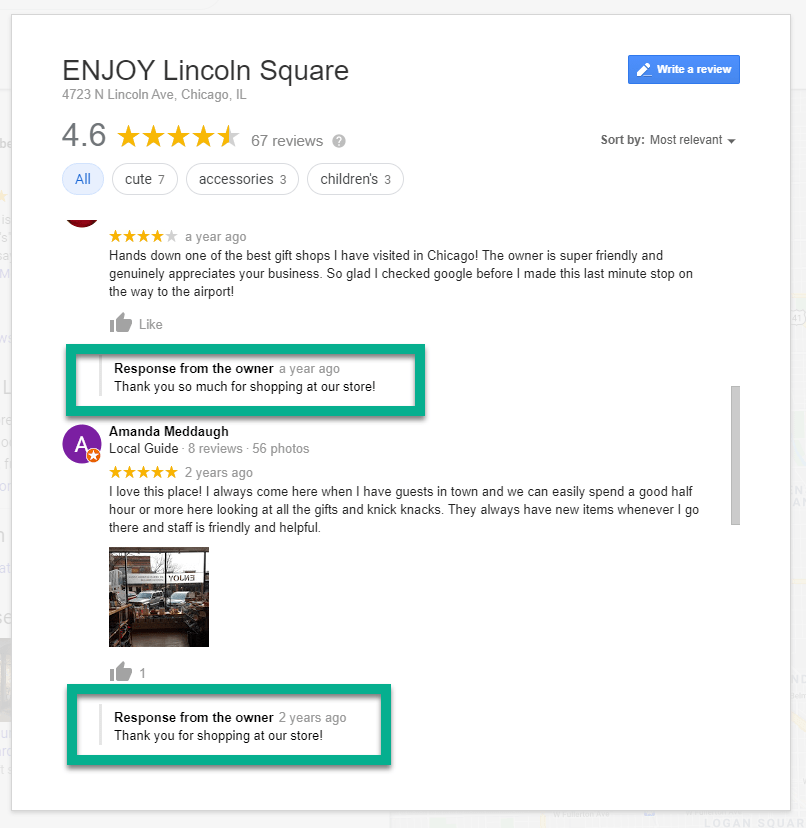
Utilize ongoing display ads with location extensions
The final area of advice for optimizing your Google My Business page – and improving your customer relations – involves advertisements.
Many small businesses get irked by Google Ads because the traditional way of building them is tedious and complicated.
However, Google My Business cuts out the clutter by delivering a beautiful, simplified ad builder, most of which is done for you.
Not to mention, you can target a specific location, making it cost-effective for local businesses.
To begin, click on the Create An Ad button in your Google My Business dashboard.

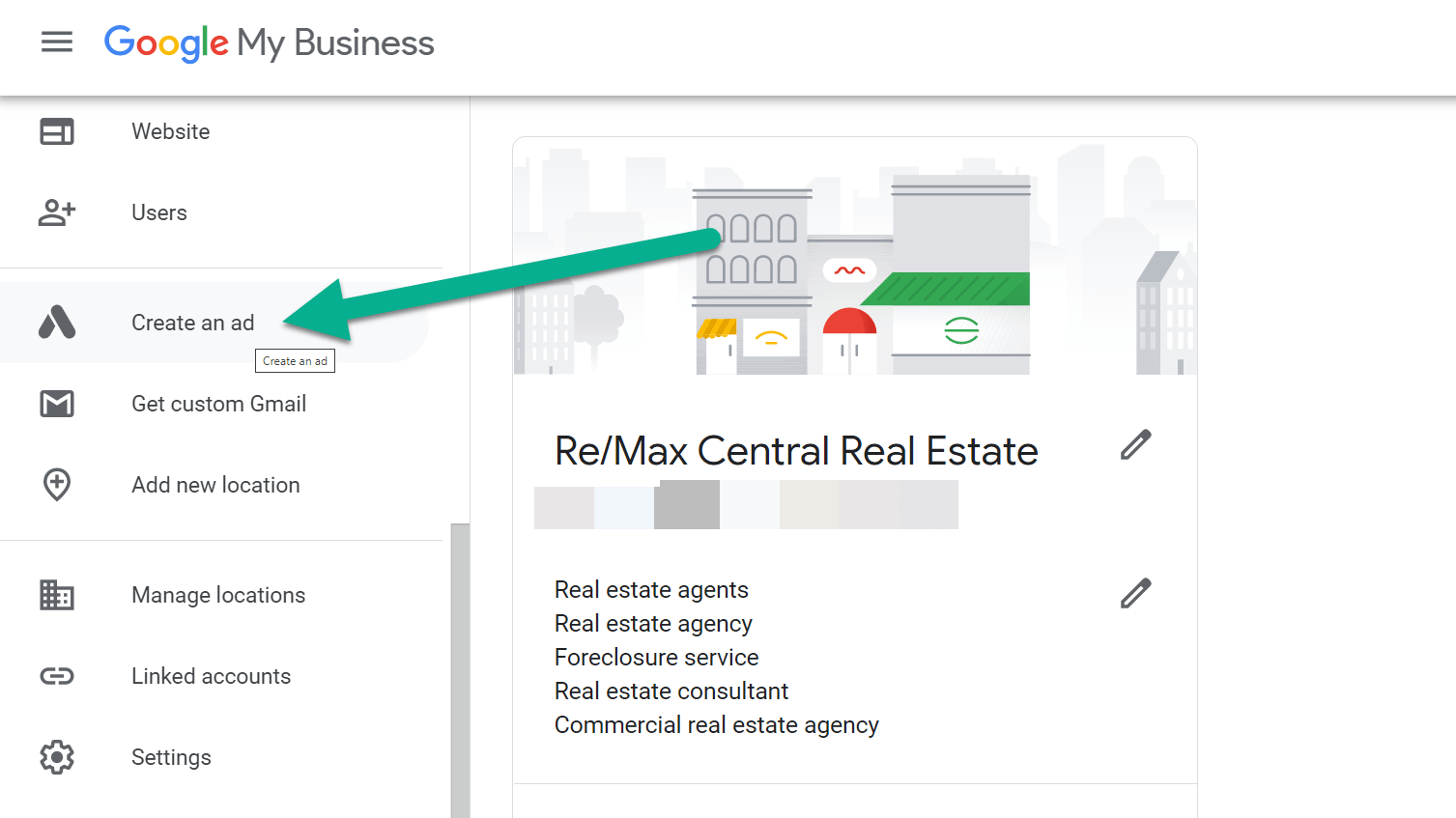
Select which type of ad to make, and write your ad. We highly recommend linking to your Google My Business page instead of your website. This way, the process of finding your business is quicker for customers, and you don’t have to fill in much information for your ad.
The next page populates a Google Ad for you, as long as you’ve chosen to link the ad to the Google My Business page.
Feel free to adjust the headlines with appealing calls to action and the right keywords. Make sure you show a call to action button, such as a link to your phone number.


On the next page, select the most relevant keywords from the suggested list. Keep your list under the recommended 10 keyword limit.

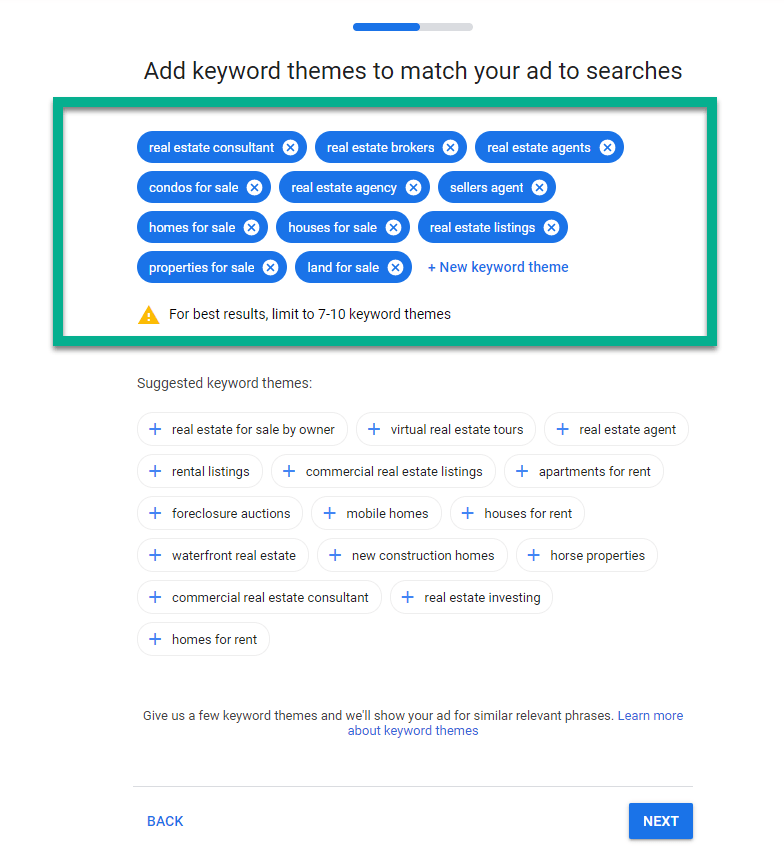
Moving on, type in an address or choose a specific town to target your ad. You can change the radius of your ad’s reach and even specify certain zip codes or regions. This is what we refer to as a location tag or extension.

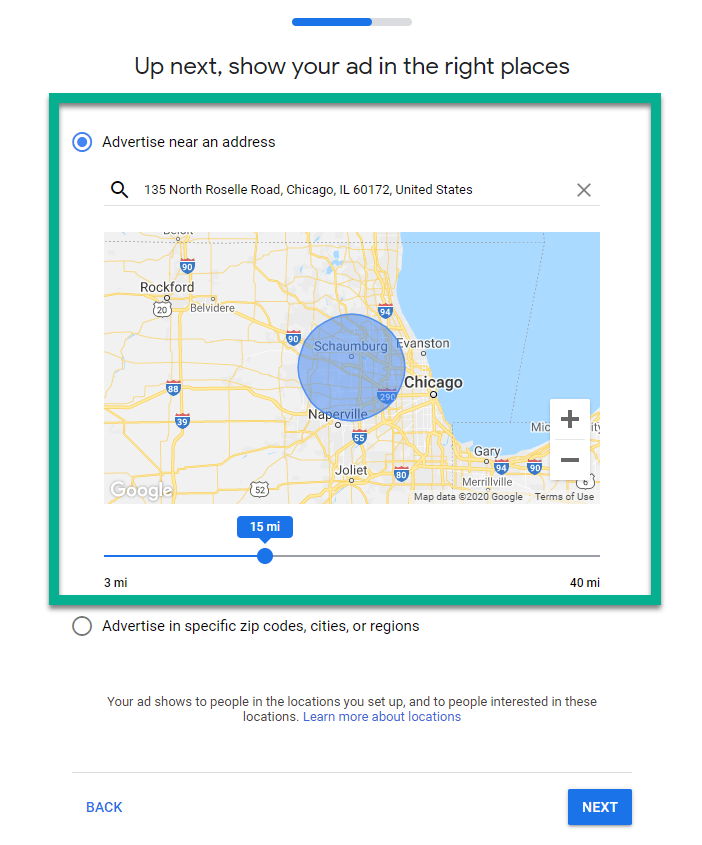
Finally, select your budget, review the advertisement, and click Publish!

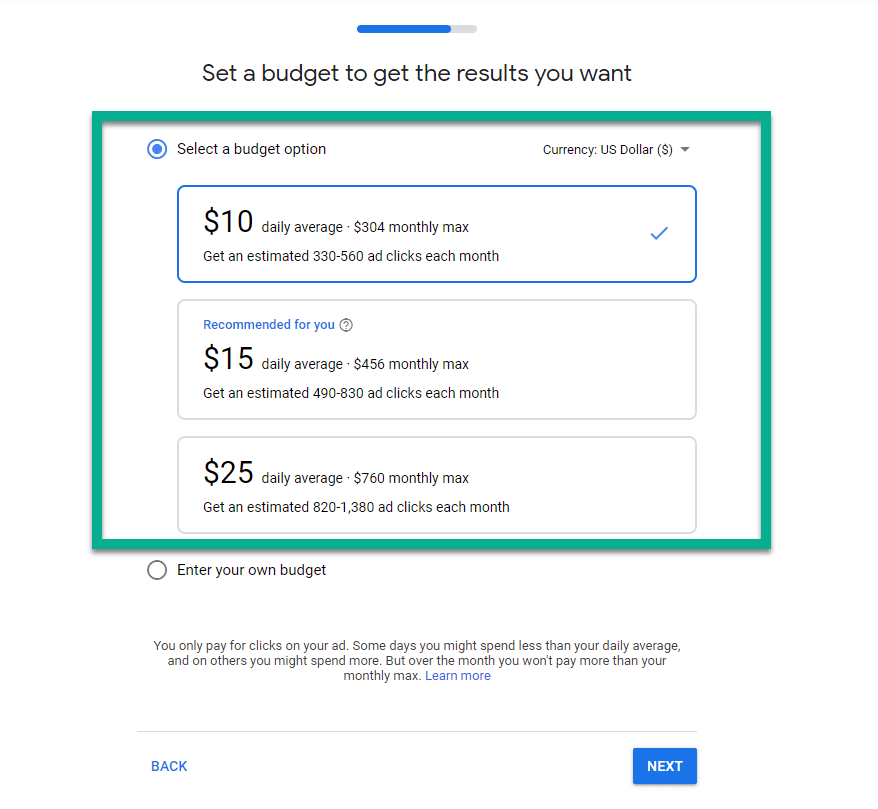
How to make and verify a Google My Business page
If you don’t already have a Google My Business page – or you haven’t claimed your listing yet – go to the Google My Business website to begin.

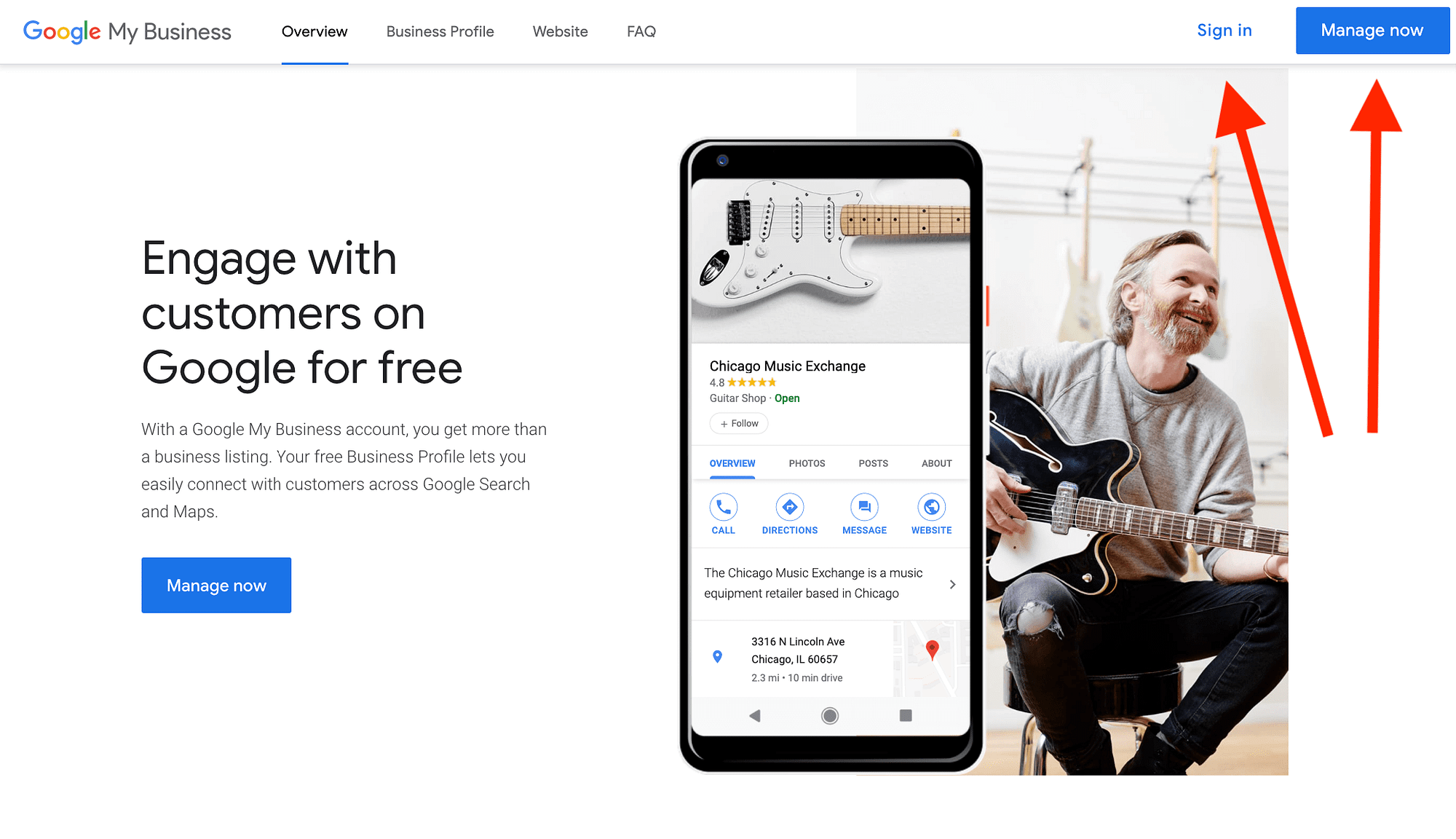
This redirects you to the Google Sign In page. If you have a Google account, either log in to the desired account or type in your login credentials.
If not, click the Create Account button. A Google account is required to create and manage a Google My Business page.

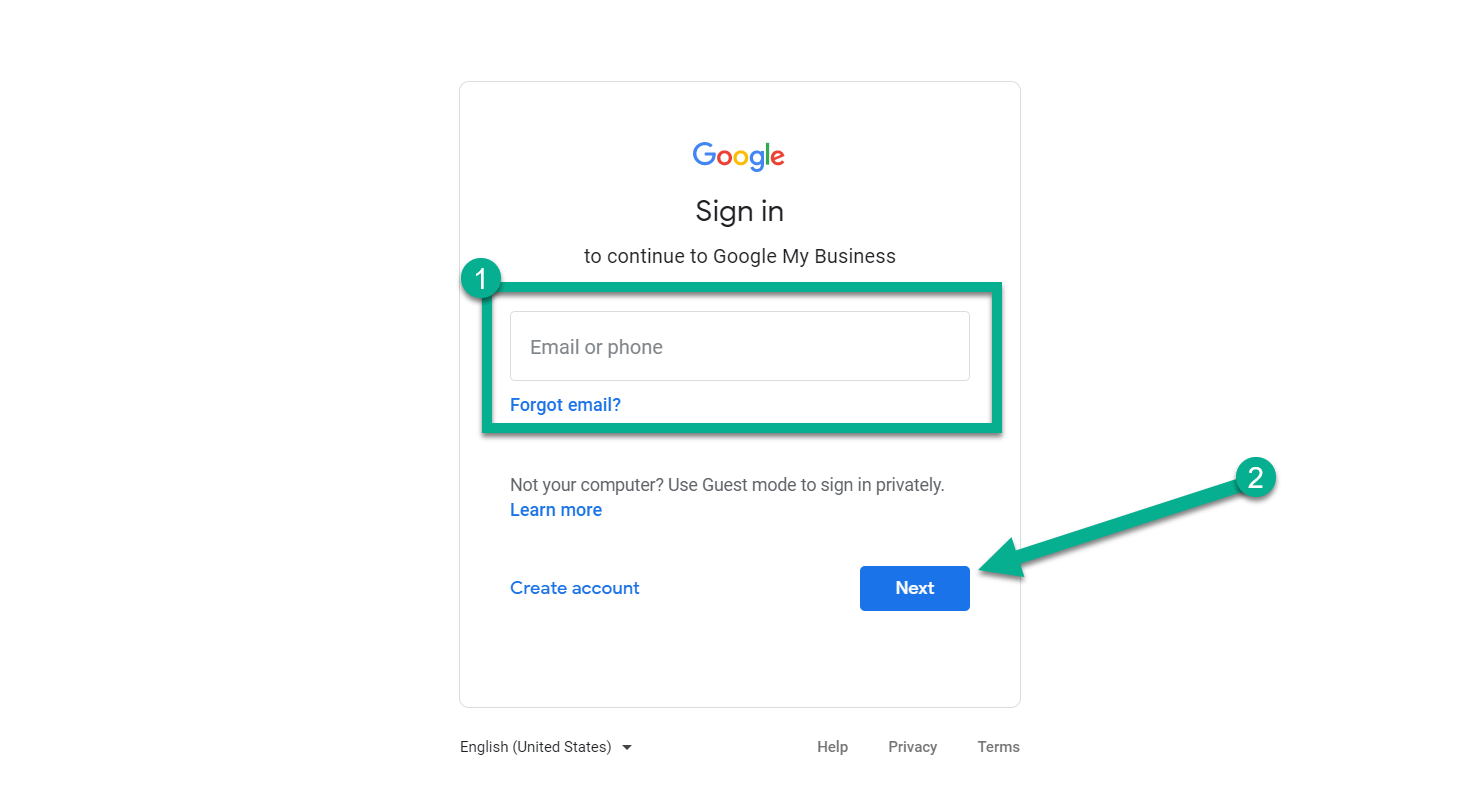
You’ll see a list of Google My Business locations if you already manage a few. If not, this list is empty.
You can manage any that are already verified.
To add your business, click on Add Location and select Single Location.


Chances are, Google has already logged your business in its database. If not, you’ll have to contact them to get into the database.
However, most businesses that have any type of web presence can be found by typing the name in the “Find and Manage Your Business” field.
Once you see the right listing, click on it to proceed.


Make sure the business is exactly right, as there are many companies with similar names. If it’s correct, but something is misspelled or inaccurate, you can change this yourself later.
Click the Manage Now button to continue.


Now it’s time to verify you own the business. This is to ensure that other people don’t snag your listing and steal control from you.
Several verification options are available. Choose whichever you think is the easiest. Generally, this means sending a code to your phone or email address.
Here are the verification options:
- Getting a code texted or called to your phone number.
- Sending the code to your email address.
- Shipping a postcard to the business address listed.
- Holding off until later to verify. You’ll lack full control of the listing if you choose to wait.

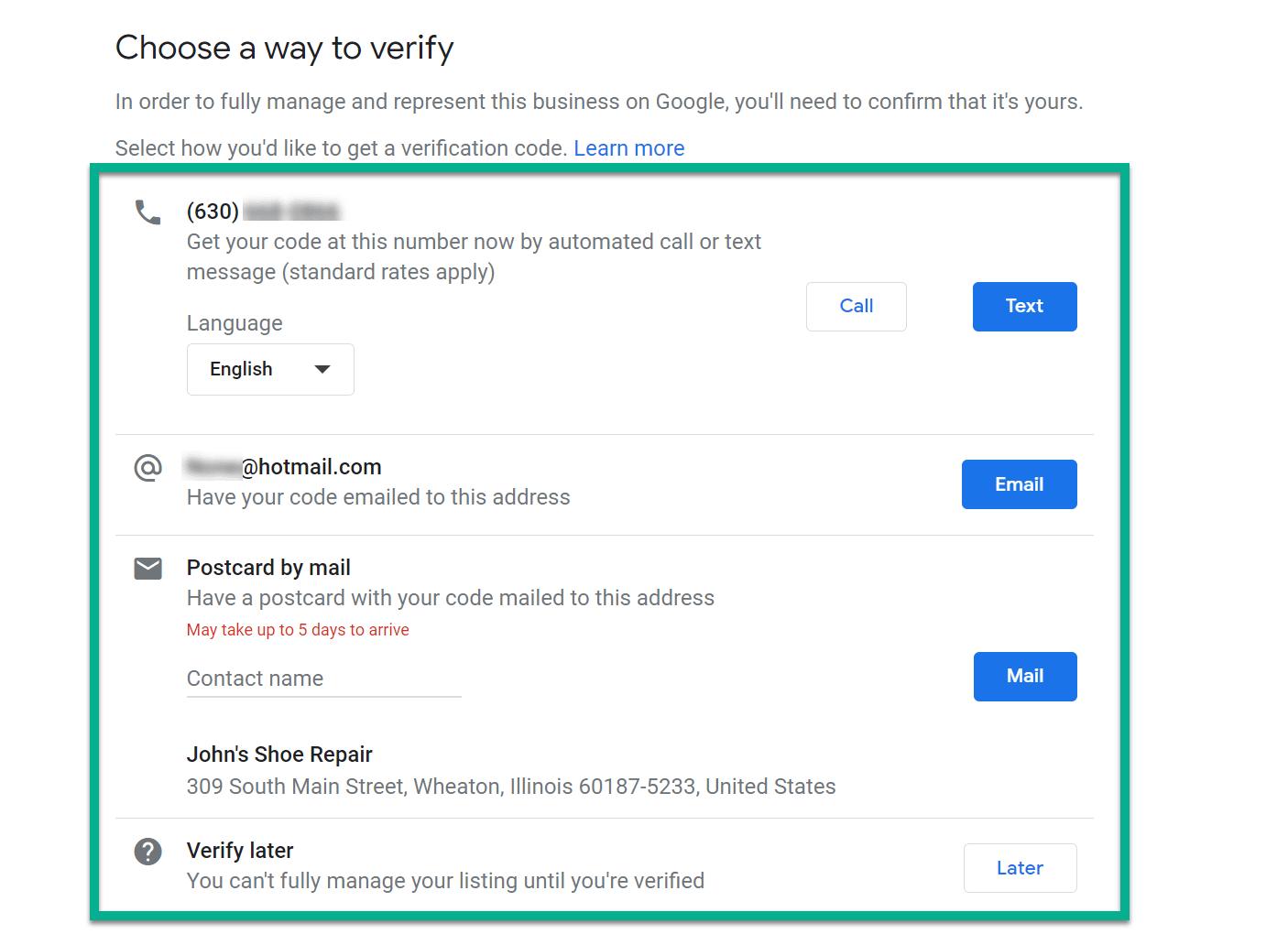
Go back to the main Google My Business dashboard. Under Status, you’ll see whether or not each business you own is verified.

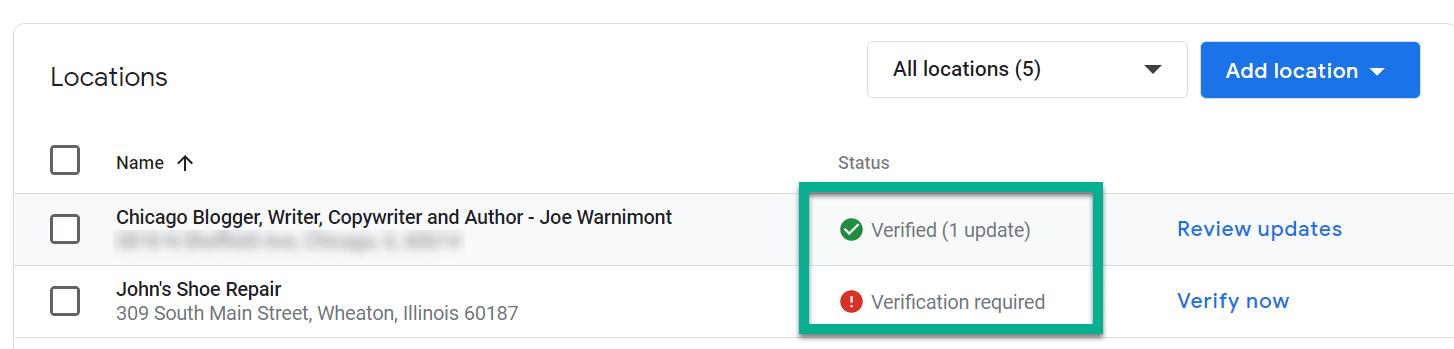
After that, feel free to manage your own Google My Business page!
How do you plan to use Google My Business? Let us know in the comments section below!
The post How to Use Google My Business to Connect With More Customers appeared first on Revive Social.
