If you want to sell your products or services to businesses, LinkedIn advertising is an excellent marketing tool.
Benefits of buying and running LinkedIn advertising
LinkedIn has a special userbase. Twitter is known for being a hub for public figures to communicate quickly, while LinkedIn is for professionals and businesses. The goal as a LinkedIn user is to typically find a job, hire someone, or share information about an industry and discuss it.
Because of this userbase, plenty of benefits are available when advertising on LinkedIn:
- LinkedIn connections are generated based not only on interests but skills and industries people have worked in. Therefore, it’s a highly targeted advertising solution to reach the right people in one market.
- LinkedIn is extremely popular with college students and graduates living in high-income households. This means the users have more money to spend and are often on the hunt for jobs or new ideas.
- Lead generation is 277% more effective through LinkedIn when compared to Twitter and Facebook.
- High-quality content is popular on LinkedIn, meaning that you can technically get advertising for free if you make your own content.
- There’s a healthy mix of males and females on LinkedIn, along with users from outside the US, making it easy for global-focused ads.
- Many of the leads come from other businesses, making LinkedIn advertising ideal for B2B companies.
- LinkedIn has incredible targeting tools for advertisements, with industry-specific variables like skills, company size, and more.
- Several LinkedIn advertisement options are available, ranging from dynamic listings to sponsored InMail, and sidebar ads to newsfeed posts.
- You can customize your budget so that you only spend as much as you can or want.
- The messaging system allows you to connect with leads directly after making a conversion.
- Several ad formats are supported through LinkedIn, including video, text, and image-based ads.
The most common type of LinkedIn ad is with an image and link to a lead collection page (like Shopify’s below,) but we’ll cover the other options as well!

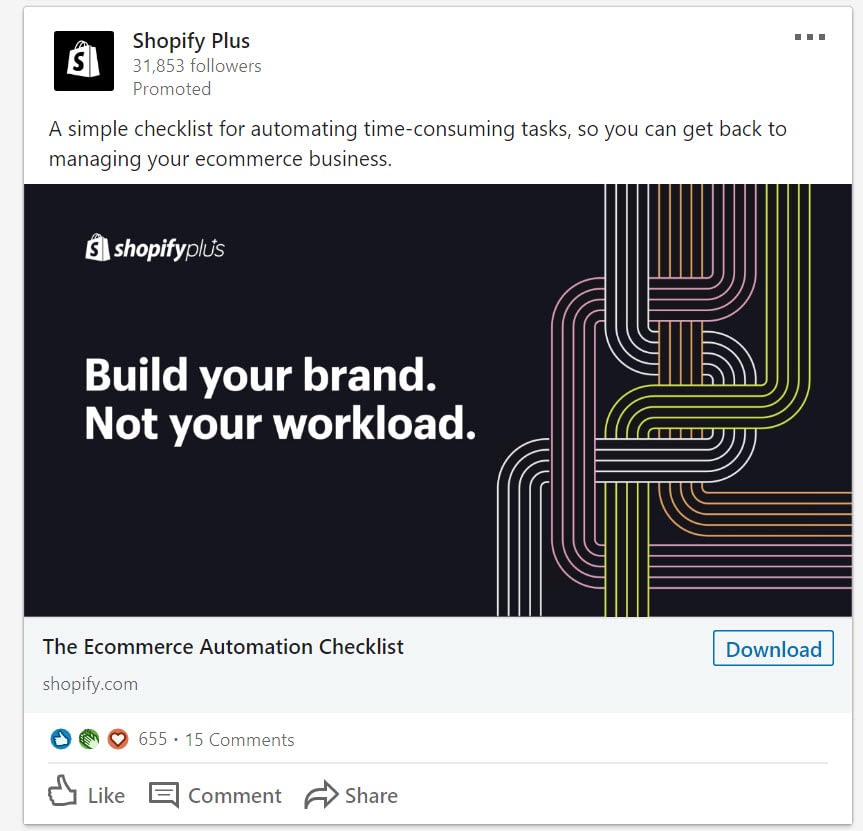
How to create and manage LinkedIn advertising
The LinkedIn advertising manager is more intuitive and user-friendly than that of Facebook. It still has a learning curve, but overall, the steps are clearly displayed throughout the creation process. We’ll cover some of the less obvious settings and talk about how to store your ads and save them for reuse.
To begin, go to your LinkedIn profile. Click on the Work tab at the top, then click on the Advertise button.

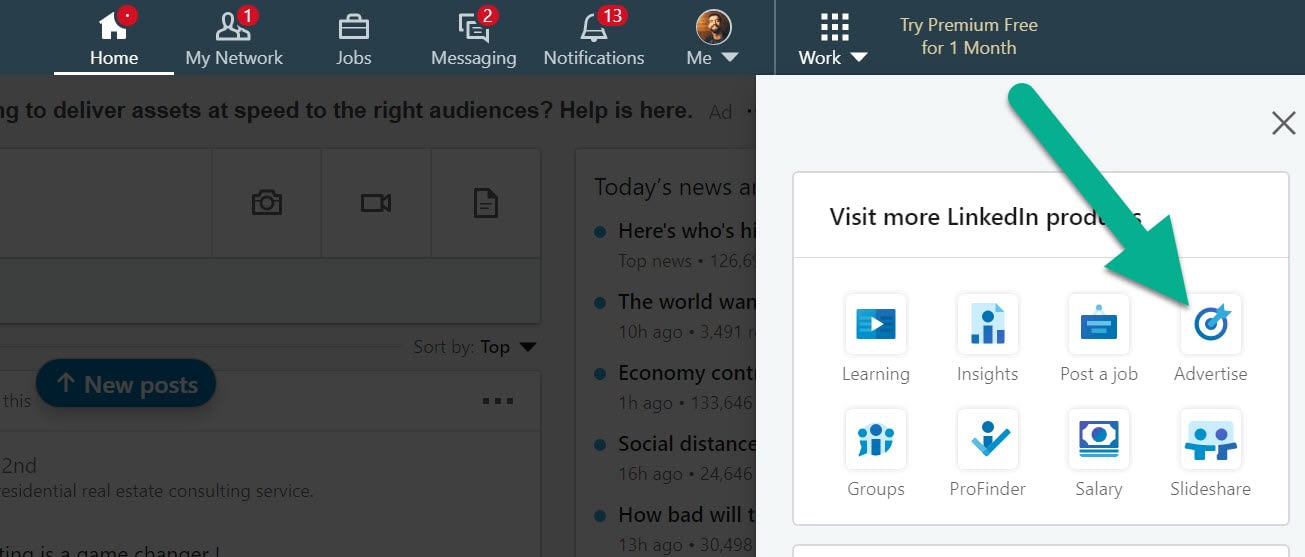
This opens the Campaign Manager, which shows all advertising accounts and campaigns. You’ll see a list of current accounts if you’ve played around with the Campaign Manager before.

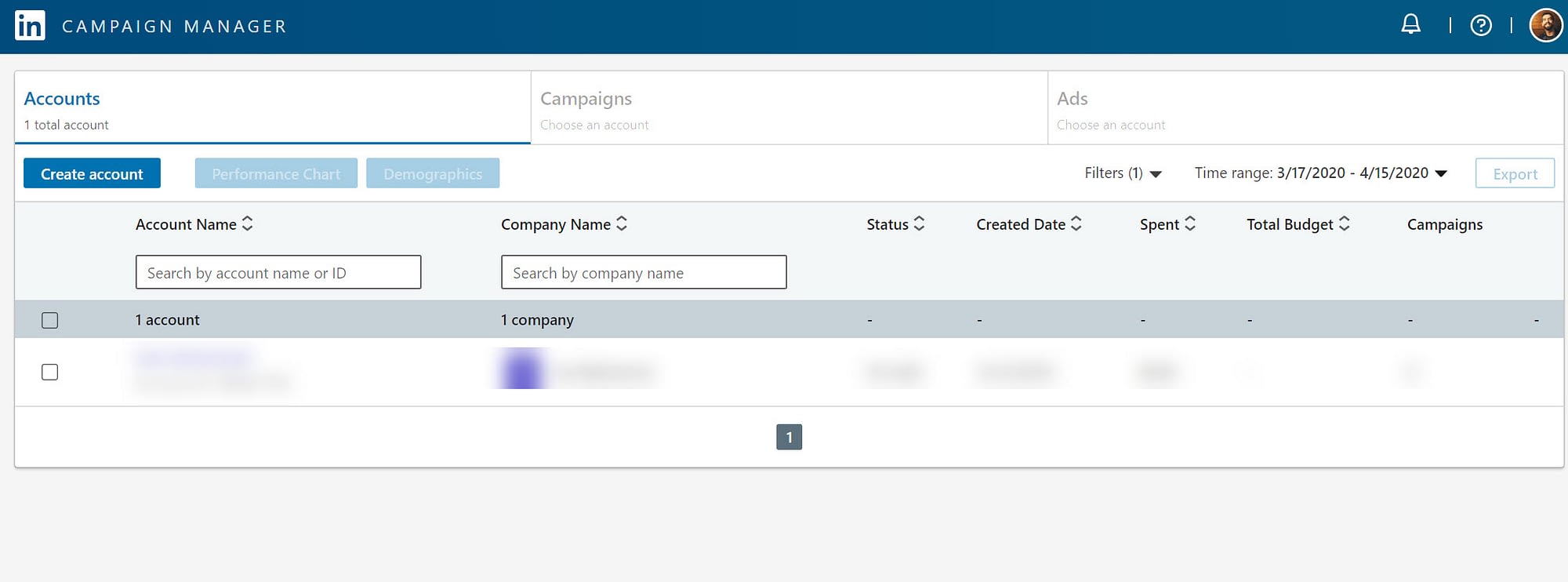
Click the Create Account button to proceed.

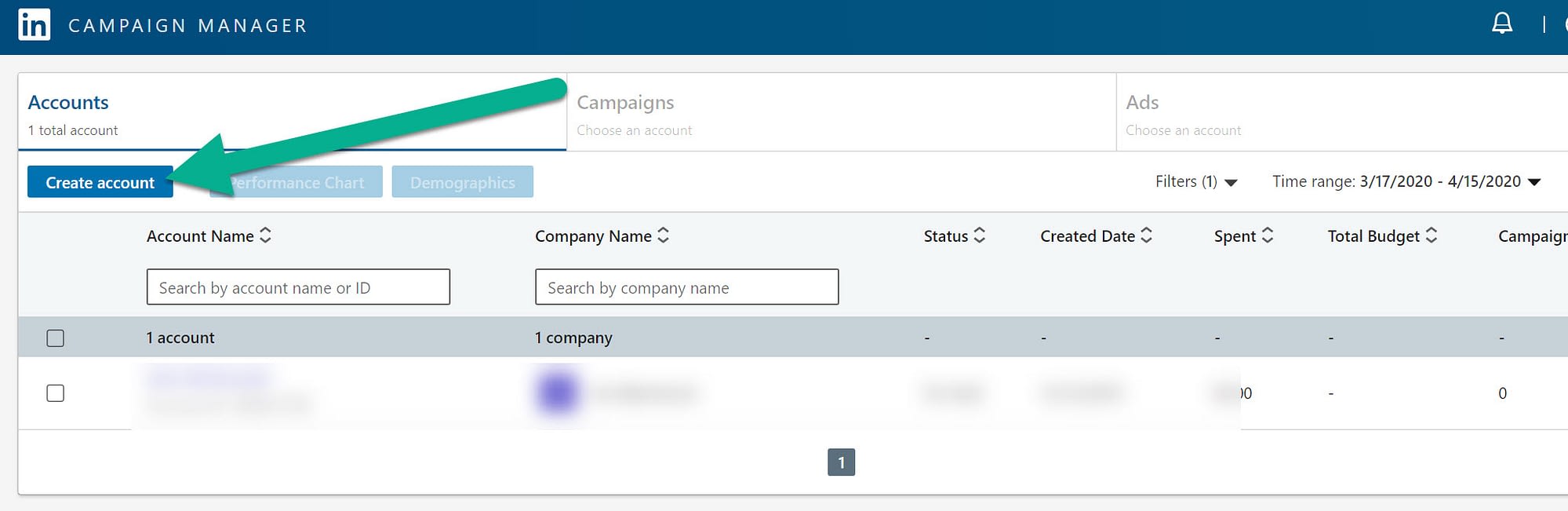
A new module appears to name your account and choose the currency. It’s also important to associate a LinkedIn page with that account. We recommend pasting in the URL of your business page, unless you’re utilizing your personal account.

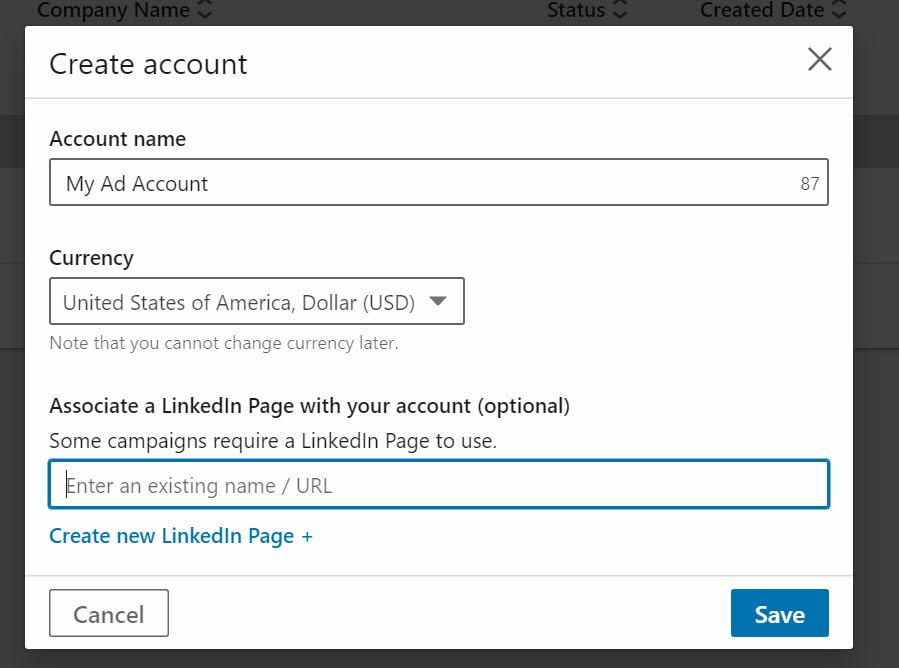
Once an advertising account is configured, go to the Create Campaign button to add a new campaign to the account you just made.

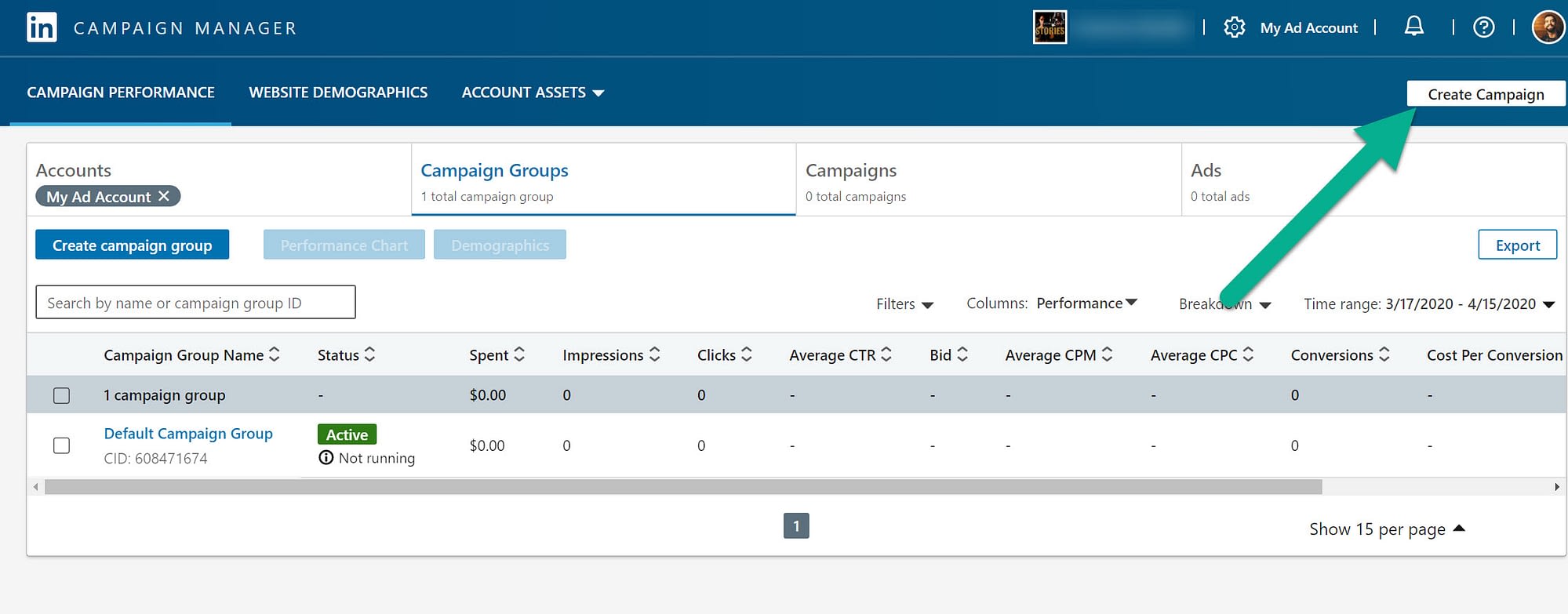
Make sure you name the campaign. This is only for your reference, so customers and leads won’t see this.

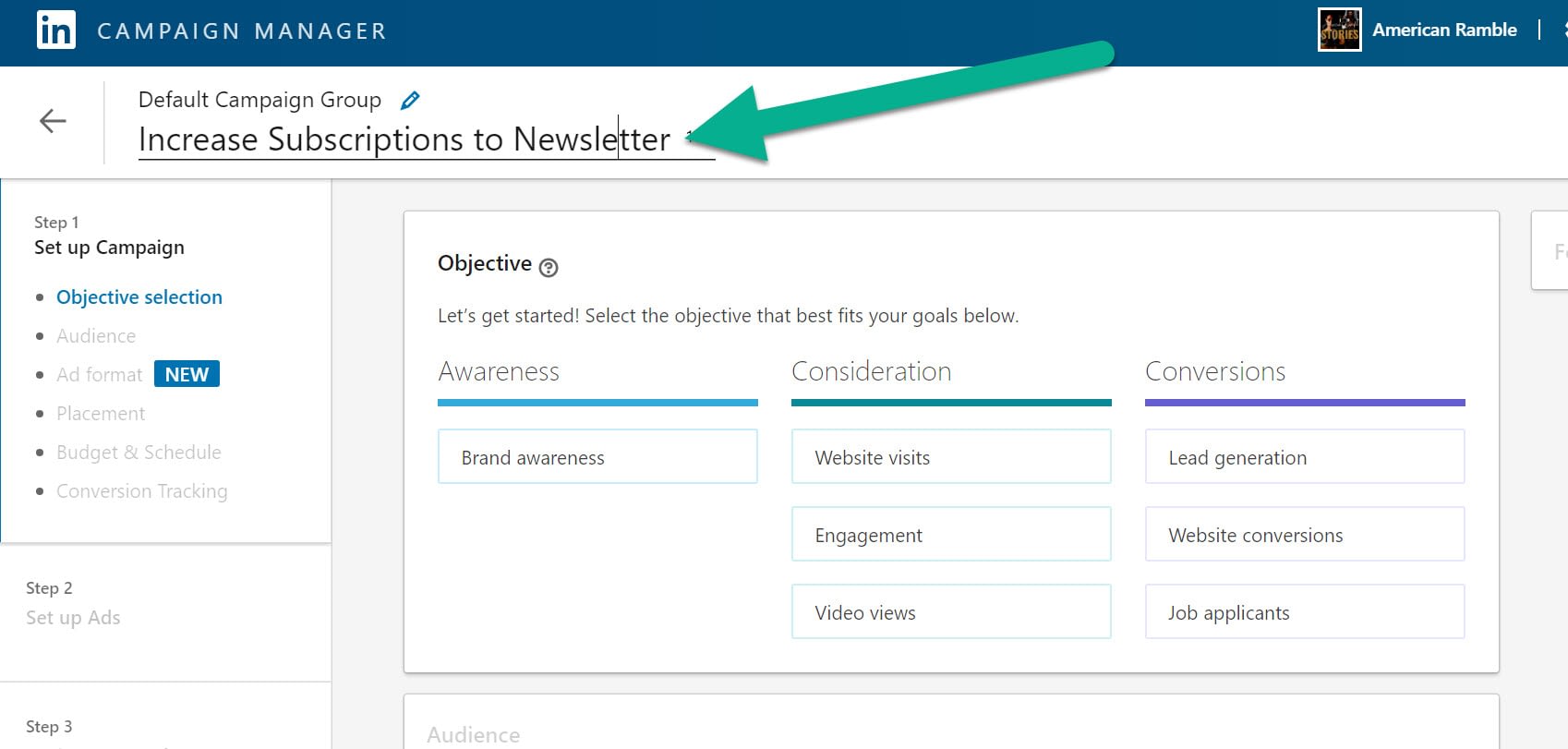
The first step in making any LinkedIn advertising is starting with your objective. What is it you’d like to achieve with your advertisement?
Some of the options include:
- Brand awareness
- Website visits
- Engagement
- Video views
- Lead generation
- Website conversions
- Job applicants
For this tutorial, I’m pretending that I have a downloadable checklist for small businesses to boost their sales leads. I want people who see the advertisement to come to my website and sign up for my email list. After that, they’ll get to download the checklist.
Because of this plan, it makes sense to go with Website Conversions as my objective, since the email signup form is indeed a conversion.

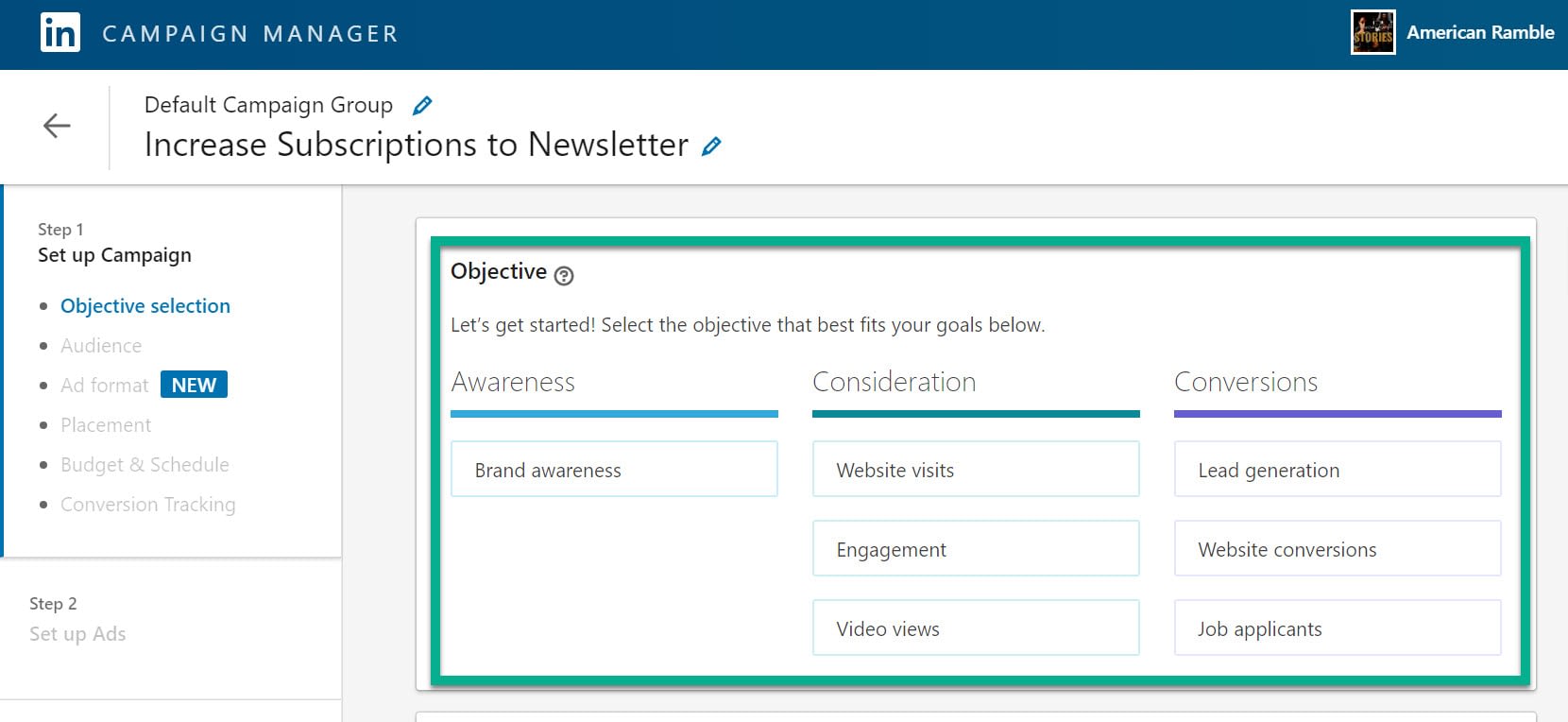
Now it’s time to configure your audience.
On the right, you’ll see Forecasted Results, which change based on the demographics and interests targeted.
The center module is where you decide on audiences and who to include for the target market.

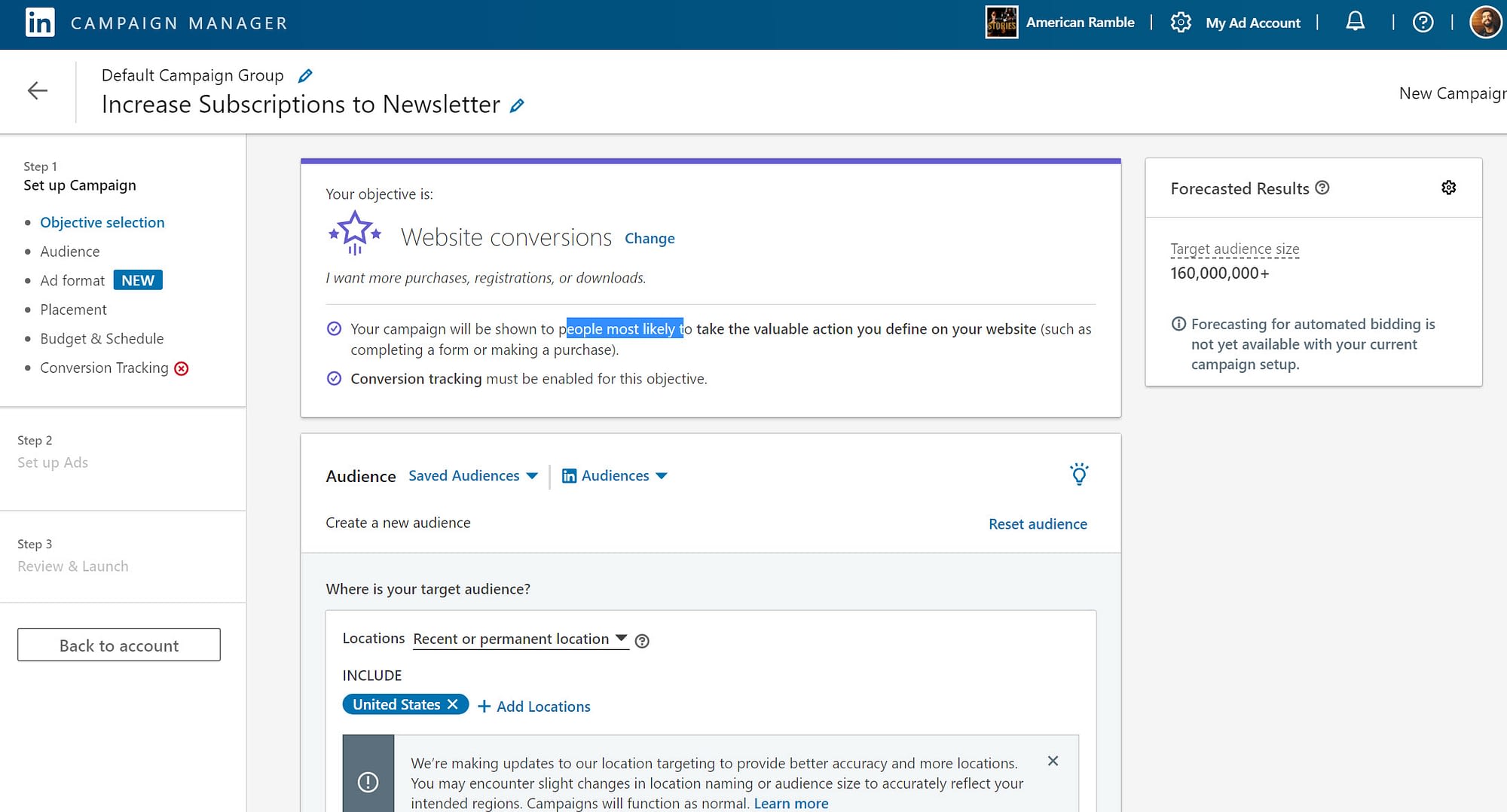
You have the option to save audiences for reuse in the future. LinkedIn also provides several default audiences, such as members with bachelor’s degrees or customer experience professionals. Feel free to use these if they fit your goals.

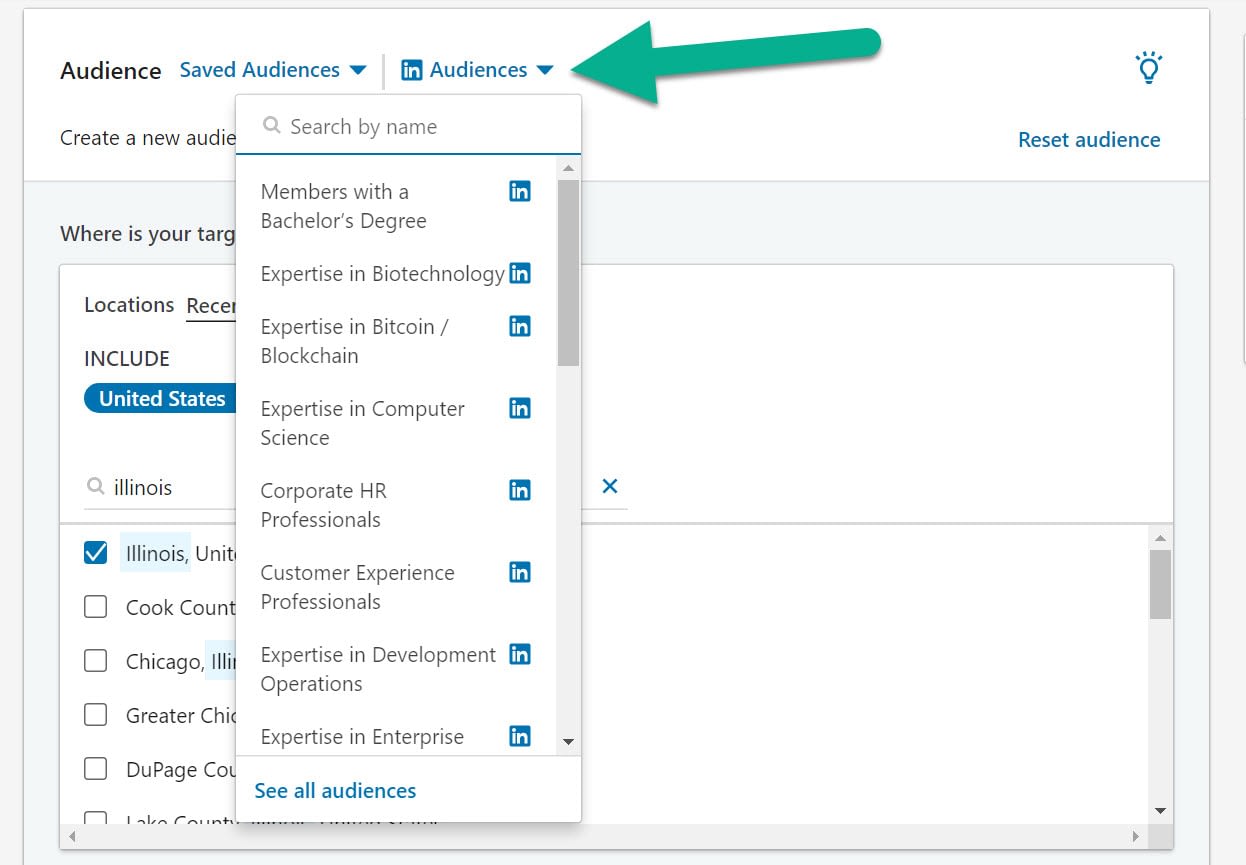
For instance, I selected the Small Business Owners audience template from LinkedIn. That modified the Forecasted results to a smaller batch of people.

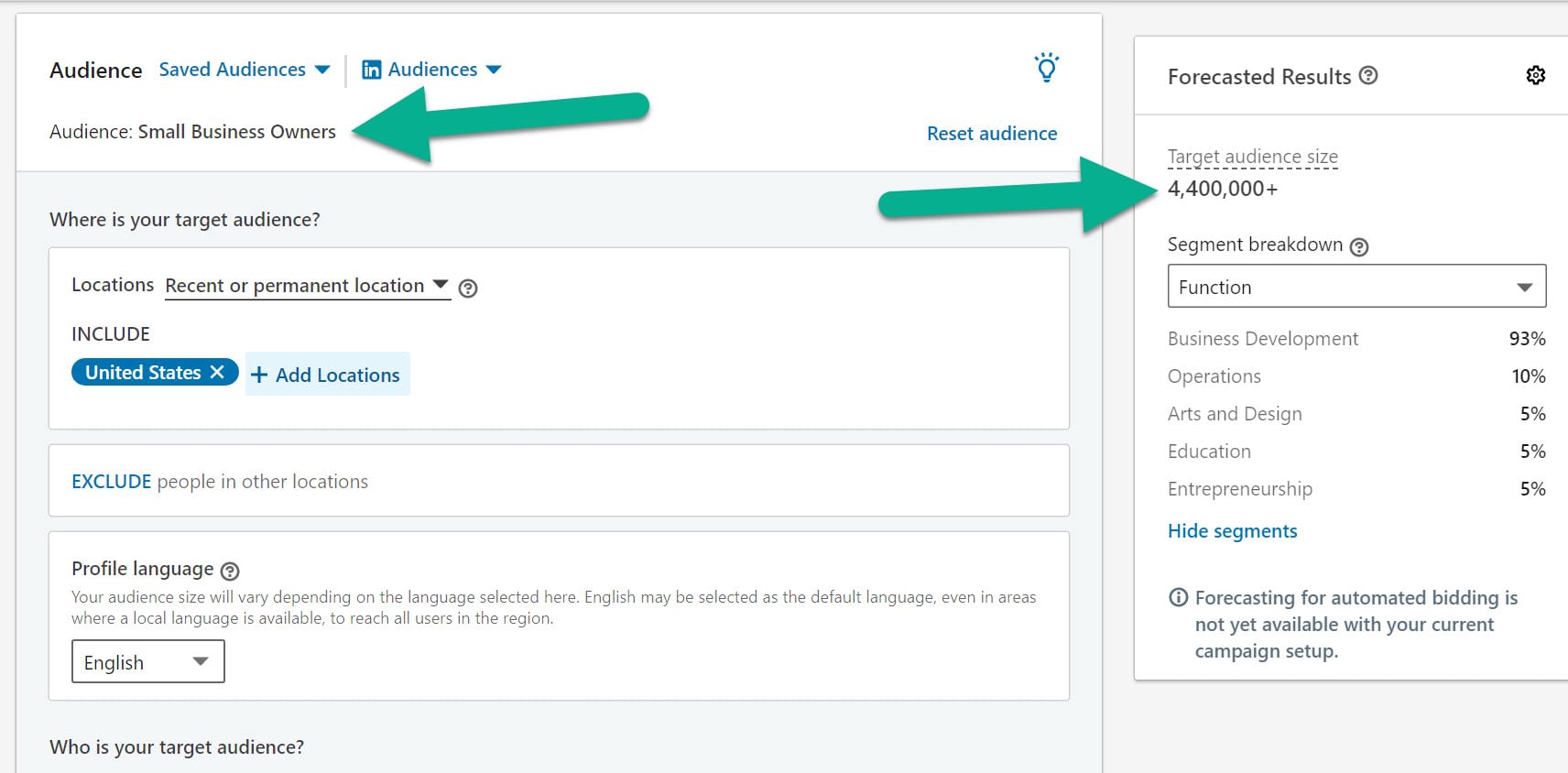
It’s recommended that you manually complete most of the audience-building.
The Locations area is used if you’d like to only target a certain town or country. I chose Illinois and the target audience size for small business owners went down dramatically.


The next step is to include user attributes. Search through these to locate the attributes that make the most sense. Since I’m targeting small business owners, I’ll select Job Seniorities like CXO, Owner, and Partner.
It’s also wise for me to only target people with companies smaller than around 50 employees. Anything bigger than that starts to lean towards the medium or large business sizes.

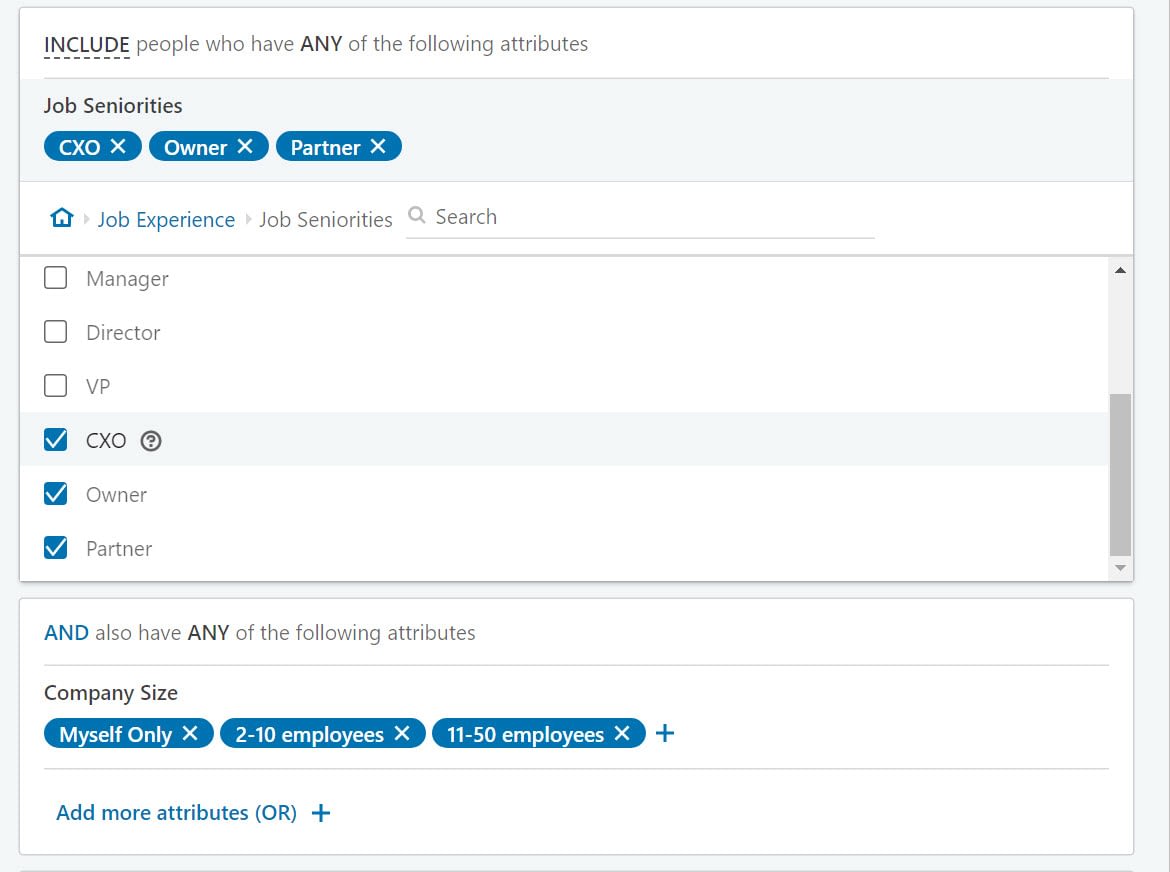
A secondary measure of honing in on the right people for your ad is to include additional attributes. Here, you’re able to get extremely specific about who sees your advertisement. You can choose from audience attributes like company, demographics, and education.

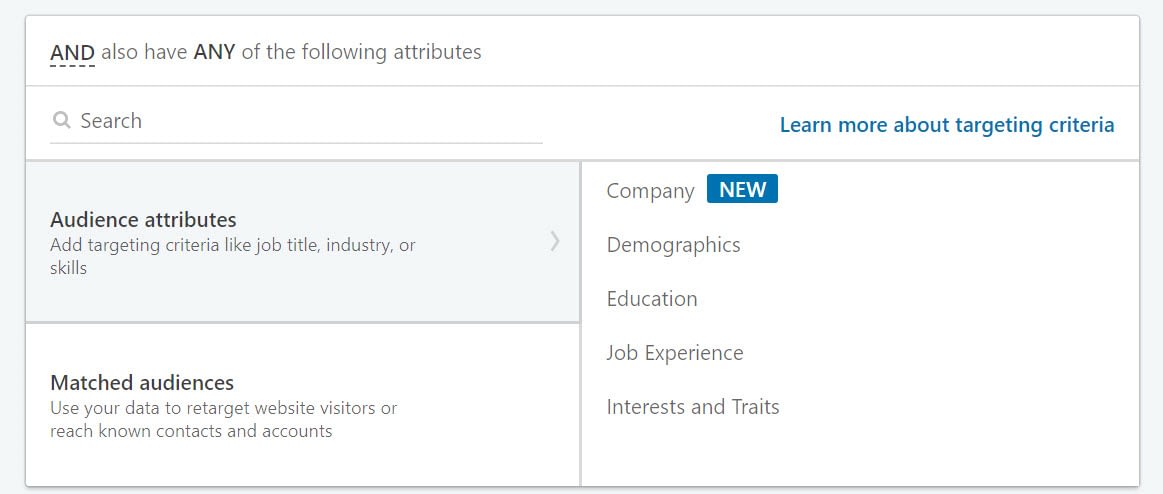
The Matched Audiences section is for if you’d like to match your current website’s audience or upload a list of demographics to match with.

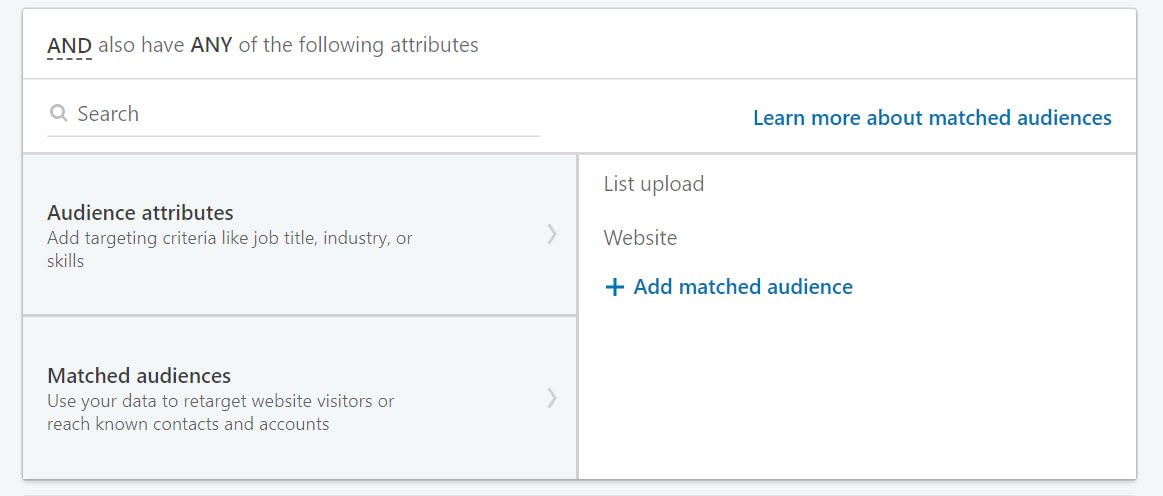
As you look through the many attributes, take note of items that relate to your objective.
For instance, you may consider only targeting people who make a certain amount of money or who have an interest in web design. Just keep in mind that some industries restrict you from discriminating based on things like gender, age, and income. LinkedIn typically warns you of this and blocks that type of targeting.

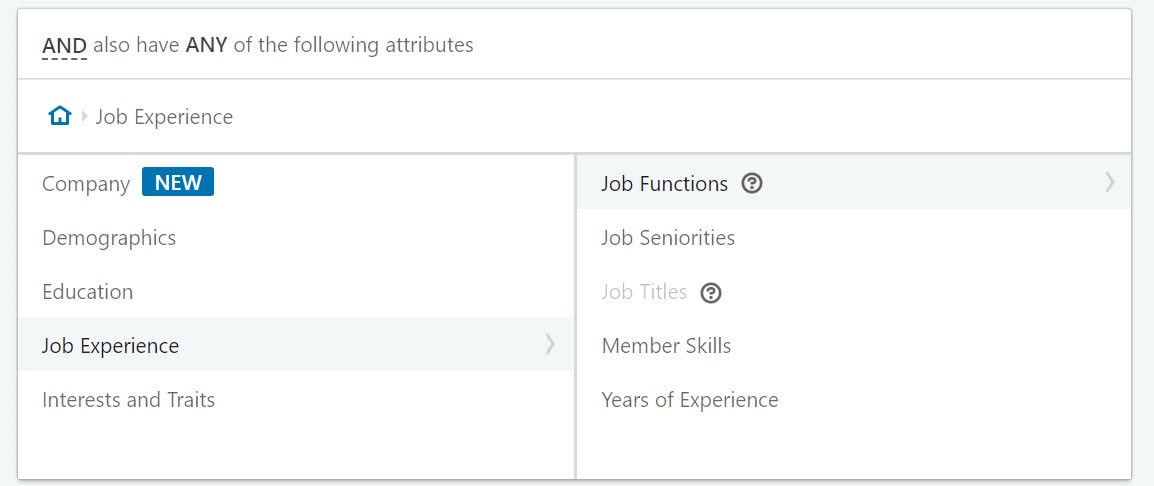
To give you an example, I can search for “web design” under Job Experience. It’s possible that I’m only looking to attract designers who have actually worked as designers before, not just hobbyists.

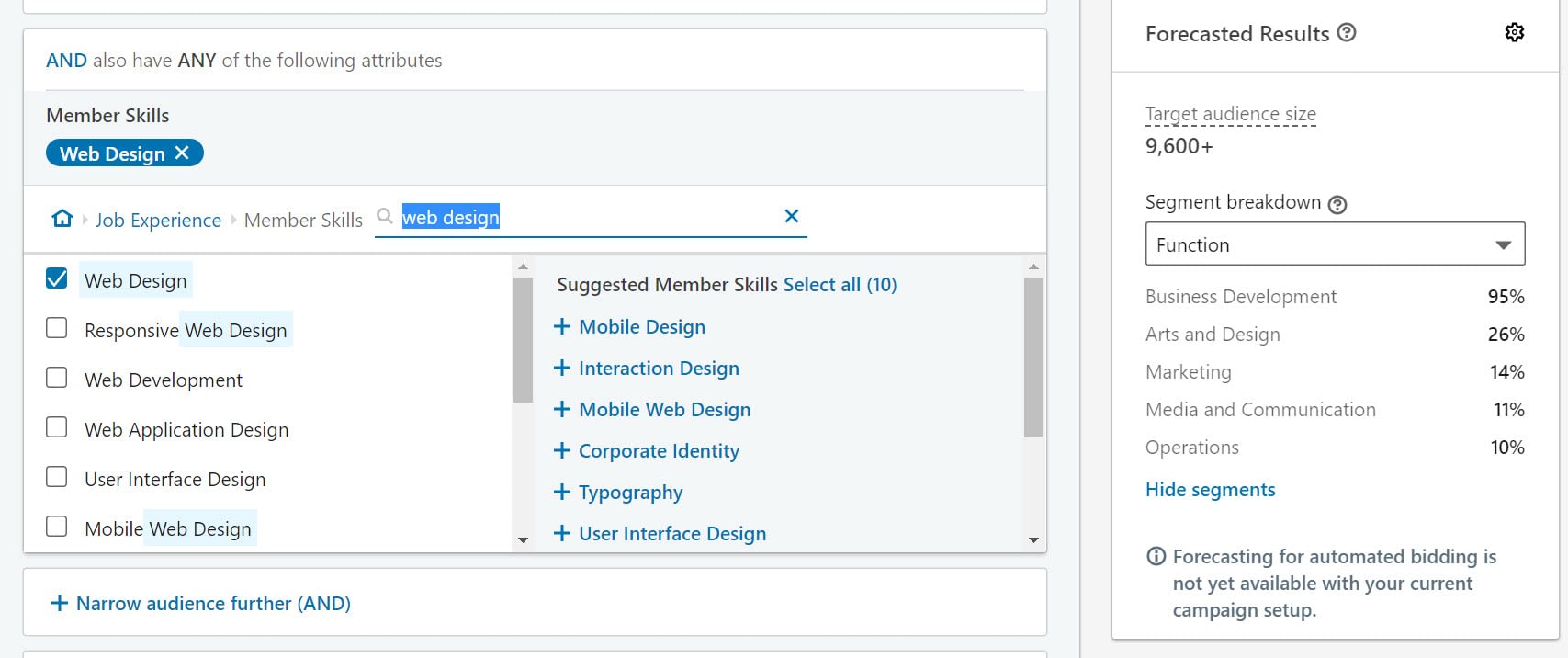
You can also go back to adjust some of the previous audience selections. As an example, my mock company wouldn’t mind getting conversions from small business owners all over the United States, so I switched it back from just Illinois. As you can see, the target audience size increases.

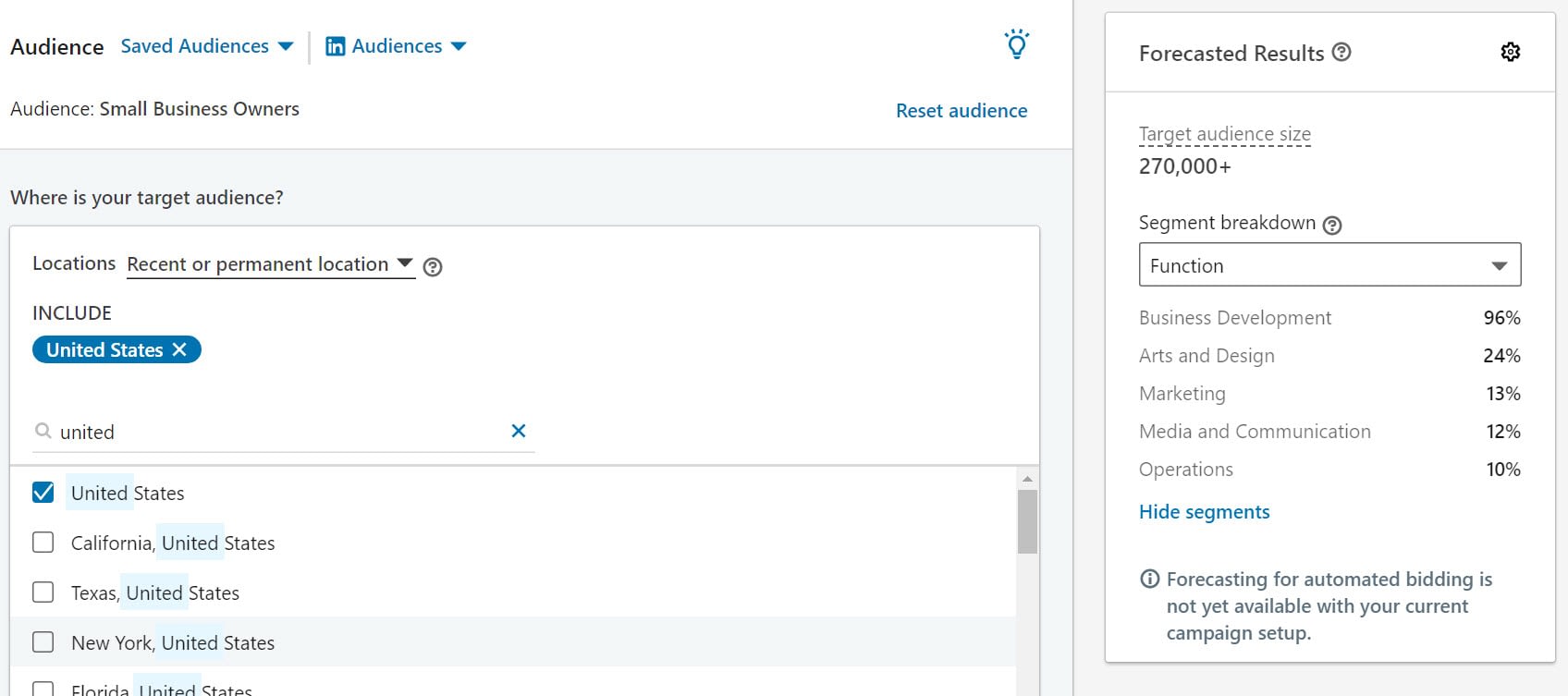
Once you’ve decided on a reasonable target audience (one that’s small enough to be effective and only targeting the right professions and interests,) move on to choose your ad format.
Several ad formats are available:
- Single image ad
- Carousel image ad
- Video ad
- Text ad
- Spotlight ad
- Message ad
What’s great about LinkedIn is that they explain how each format works when you click on it. For instance, the single image ad is the most common, with uses for getting website conversions and quickly making your ads if you don’t have much content to share. They also have unique advertising opportunities like putting your ads in messaging to users.
On the right, notice how some of the formats already begin providing potential rates based on your target audience and ad format.

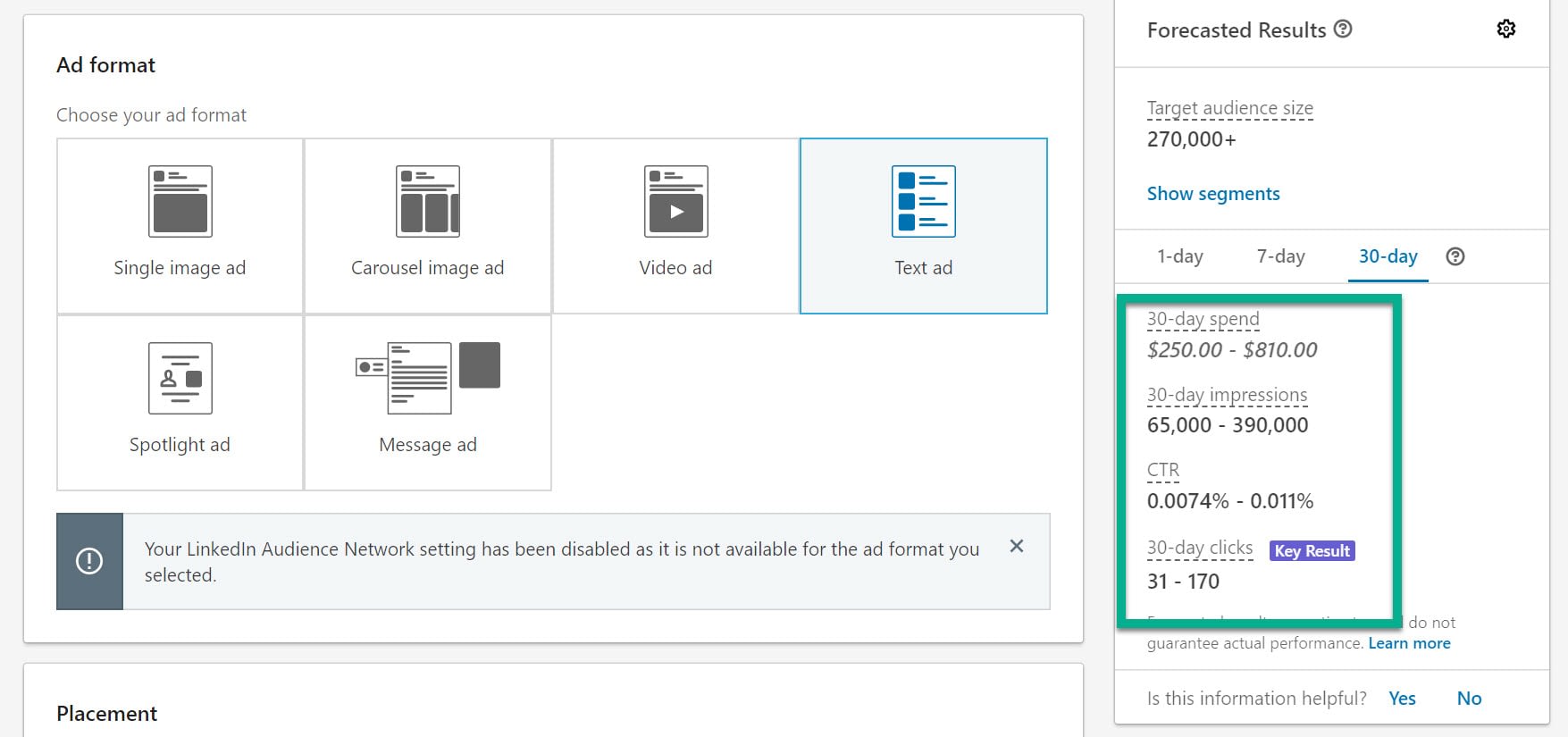
Make sure you mark the LinkedIn Audience Network checkbox. It’s an automated way of placing your advertisement on partner websites and apps. In short, you’re spreading your reach outside of LinkedIn when necessary.

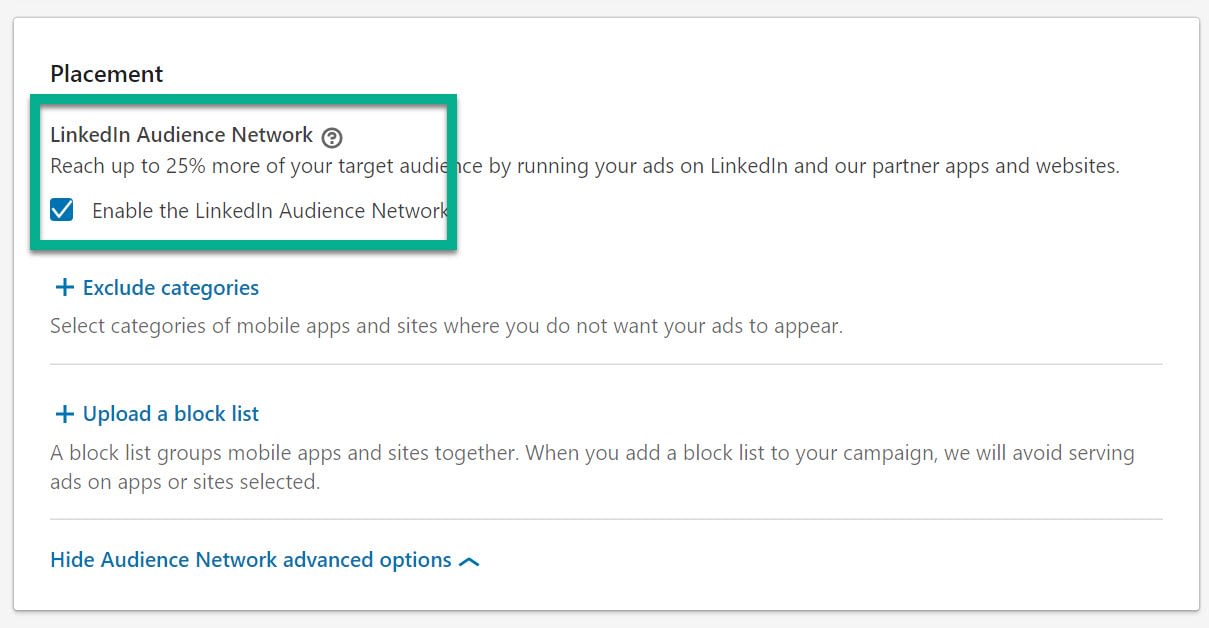
Moving on, the Budget and Schedule page is for setting how much you’d like to spend on your LinkedIn advertising.
You decide on settings like your daily budget, your maximum budget, and when to run the advertisement.
The bid type has three options, all of which are explained on the page. Most people should go for the Automated Bid type to make things easy, but you can also adjust your cost per click bid manually.

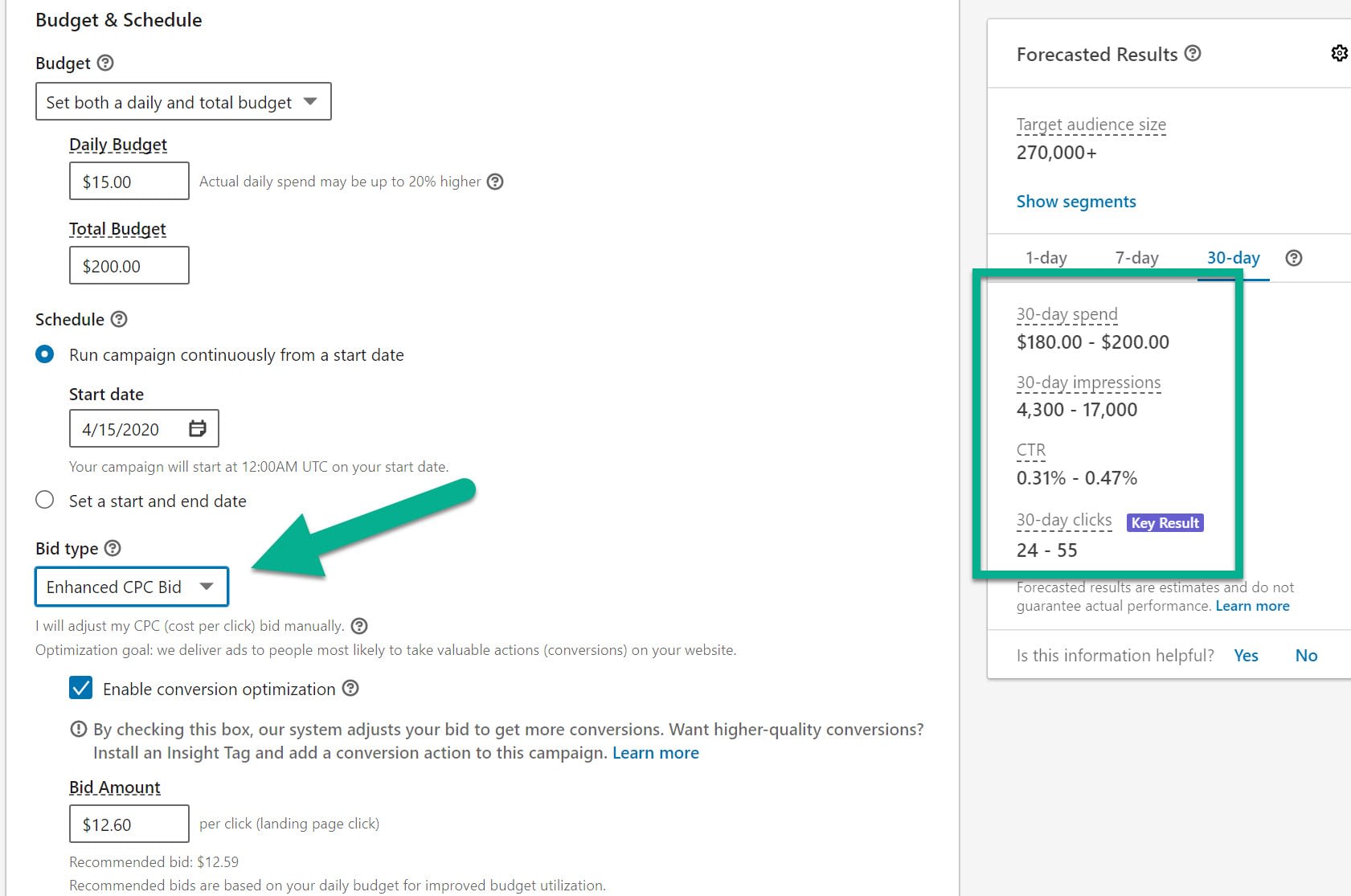
As mentioned, we typically suggest that you consider the Automated Bid type so that you get solid conversions without having to optimize it yourself.


Finally, conversion tracking is required to run your advertisement. This counts your conversions based on certain actions that occur. For instance, you may want to count how many people visit a certain webpage.
Click on the Create New Conversion link to proceed.

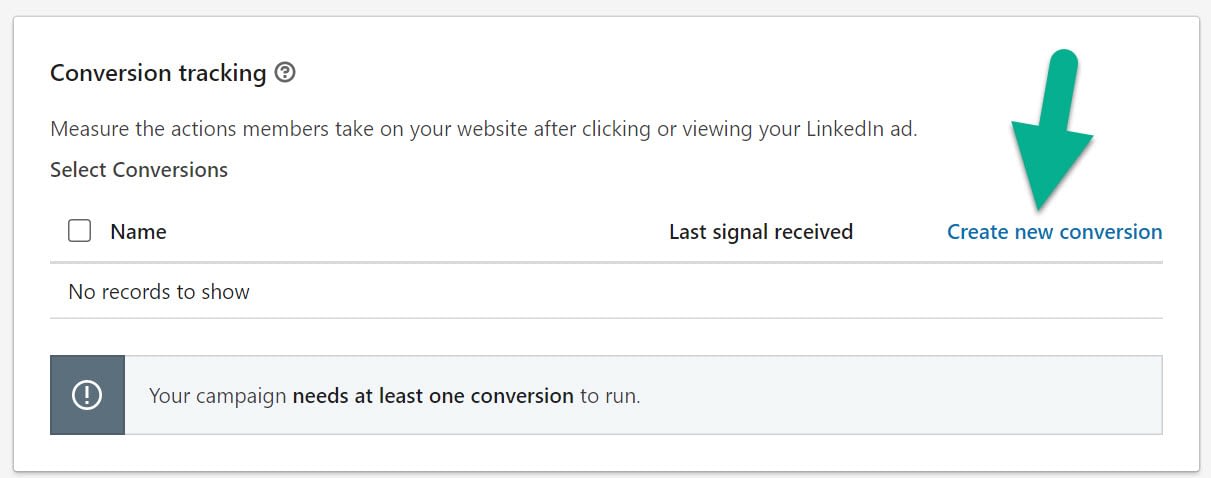
To make your conversion tracking useful, name the conversion, then enter the settings.
Several actions are possible, but I’d like to track when people sign up for a download on my website. Leave the other settings as they are, unless you’d like to change items like how long a conversion will be tracked.

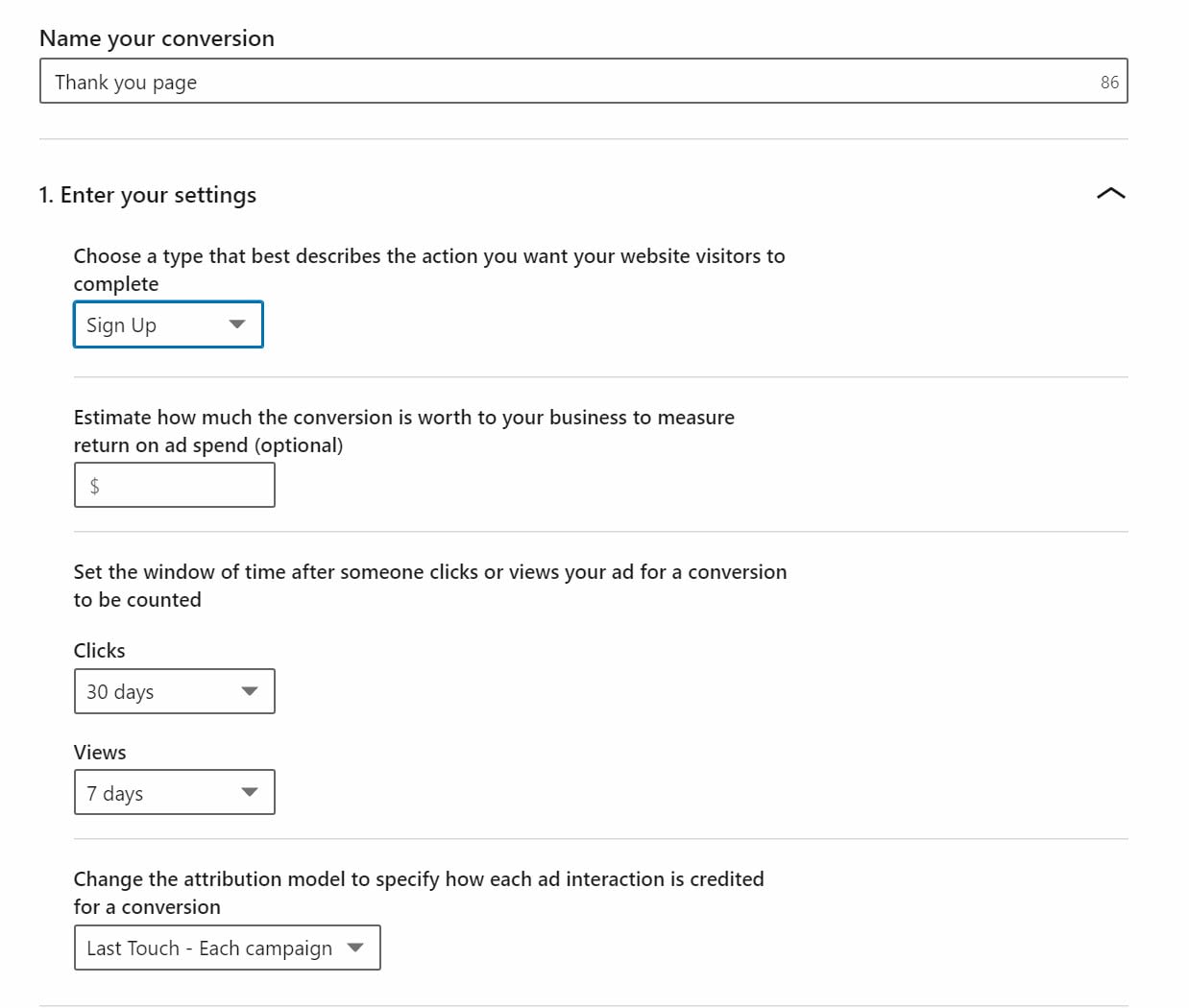
Although there is an option to generate a pixel to track, the best practice is to use the site-wide Insight Tag from LinkedIn.
This asks you to paste in a URL to track. This way, all conversions on that webpage are shown in your reports.
Once the conversion tracking is configured, click on the Create button.

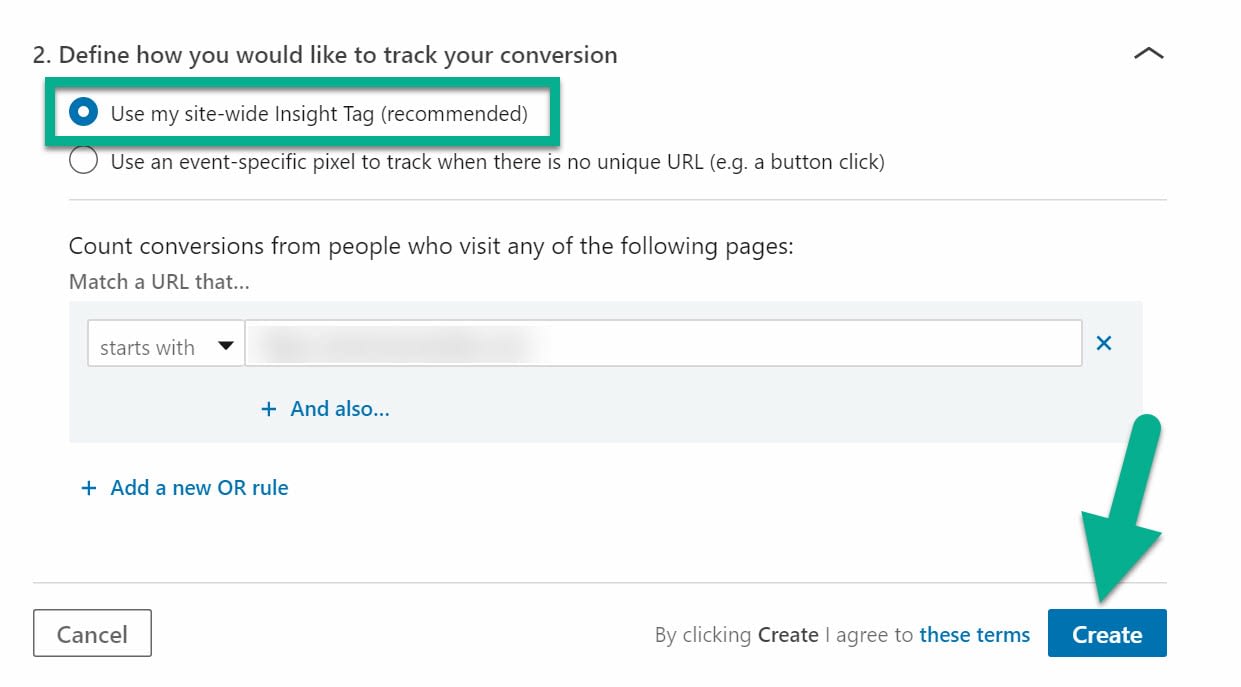
On the resulting summary page, select the Next button.

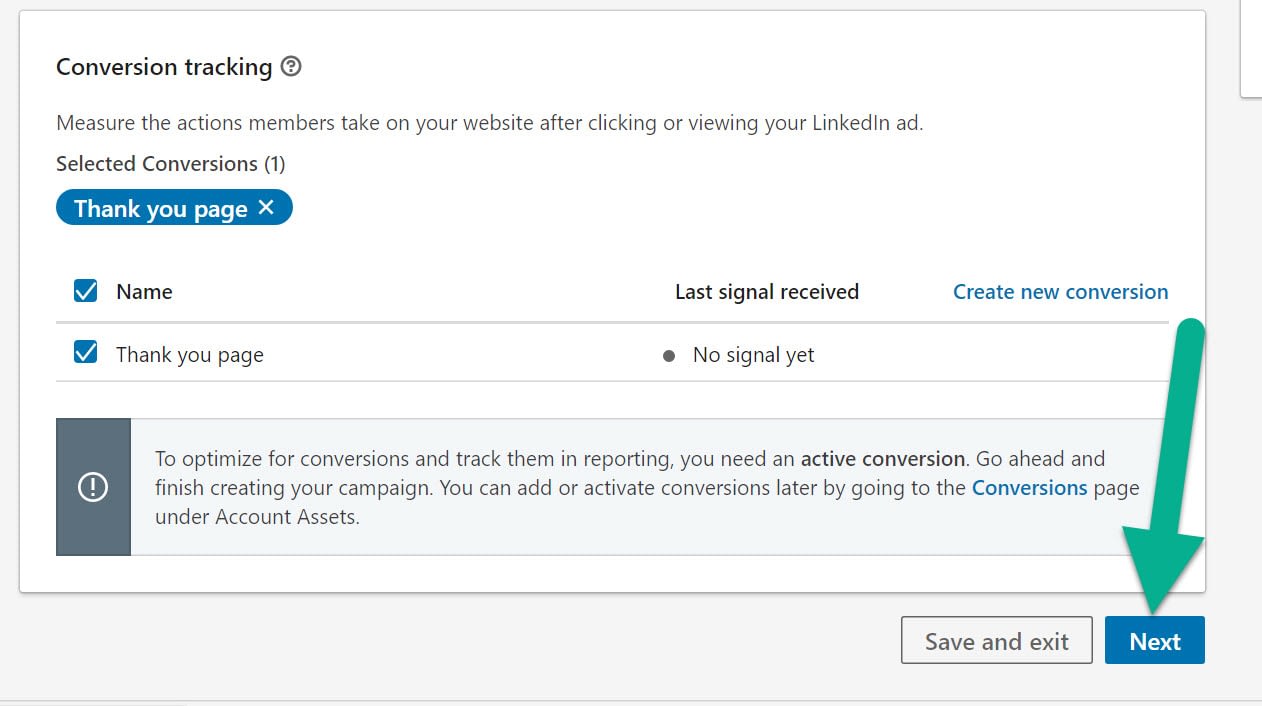
Now it’s finally time to design your LinkedIn advertisement!
A button is available for pulling from existing content, but for this, we’ll click the Create New Ad link.

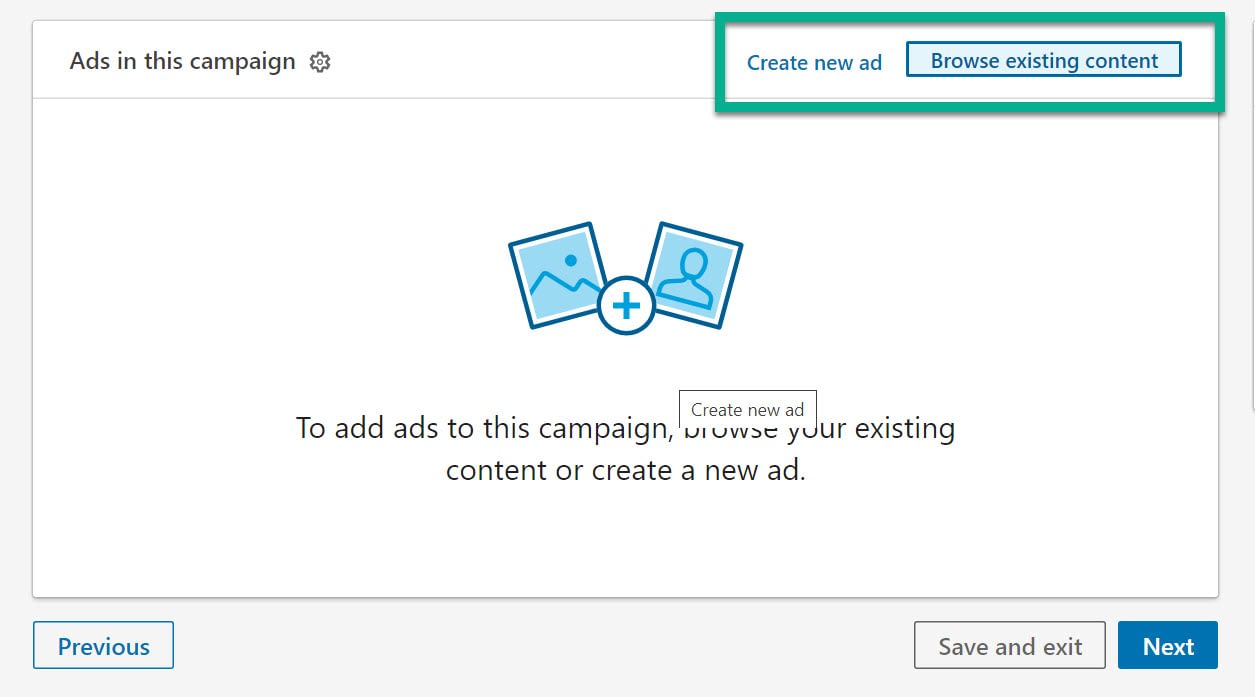
LinkedIn has an intuitive ad builder, where most of the settings are compiled on one page, and you see the results of your changes on the right side (for both desktop and mobile views).
Type in the following:
- The name of your ad (not shown to users).
- The introductory text, which is your primary sales pitch.
- The destination URL to send people who click.
- What you’d like your call-to-action button to read.
After pasting in your destination URL, fields are available for modifying the headline and description. Also, make sure an image you like shows up.
Click the Create button to proceed.

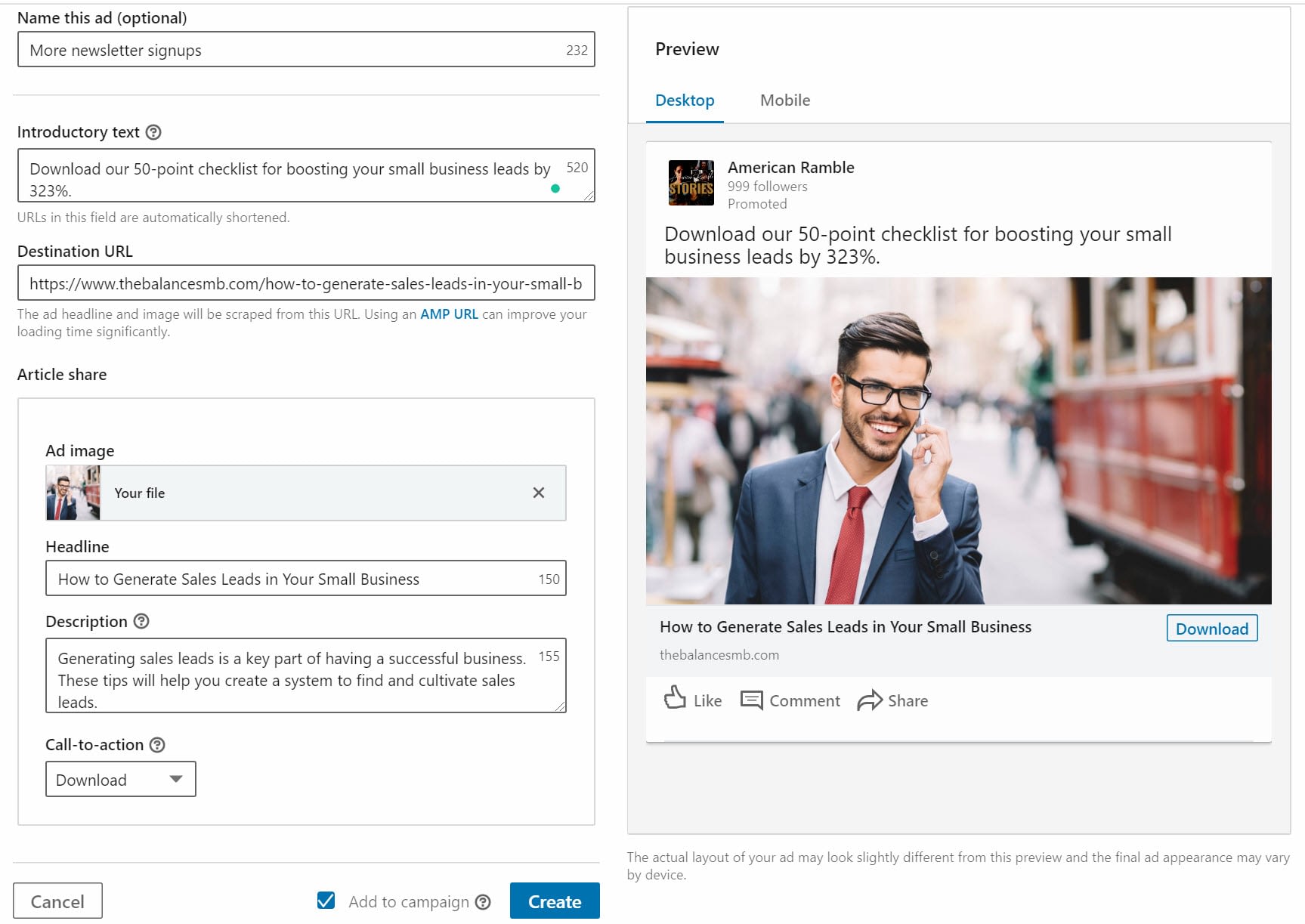
Your LinkedIn advertisement is now ready for publication. However, you still need to type in your billing information to pay for the ad.
Select the Next button.


Feel free to review your order to modify targets or change something that may not have made things work for your budget.

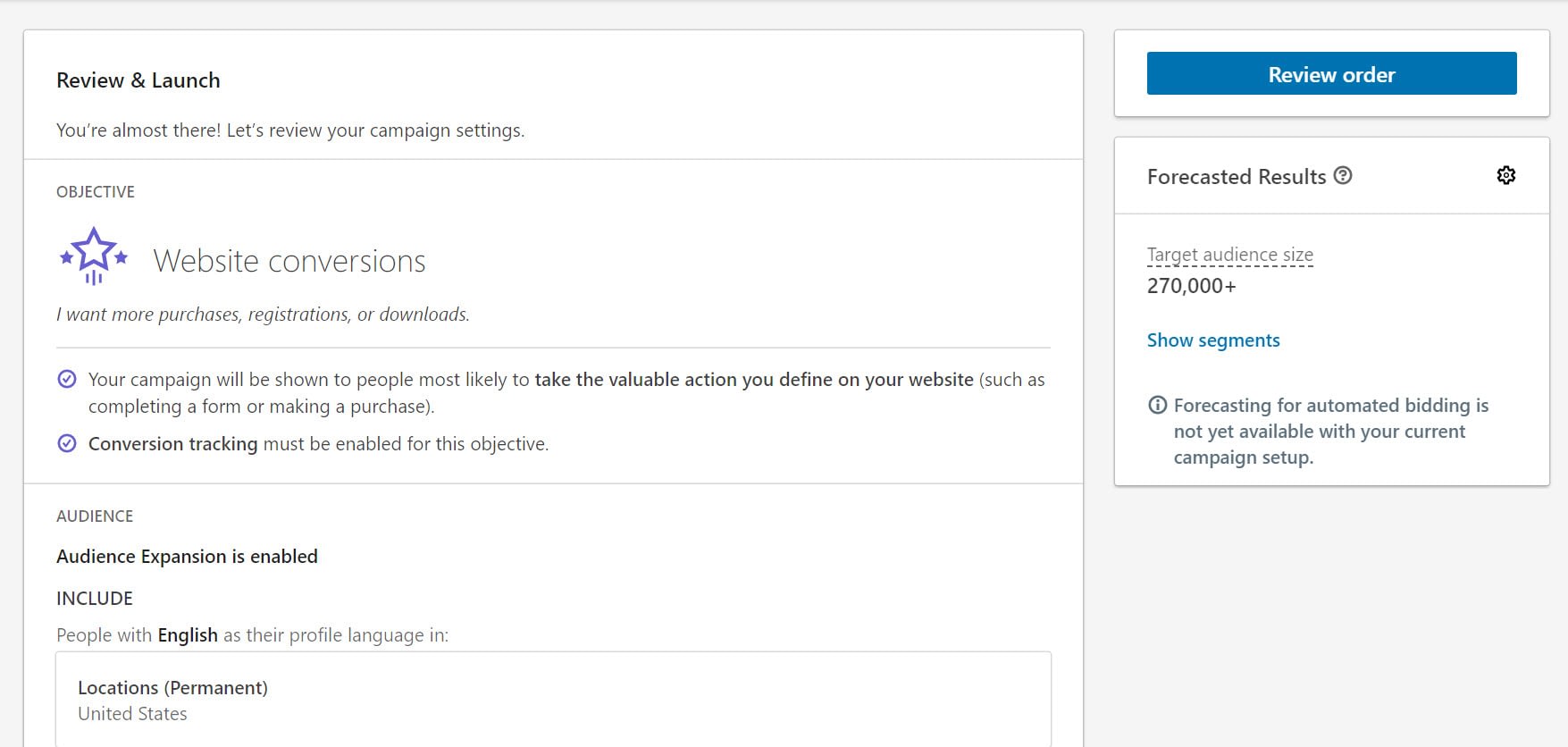
If everything looks right, go to the bottom of the page and click the Launch Campaign button.

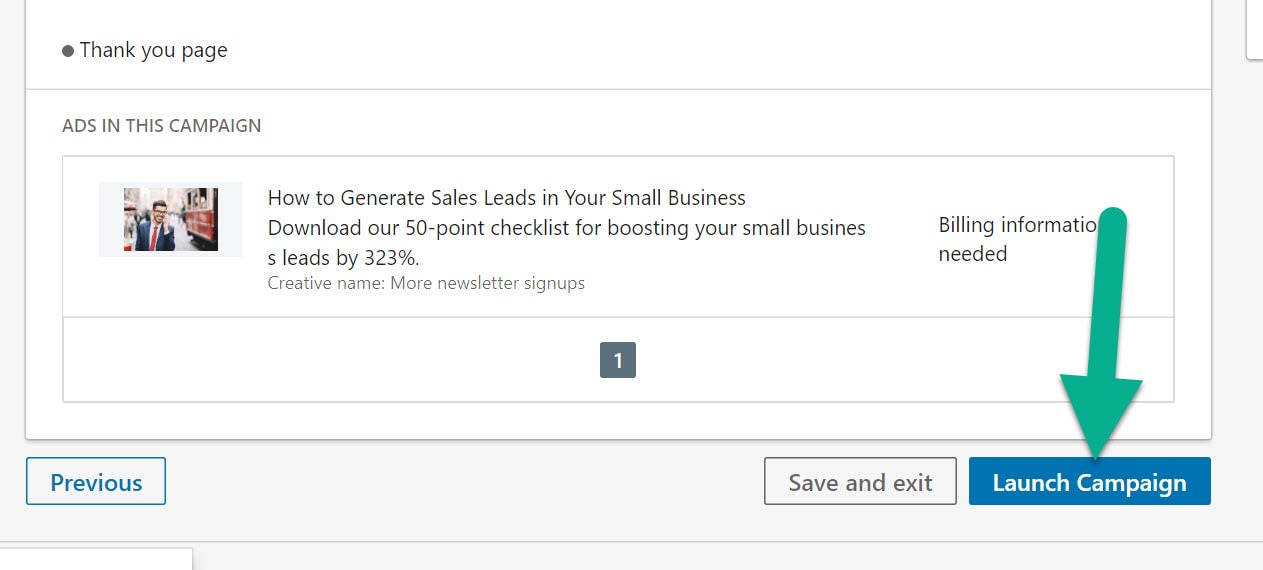
If you receive errors about billing, go to My Ad Account > Billing Center to type in your payment information. Once all of that is submitted, you can launch the campaign. Users in your target market will begin to see your ads based on their attributes and where you decided to publish your LinkedIn advertising.

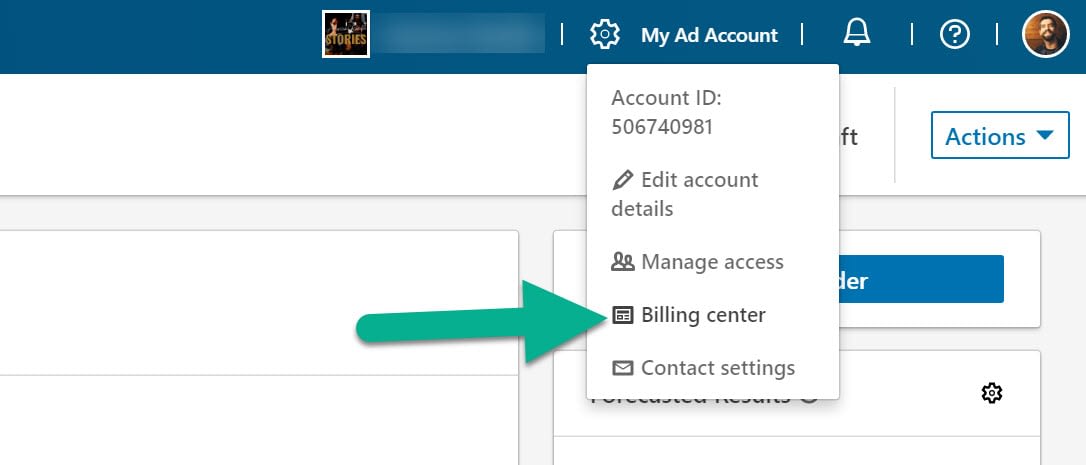
Final tips for making the best possible LinkedIn advertisements
As for some parting tips, consider the following:
- Tailor ads to the target market you choose.
- Make sure you don’t neglect the attribute targeting. A field of 100,000 web designers in one location is better than trying to reach millions.
- Only use formats that you have content for. For instance, don’t try a video ad if you don’t have an intriguing video.
- Test all ad formats out to see which work best for your audience.
- Consider personalization and stories to incorporate a human aspect to your ads.
- Make sure they look professional. Hire a designer before spending any money on ads that are poorly done.
[
The post LinkedIn advertising: Everything You Need to Know appeared first on Revive Social.