We’ve all heard of LinkedIn, but many business owners underestimate the power of this platform. What they don’t realize is that LinkedIn networking can become a source of steady income, especially for B2B businesses and freelancers.
This guide will explore the benefits of a strong LinkedIn networking strategy and share some tips for finding business on this underutilized platform.
The benefits of building strong connections through LinkedIn networking
Your approach for building a strong network on LinkedIn depends entirely on your goals. More often than not you’re focusing on the industry you work in, whether you’re an individual attempting to find a job or someone trying to expand your business.
For businesses, there are plenty of benefits of having a strong LinkedIn network:
- A LinkedIn network serves as an immediate resource for when you need to hire new people.
- You can learn about upcoming events, industry trends, and much more information that would typically require tedious Google searches or in-person interactions.
- You can find potential business partners.
- Many businesses locate potential suppliers.
- You can reach out to journalists, bloggers, and other media sources that could promote your business.
- You’re able to share your own knowledge about the industry, potentially turning you into an expert in the field.
- LinkedIn networking helps with sharing information about your products and services, and it all gets sent to people who already care about that industry.

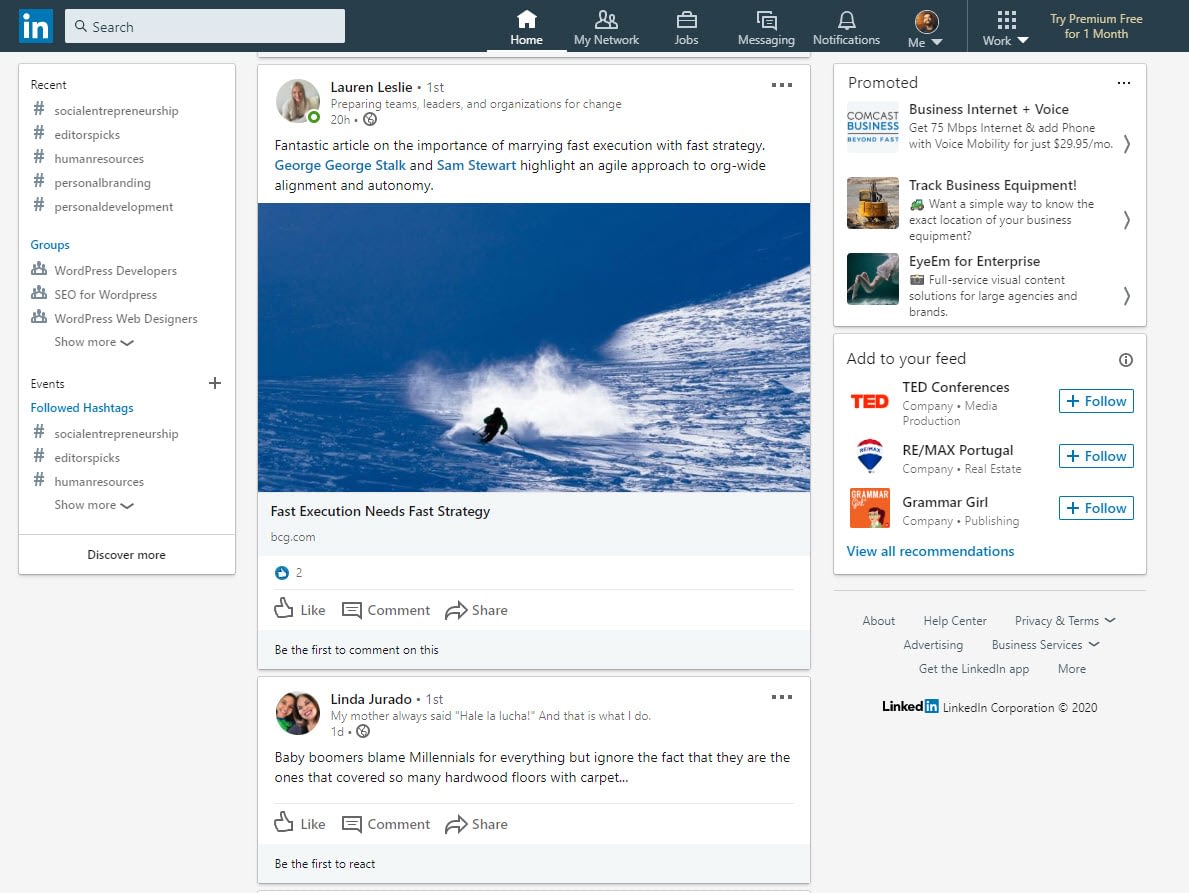
Who to connect with (and controlling who reaches out to you)
If you’ve already created a profile on LinkedIn, you may see the social network as a haven for spam. This is because anyone can reach out to you.
By default, any job-seeker or person with a grand business idea can send you a message or connection request. It’s one of the reasons some people stray away from LinkedIn.
That’s unfortunate, since you can actually control who attempts to connect with you, making for a cleaner, more professional networking environment.
The key is to start by identifying who you would like to contact you.
Here are some suggestions:
- Search for LinkedIn Groups you’re already in or would like to join. This could be anything from a local chamber of commerce to a group that talks about WordPress development.
- Link to companies you currently work for or work with. This opens up connections with other people in those organizations.
- Identify and search for people you know, whether it be coworkers, friends, or family.
- Use the Suggested Connections tool for some of the best recommendations.
- Search for an entire industry to locate experts you can follow in a particular field.
There are also a few tactics to block messages and connections that aren’t going to lead to fruitful relationships. For instance, you’re bound to receive messages from unknown people who want to “connect” or “chat.” The details are usually vague in their messages, so it’s pretty clear that nothing will come from those relationships.
You can’t completely ignore those connections or messages, but you can typically just clean out your inbox every once in a while.
Having said that, we do have a few tips for minimizing spam and useless connections.
Only let people contact you if they have your email address
This is an interesting feature that comes in handy for cutting down on the number of spam messages on LinkedIn.
The tool makes it so that only users who already know your email address can connect with you.
To activate this, go to your profile photo towards the upper right-hand side of the page. Click on the profile photo.

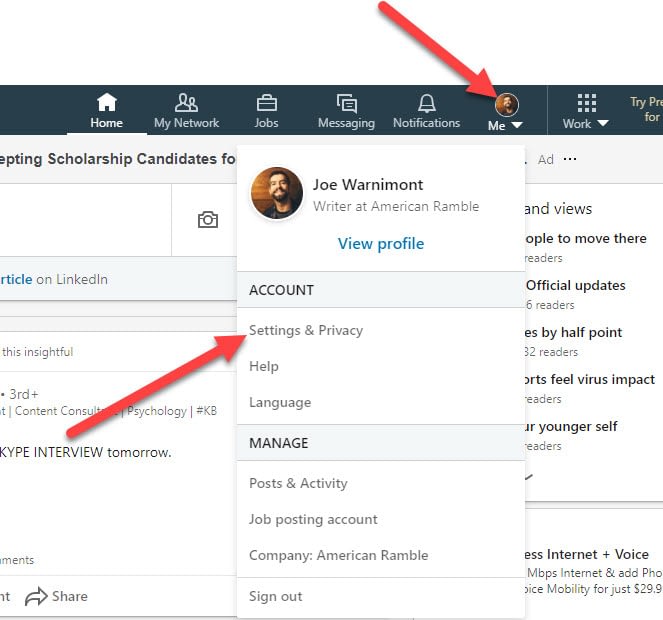
Select the Settings and Privacy option. Go to Communications > Invitations to Connect.

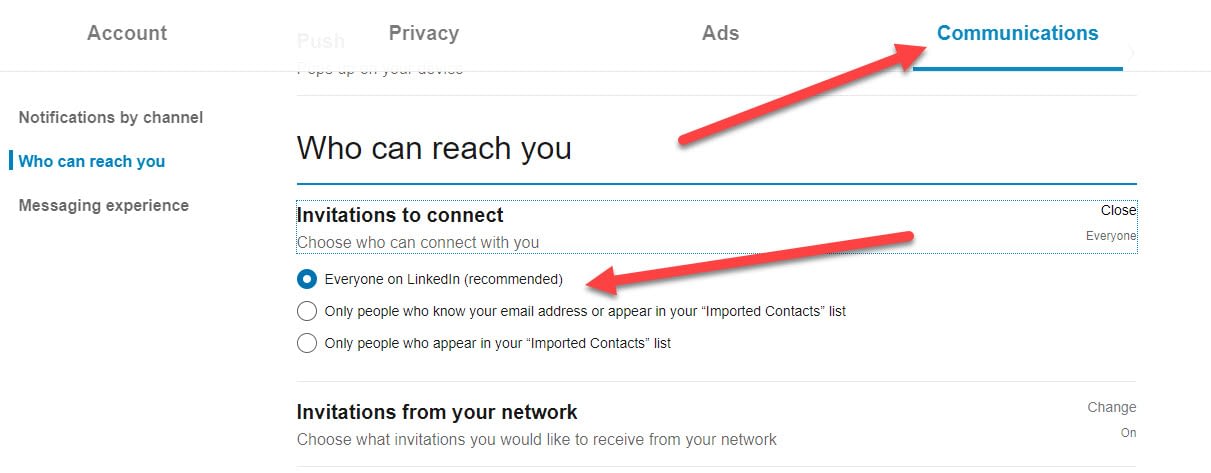
On that screen, select that you’d like to connect with any of the following:
- Everyone on LinkedIn.
- Only people who know your email address.
- Only people who appear in your “Imported Contacts” list.
Another option to consider is to build the number of users who follow your account as opposed to connecting with you.
For this, change your profile to “Follow First.”
This is done by going to your profile’s account settings. Click on the Privacy tab. Go down to the Blocking and Hiding header and mark “Yes” to Make Follow Primary.

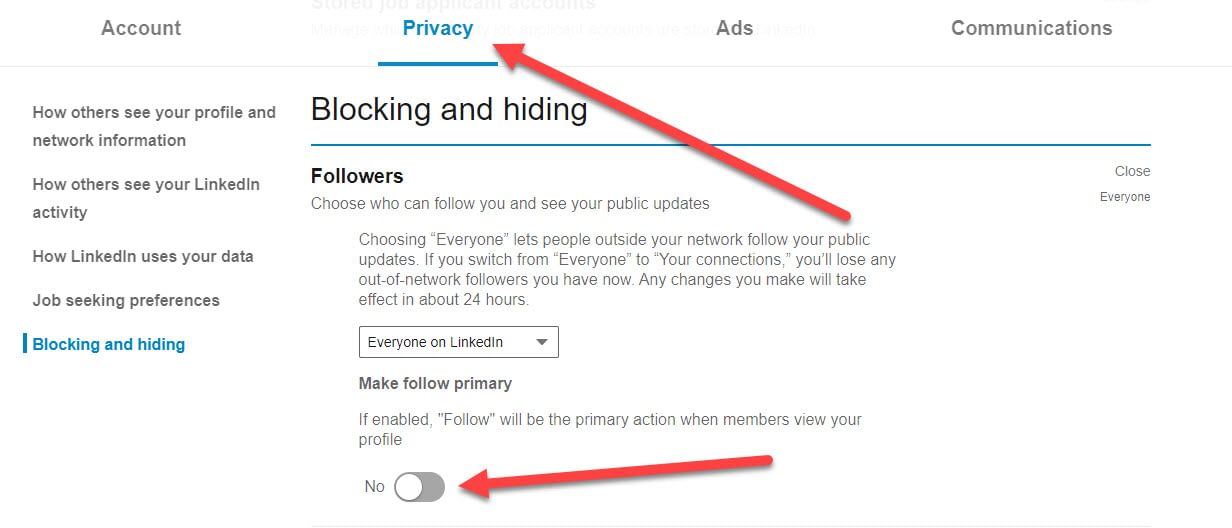
In short, the goal of this process is to place a “Follow” button as the main option on your profile. It doesn’t add people to your professional network, but rather allows them to follow along with your posts.
Some people like this because it prevents too many people from muddling your network. It’s often advantageous to have a cleaner network, since you don’t want to sift through a bunch of useless accounts when seeking out potential business contacts.
Utilizing the LinkedIn Relationship tab
The LinkedIn Relationship tab serves as a tool for telling you how you’re connected with a certain person.
This way, you don’t have to remember how you’ve connected with people. It’s all done for you.
Sometimes a connection is created by a referral from another user. Other times you may have sought that person out, or you might be connected to them through a mutual colleague.
In order to see the Relationship tab, go to any user’s LinkedIn profile. Find the Relationship tab.
Here, you can learn about the following:
- When you connected with this person.
- Which other users have linked you to this connection.
- If you have any communications in the past.
Using suggested connections
Locating potential connections through your real-world network, and by completing your own searches on LinkedIn, works well. However, it can become a task that is easily put off or forgotten about.
That’s where LinkedIn recommendations come into play.
LinkedIn does a wonderful job of recommending users that you may have shared interests with. This automates part of the networking process by allowing you to look at suggested connections every once in a while and choose to connect with the ones that make sense.
How do you find these LinkedIn networking suggestions?
Begin on your LinkedIn dashboard. Click on the My Network button in the main menu.

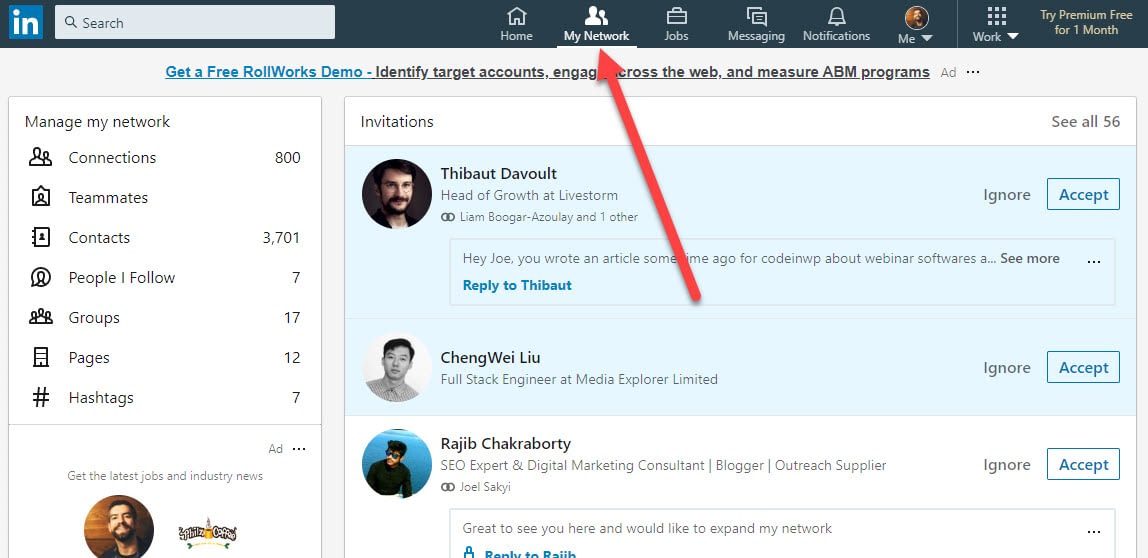
Scroll down a little to locate the most useful recommendations.
This area presents a long collection of people you have a few things in common with. All users are categorized to make the selection for you easier.
For instance, my personal LinkedIn profile, combined with the connections I already have, recommends people in the writing and editing industry.
Utilize this section to link up with individuals and companies that share the same interests and business goals.

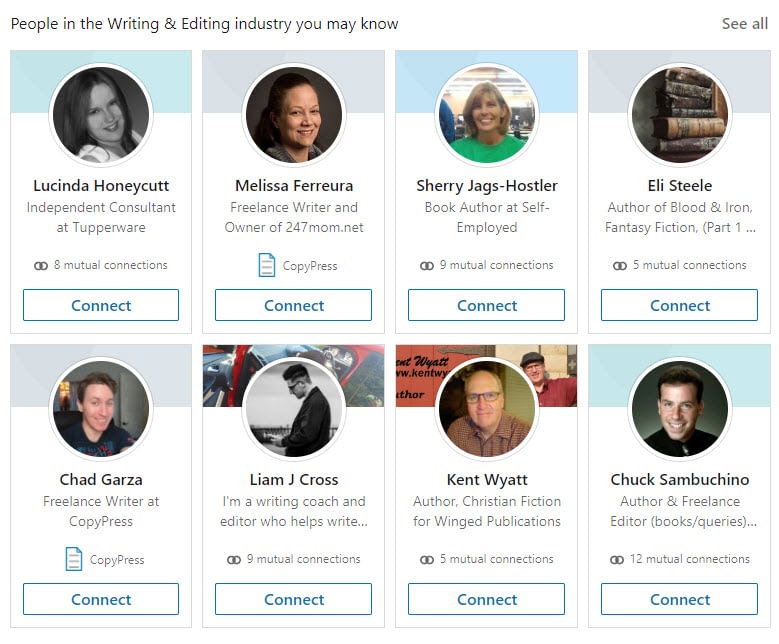
Several other categories of potential connections are highlighted. For example, I can see people who went to the same business school as me. Who knows? You’ll probably stumble upon folks who you already know in real life!

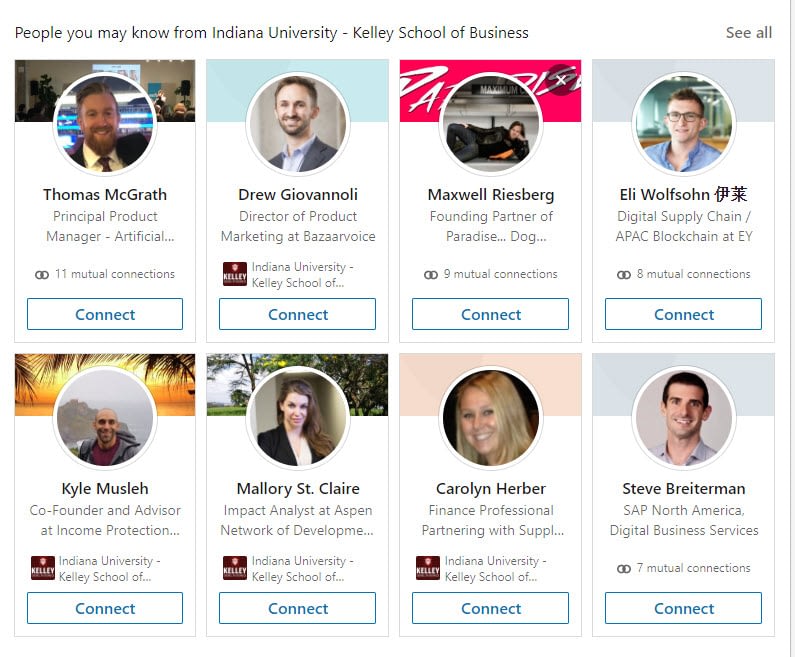
We also like the module that recommends people you may have worked closely with. Use these to reconnect with past coworkers, employees, or even more people who are working in similar industries.

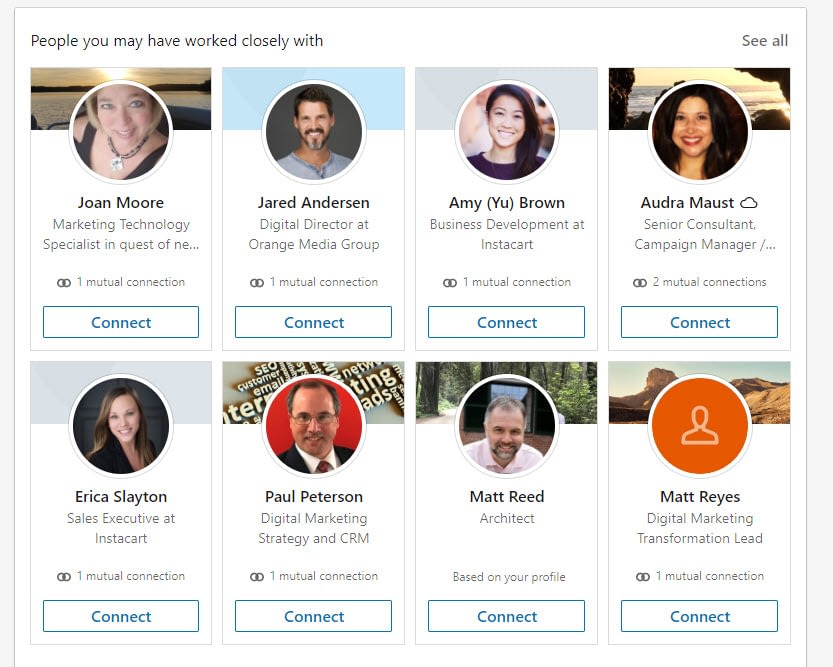
The list goes on and on, helping you decide on how to structure your online network. What’s more, each of these profiles have numbers on how many other connections you share with the recommendations.
This is extremely important when introducing yourself to others online. For instance, let’s say you’re looking for a new website developer. You find a few people on LinkedIn who seem qualified for an interview. What better way to strike up a conversation than by mentioning some of the mutual friends or professional contacts you have?
That builds trust, and if anything, shows that you’re not a spammer.

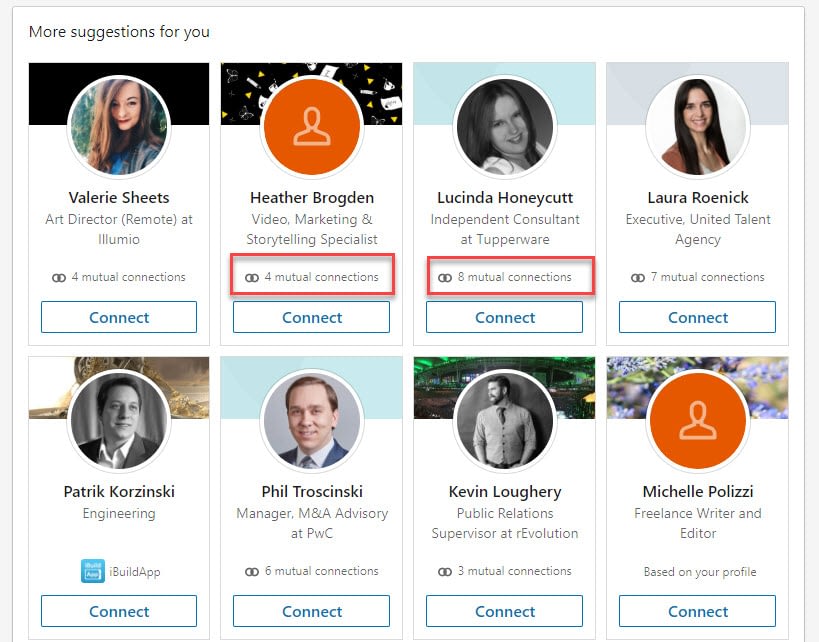
After deciding on who to contact, all you have to do is click on the Connect button below their profile picture.
The “Find Nearby” LinkedIn networking function
Although some people may find this networking tactic a little creepy, it’s an effective, and potentially fun, option for reaching out to like-minded individuals in the same geographical location as you.
Think of the possible occasions, from conferences to networking events. You could even turn this on when walking into your new job to remember names and think of topics to discuss with new coworkers.
We’re talking about the “Find Nearby” LinkedIn feature, which takes your phone’s location to see if anyone within 100 feet of you might be worth connecting with.
To begin using the Find Nearby feature, make sure the Bluetooth functionality is activated on your phone or tablet. At this time, the Find Nearby tool is not available on desktop computers. So, it’s best to have the LinkedIn app.
Click on the My Network button at the bottom menu in the LinkedIn app.
Select the circular button on the bottom right side of the screen. This reveals several options for you to choose from. One of them is called Find Nearby. It most likely reads “Off.”

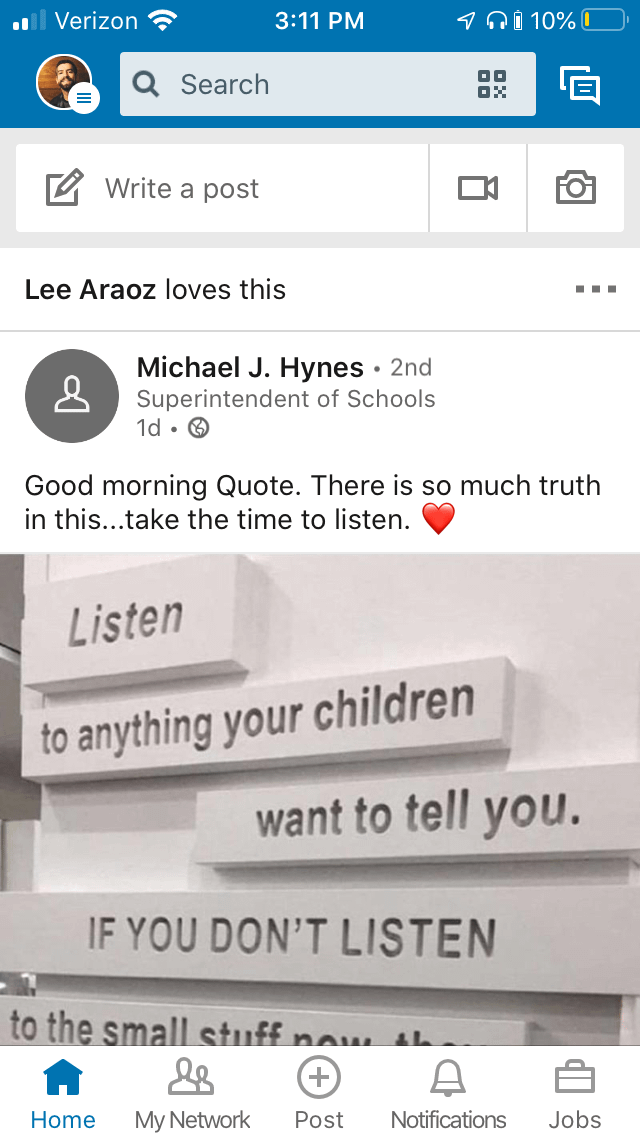
Click on the button to activate the search functionality. The app begins to scan the nearby area, revealing people who you might want to connect with right away.

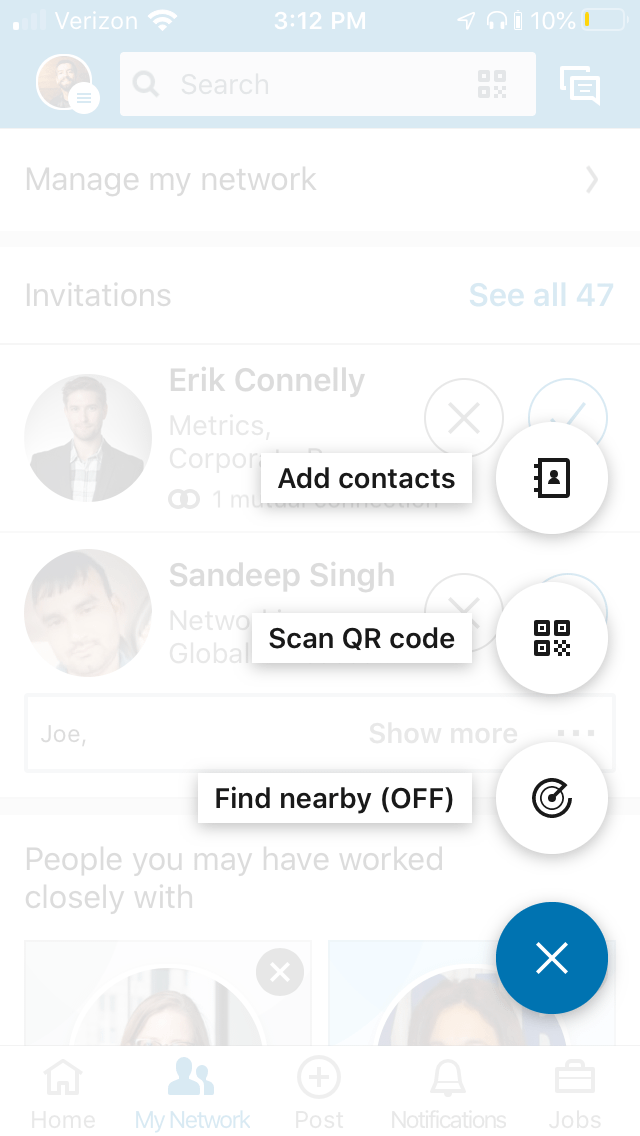
An important note:
Others only see your profile when both of you have your Find Nearby feature activated at that time. So, you may not see anyone at all! Therefore, the tool makes sense for when you swap information with someone (quickly asking to connect on LinkedIn as well) or when you make an announcement for everyone at an event to turn on the Find Nearby feature to link up with others in the room.
Engaging with your connections to improve your business prospects
Now that you have all of the tools needed to build your network, how do you go about reaching out to people?
It all depends on the reason you want to message them. Sometimes you’re looking for a job. Other times you’re interested in hiring someone. Other times you may simply want to make a business connection for future work together.
Unfortunately, overwhelming amounts of spam–or useless messages–make people think that all LinkedIn messages and connections are no good.
We actually see this as an advantage, since it’s much easier to prove you’re real, have something to offer, and have a shining personality when compared to the spam.
Here are the two methods for reaching out to individual connections:
Send out a LinkedIn connection request with a personal note
This method of reaching out is simple.
Everyone gets regular connection requests on LinkedIn. There’s no better way to stand out than by sending a personal message with the request.
The key here is to have a purpose behind the connection and message. Saying you’re in the same industry and you would like to connect sounds like spam.
The reason may include:
- We’re looking for new employees.
- You would like to make a business partnership.
- You attended the same conference.
- You know someone similar.
- You’re both members of the same online group.
This launches you right into a one-on-one conversation. Refrain from pitching your business (or asking for anything for that matter). This lets off the wrong vibe and typically looks like spam.
To send out a connection request with a message, click on the Connect button on the person’s profile.

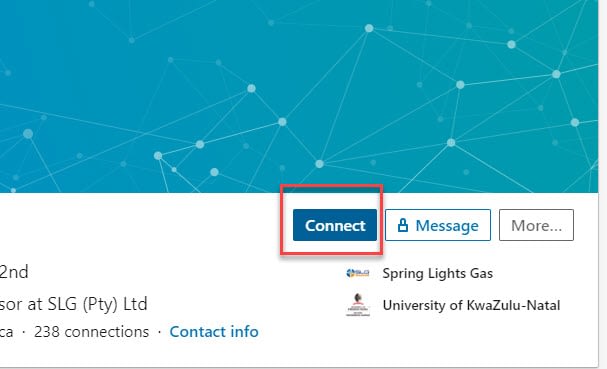
Before sending your request, click on the Add A Note button.

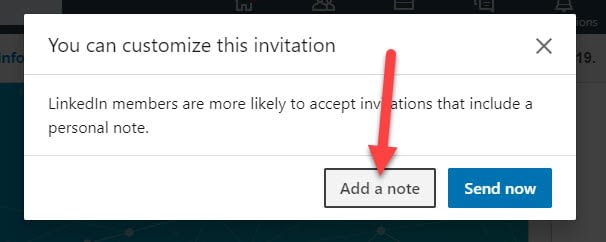
Here, you type in why you’re sending this request and why you think it’s a good idea to start talking.

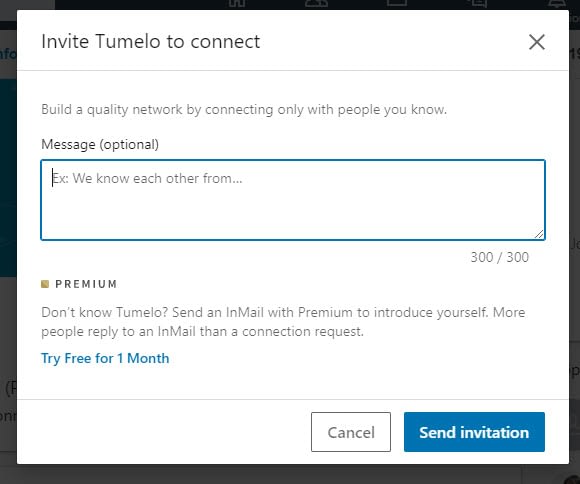
Engage with posts, articles, and comments
Another method for expanding and nurturing your network is by engaging other people through posts, articles, and comments.
Feel free to share your own posts and reviews with how-to articles, employment information, and more. This gets distributed to all connections who can then comment.
If you’d like to get a conversation going right now, go to the profiles of people you would like to interact with. See if they have any posts or articles in the Activity section of their profile.

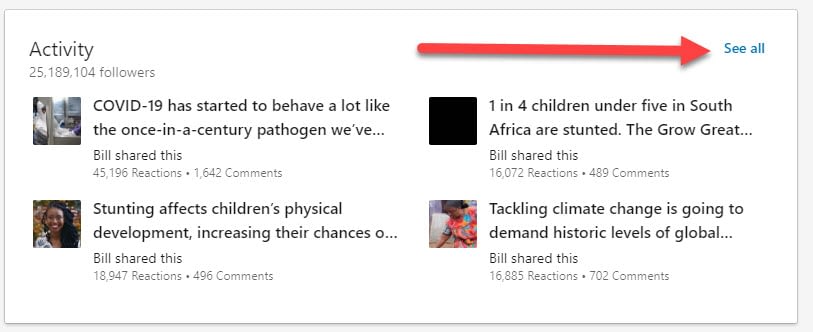
Just like all of the other social networks, find an article that you have an opinion about, then like it and write a comment!

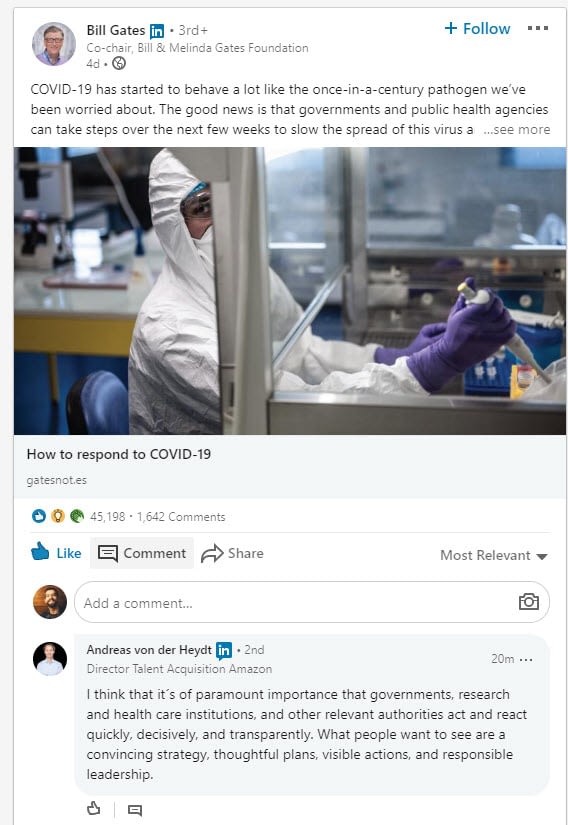
LinkedIn networking is a long-term process
You now have all the reasons, tips, and tools needed to network on LinkedIn with confidence.
Keep in mind, LinkedIn networking takes time. Sending out hundreds of messages to new connections isn’t going to get you anywhere. Not to mention, you’ll be flagged and potentially blocked by LinkedIn.
Your goal is to make genuine relationships so that when you need a new employee, business partner, or mentor, it’s only one click away!
The post LinkedIn Networking: How to Build Authentic and Profitable Relationships appeared first on Revive Social.