Finding success with LinkedIn Ads, whether for B2B interactions, employee searches, or the many other reasons to run ads on LinkedIn, brings about several other opportunities. You may find that one, or two, or dozens of LinkedIn Ads perform well. So what next? The goal after that is to focus on LinkedIn retargeting, a process where you utilize built-in LinkedIn tools to send more advertisements to those who have shown interest in the past.
What’s great about LinkedIn retargeting is that you can focus on people who clicked through the ad or looked at it for a bit. This way, you know that the user shows potential as a customer, employee, or business partner, and it may only take a few more touchpoints to gain their full attention.
 Table of contents:
Table of contents:
- How does LinkedIn retargeting work?
- The different types of LinkedIn retargeting
- Set up your LinkedIn retargeting audience
- Choose who to retarget with your ads
- Other retargeting campaign examples
How does LinkedIn retargeting work?
A retargeting campaign works hand-in-hand with an ad campaign. At its most basic, you create an ad (on LinkedIn for this situation) and link that advertisement to a retargeting group.
The retargeting group is a smaller subset of your overall user or customer base, like the people who come to an online event, or to a product landing page, or your homepage in general.
It makes sense to retarget some of those people since they’ve already shown interest in your brand. All they need is a little extra push or reminder to consider paying for your product or service.
Therefore, the retargeting campaign takes your specified group (let’s say everyone who visits your homepage) and only shows that LinkedIn ad to the people in that group. If someone ends up on your website, and they have a LinkedIn account, they should expect to see yet another ad on LinkedIn reminding them to come back.
The different types of LinkedIn retargeting
LinkedIn retargeting runs with the help of Matched Audiences, or groups of users who’ve had interactions with your brand.
The following Matched Audiences make it possible for you to complete LinkedIn retargeting campaigns based on different scenarios:
- Event – Retarget users who marked themselves as “attending” an event you held on LinkedIn.
- Lead generation form – Retarget those who either submitted or opened a lead generation form from your company.
- Company page – Retarget users who visited your company’s page or clicked a button, based on how long ago they engaged with your page.
- Video – Retarget LinkedIn users who viewed a video of yours on LinkedIn for a certain period of time. For instance, you could try to touch back in with those who watched 75% of your video.
- Website – Retarget those who simply visit any URL you specify.
As you can see, the retargeting solutions on LinkedIn are rather simple, yet powerful. You only have to select a few settings for each one, and there are several options to choose from based on your situation. If you consistently create videos, why not retarget those who view the videos? If you’re more of an event planner, get those people back in the conversation by reaching out to them again with an ad.
Set up your LinkedIn retargeting audience
The retargeting process all starts by configuring an audience in which you’d like to retarget in the first place. As mentioned in the previous section, several types of LinkedIn audiences exist, so you can go through the Campaign Manager in LinkedIn to choose the ones you want to create.
To start, sign in to LinkedIn and navigate to your Campaign Manager page. This is the main area where you configure ads and LinkedIn retargeting. You can’t simply go to your regular LinkedIn page to begin this process.
Make sure you have an account/you’re logged in.
Find and click on the Account Assets dropdown menu. This reveals several options to get started. You may already have advertisements running, but this is a separate part where you focus on the people you want to retarget as opposed to editing an old ad.
Select the Matched Audiences option.

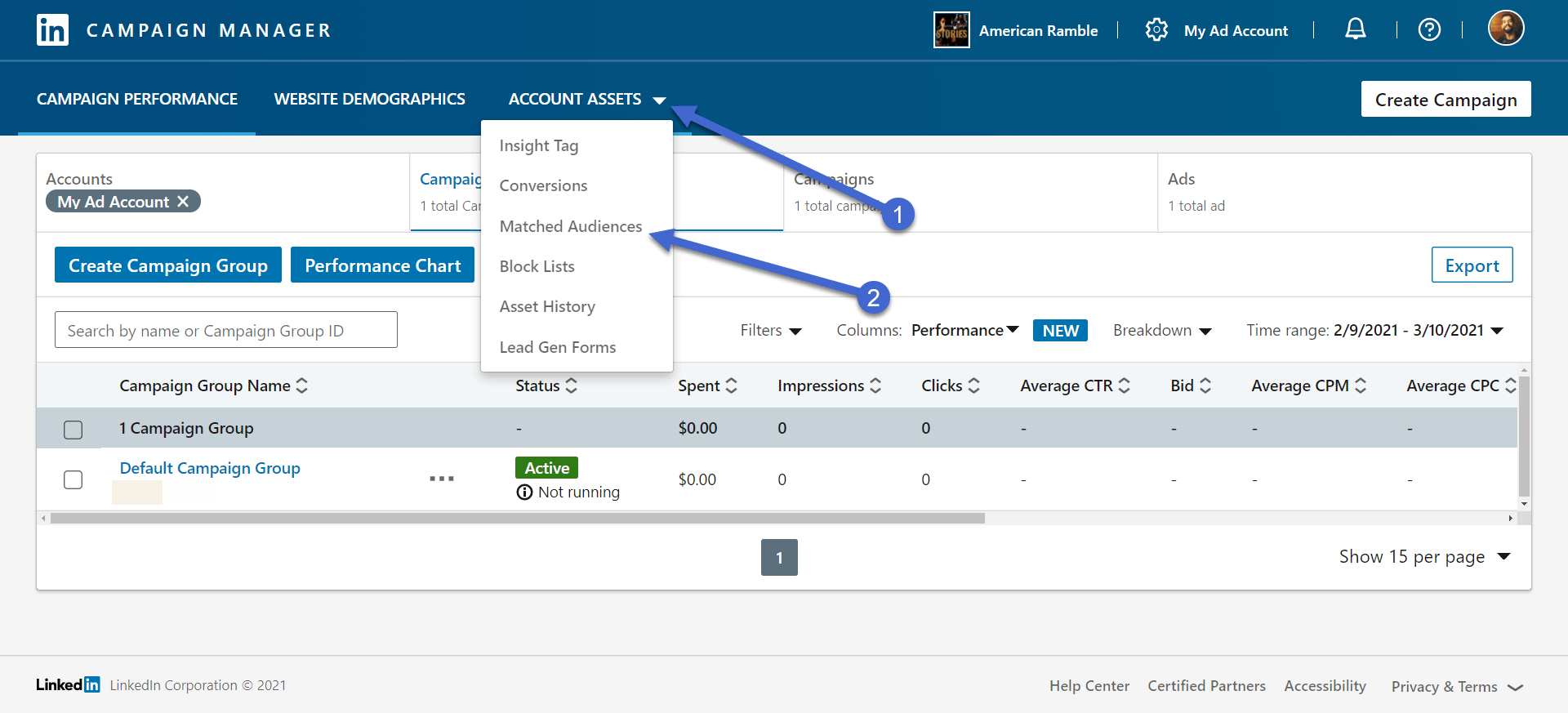
Matched Audiences serve as a way for you to narrow in on specific group attributes. For example, you may want to automatically generate an audience that’s been to one of your online events, or maybe you want to make an audience with the people who land on your homepage or a landing page.
Regardless of your goal, you must have an Ad Account on LinkedIn. If you don’t see an Ad Account in the list, click on the Create Account button to make one.
Otherwise, choose the Ad Account that correlates to your desired retargeting campaign.

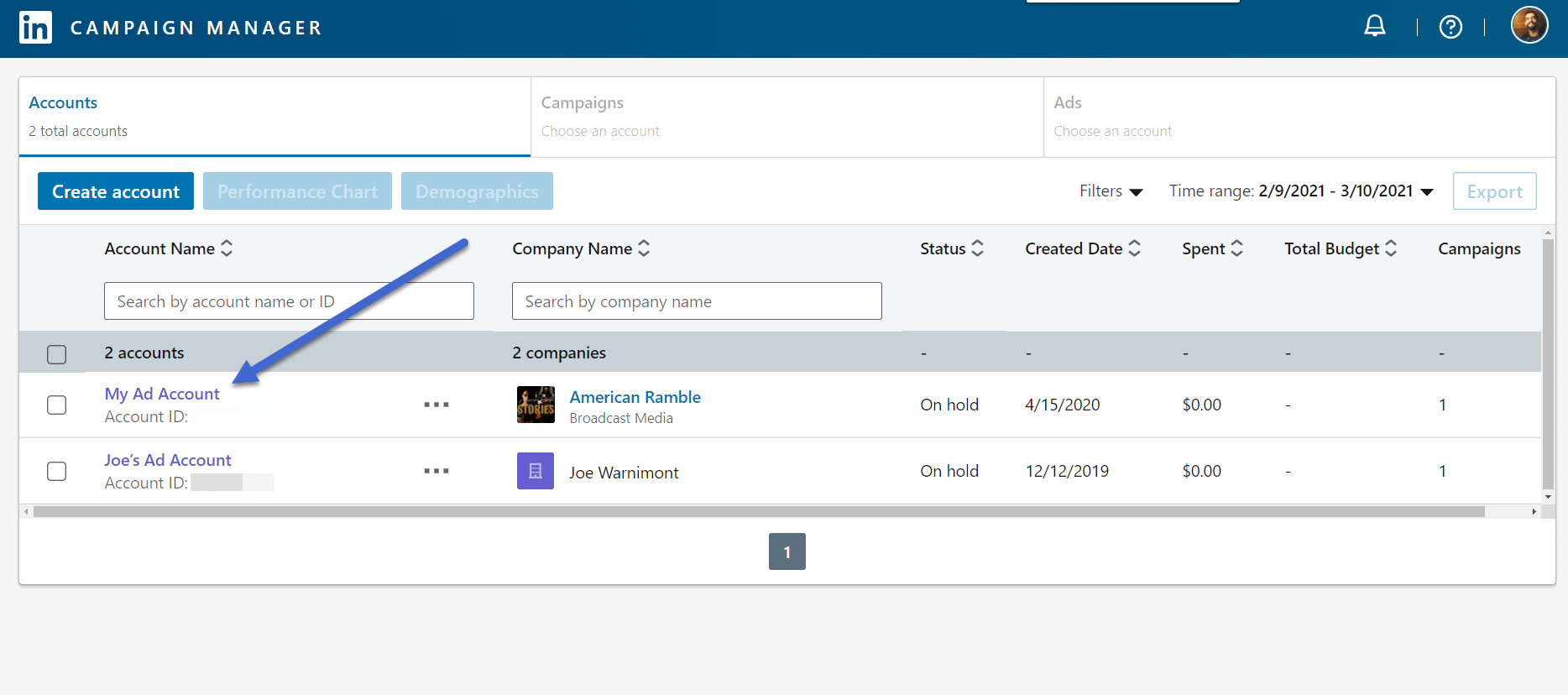
Choose who to retarget with your ads
Your matched audience gets saved within the Ad Account of your choosing.
Next up, click on the Create Audience dropdown button.
This reveals a list of the potential audience options we covered before. For instance, you upload a list to make an audience or retarget audiences based on users who come to an event, to your website, or watch some of your videos.

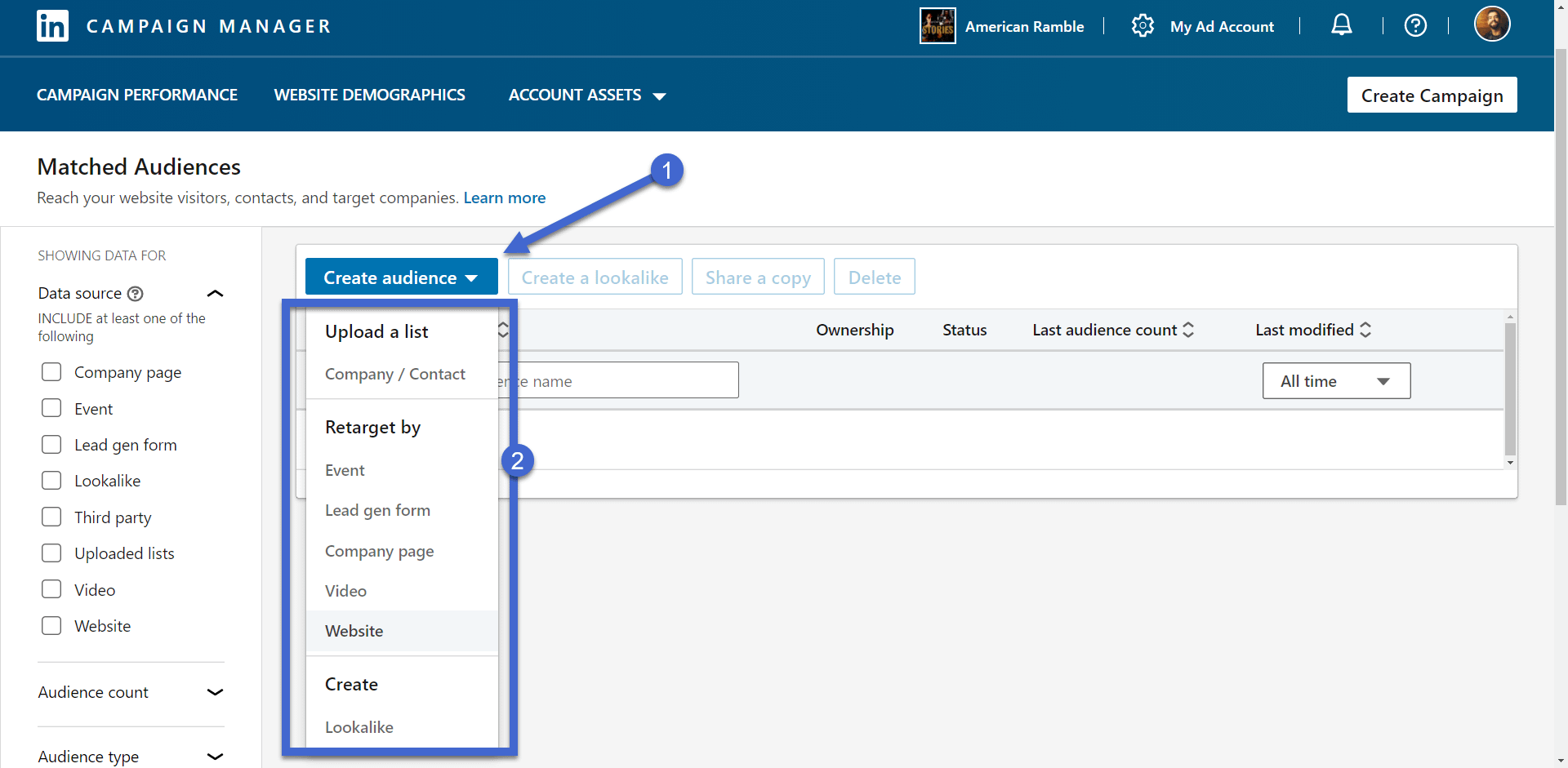
The most basic retargeting option is for your Website. Therefore, we’ll use this option for the tutorial.
Keep in mind that all retargeting audiences have different elements to configure. However, the Website option is a good start to understand how they all work.
Click on Website, or any other retargeting audience you want to build.

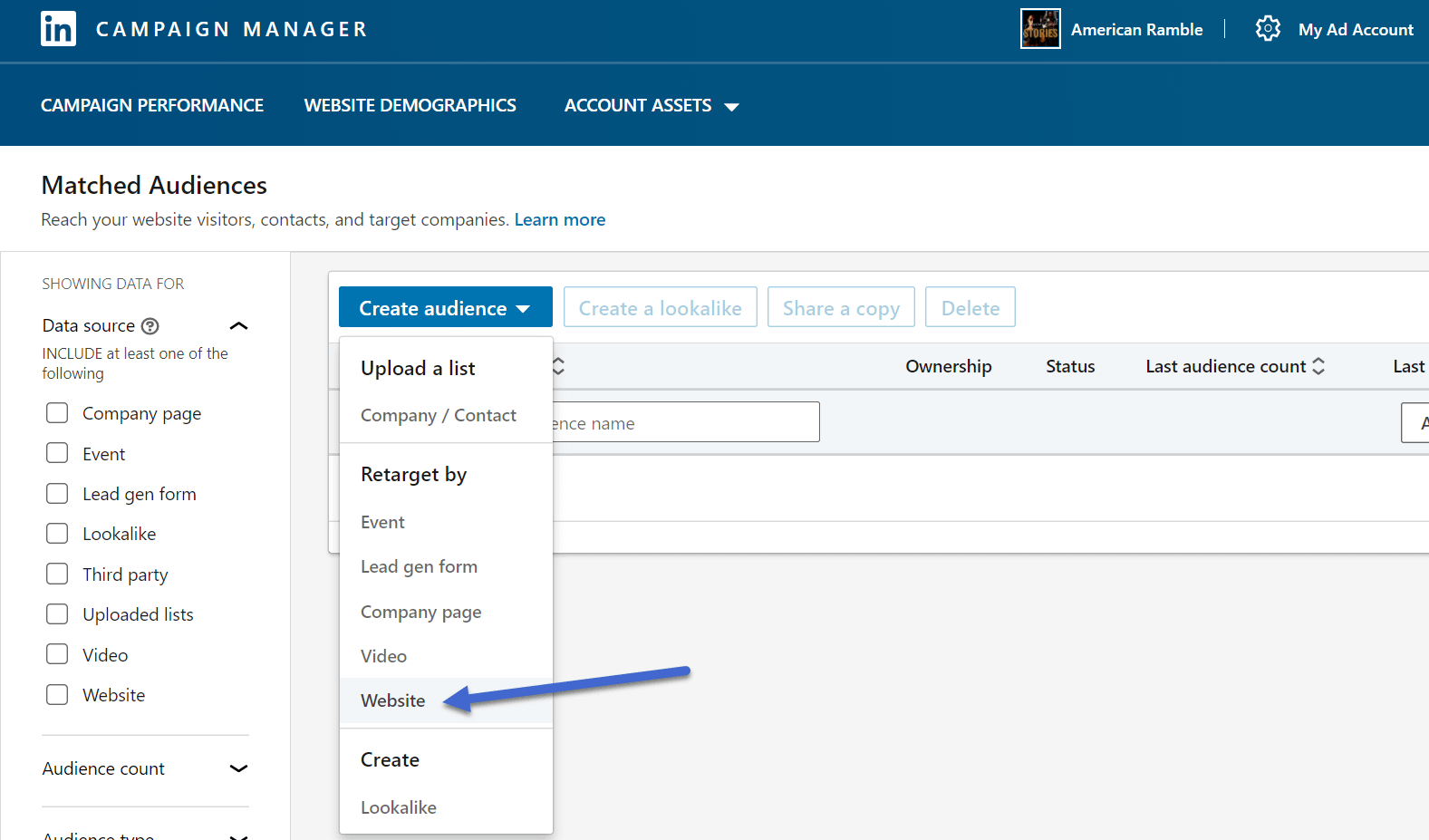
It’s important to name your audience something memorable. The name doesn’t appear for anyone else, but it’s nice to have a descriptive name just in case you continue on to form several audiences on LinkedIn.
After that, paste in the desired URL.
You can use any URL you own, like a landing page, online store, or your blog’s homepage. Keep in mind, however, that the only visitors added to this audience are the ones that end up on that exact page.
You can also include multiple websites within the audience, or add rules to specify which visitors count and which ones don’t.

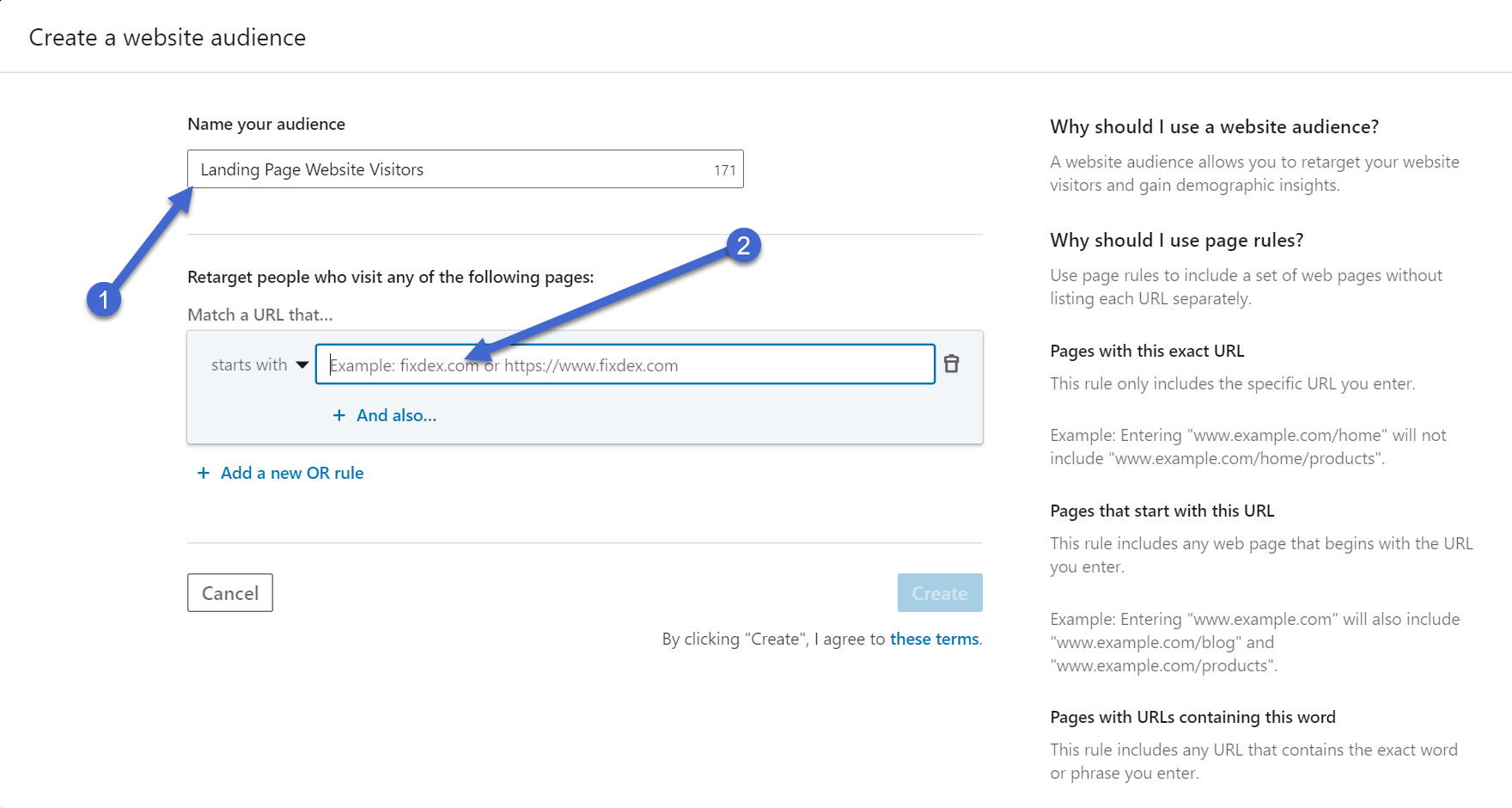
With a name and URL in place, click on the Create button.
This generates an audience for your retargeting campaign and places it on a list.

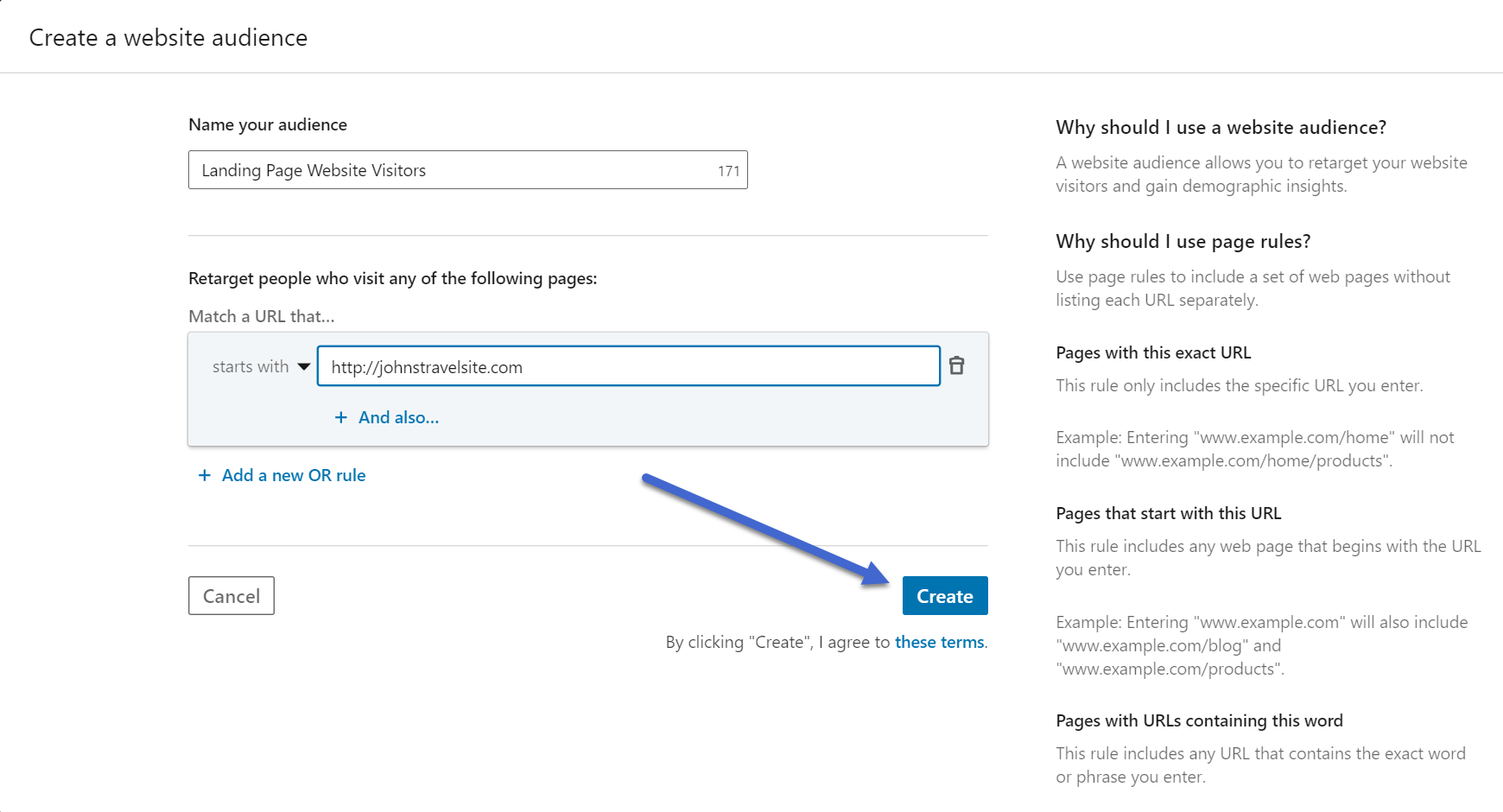
As you can see, the new audience ends up in the Audience list in the Campaign Manager.
However, one other element is required: An Insight Tag.
The Insight Tag serves as a bit of code you place within your website to track the users visiting your site, while also verifying that you own the website in question. It’s required in order for LinkedIn retargeting to work properly.
To make an Insight Tag, go to Account Assets > Insight Tag.

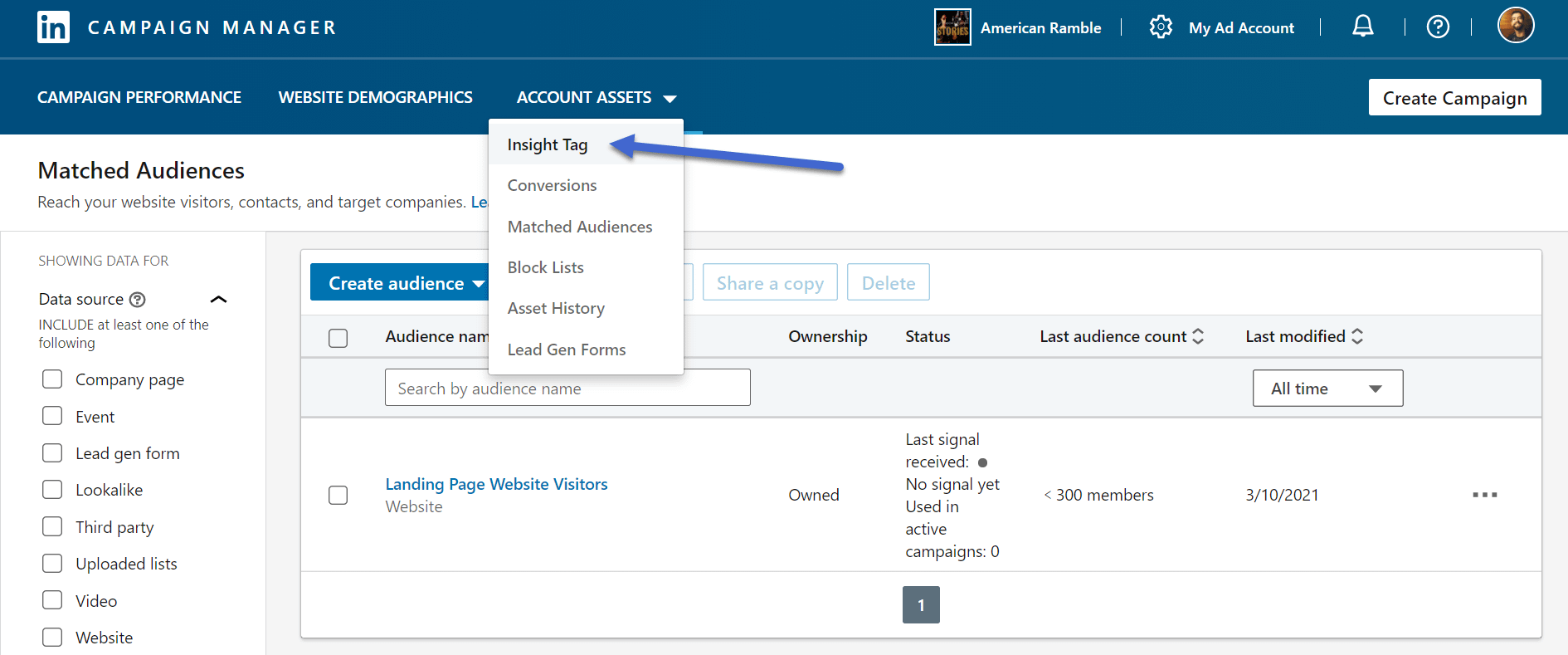
Click on the See My Insight Tag button to reveal the tag and paste it into your website.

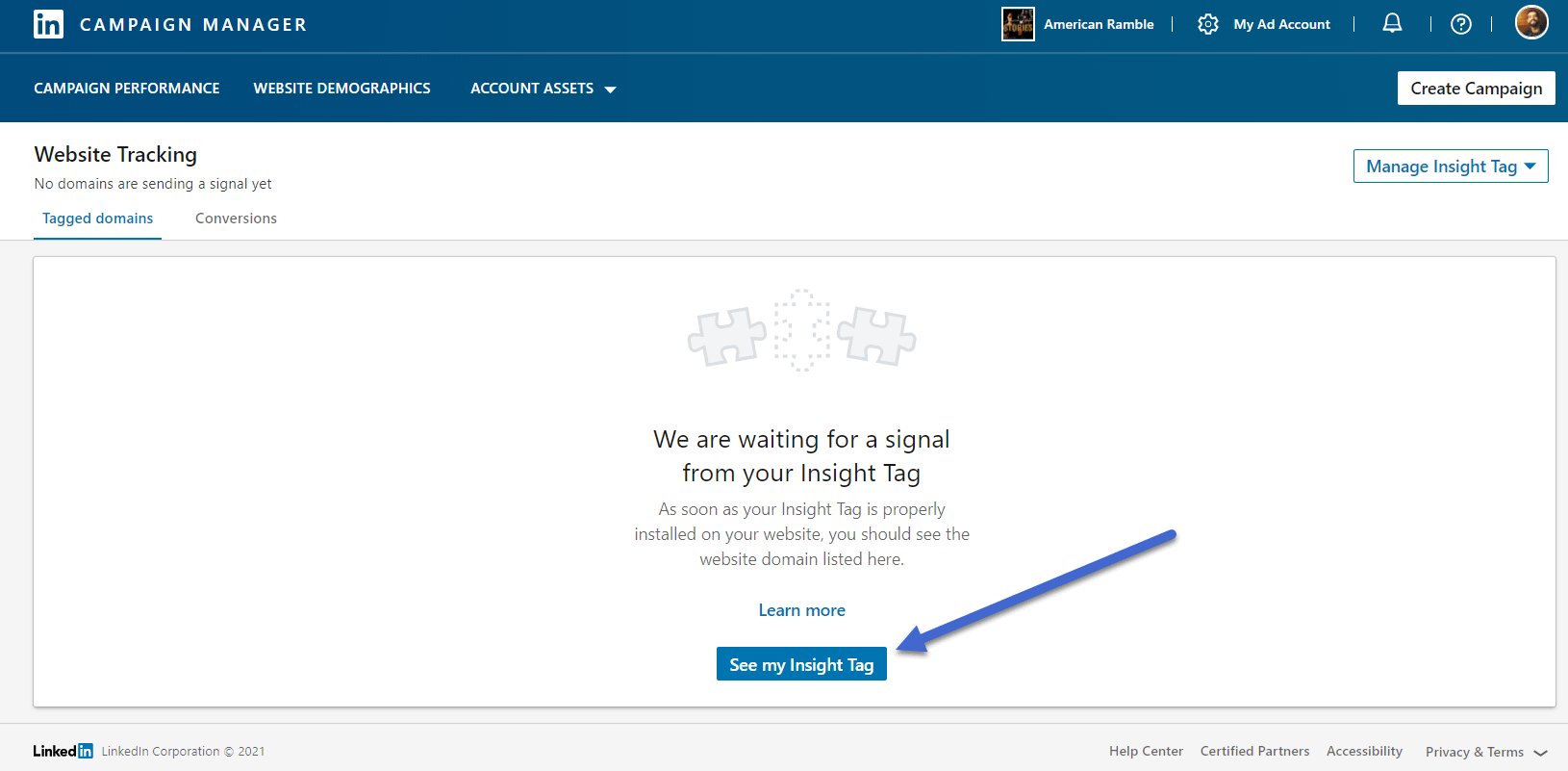
The next page has several options for transferring that Insight Tag to your website. The first involves copying and pasting the block of code into your site footer. The second lets you email your developer, while the third offers a more automated tag manager for some platforms.
We recommend sending the tag to your developer or doing it yourself.

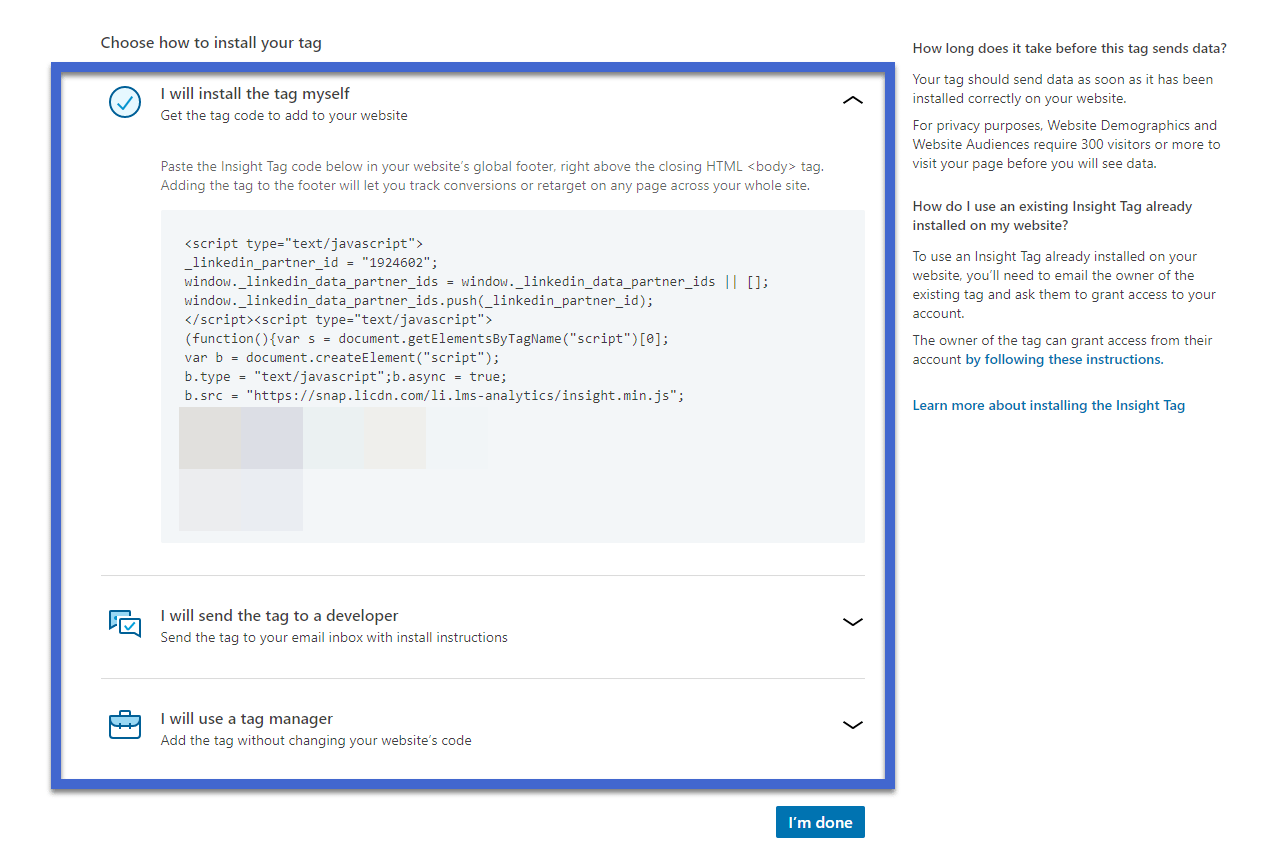
All website builders have their own way of accessing site files, but in general, you can connect via an FTP Client and add the Insight Tag in the global footer, preferably before the <body> tag ends the footer code.
In WordPress, for example, you would access the footer.php file using an FTP client and make the changes through that.
However, we recommend opting for an easier solution, like with the Insert Headers and Footers plugin, which provides a quick field for you to paste in the Insight Tag and save it without having to use an FTP client. Read this guide on editing a WordPress footer. The end of the article includes information on using the plugin and transferring over the custom code.

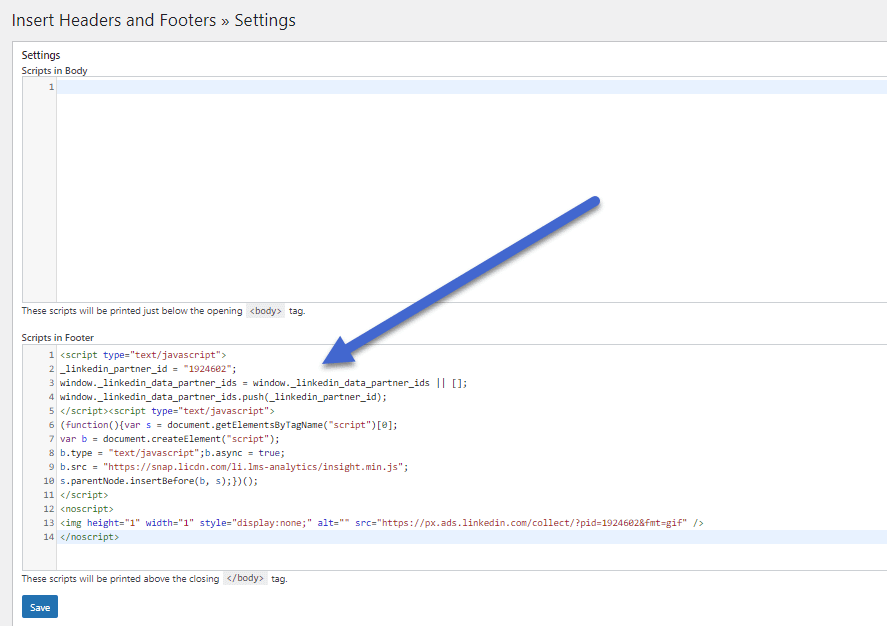
After that, you should be able to go back to the LinkedIn Campaign Manager to see that a signal was sent from your website.
Note: It may take a while for LinkedIn to receive a signal from the Insight Tag. The tag typically sends a signal after the first unique visitor. If you have problems with the Insight Tag, check out the troubleshooting guide here.
With the Insight Tag in place, and the audience selected, you’re able to create a LinkedIn Ad Campaign and link it to the retargeting audience from before. Another option is to edit a currently running campaign to shift its focus to a retargeting group.
Read our guide on how to run LinkedIn Ad campaigns for a step-by-step tutorial.
In short, you go to the Campaign Manager and click on Create Campaign.

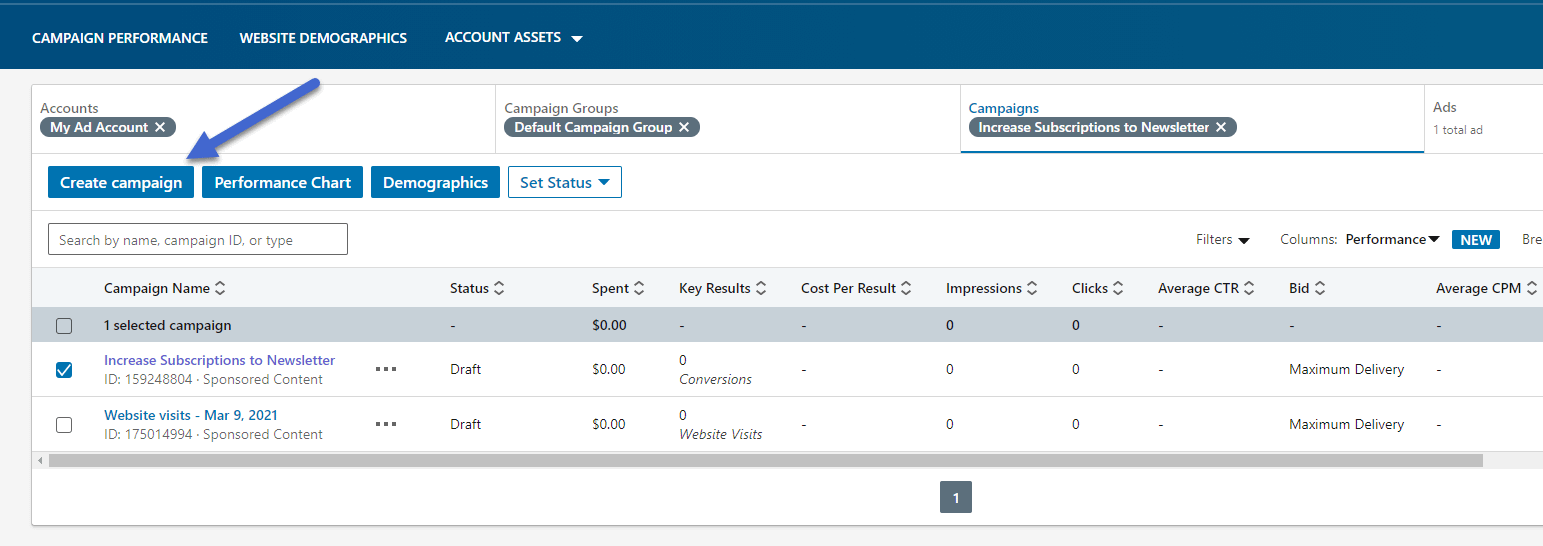
A Saved Audiences dropdown is available within the Ad Campaign Builder. Click on that to find the retargeting audience.
Keep in mind that most retargeting audiences need a little data before becoming active. For example, a website retargeting audience needs about 300 site visits for it to pop up as an option for an Ad Campaign.

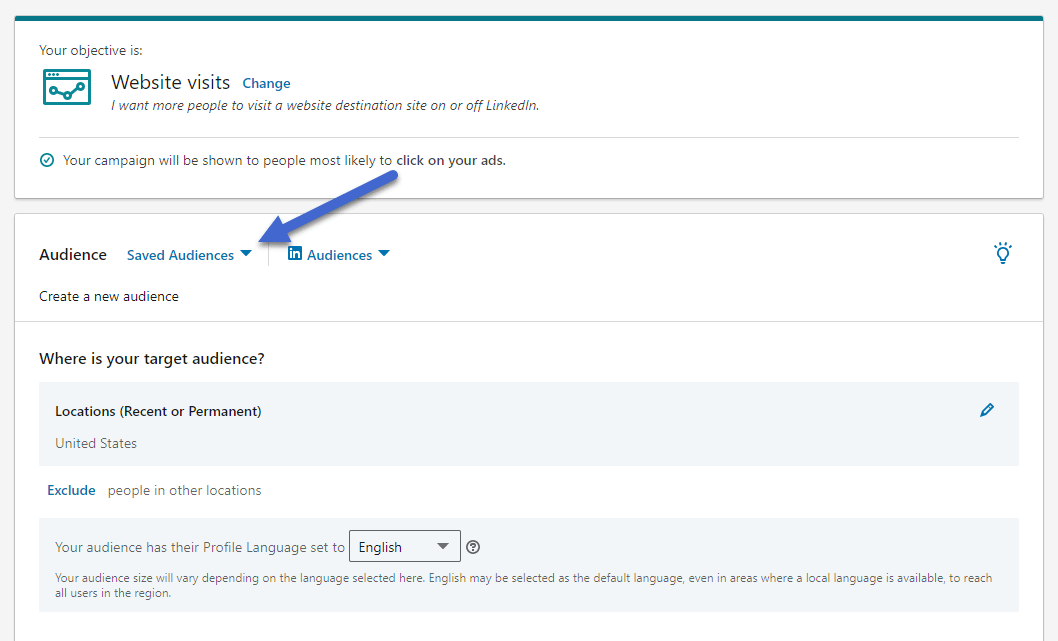
Other retargeting campaign examples
The various retargeting audiences make for a flexible environment when linking back up with your potential customers. We already showed you how to make a retargeting campaign with an audience that visits your website, but what about the others?
We won’t cover them all, but it’s important to understand that all audiences vary in how they work.
Therefore, we’ll cover a few quick examples where we want to target users who recently replied to a LinkedIn event invitation or watched a video.
To make an event retargeting campaign, go to Account Assets > Matched Audiences.

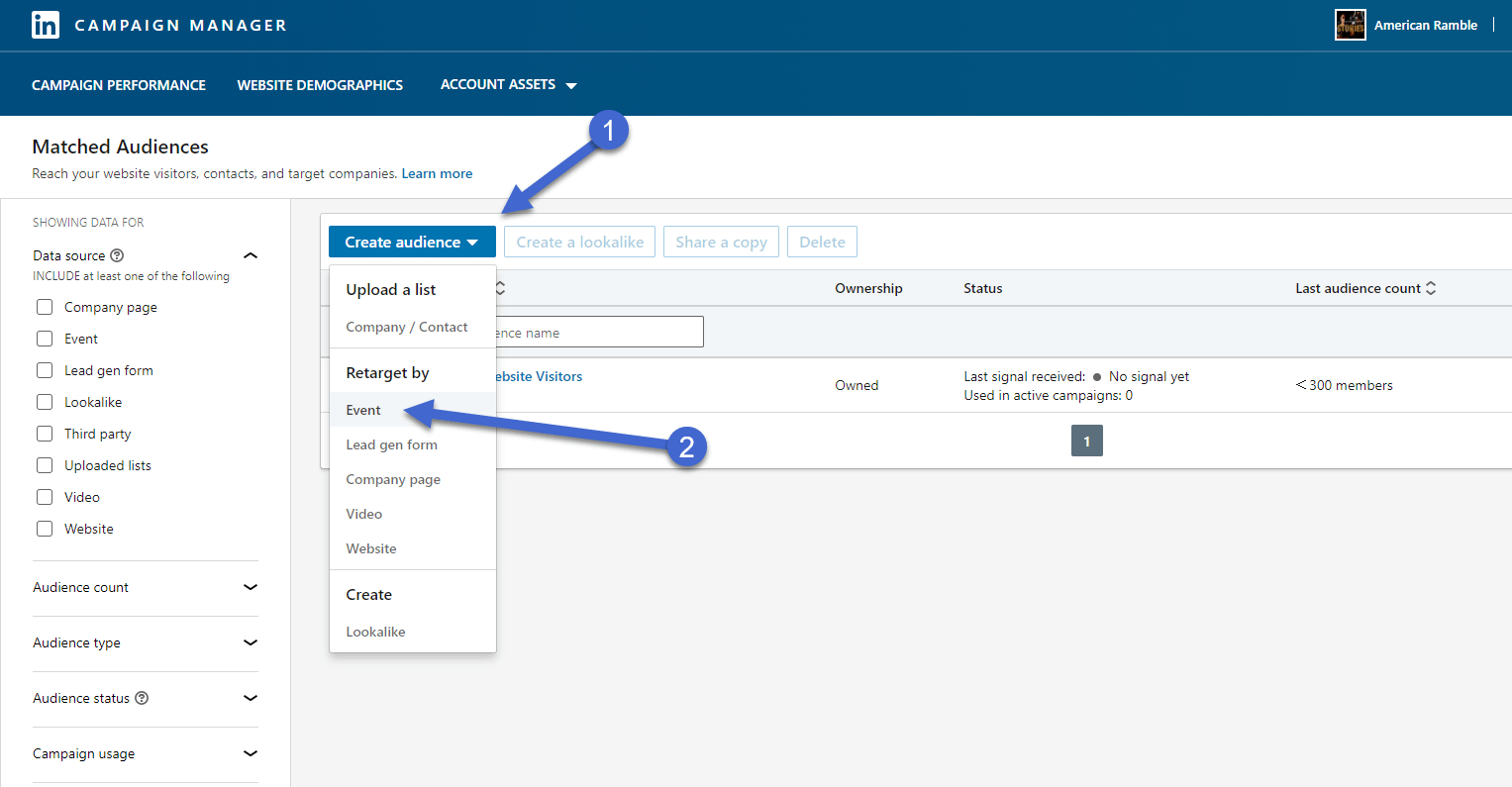
The first step is to name your event audience.
This audience in particular doesn’t have many elements to set up. It automatically starts retargeting users who marked themselves as “Attending” to one of your LinkedIn events in the past. This is a wonderful tactic seeing as how anyone who landed on your Event page on LinkedIn at least showed interest.
As you may have assumed, a past LinkedIn event is required for this retargeting option to work. Once you actually complete an event it shows up in the list for retargeting.

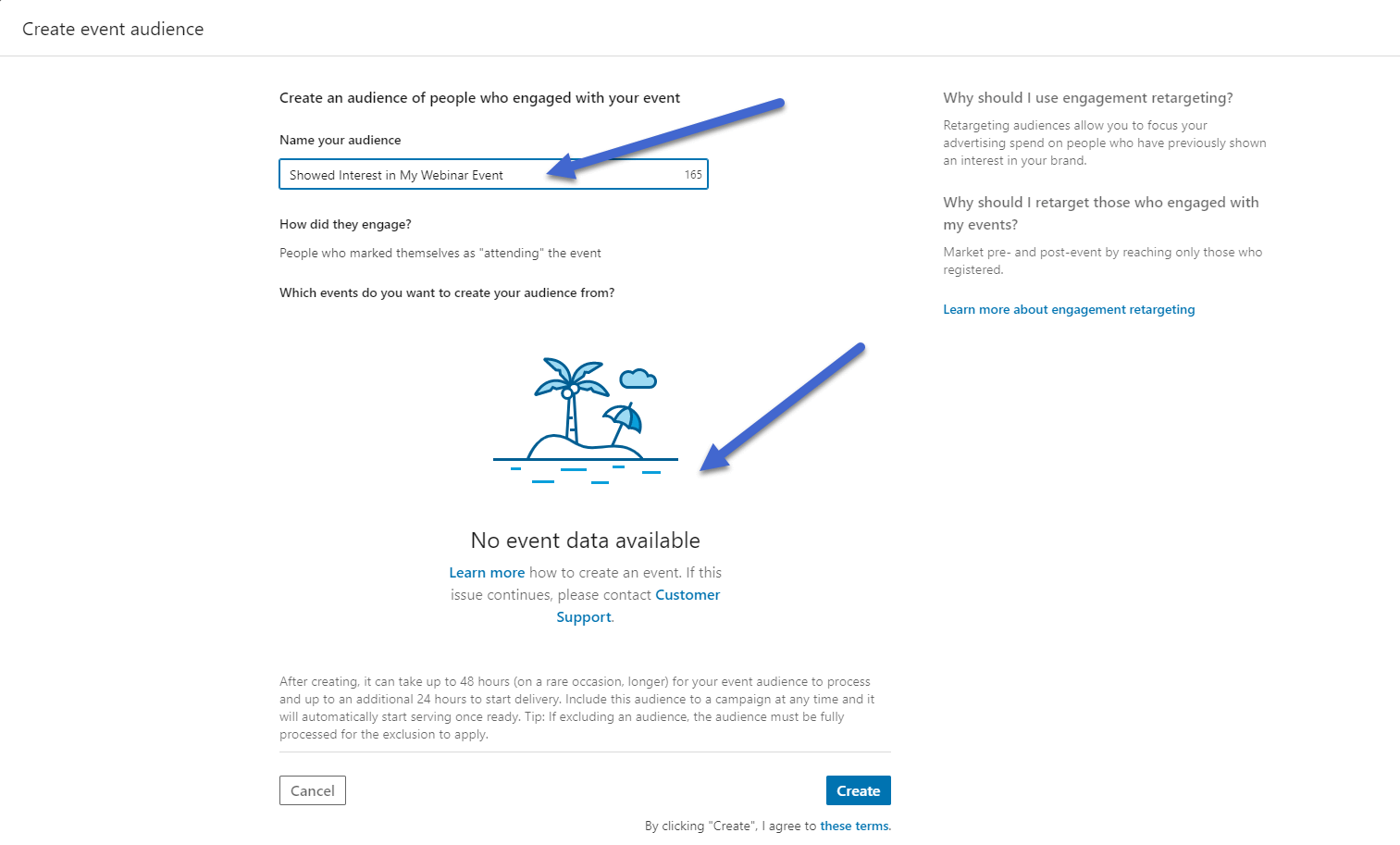
Another excellent solution for retargeting is with videos. Those who make video ads or live streaming posts should consider how essential it is to connect with those viewers again. It’s possible some people only watched the video for a few seconds and decided they had no interest. On the other hand, there are probably several people who watched much of the video, then forgot to follow up with your brand. Those are the folks you typically want to retarget, seeing as how they may have interest but got distracted or didn’t know how to get to your website.
For this particular retargeting campaign, go to the Create Audience button once more.
This time, select the Video button.

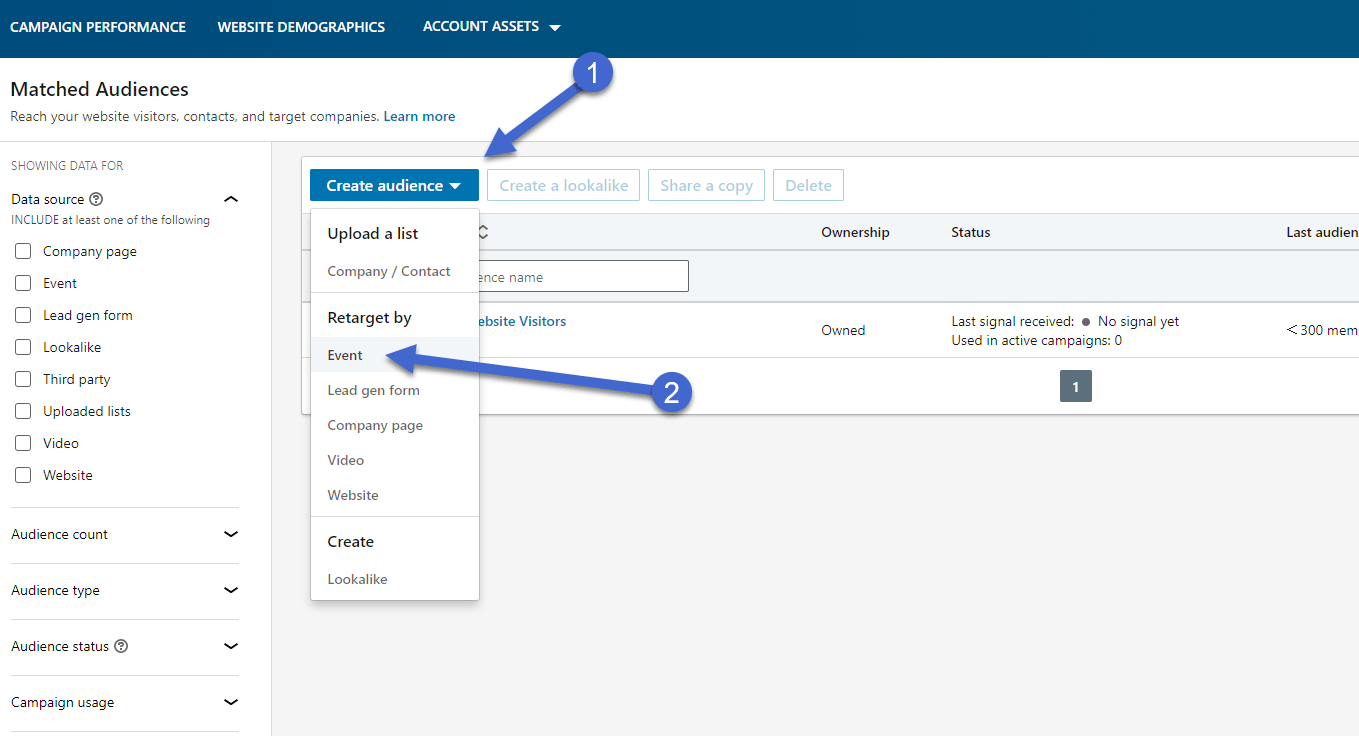
Start by naming the audience.
Next, use the How Did They Engage dropdown menu to decide upon which of the video viewers you want to retarget. For instance, it’s possible to target those who viewed 25%, 50%, 75%, or 97% of your video ad from before.
Once again, you need to have run a video advertisement on LinkedIn in order to choose this for retargeting.
Once you have a past video ad, simply choose it from the campaign data list and click on the Create button.

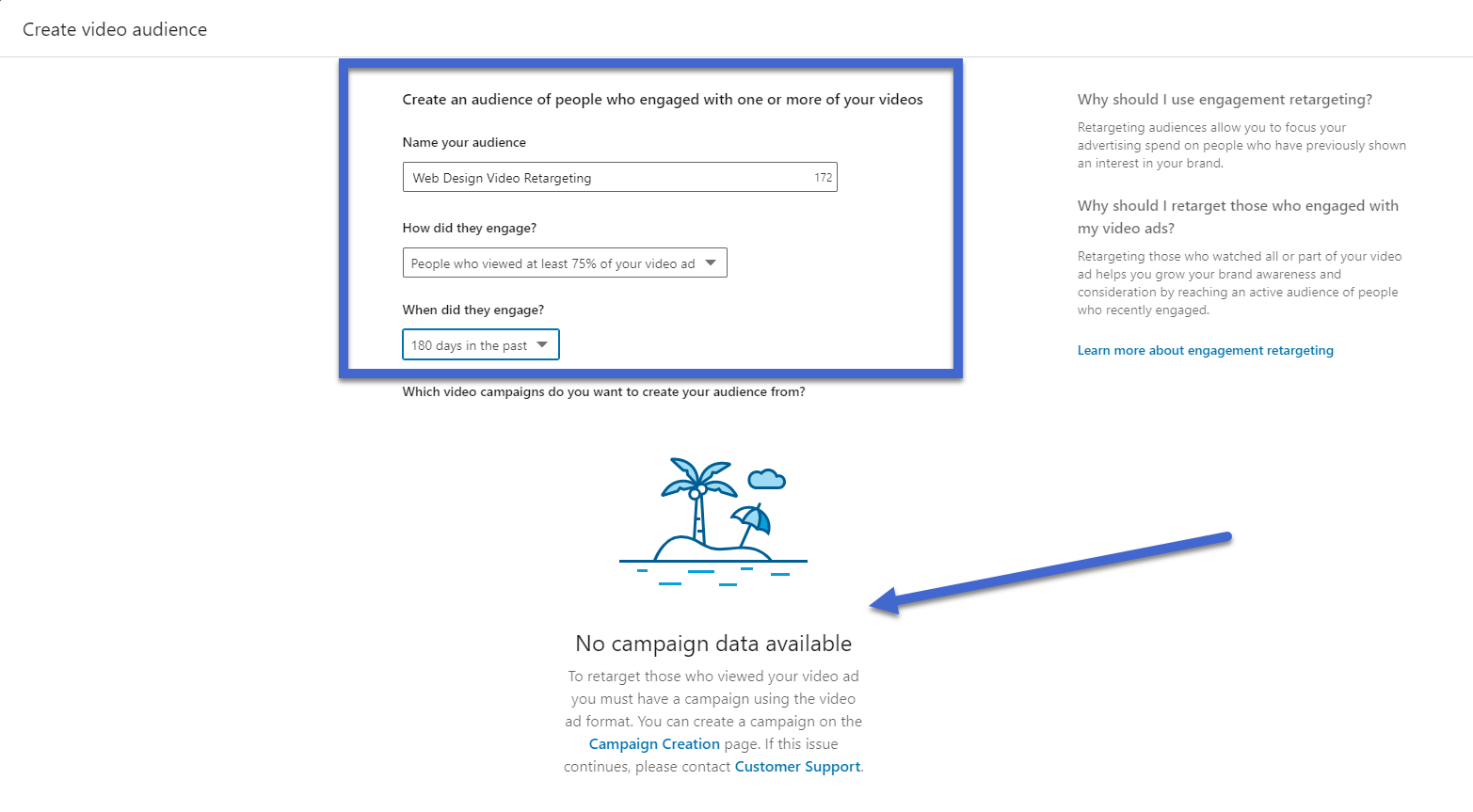
Besides video, website, and event retargeting, LinkedIn offers ways to retarget for company webpages and lead generation forms. We encourage you to try them all to find the most effective ones for your business.
Final advice
LinkedIn retargeting typically requires you to have past and current site visitors (or a list, past event, or some way you made contact with potential customers or readers).
After you accumulate the traffic, LinkedIn ads are far more effective with the help of a little retargeting.
What’s more, is that you configure the retargeting group, attach it to a LinkedIn Ad campaign, then let it run automatically without having to change anything.
It’s a wonderful solution that really narrows down your search to people who have already shown interest in your brand. And it doesn’t cost any more than it would with regular ads on LinkedIn.
Planning a LinkedIn retargeting campaign? Let us know in the comments section below!
The post LinkedIn Retargeting: A Beginner’s Guide to More Effective Ad Campaigns appeared first on Revive Social.
