LinkedIn offers various advertising methods, from sponsored InMail ads to dynamic listings with videos and images. However, the often forgotten LinkedIn text ads were the first type of advertising available on LinkedIn and still provides many benefits.
LinkedIn launched its ad platform over the years of 2007 and 2008. Along with that being LinkedIn’s first profitable year, users were finally able to generate simple text ads to target professional contacts, bring in new employees, and reach out to B2B and B2C customers.
Keep reading to learn more about the benefits of LinkedIn text ads. After that, we’ll walk you through a tutorial on how to activate, run, and manage text advertisements.
The benefits of LinkedIn text ads
A LinkedIn text ad offers several opportunities that the other ad formats lack.
For example, LinkedIn text ads provide the following:
- The cheapest advertising option on LinkedIn, cutting costs and providing an advertising outlet for new companies and those with smaller budgets.
- Simple and quick creation processes, allowing you to spend less time on ads and generate multiple targeted ads without much thought.
- Text only! Although this sounds obvious, it’s one of the primary benefits, considering some companies don’t have the resources to create a new professional video or image for every ad campaign.
- A non-invasive interface that ensures your advertisements aren’t seen as a hassle.
Overall, LinkedIn text ads aren’t for everyone. That said, a small startup with limited capital could use text ads to keep the budget low and still get customers. The same can be said for brands where one or two people run the entire company. If not having to create videos and spend too much time on ads means you’ll advertise more, it’s a good thing!
How to configure LinkedIn text ads
Launching a LinkedIn text ad campaign is slightly different than how it works for other advertising options. However, it all starts the same, with you navigating to your LinkedIn page and clicking on the Advertise button. This button is in the upper right-hand corner of your dashboard and is available on both Business and Personal LinkedIn accounts.

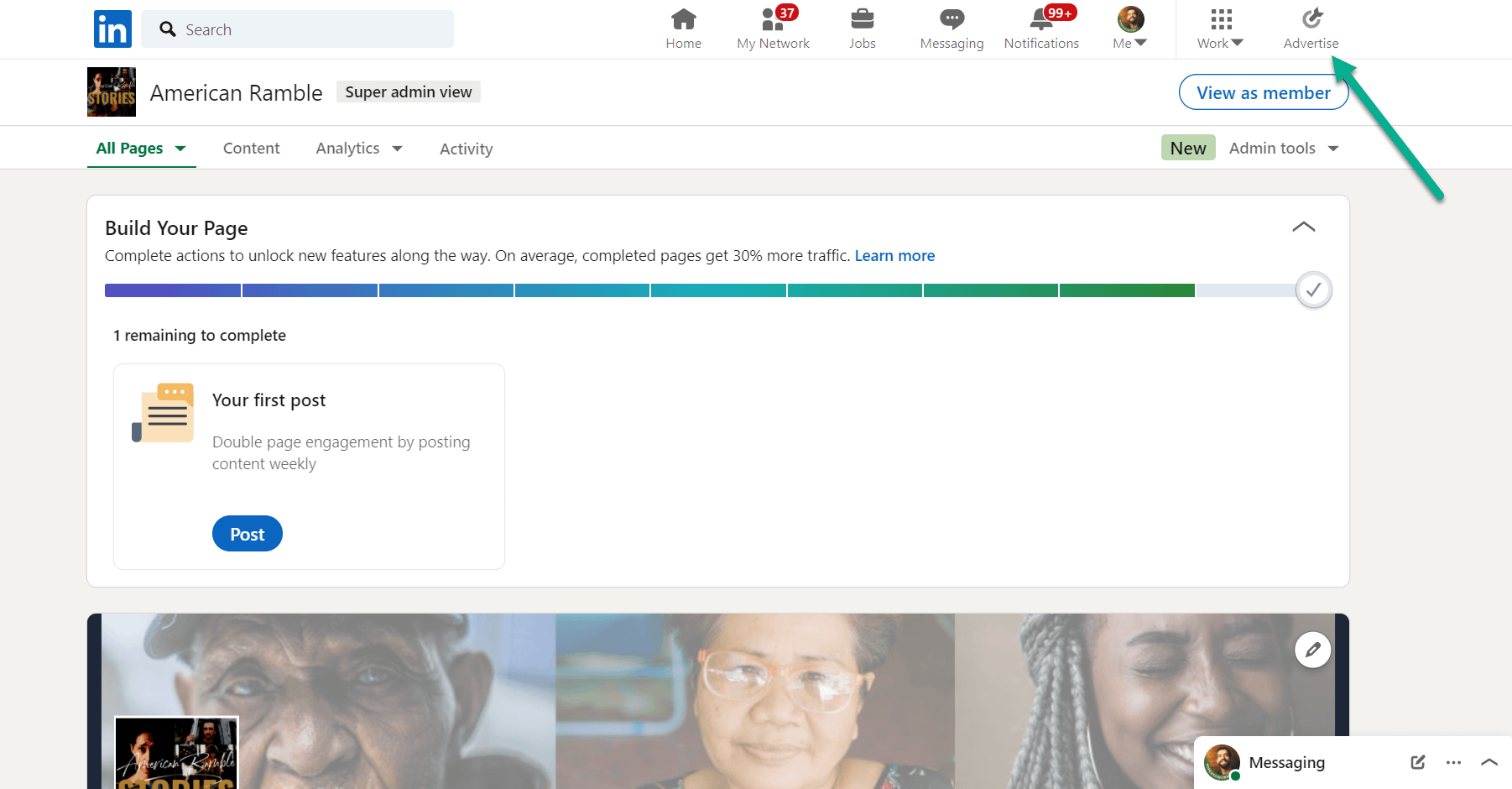
As an alternative, you can go directly to the LinkedIn Campaign Manager dashboard.
Click on the Campaigns tab to view all individual ad campaigns in your LinkedIn dashboard.

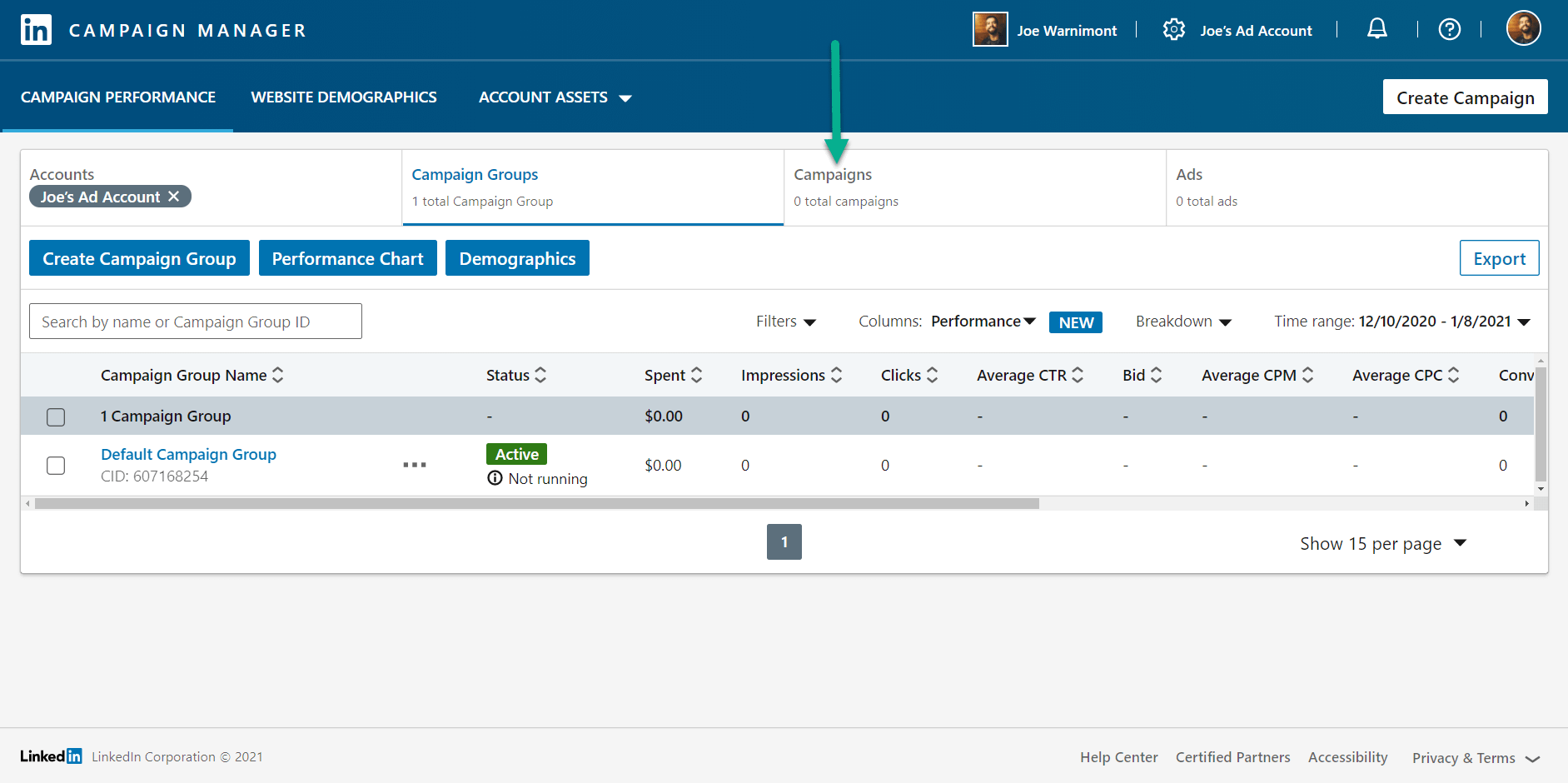
Create your LinkedIn text ad campaign
Select the Create Campaign button to proceed.

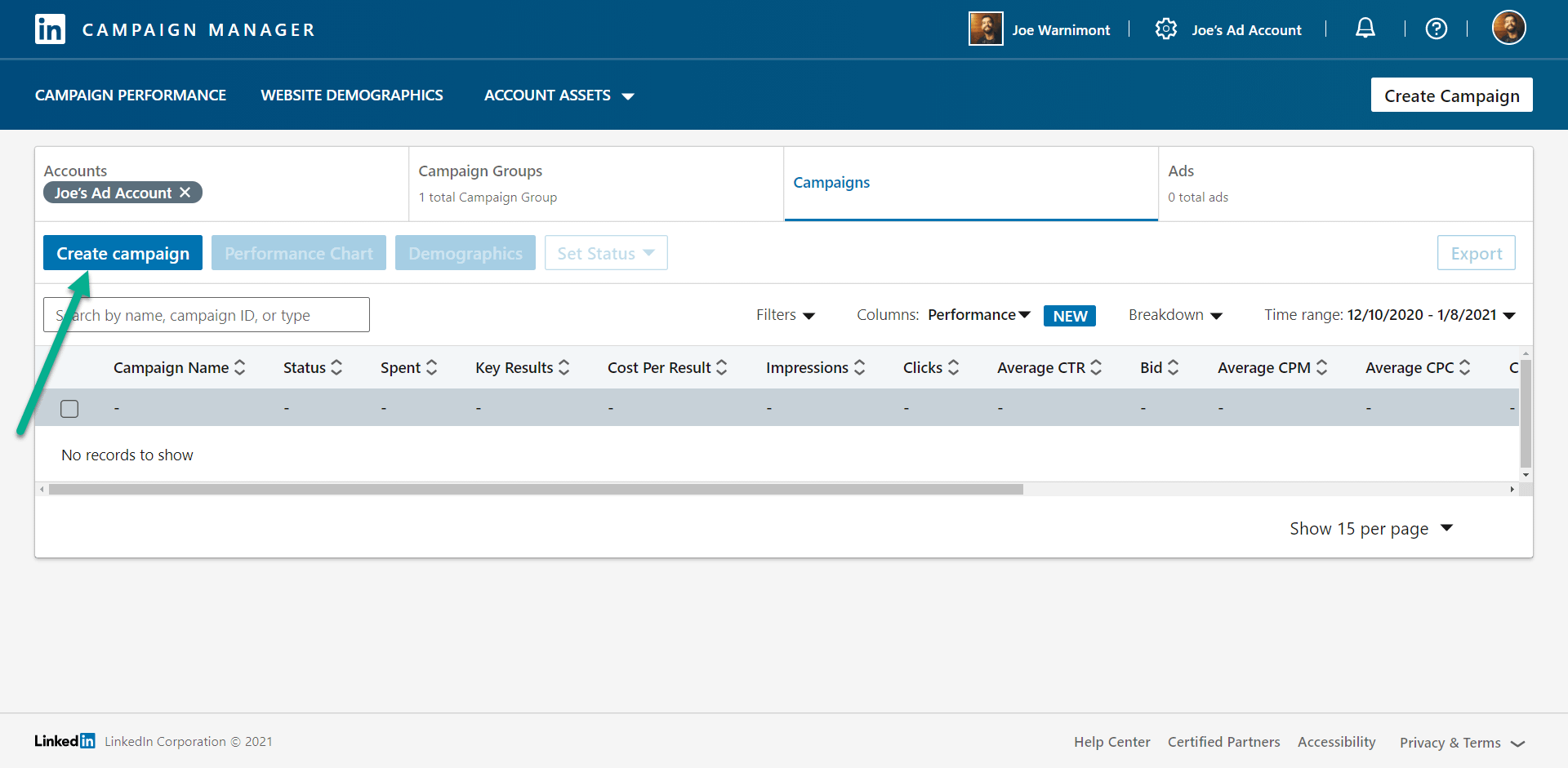
You’ll need to assign each ad campaign to a group for your campaign to work. Therefore, either select a campaign you’ve already created or choose the Create a New Group link to make a new one.
Click on the Next button once you’ve selected the right campaign group for this particular advertisement.

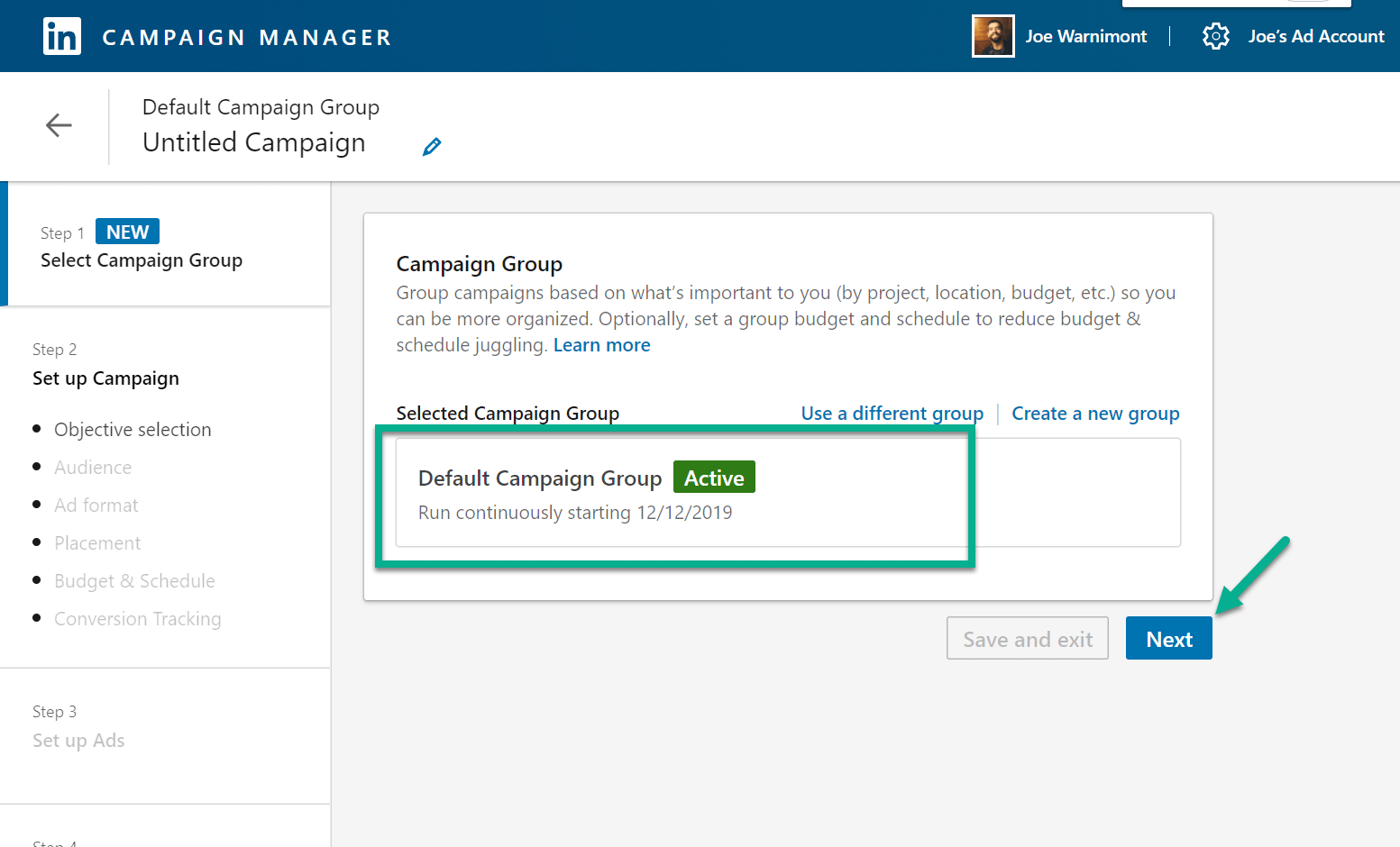
Decide on the objective of your LinkedIn text ad
The next area asks you to state your objective.
Are you interested in boosting brand awareness? Would you like to see more website visits? Is it most important for this campaign to actually capture leads and convert them into paying customers?
These are all questions you should ask yourself when deciding on an objective. Luckily, scrolling over each of the objective options shares information about why you might go with that one over another.
For this example, we’ll choose the Website Conversions objective, since we’re planning on advertising an online course for developers. We want to get them to sign up for the mailing list, and potentially the course.

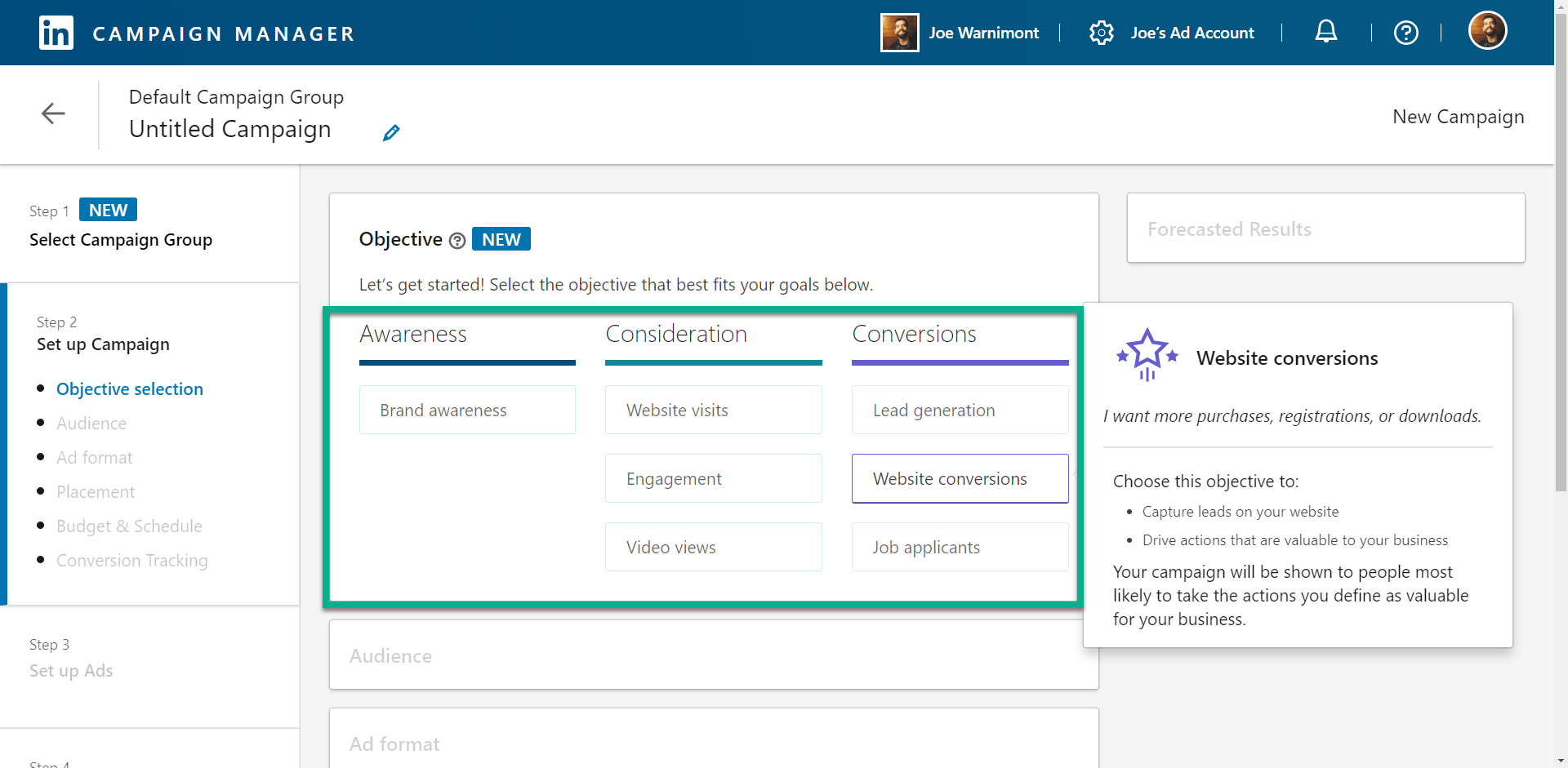
Formulate your target audience
Scroll down on the page to reveal the Audience section.
This module offers the most powerful part of LinkedIn Ads, seeing as how you can narrow your search and only show the advertisement to users that might find it interesting.
First off, choose a location to target. This might end up being a country or a smaller region.
Next up, click on the Narrow link to focus on the exact audience that pertains to this advertisement.

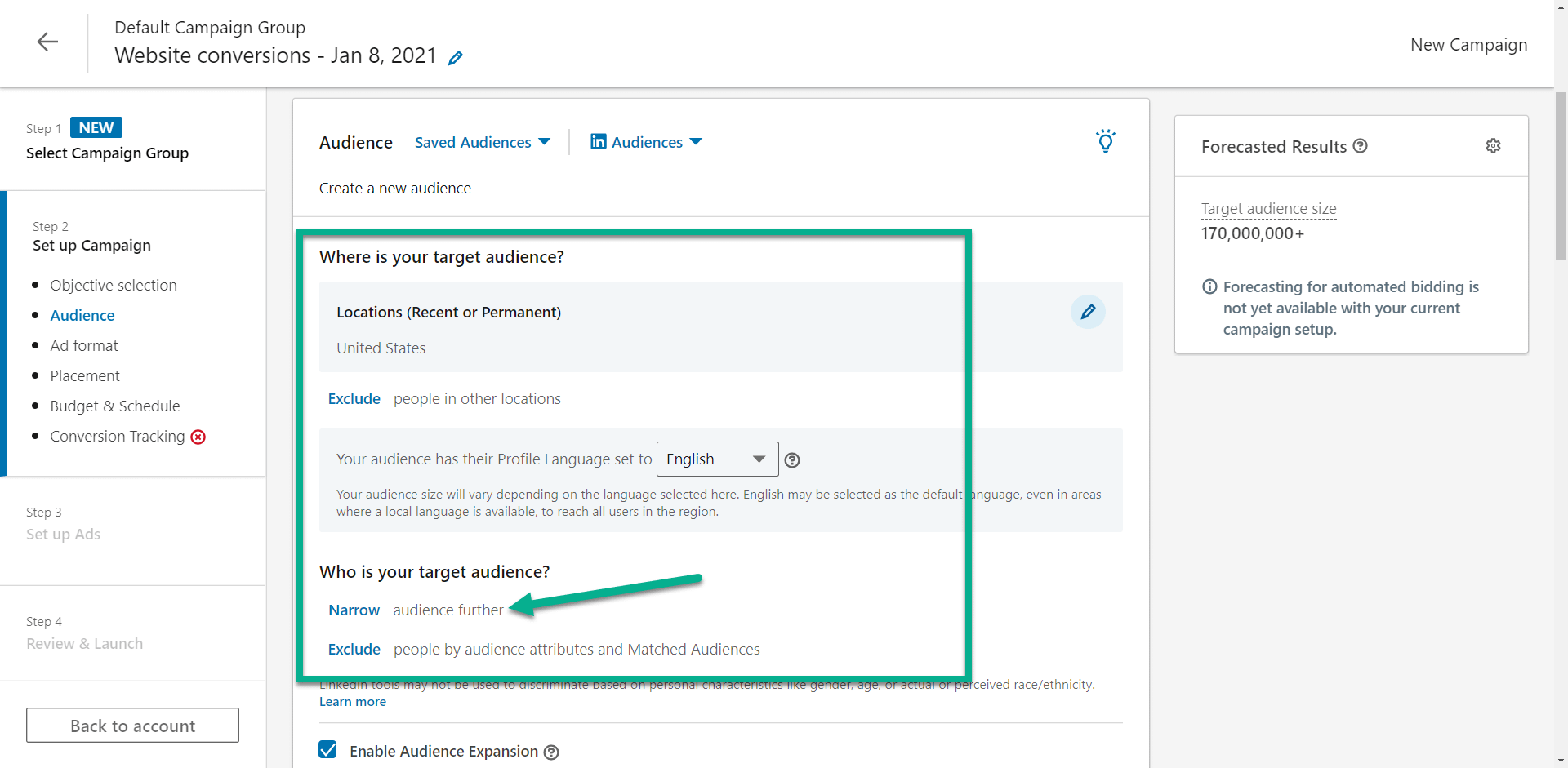
You have several choices for targeting your audience, from uploading a list of customers to generating a lookalike audience.
We also recommend searching for keywords and job titles depending on which types of people you’re trying to attract.

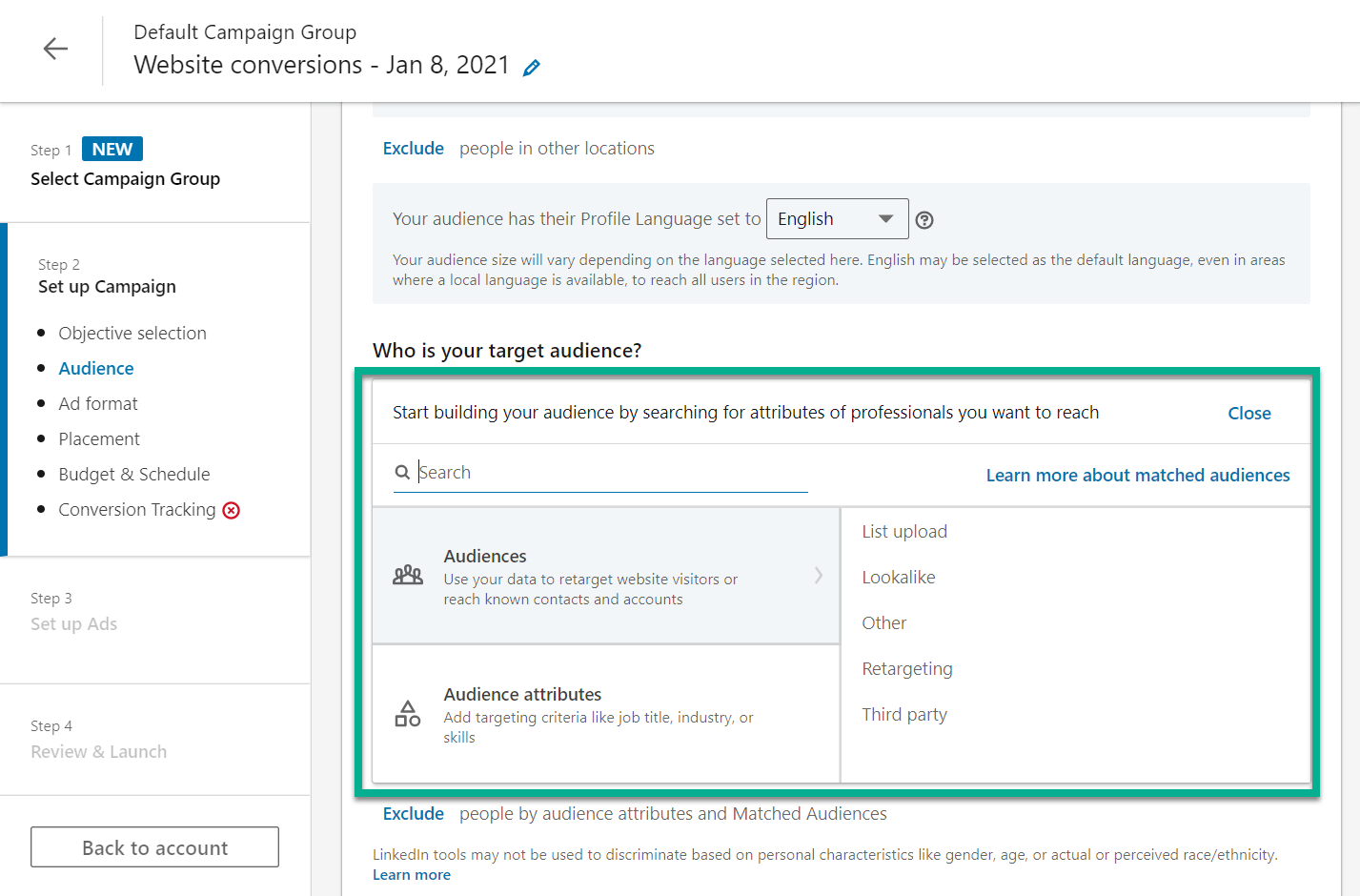
Spend as much time on this step as possible. It’s essential for saving money and getting the results you desire.
As an example, I selected job titles like Web Developer and Data Engineer since we’re selling an online course for web development.
Be sure to take a look at the Forecasted Results module on the right side.
The Target Audience Size, and other metrics, change as you add new target audience members. The goal is to get a broad reach to the right people, but an advertisement often becomes somewhat useless when you start targeting millions of people – since not all of those people will see the ad based on your budget.

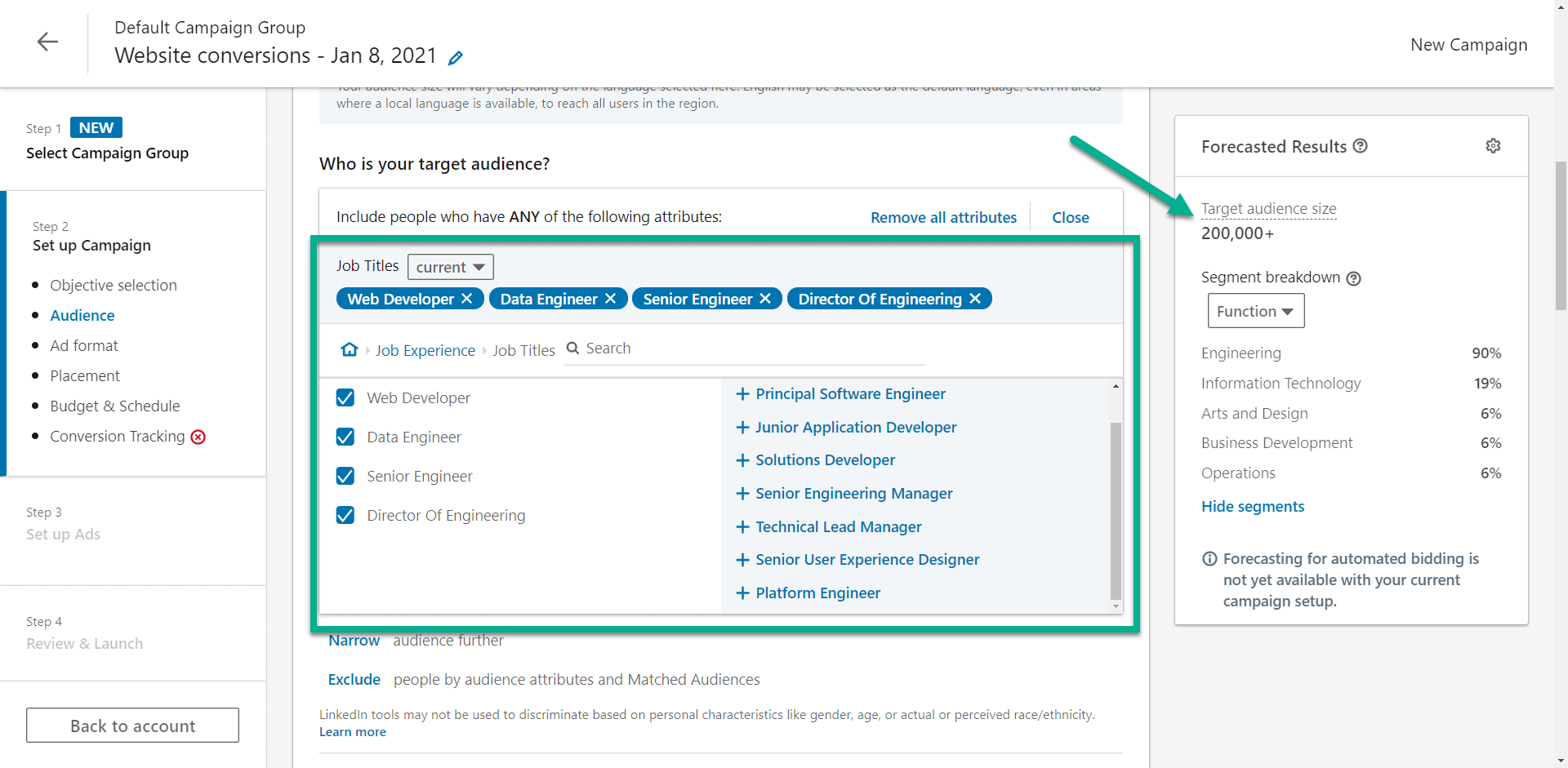
Make it a LinkedIn text ad
Now it’s time to indicate that you’d like to run a LinkedIn text ad.
The Ad Format section offers the following options:
- Single image ad
- Carousel image ad
- Video ad
- Text ad
- Spotlight ad
- Message ad
- Conversion ad
You’re more than welcome to play around with the other ad types as well. But for now, click on the Text Ad button.

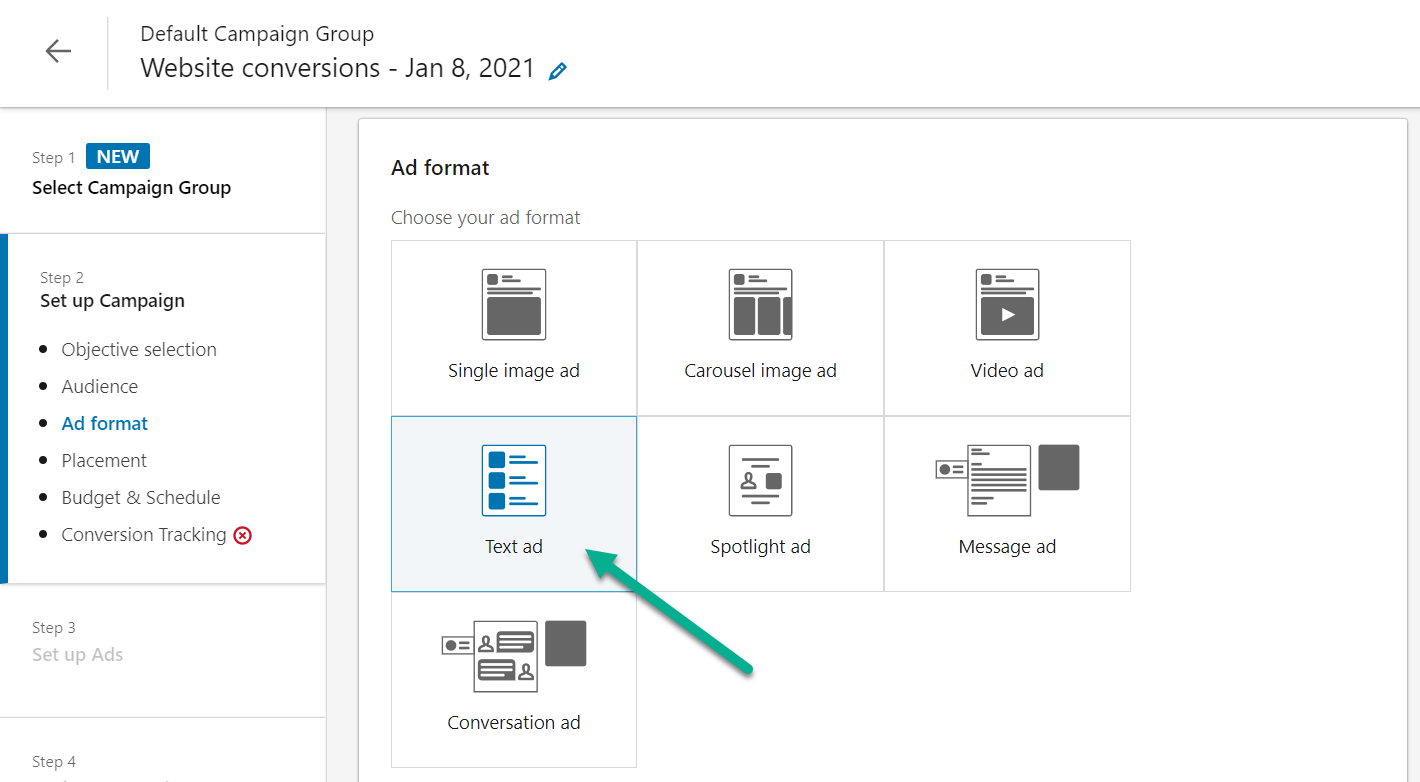
One interesting limitation to a LinkedIn text ad is the removal of that advertisement from the LinkedIn Audience Network. That network spreads an ad around to LinkedIn partner sites, usually boosting its exposure.
Your inclusion in this program also depends on the ad objective, but in general, we’ve found that text ads often get left out.
Not to fret though! Although that’s a downside for many companies, it also allows smaller companies to lower costs.

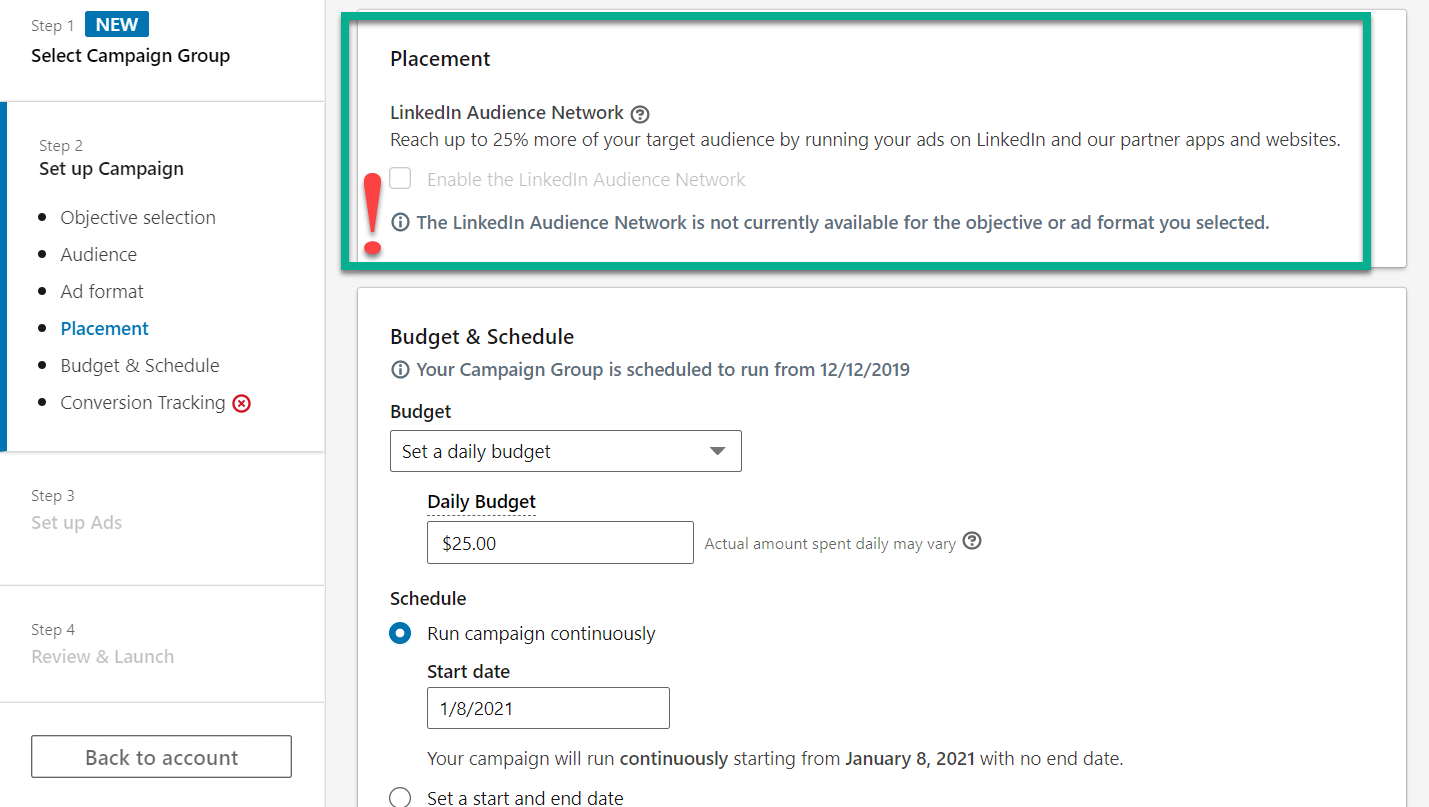
Set the budget for your LinkedIn text ad
Walk through each budget setting to make sure your budget spending limits aren’t infringed upon and always look over at the Total Spend so that the maximum isn’t too expensive.

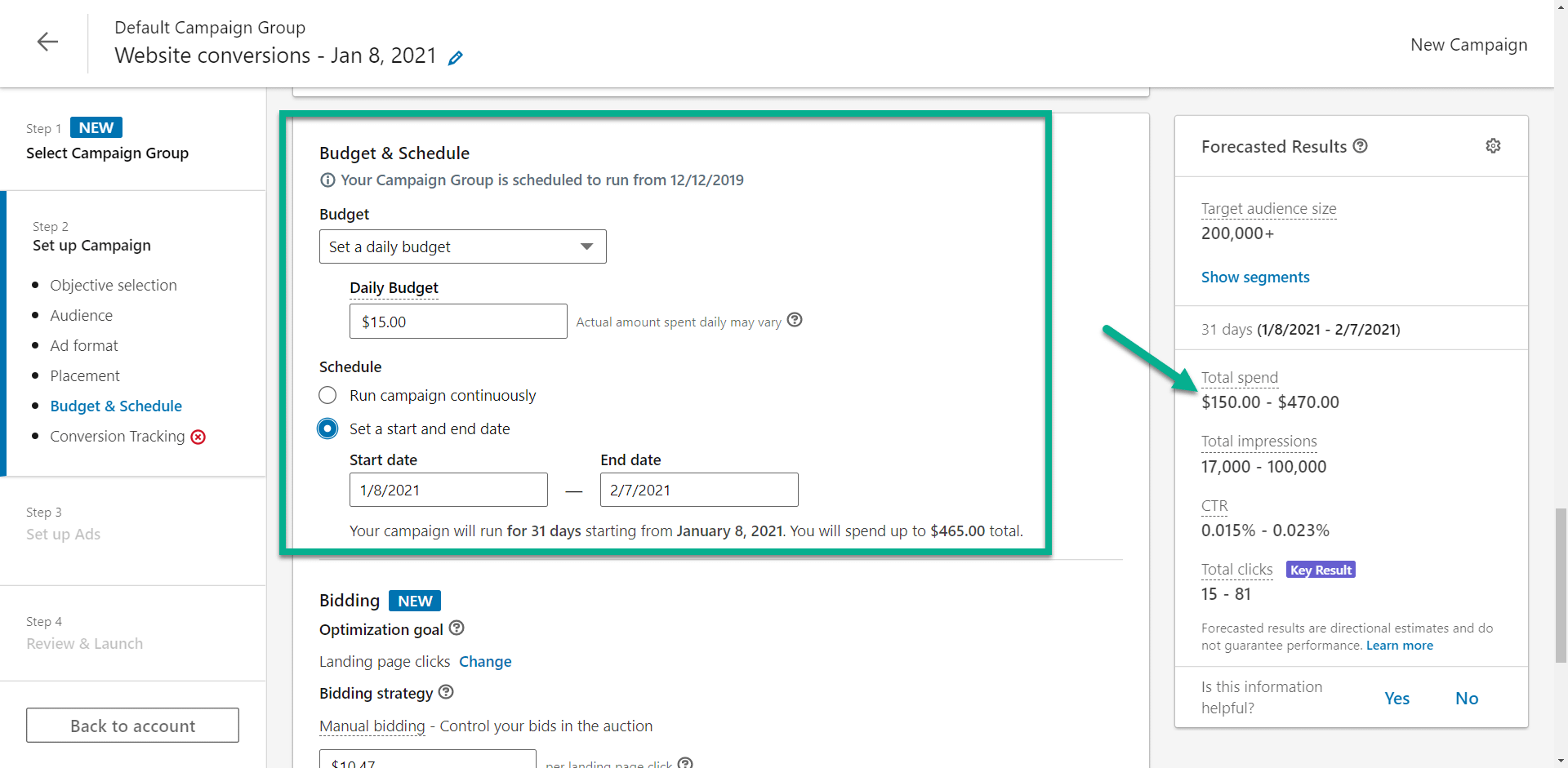
Another feature asks you to bid on those advertisement clicks to reach your optimization goal and potentially save some money or beat out other bidders who are looking to reach the same people. In general, all you have to do for this is take the recommendation from LinkedIn and type in that exact amount.

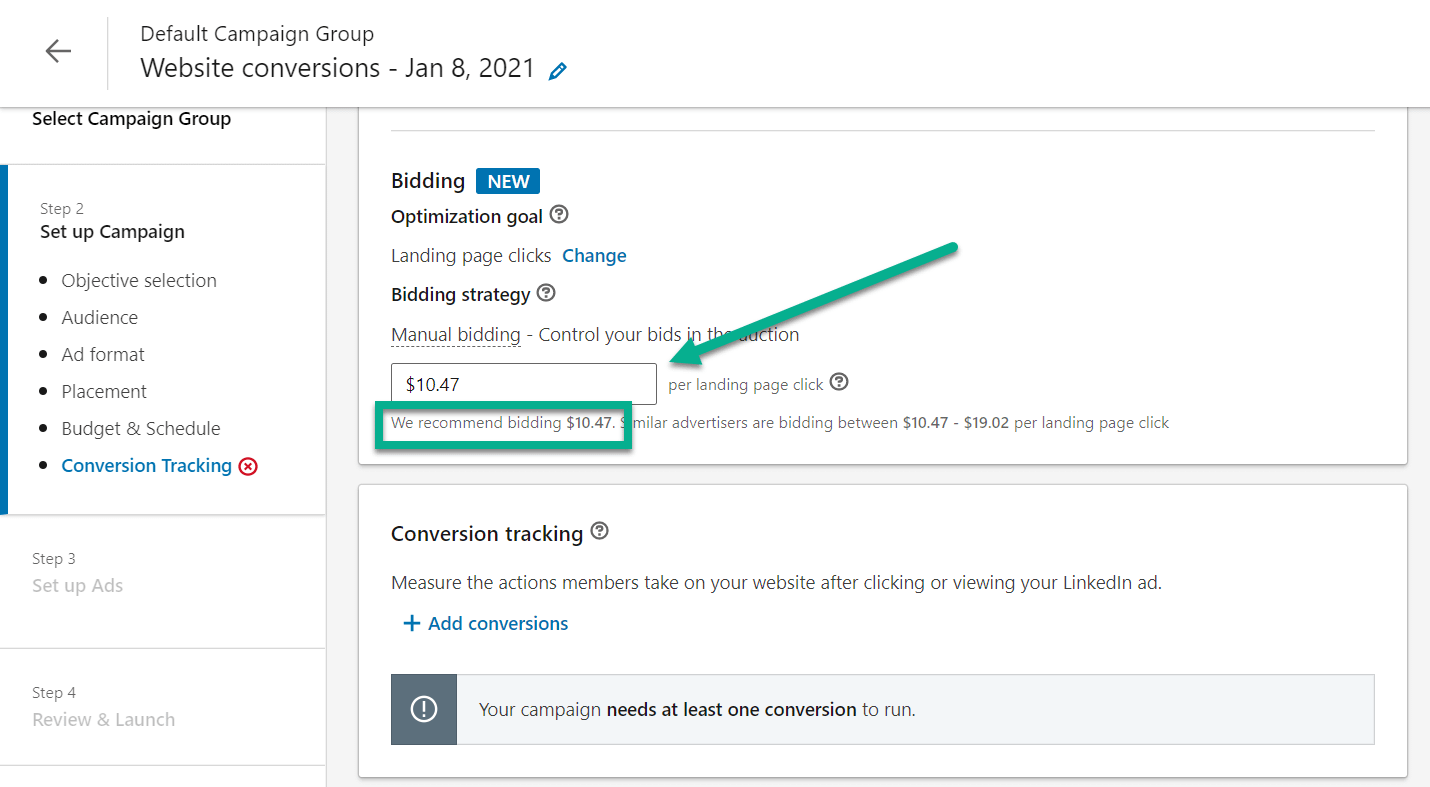
Configure conversion tracking
One of the last steps is to set up conversion tracking. The conversion tracking on LinkedIn provides metrics for your ad campaign based on what actions the members take after clicking through the advertisement. For instance, LinkedIn wants to understand if a customer actually signs up for your newsletter or purchases a product. It’s their way of charging you for the effectiveness of the ad.
Conversion tracking is required for all LinkedIn ads, so click on the Create Conversion button to continue.

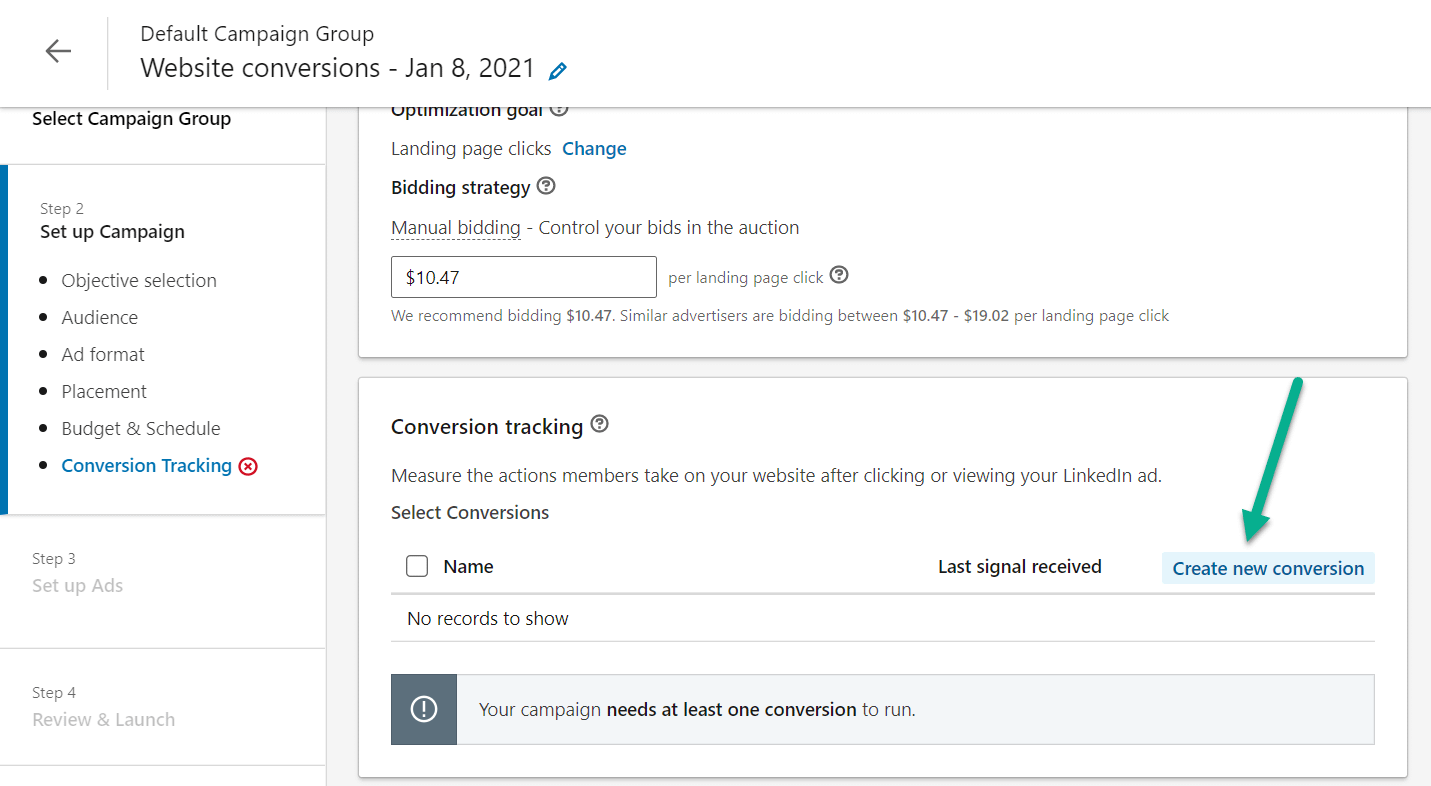
To begin with conversion tracking, type in a name for the tracker.
Next, fill in the settings.
Many of them are already filled, but you can choose things like the action you want people to take on your website and the time frame for tracking those customers.

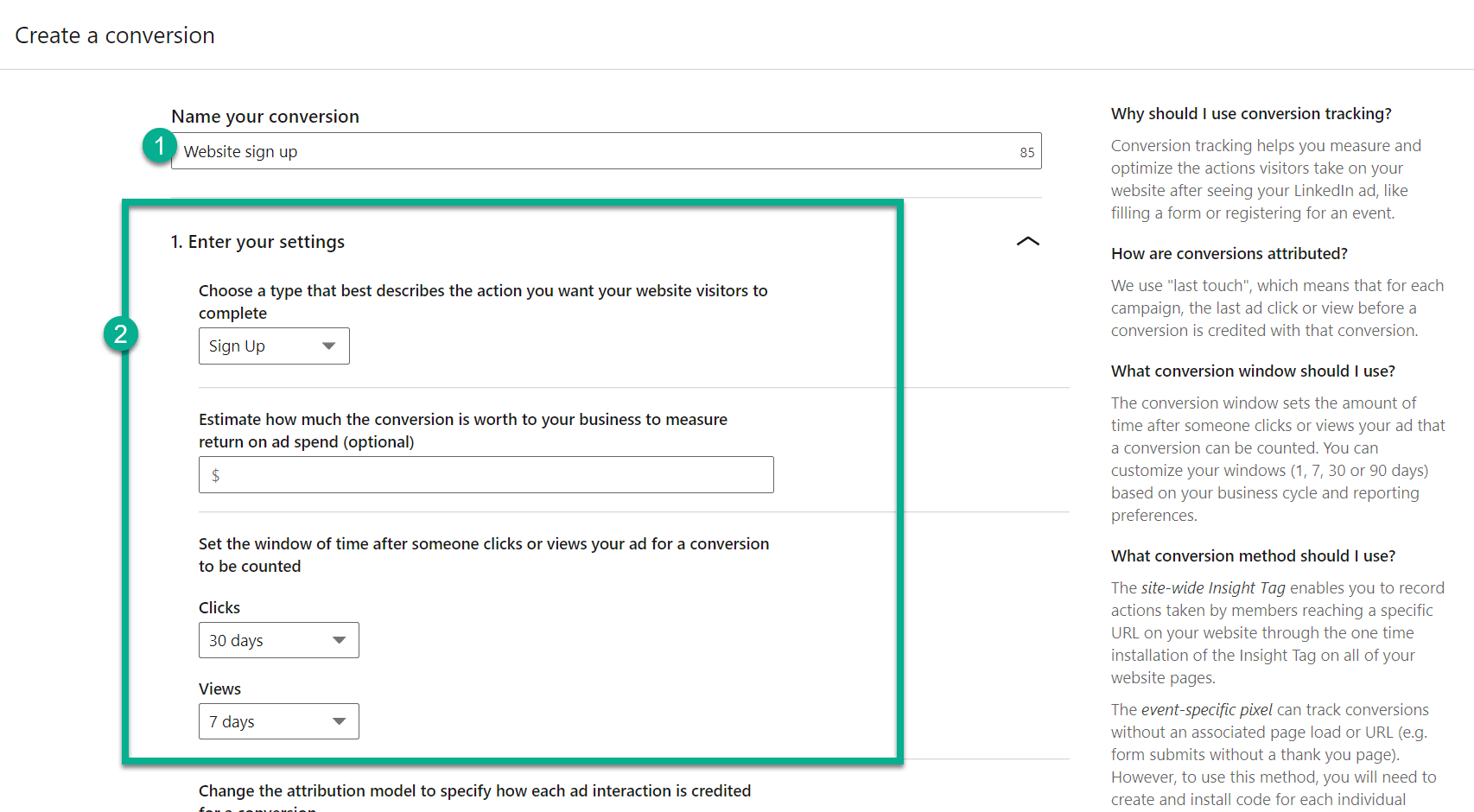
Moving on, you’re required to specify whether you’d like to run a Last Touch or First touch attribution model. Although we highly recommend researching the difference in detail, Last Touch attributes ad credit to the end of the customer cycle, making it better for when you’re trying to get conversions. The First Touch attribution model is more for the beginning of the customer cycle, like when you’d like to increase your brand recognition.
Other than that, we suggest using the Insight Tag from LinkedIn.
You’ll also need to paste in the website the advertisement leads to. The linked URL is obviously of crucial importance. Otherwise, you won’t get any website visits or conversions. Consider pasting in the URL to a high-converting landing page or a product page.
Once all of that is completed, click the Create button.

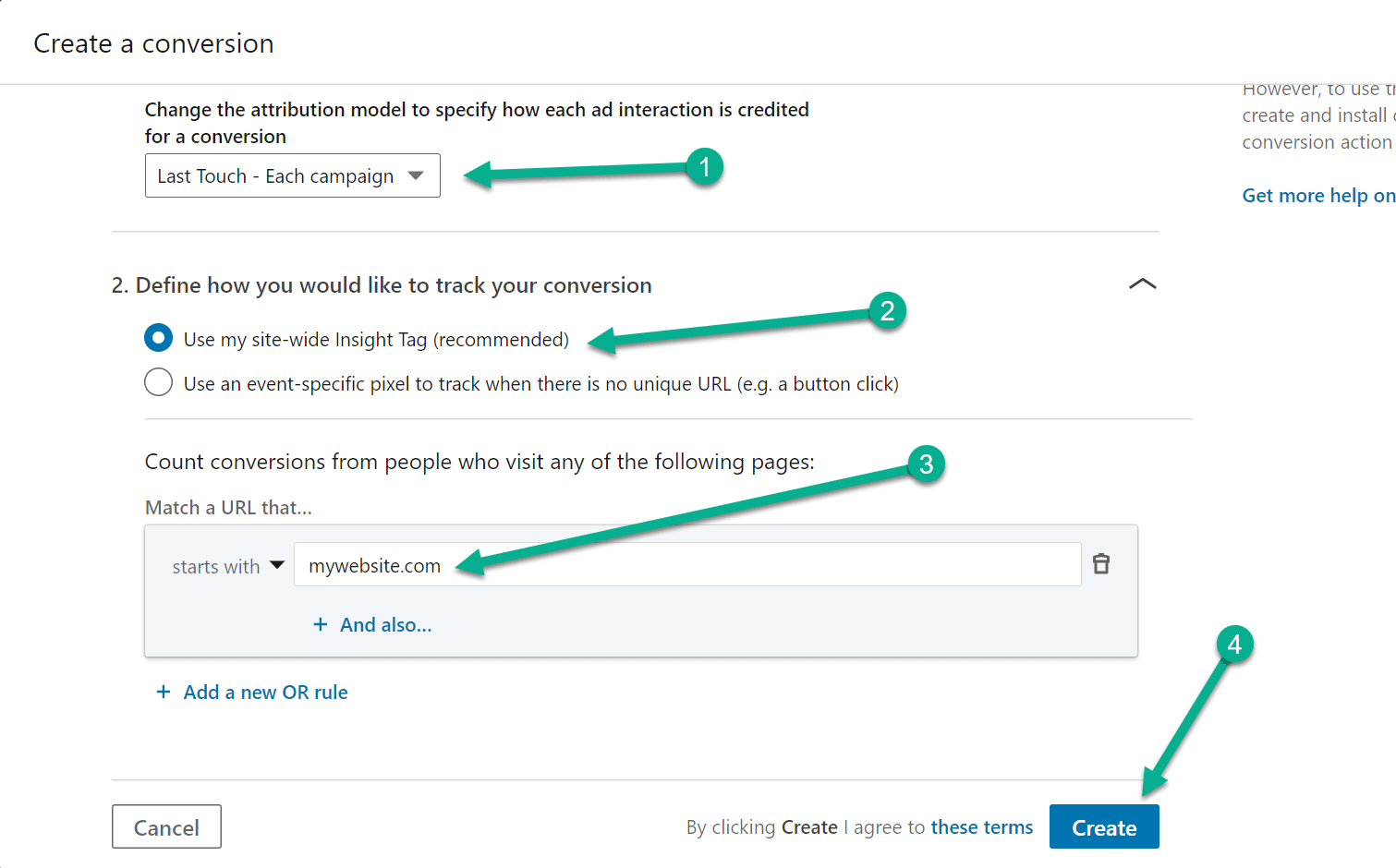
The following page brings you back to the campaign creation section. It indicates that the Conversion Tracking is ready to go and that just about every other part of your advertisement looks good.
Click on the Next button.

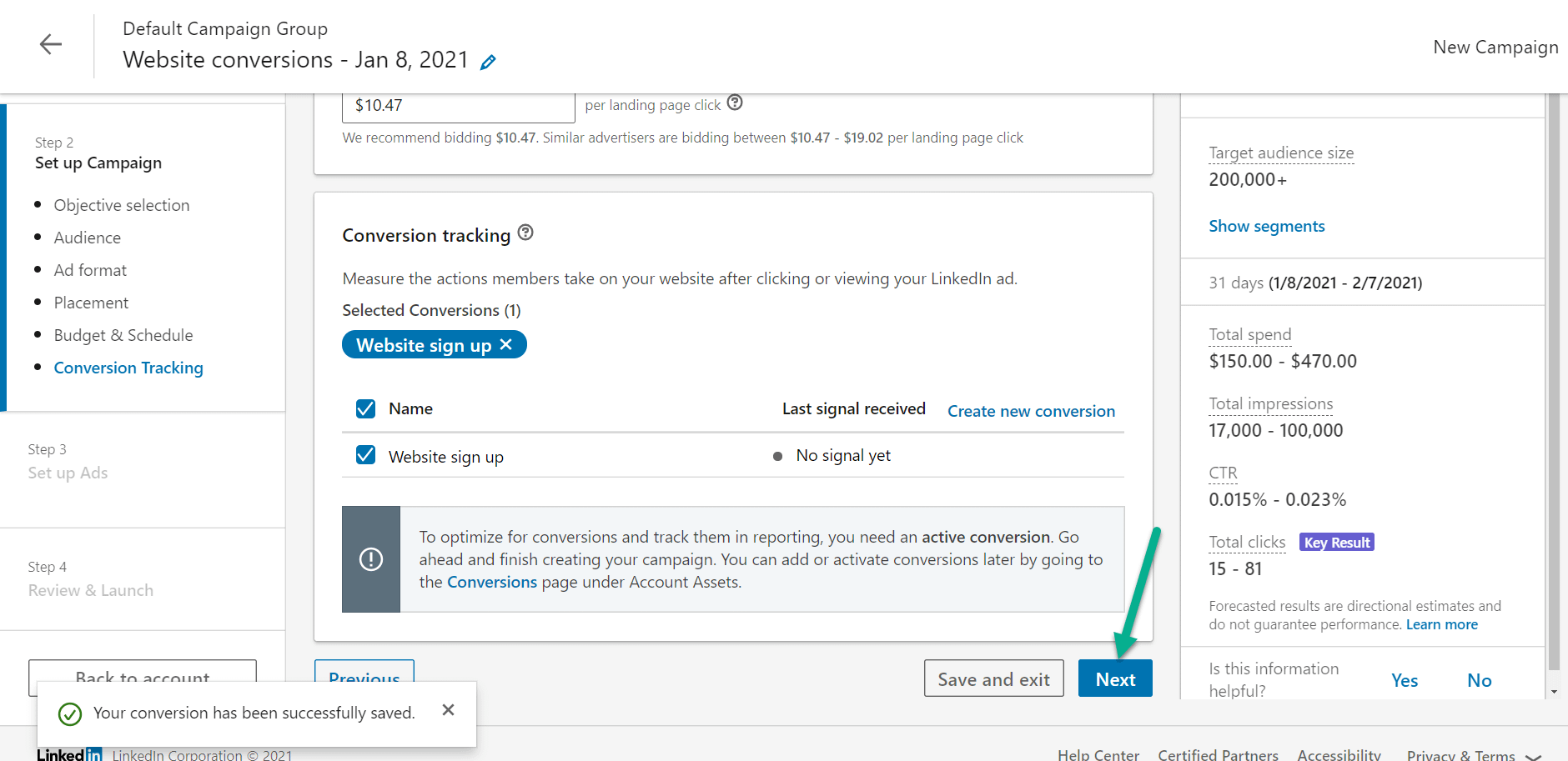
Create and design the LinkedIn text ad
There’s not much “design” that goes into a LinkedIn text ad, but you still want to customize the written content and see what it looks like before publishing.
To do so, select the Create New Ad button.

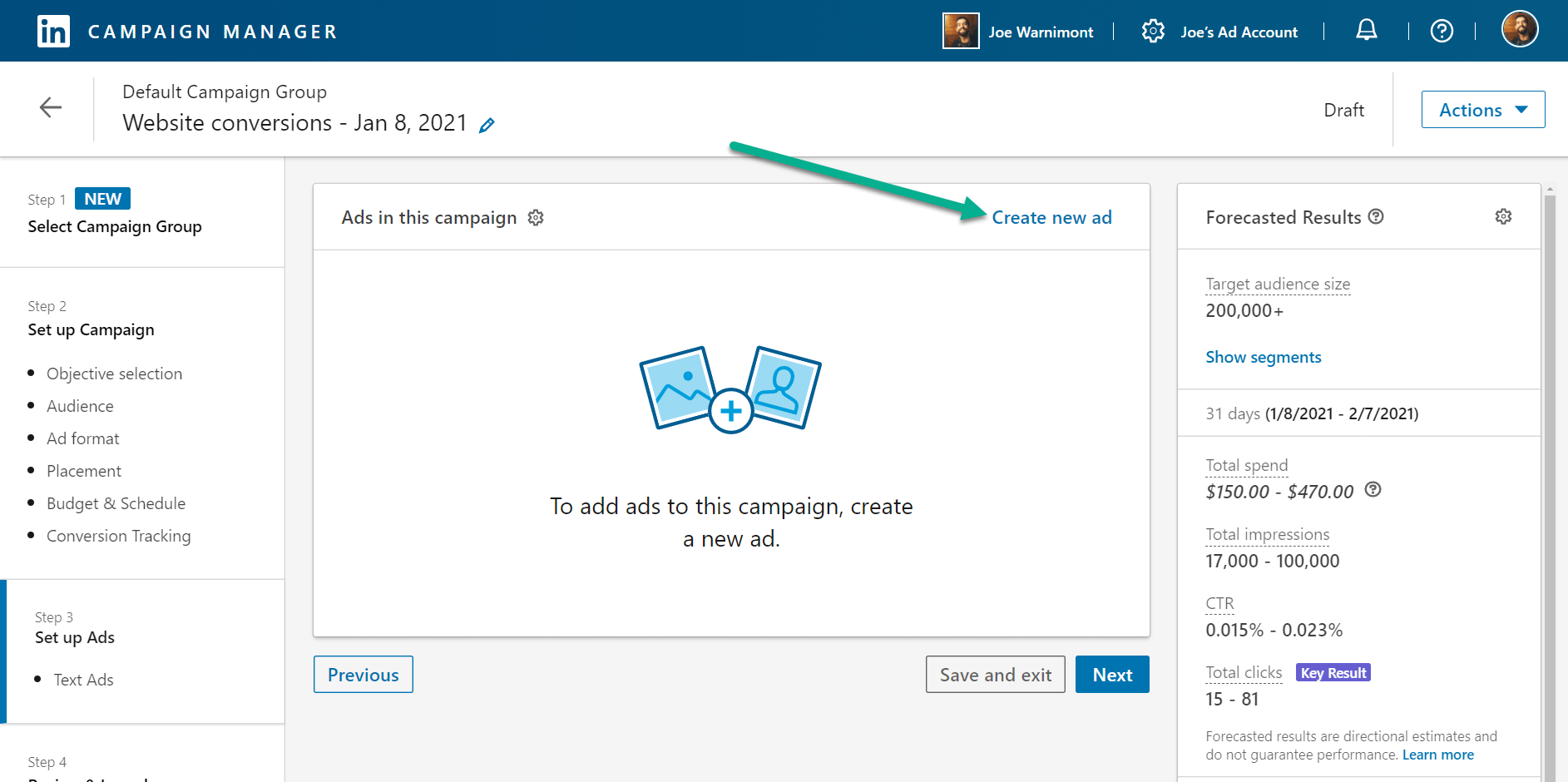
Finally the fun part!
As promised, designing a LinkedIn text ad takes no more than a few minutes.
The first course of action is to upload an image. Yes, text ads have images, but they’re only 100×100 pixels.
Below that, type in a headline, description, and destination URL for that advertisement. Each field offers a limited amount of space. LinkedIn cuts you off when you’ve written too many words, so you’re able to test out what fits and sounds good.
The right side of the screen shows a display preview of that ad, paired with other ads. This gives you an idea of what your design looks like from a user’s perspective. In addition, it lets you adjust the display to see what the ad looks like in the right column or the top of the page on LinkedIn (the two locations where text ads appear).
Select the Create button to continue.

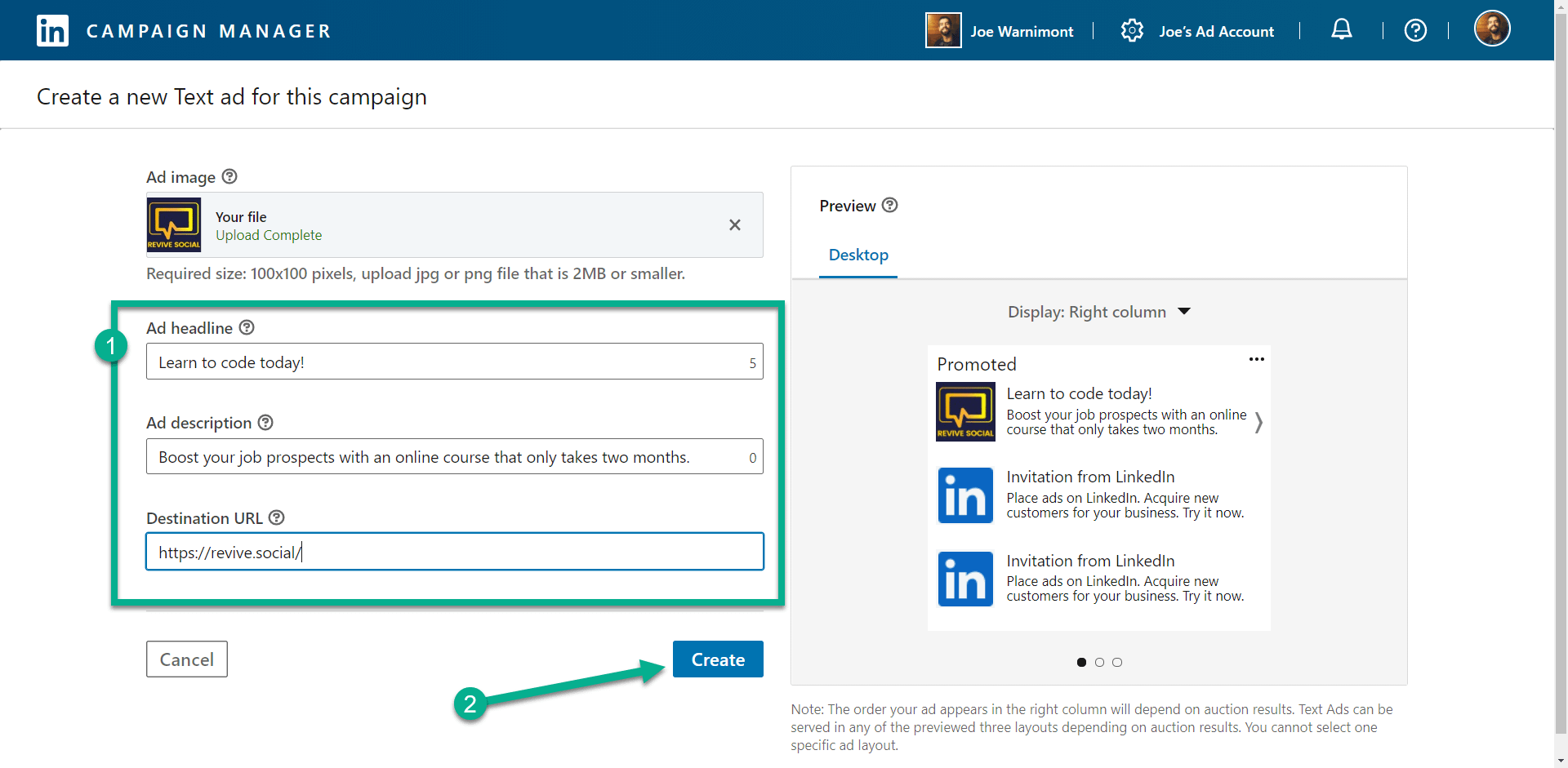
Now your text ad pops up in the list of ads in your campaign. Keep in mind that you can keep creating new ads for each campaign to test them out and see which ones work the best. You also may want to change up the wording or imaging to target separate people in the same campaign. Testing is encouraged!
Select the Next button.

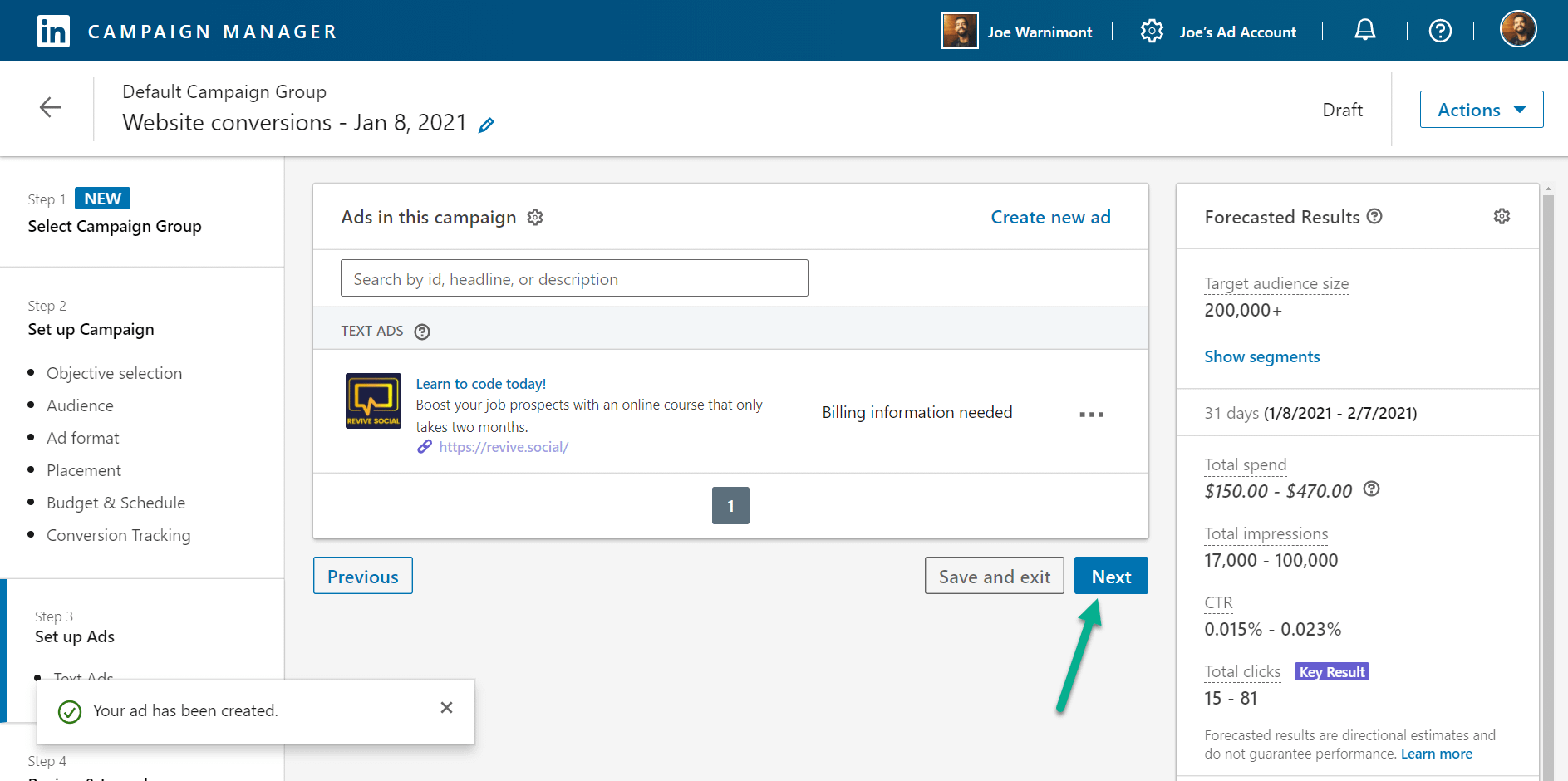
Review and launch the ad
The Review and Launch page summarizes every element of the ad you created from before. You have the option to save your ads and launch them later. There’s also a Review Order button for a more in-depth look into what you’re about to buy.

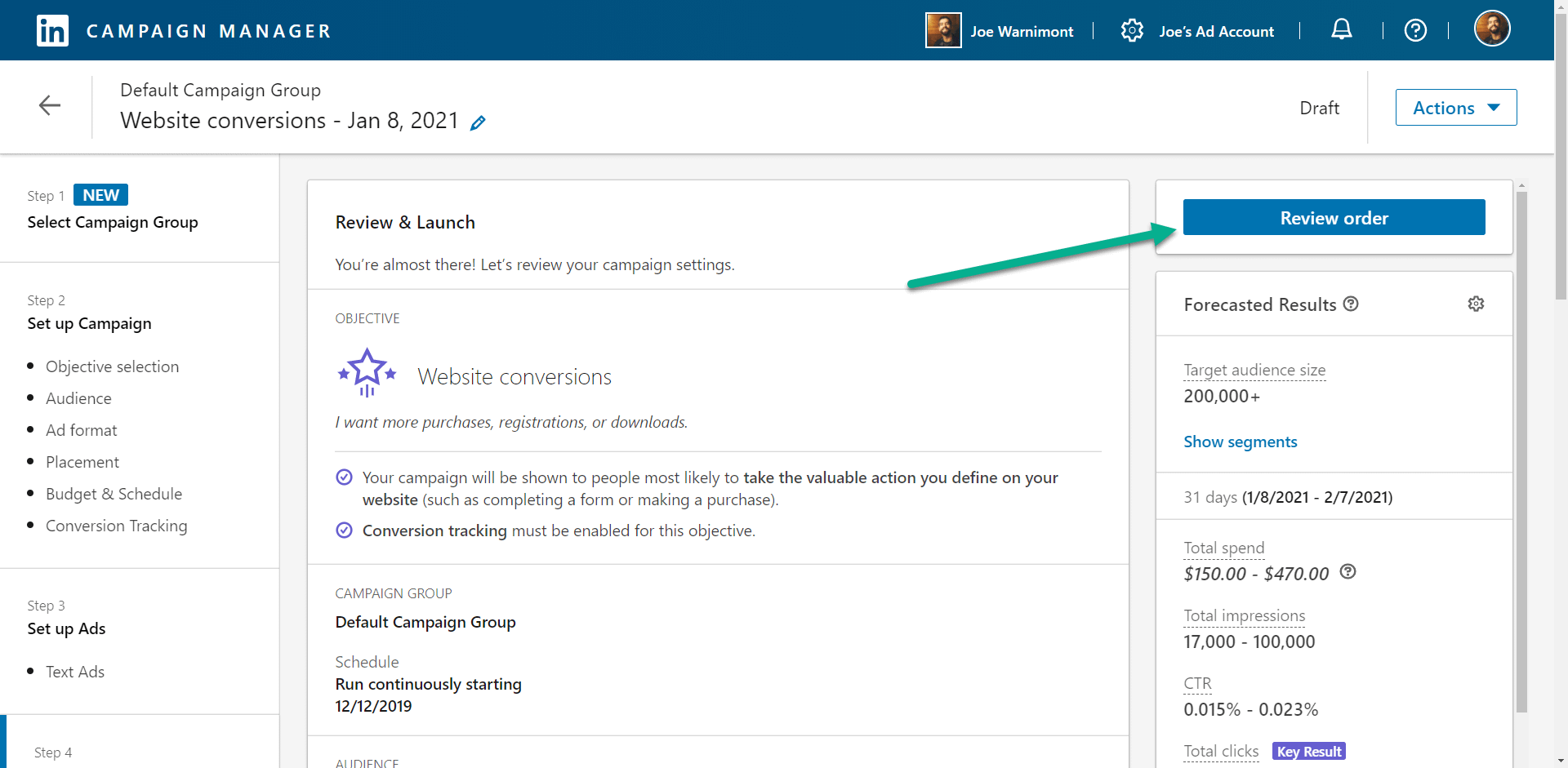
If all looks correct, scroll to the bottom of the page and click the Launch Campaign button.
You’ll then start to see analytics in your LinkedIn Campaign Manager. We suggest checking in on your ads from time to time to ensure they’re reaching the right people and spending the amount of money you specified. You can even pause your text ads and start new ones in the middle of each campaign.

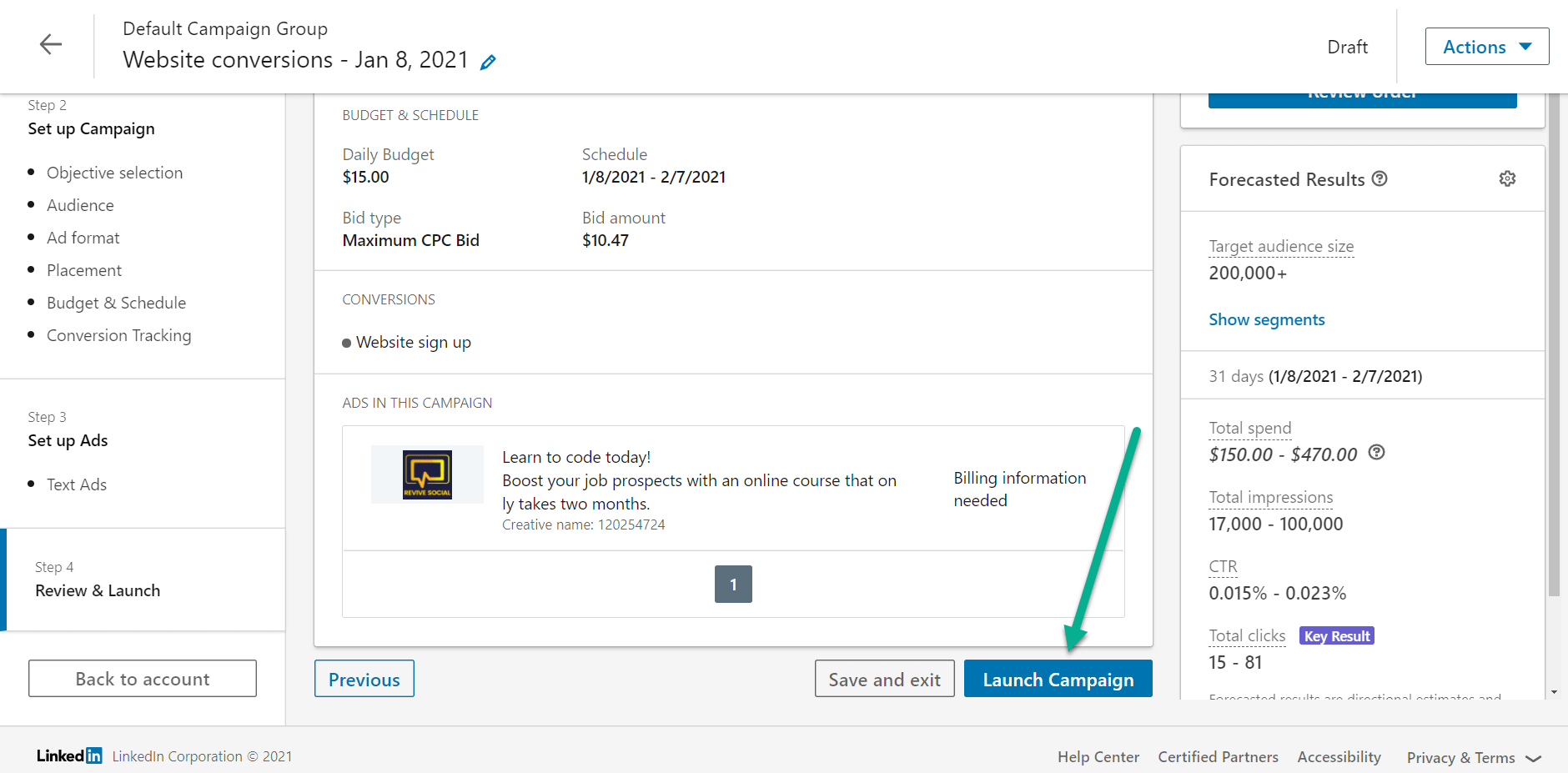
On the frontend, users see your text ads in the header or sidebar of LinkedIn.

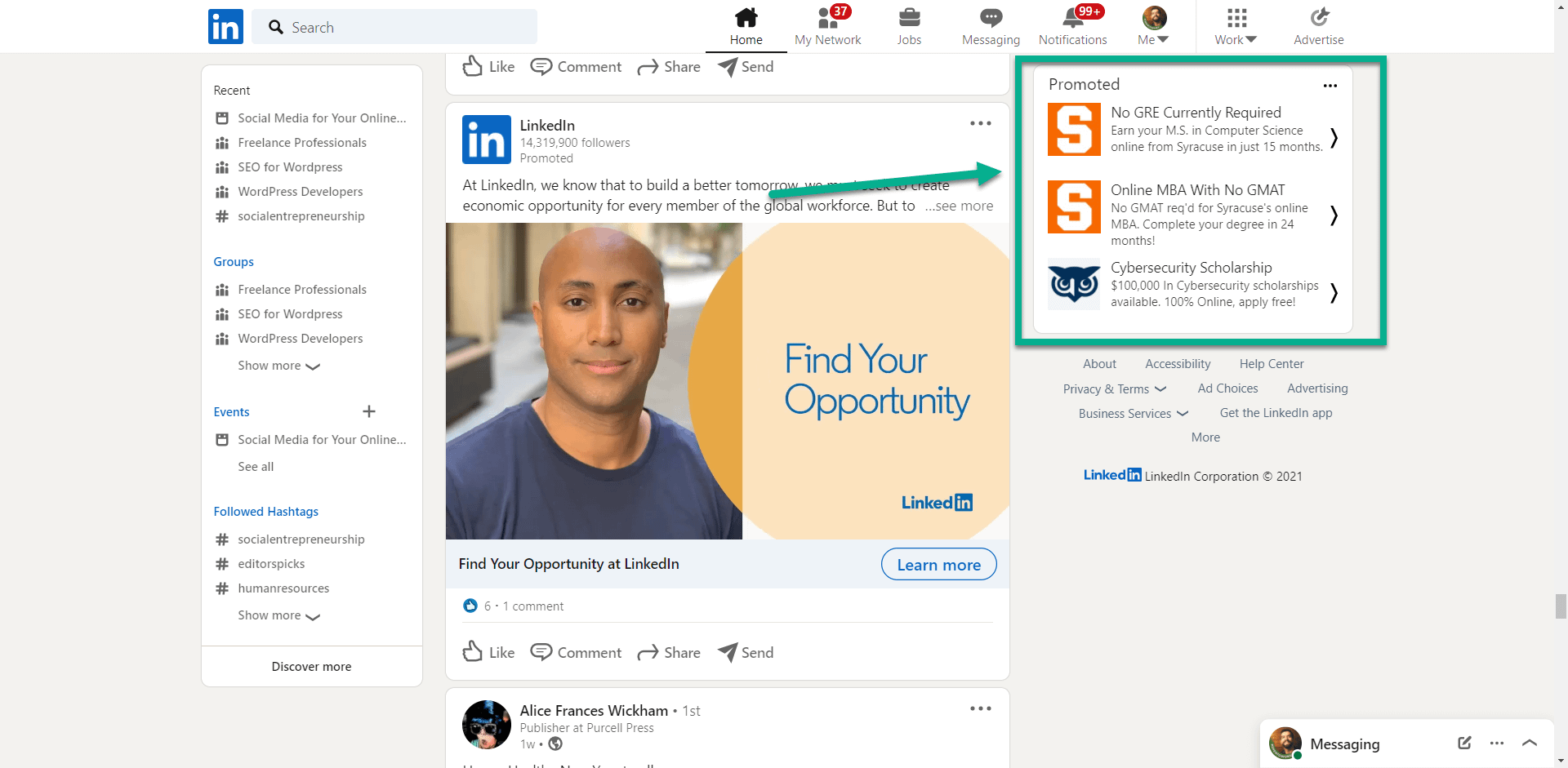
Our conclusion on LinkedIn text ads
Social advertising doesn’t have to be complicated or expensive. The often forgotten forms of advertising, like the LinkedIn text ads, are still effective at getting your message across, and you get the advantage of showing non-intrusive ads without breaking the bank. Furthermore, text ads speed up your marketing process because they function much like a quick tweet or text message. This way, you type in a few sentences, launch the ad, and get back to running your business.
Planning a LinkedIn text ad? Let us know about it in the comments section below!
The post LinkedIn Text Ads: A Beginner’s Guide to Setting Them Up appeared first on Revive Social.
