What is Google My Business? More importantly, how can it help your business?
In this guide, we’ll explore what Google My Business is, how to set it up, and seven ways you can use it to benefit your business.
 Table of contents:
Table of contents:
What is Google My Business?
Google My Business is a tool designed to help business owners manage their presence on Google in a few key ways:
 Create a business profile
Create a business profile Manage how your business appears in searches and on Google Maps
Manage how your business appears in searches and on Google Maps Set up a free website
Set up a free website Use your business profile to respond to reviews
Use your business profile to respond to reviews Allow customers to book services through your business profile
Allow customers to book services through your business profile Access detailed information about how customers discover and interact with your brand online
Access detailed information about how customers discover and interact with your brand online
Together, these functions can help you funnel potential customers directly from Google to your business and strengthen relationships with existing customers.
How to set up a Google My Business profile for a business that’s not yet on Google
To get started, sign into the Google account you want connected to your profile or create a new Google account.
You must have a Google account to use Google My Business.
Next, go to Google My Business (https://www.google.com/business) and click on the “Manage Now” button in the top right corner.

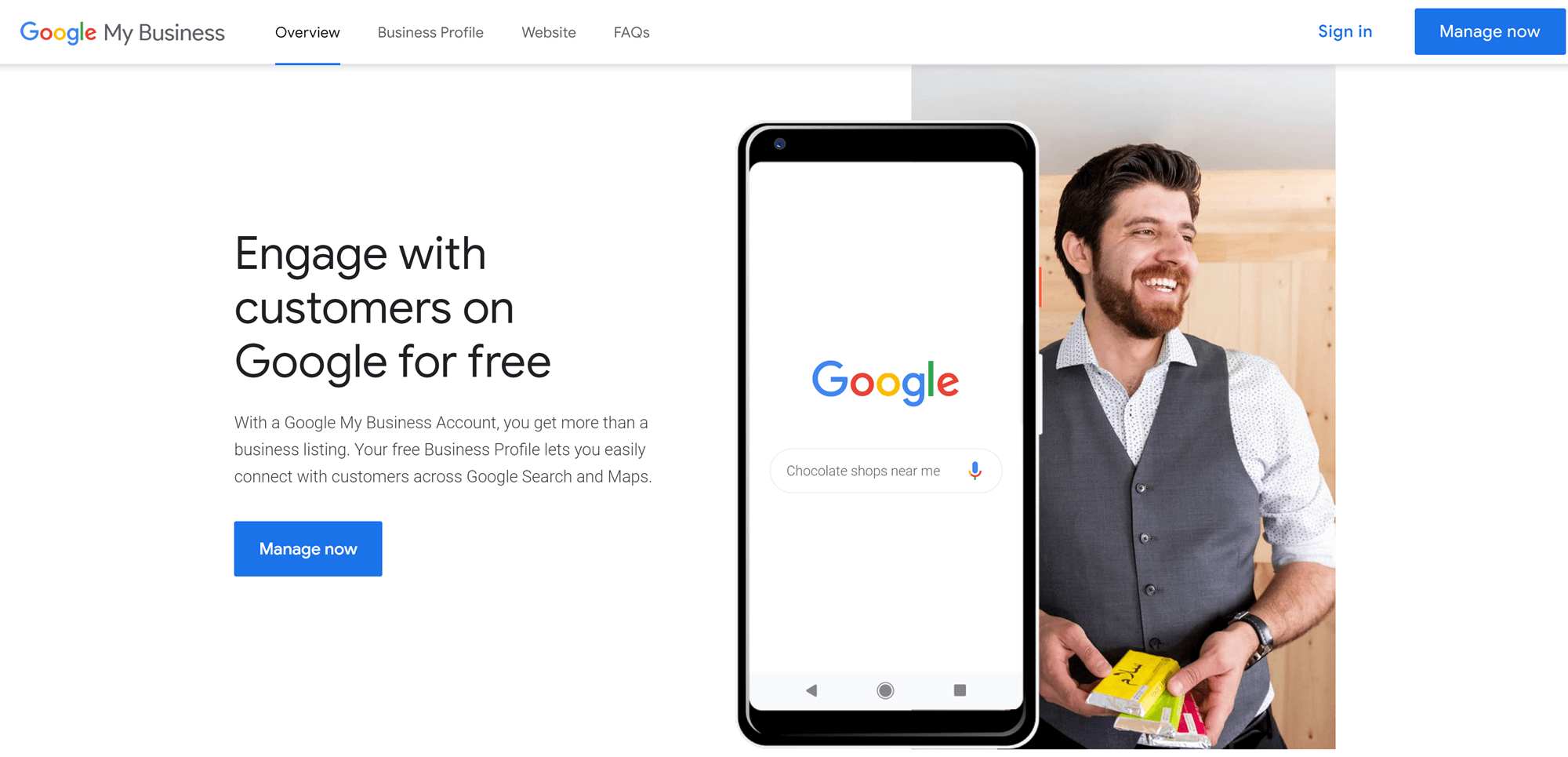
Type the name of your business into the box provided on the next page. If your business already exists in Google’s database, it will appear under the search bar; click on it to go to the next step.
If your business doesn’t exist in the database, press the “Enter” button on your keyboard or click on the magnifying glass to go to the next step. This is where you will be able to confirm your business name. Note that doing so means accepting the Terms of Service.
This will take you to a page where you can enter your business category. As you type, Google will suggest business types. If yours doesn’t appear, simply click “Enter” to add it.
On the next page, you will be asked to choose whether or not you have a physical location that you want to share with customers.

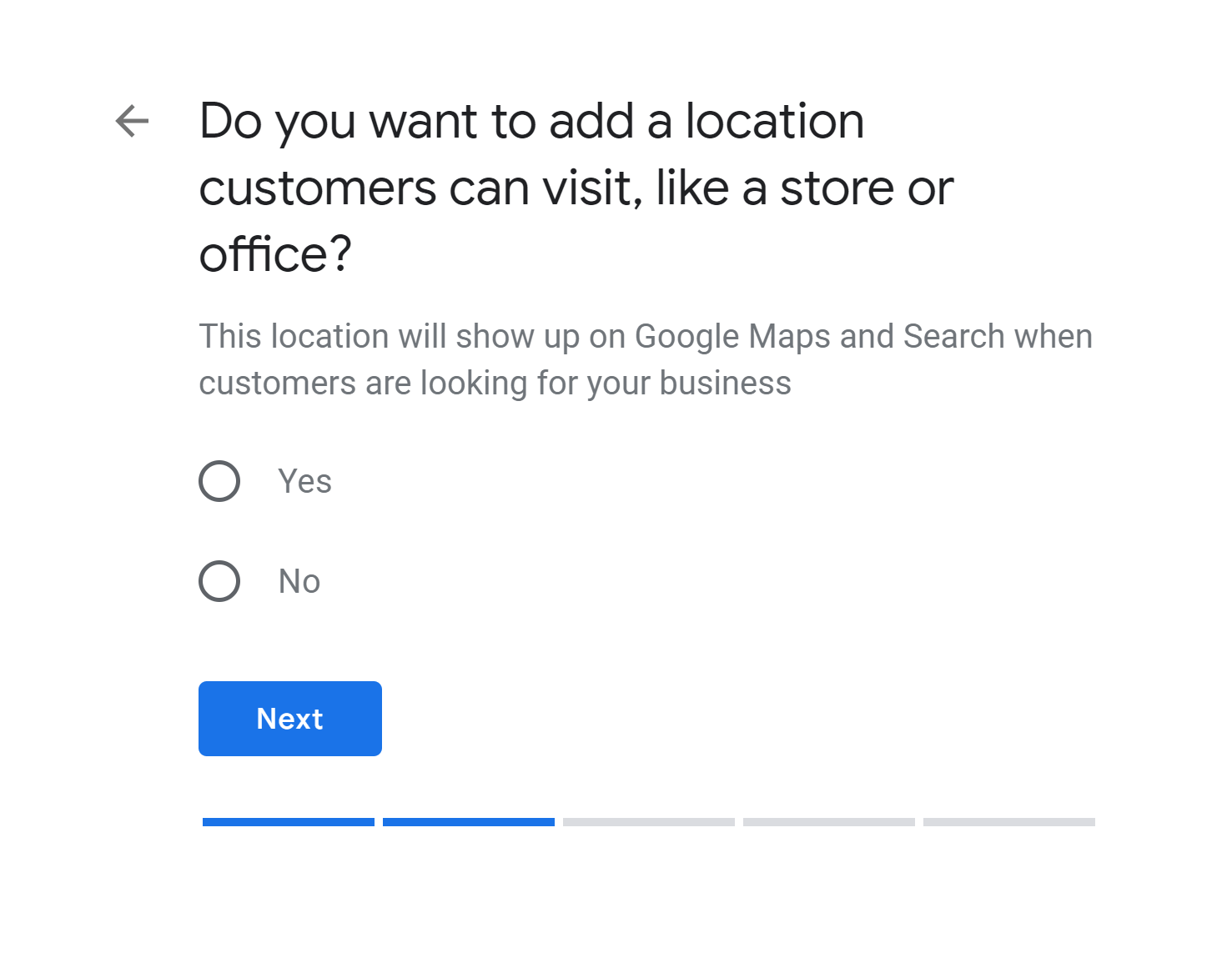
This is where the path diverges a bit:
Path (a): Setting up an online business
If you choose not to share your address, you’ll be taken to a page where you can specify the region you serve customers in. This step is optional, however, you are required to specify the country your business is based in on the next page.
Once you’ve specified your country, you’ll be taken to a page where you can enter your phone number and website address. If you don’t have a website, this is where you can opt to receive a free one from Google.

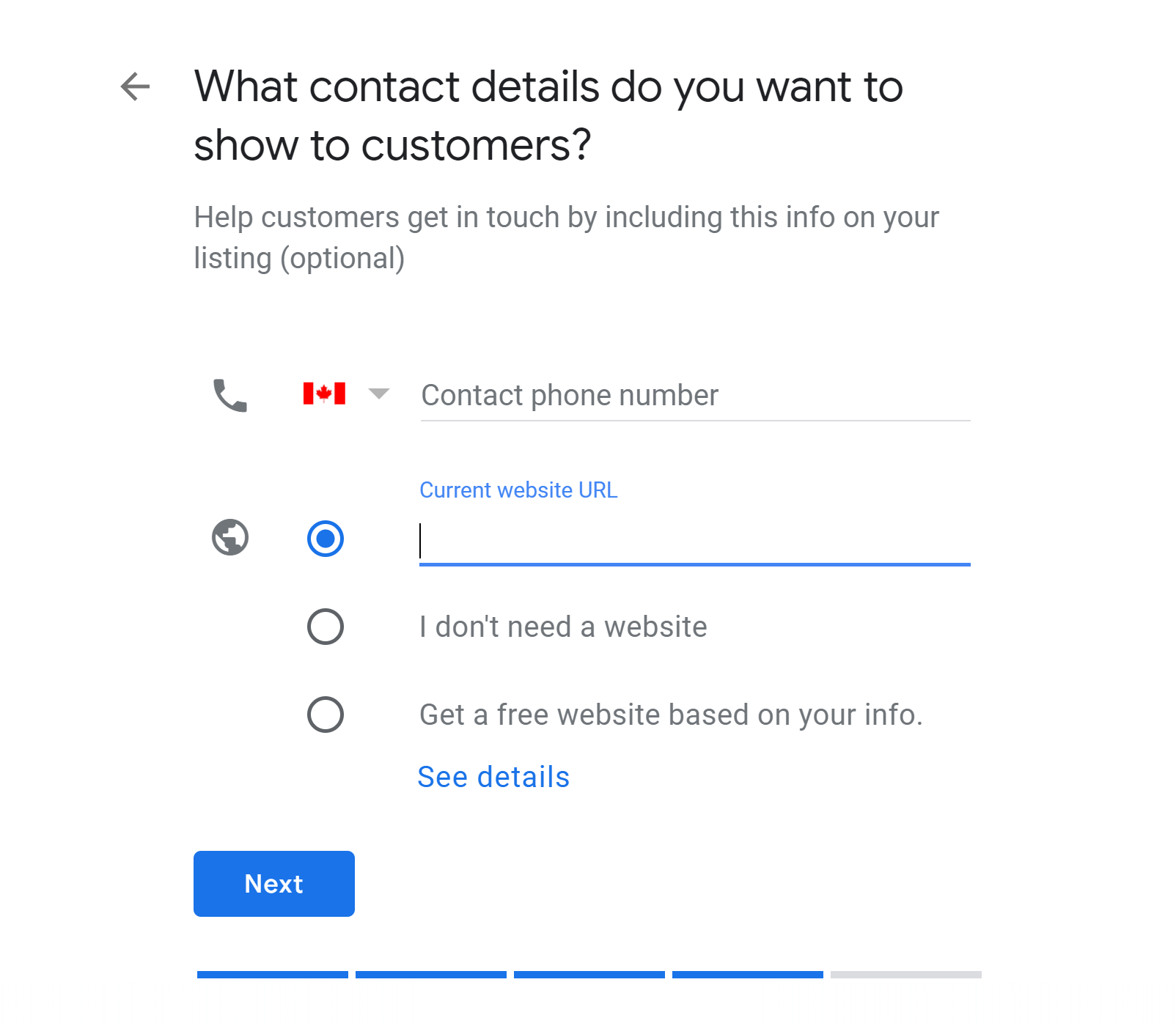
Next, you’ll be asked if you want to receive email updates about Google My Business.
The next part of the process is the same for both types of business.
Path (b): Setting up a store
If you choose to share an address, you will be directed to a page where you can enter your business’s street address.

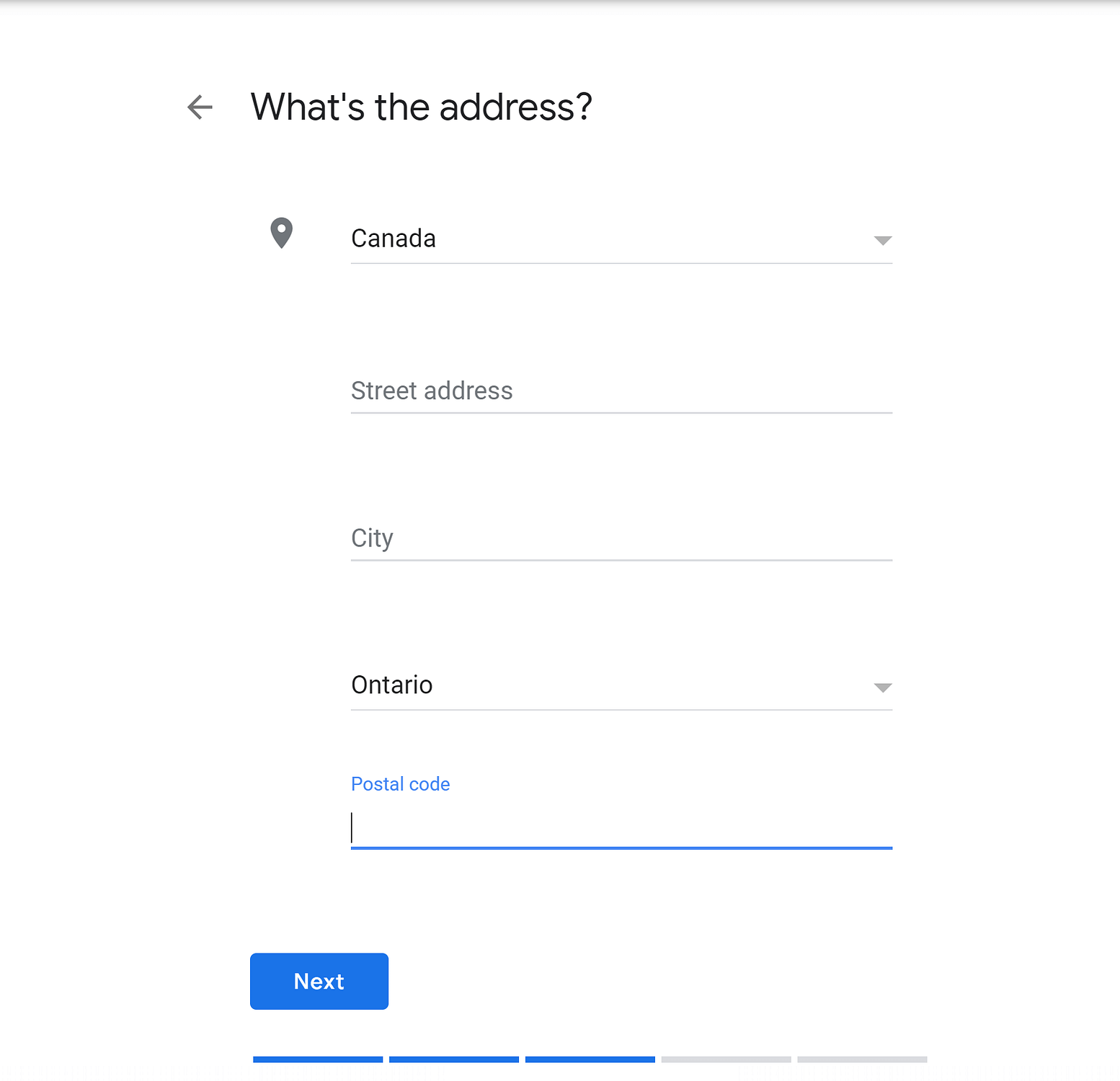
Next, you’ll be asked to choose whether or not you serve customers outside your location. If you choose yes, you will be directed to a page where you can specify the region you serve.
If you choose no, you’ll be taken to a place where you can enter your contact information. This is also where you can choose to get a free website if you need one.
Finally, you’ll be given the option to receive updates, then asked once more to confirm your business.
Additional information
Once you’ve entered the basic contact information for your business, you’ll be directed to a page where you can select your hours of operation.

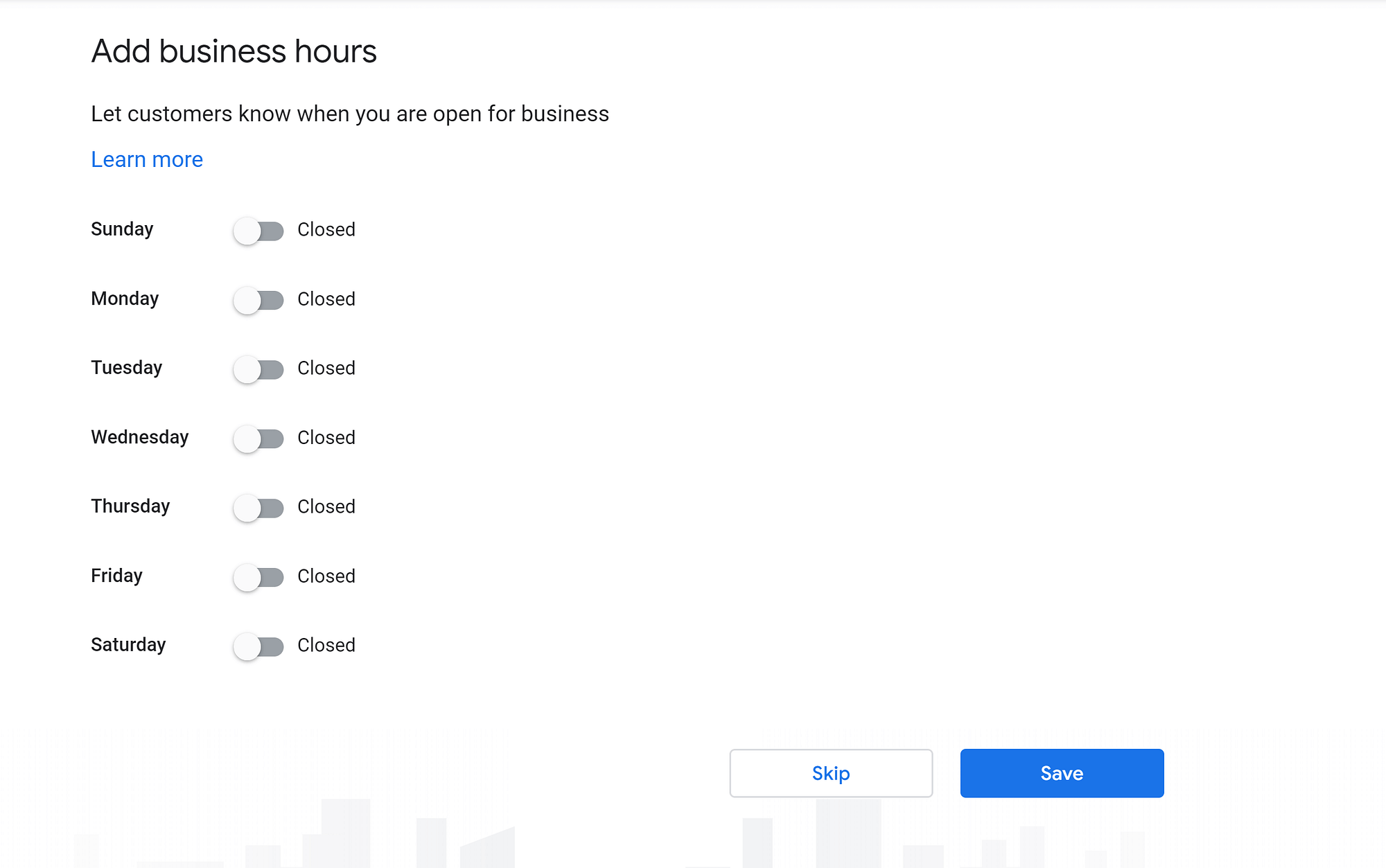
On the next page, add a short description of your business. Remember that this is for Google, so you want to use relevant keywords.

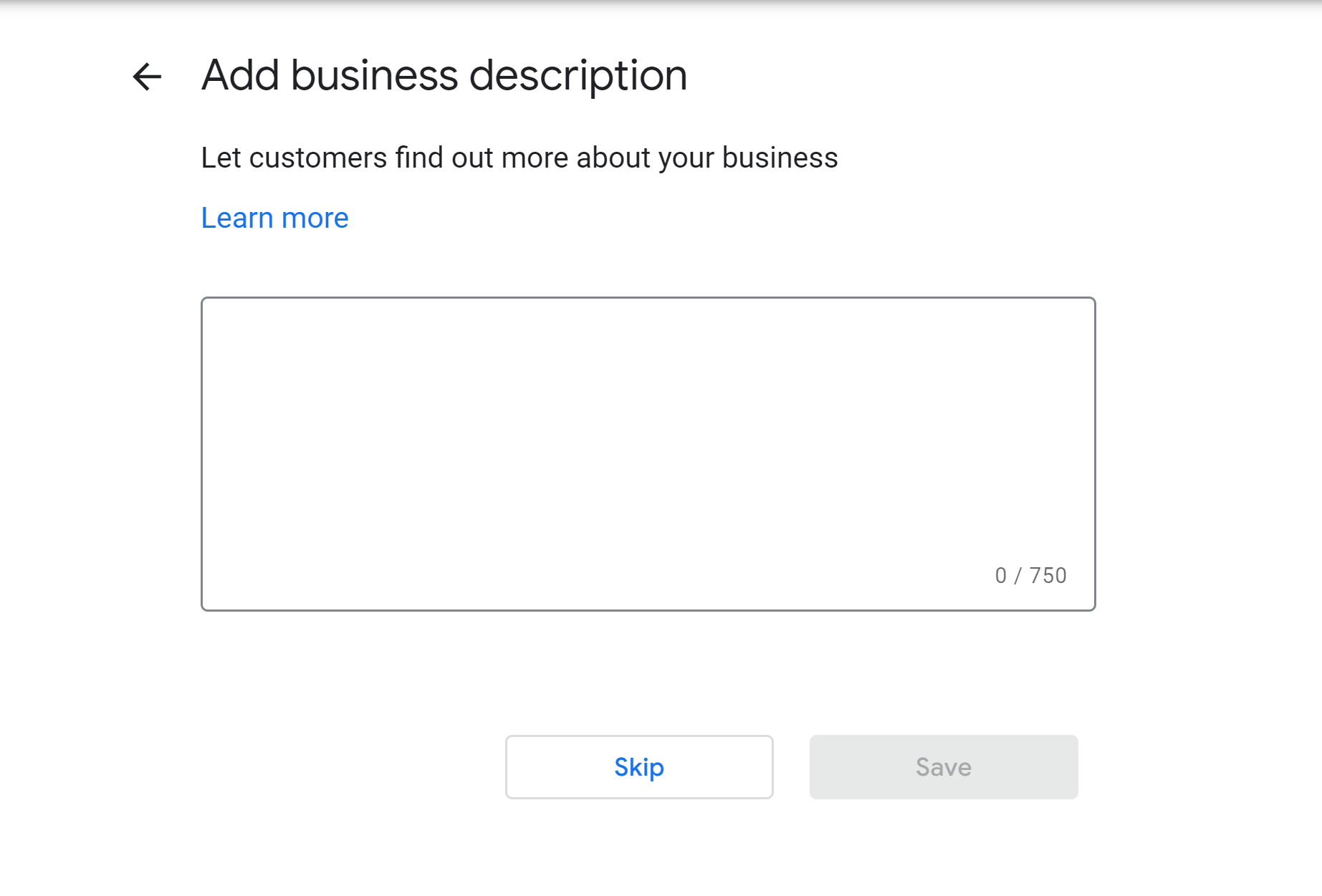
Next, add some photos relevant to your business. If you don’t have a physical location, you can add your headshot and images of your work.

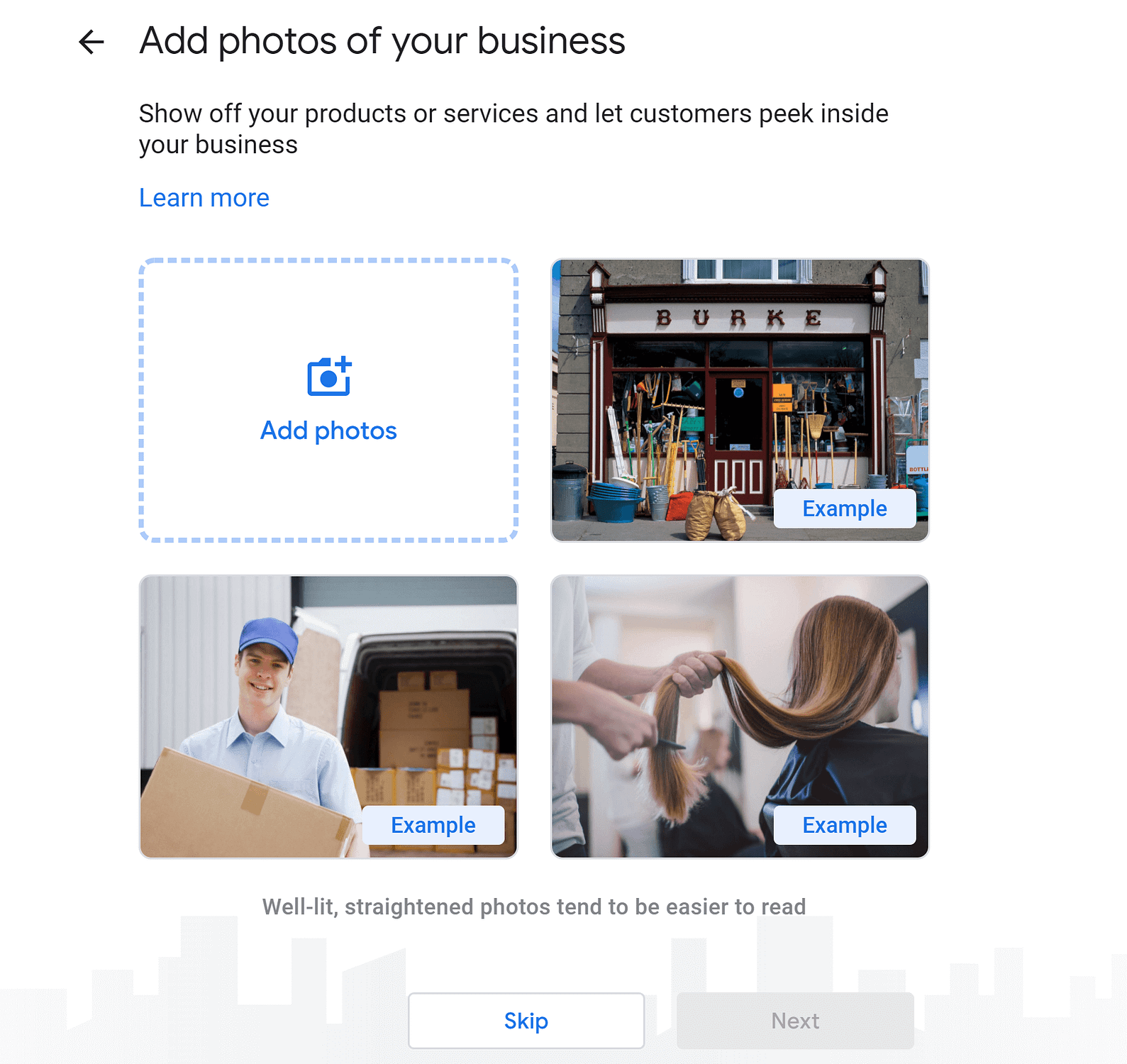
Finally, your profile is ready to view! Google will take you directly there. You’ll also be offered a free $100 AdSense credit. We’ll talk more about this, and other features, later in this guide.
Verify your listing
If you run a local business, you can verify your location by requesting a verification postcard from Google. This option will appear prominently on your Google My Business homepage on desktop and can be accessed in the main menu on mobile.
You may also be eligible to use phone, email, or Search Console to verify your business. These options will appear in your profile if your business is eligible.
Whatever method you choose, verification is simple: receive a code from Google and enter that code into your profile. This will verify your ownership and ensure that nobody else can change your business information.
How to create a profile for a business that already has a presence in some of Google’s properties
If you have a brick-and-mortar business that already exists on Google Maps, you can claim it in a few simple steps:
- Sign into the Google account you want associated with your business or create a new account for your business.
- Go to Google Maps.
- Enter your business name in the search bar.
- Click on your business’s name; if it’s a franchise, make sure you choose the correct location.
- Click “Claim this business > Manage now”.
- Select a verification option; for most businesses, this will be receiving and using the code from a verification postcard. Some businesses may have the option to verify by phone, email, or search console.
Once this is done, you’ll be able to access all of the features that come with Google My Business.
How to use Google My Business
There are many ways to leverage Google My Business, especially if you run a local business. Let’s go over some of the best:
1. Manage and respond to reviews
Respond to genuine reviews and/or flag and report inappropriate reviews. This is a great way to manage your reputation and build customer relationships.
2. Share updates
Has your business moved location? Welcomed a new employee? Closed for renovation or vacation? Let your customers know about it with Google’s dynamic update system. This includes specialized update formats for COVID-19 updates, events, products, and more.

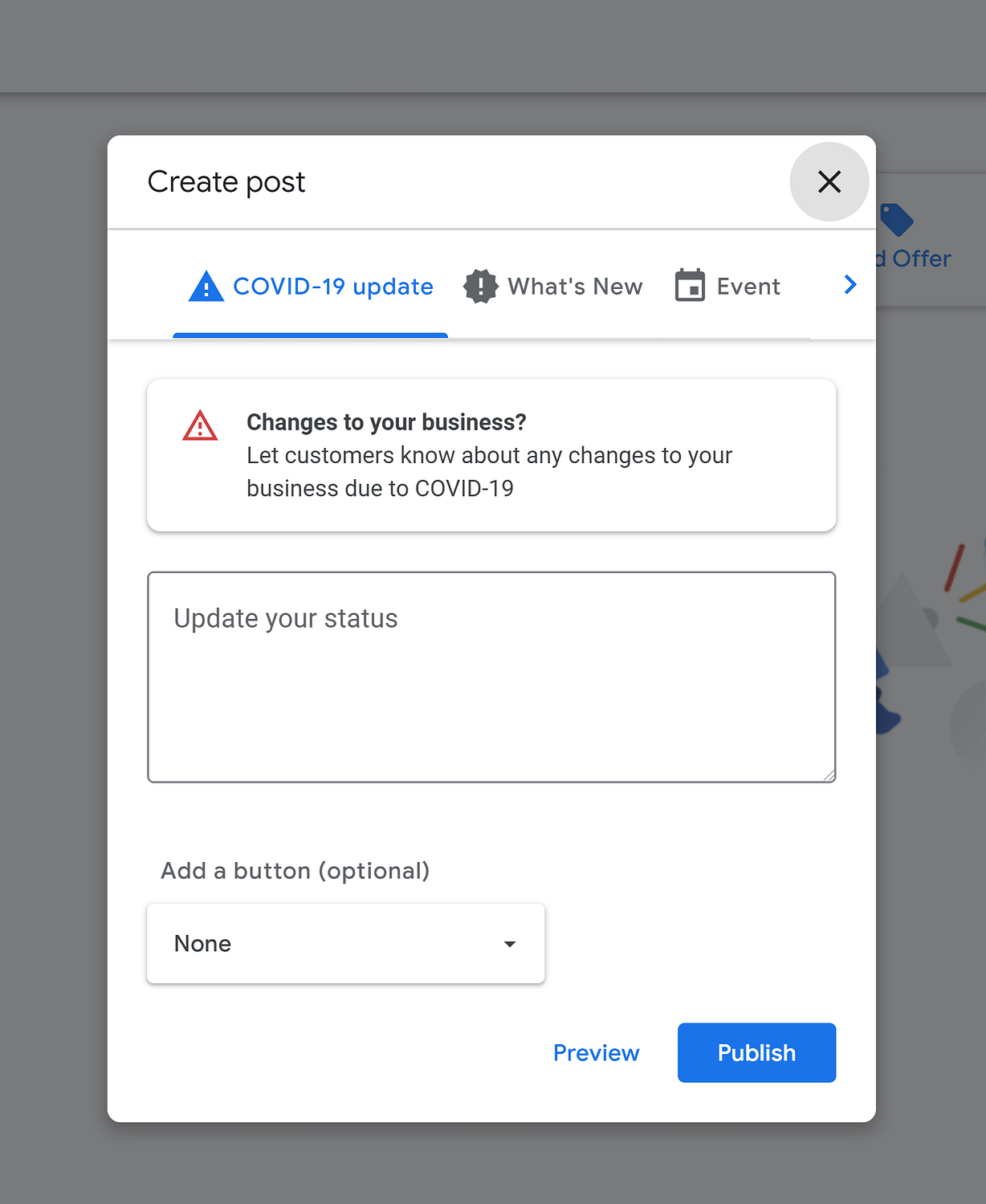
This keeps your customers informed and can help them feel more connected to your brand.
 Bonus: You can now share WordPress posts to your Google My Business profile using our Revive Old Posts plugin!
Bonus: You can now share WordPress posts to your Google My Business profile using our Revive Old Posts plugin!
3. Provide special offers
There’s no reason why your business updates need to be technical. In fact, the updates feature offers a specialized update type for special offers.
4. Turn on messaging
Messaging is an easy, private way for customers to communicate with your business. You can use this tool to privately help customers troubleshoot issues, receive customer requests, and offer customer support.
5. Pay attention to category-specific features
Google My Business offers specialized features for businesses in certain industries. For example, if you run a hotel, you can add an “Amenities” section to your listing.
In particular, it’s important to note that service-based businesses can add a “Services” menu, while product-based businesses can add a product catalog. These tools can increase the conversion rate of your business listing.
6. Encourage customers to leave reviews on your Google My Business listing
The more reviews you have, the more seriously people will take your business. You can encourage readers to leave reviews in a variety of ways:
- Put a sign saying “Loved working with us? Leave a review!” in a prominent place in your storefront location
- Request reviews via email
- Use social media networks like Instagram and Twitter to remind customers how helpful their reviews are
7. Pay attention to the data
Google My Business offers extensive reporting on how viewers interact with your customers. This includes the number of times people have gone to your website, how often they’ve asked for directions to your business, and how many people have called you from your listing.
This data can help you determine how effective your listing is at catching visitors’ interests. You can then use this information to refine the information and imagery in your listing.
What is Google My Business: final thoughts
Google My Business is an immensely valuable tool. You can use it to manage your reputation, control the visual appearance of your brand on Google, and make conversions directly from the search engine.
Any business can make the most of these features, but Google offers an invaluable tool for brick-and-mortar businesses in particular. The ability to control how your business appears on Google Maps, customize your hours of operation, and update your address the moment you move is invaluable. Businesses with multiple locations can manage information for all of those locations with these tools.
Have any questions about Google My Business? Ask away in the comments section!
The post What is Google My Business and How to Make It Work for Your Business? appeared first on Revive Social.
